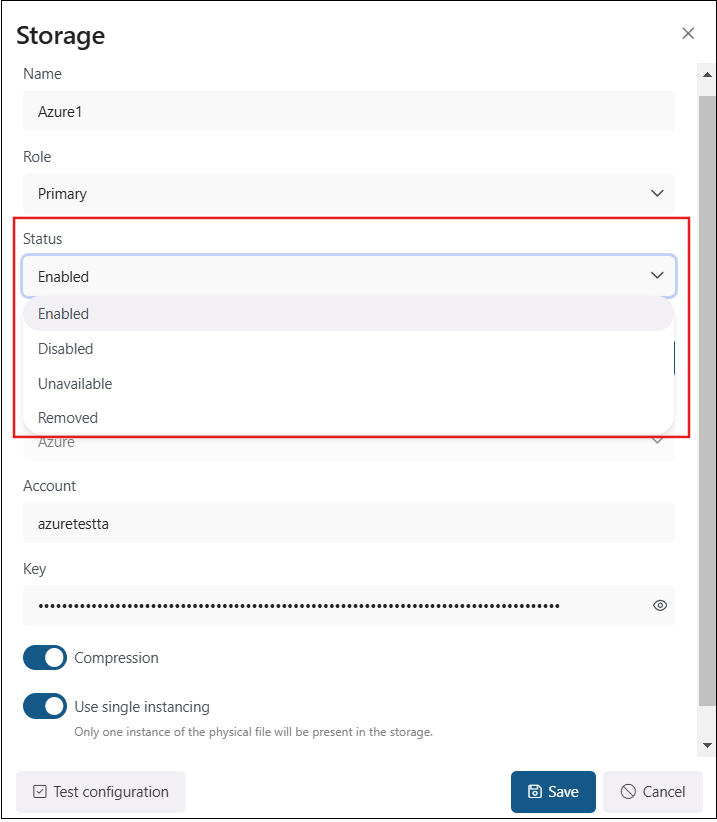Azure storage
Azure Storage is a cloud storage solution for modern data storage scenarios. It also provides the storage foundation for Azure Virtual Machines and is accessible from anywhere in the word, from any type of application and any type of device.
Azure storage uses blob storage to store its metadata. For more information about the Azure Storage, please refer to this article about Azure Storage.
If the user is using a German cloud (a dedicated and isolated Microsoft Azure version for Germany), the Azure storage account name must contain the core.cloudapi.de suffix. This is displayed in the Azure configuration when the user creates the storage.
During the Azure storage configuration, in addition to the basic settings (Name, Role, Type), you also need to configure your Azure account and key. The Primary role means, that the storage acts as the main repository for the selected workflow or task (e.g., email backup or document management). It is prioritized for data storage and retrieval. If multiple storages are defined, the one marked as “Primary” will take precedence over others (e.g., for storing live or frequently accessed data).
Next, you can decide if you want to use the Compression function. By enabling this option, all files larger than the defined size will be compressed to reduce storage space usage.
In addition, if you wish to keep only one copy of a physical file in the storage (e.g. the same file can be found in multiple folders, or you have list items on SharePoint with the same amount of attachments where only the metadata changes), enable the Use single instancing option.
We advise verifying the connection using the Test storage button. If you have finished the configuration, press the Save button, or click Cancel if you do not wish to save the changes.
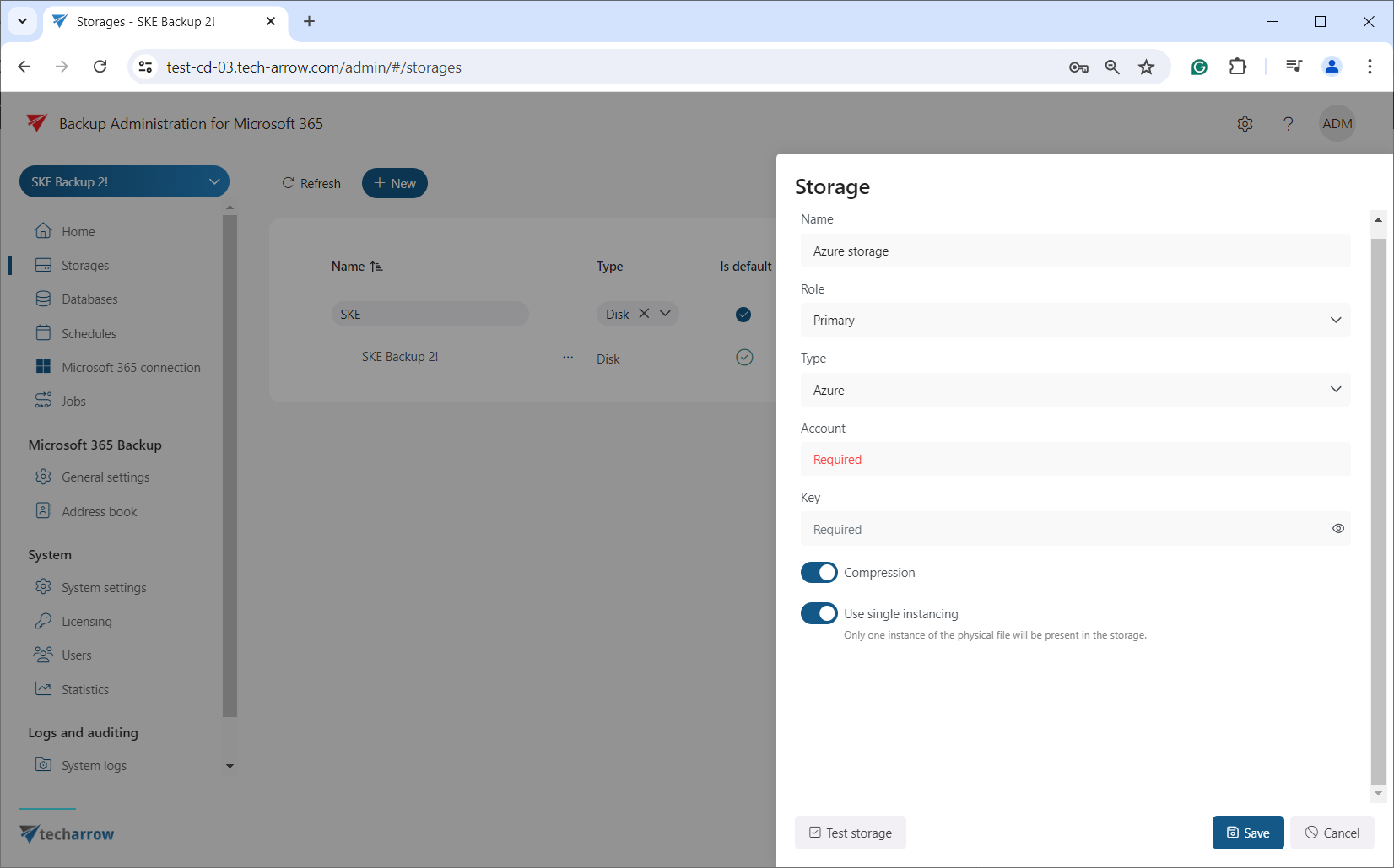
After creating the storage, opening it for the first time or selecting the Edit option from the context menu will display an additional feature in the Storage Repository window: the Status option, which can be:
- Enabled: The storage is active and ready for use in the system. It can accept new data, perform retrieval operations, and serve as part of workflows like archiving, backup, or file storage.
- Disabled: The storage is temporarily turned off and will not be used by Backup Administration. It remains in the system but cannot accept new data or participate in workflows until re-enabled. The backup will still function if there is an allowed writable replica storage. In this case, documents will be stored in the replica storage, and when the storage is re-enabled, the Storage Replication Job will duplicate the files to the primary storage.
- Unavailable: You no longer wish to use the storage. In this case, it will not be able to receive anything. No operations can be performed with this storage until the issue is resolved and its status returns to Enabled.
- Removed: The storage has been deleted or disconnected from the system. It is no longer available for any operations or workflows.