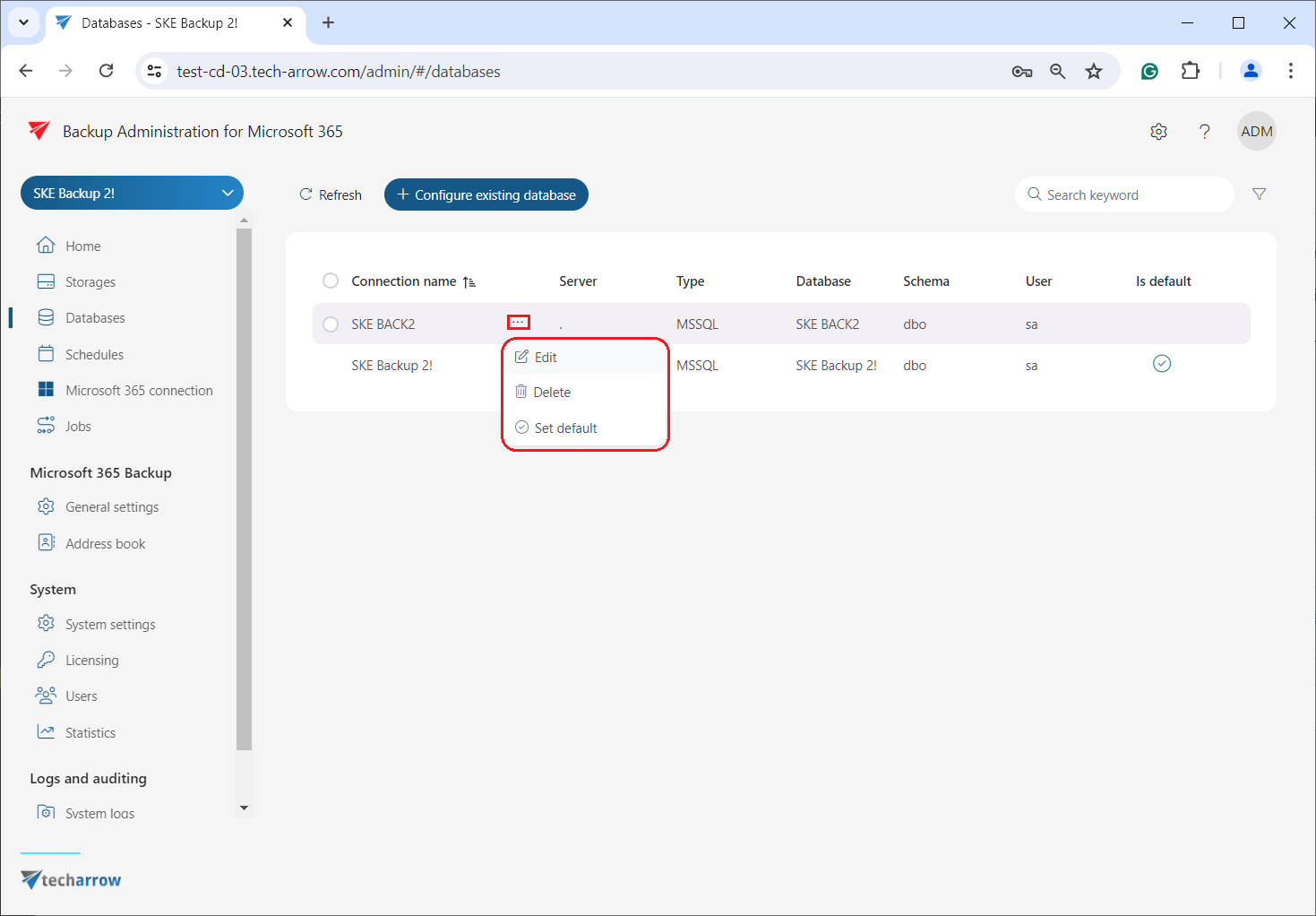Databases
On this page, you can view the databases configured for your selected tenant, or you can configure existing databases. The databases configured in contentACCESS through the Central Administration will also be displayed here, ensuring a comprehensive view of all databases associated with your tenant.
The database grid contains the following information: server name, type of database (MSSQL), database name on SQL, schema, database user name, and status (default or not).
The Administrator can configure a connection on this page, where the processed metadata of this particular tenant will be stored.
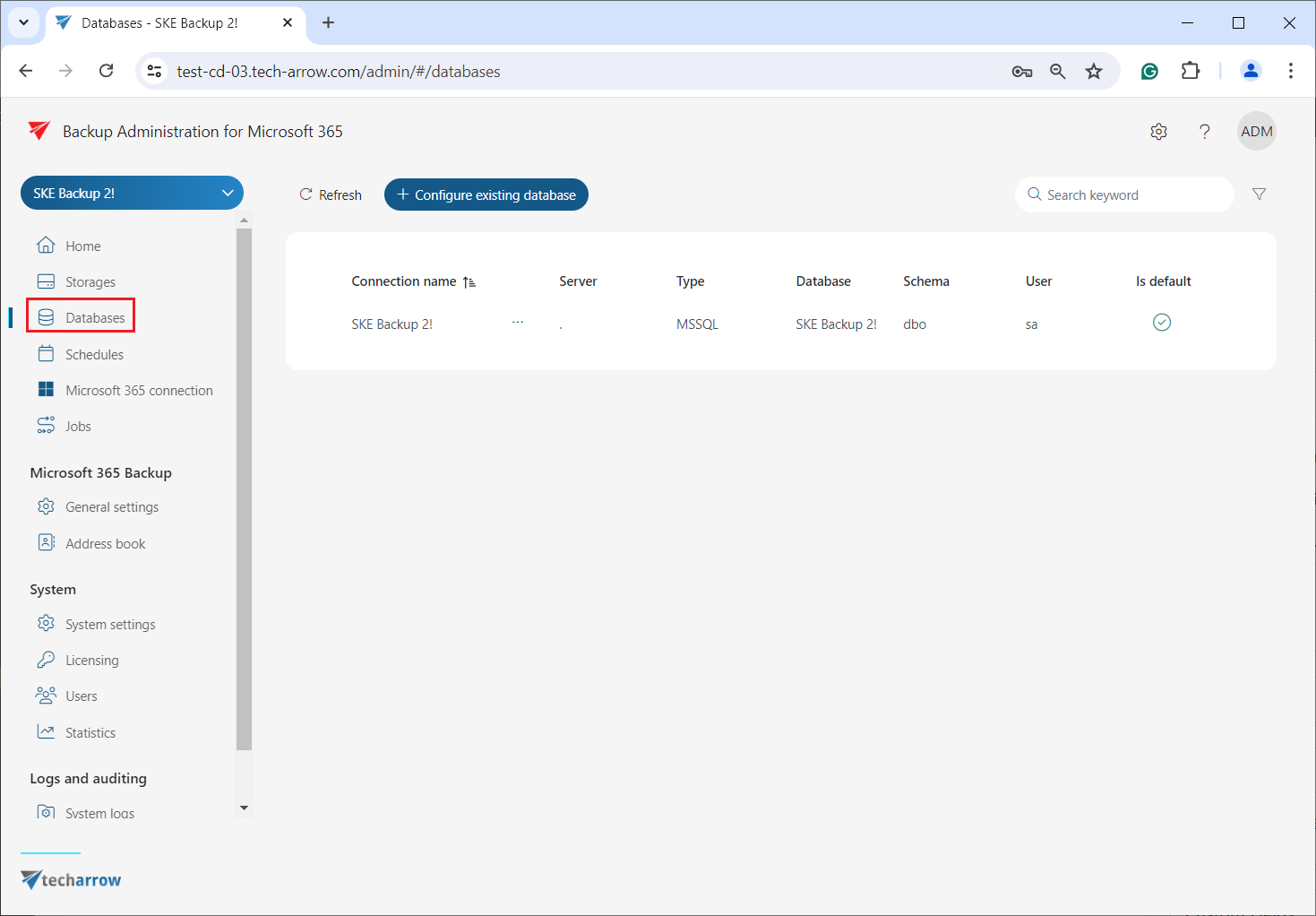
If an existing database needs to be configured, click on the +Configure existing database button and fill in the required fields in the Database window. If the system database server will be used, check the Use system database server checkbox. Type the already existing SQL database name into the Database textbox.
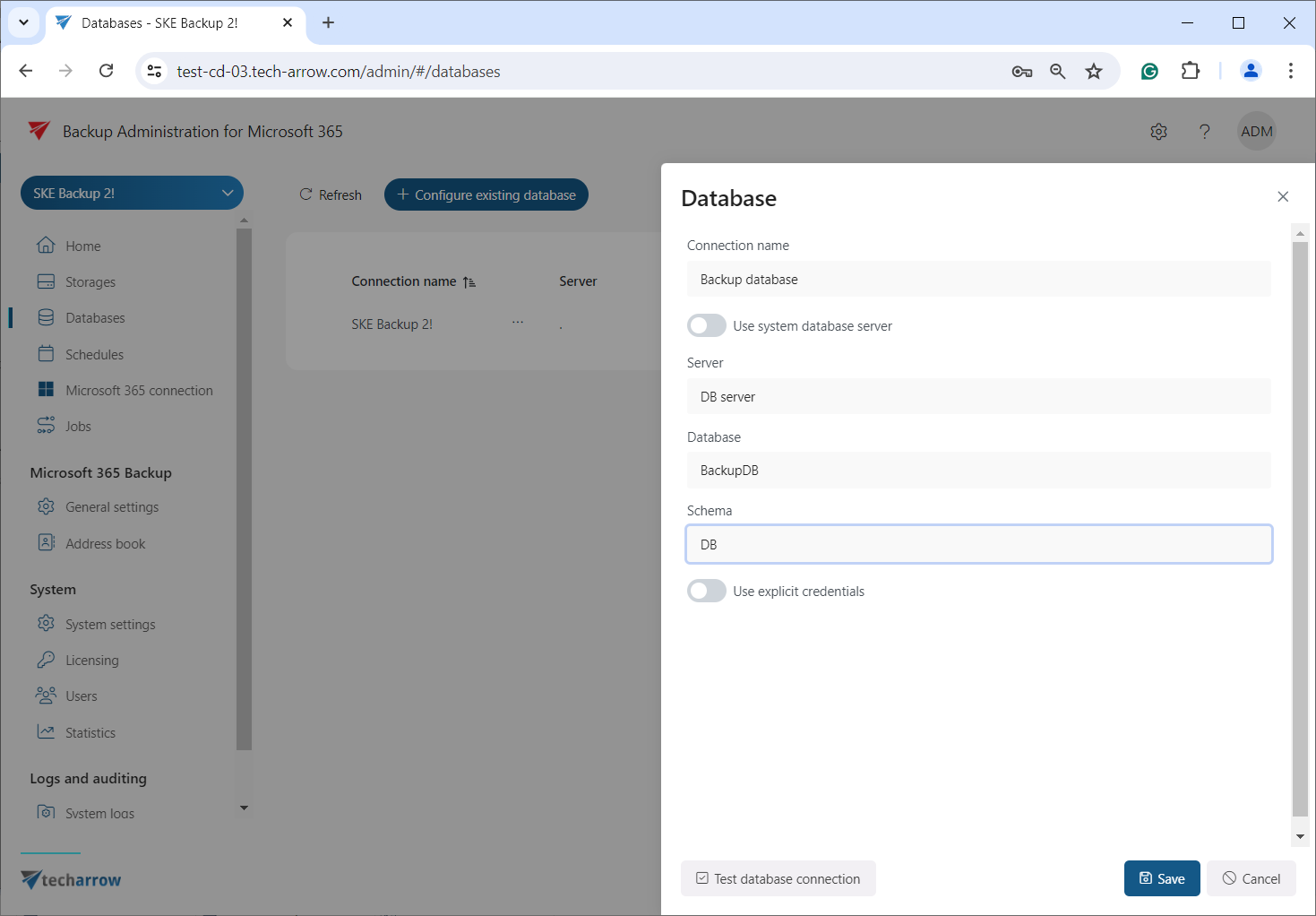
By default, Backup Administration for Microsoft 365 is connected to the database with the credentials of the user running Backup Administration. If you want to use other credentials, check the Use explicit credentials checkbox and enter the user name and password you want to use for connecting to the tenant database.
You can also run a test connection with the Test database connection button in the left corner of the window.
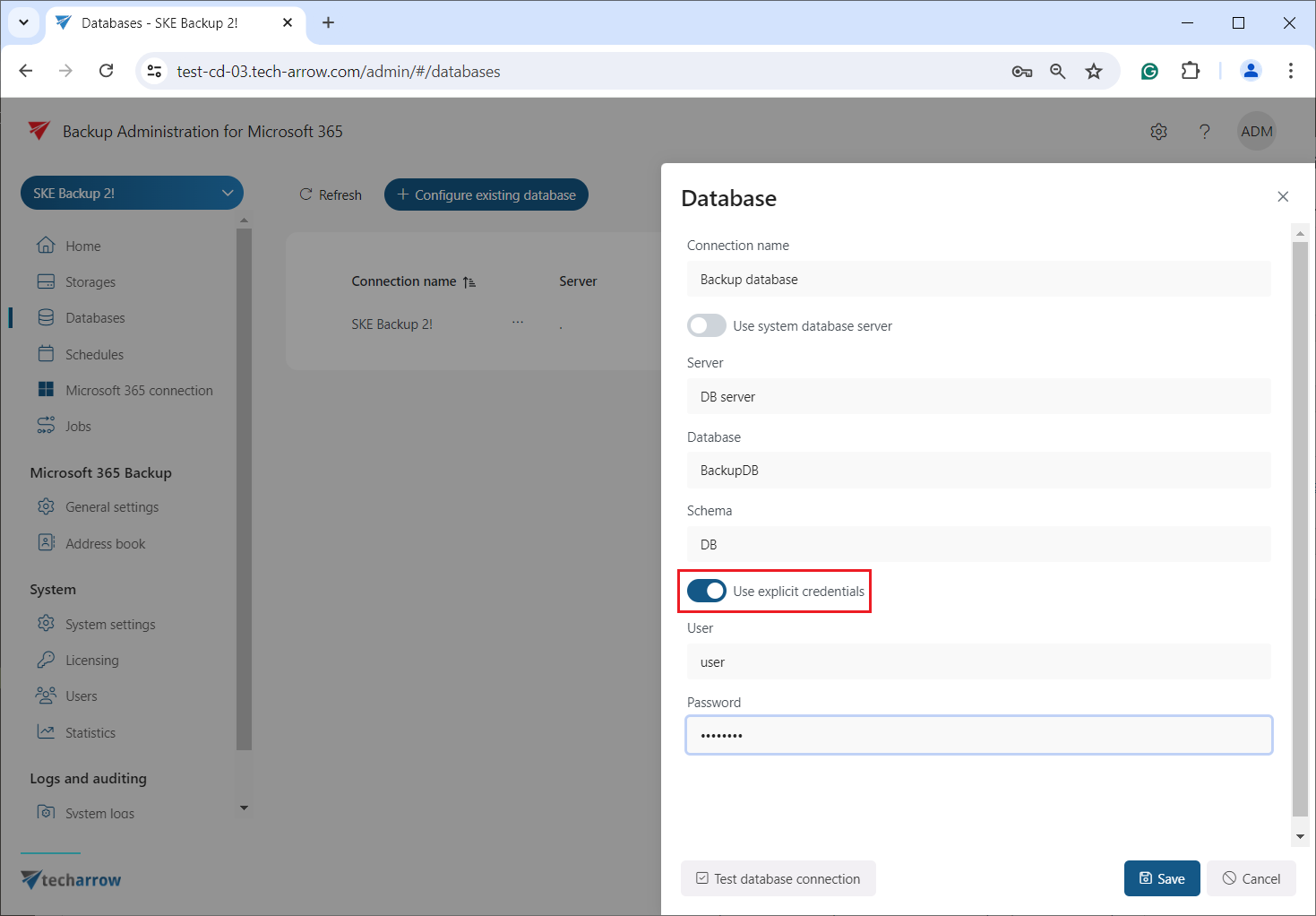
It is also possible to modify the settings, delete the database (if it is not set to default), or set the database as default on the Databases page from the database’s context menu, as shown in the screenshot below.