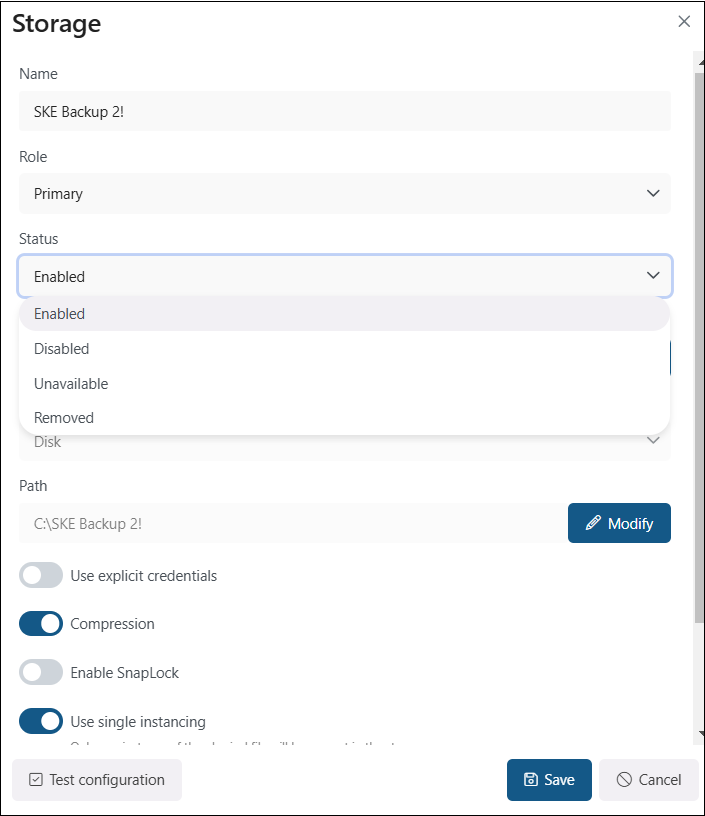Disk storage
The Disk storage type is used to store the binaries on a single local or remote disk. If this storage type is selected, the user must fill in the Path (the target destination for the binaries) and enter credentials (if required) by enabling the Use explicit credentials option. You also need to set the Role as Primary in this window. In this case, the storage acts as the main repository for the selected workflow or task (e.g., email backup or document management). It is prioritized for data storage and retrieval. If multiple storages are defined, the one marked as “Pri-mary” will take precedence over others (e.g., for storing live or frequently accessed data).
Additionally, you can configure the following options in this window:
- Compression – enable this option to compress files larger than the defined size to reduce storage space usage.
- SnapLock – use this function to prevent the deletion of files until the specified retention expires.
- Use single instancing – enable this option to keep only one copy of a physical file in the storage; useful for scenarios like files in multiple folders, or SharePoint list items with the same attachments where only the metadata changes.
- Use file encryption – enhance storage security storing files in encrypted form on the disk storage. Ensure the encryption key is stored securely to prevent file unreadability in case of database failure. Download the key by clicking on the Download link in this section.
We advise verifying the connection using the Test storage button. After finishing the configuration, press the Save button to save changes, or click Cancel if you do not wish to save the changes.
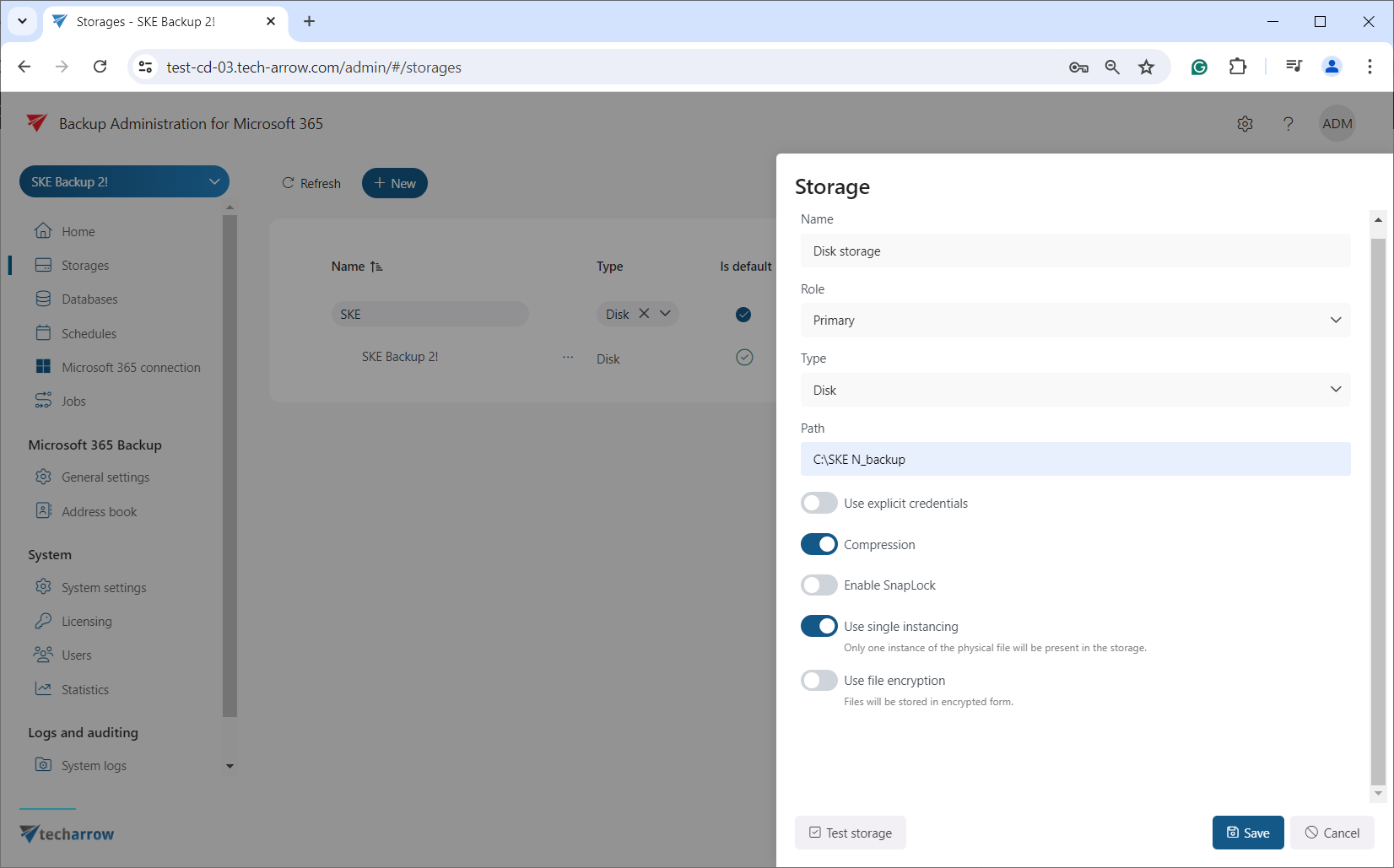
After creating the storage, opening it for the first time or selecting the Edit option from the context menu will display an additional feature in the Storage Repository window: the Status option, which can be:
- Enabled: The storage is active and ready for use in the system. It can accept new data, perform retrieval operations, and serve as part of workflows like archiving, backup, or file storage.
- Disabled: The storage is temporarily turned off and will not be used by Backup Administration. It remains in the system but cannot accept new data or participate in workflows until re-enabled. The backup will still function if there is an allowed writable replica storage. In this case, documents will be stored in the replica storage, and when the storage is re-enabled, the Storage Replication Job will duplicate the files to the primary storage.
- Unavailable: You no longer wish to use the storage. In this case, it will not be able to receive anything. No operations can be performed with this storage until the issue is resolved and its status returns to Enabled.
- Removed: The storage has been deleted or disconnected from the system. It is no longer available for any operations or workflows.