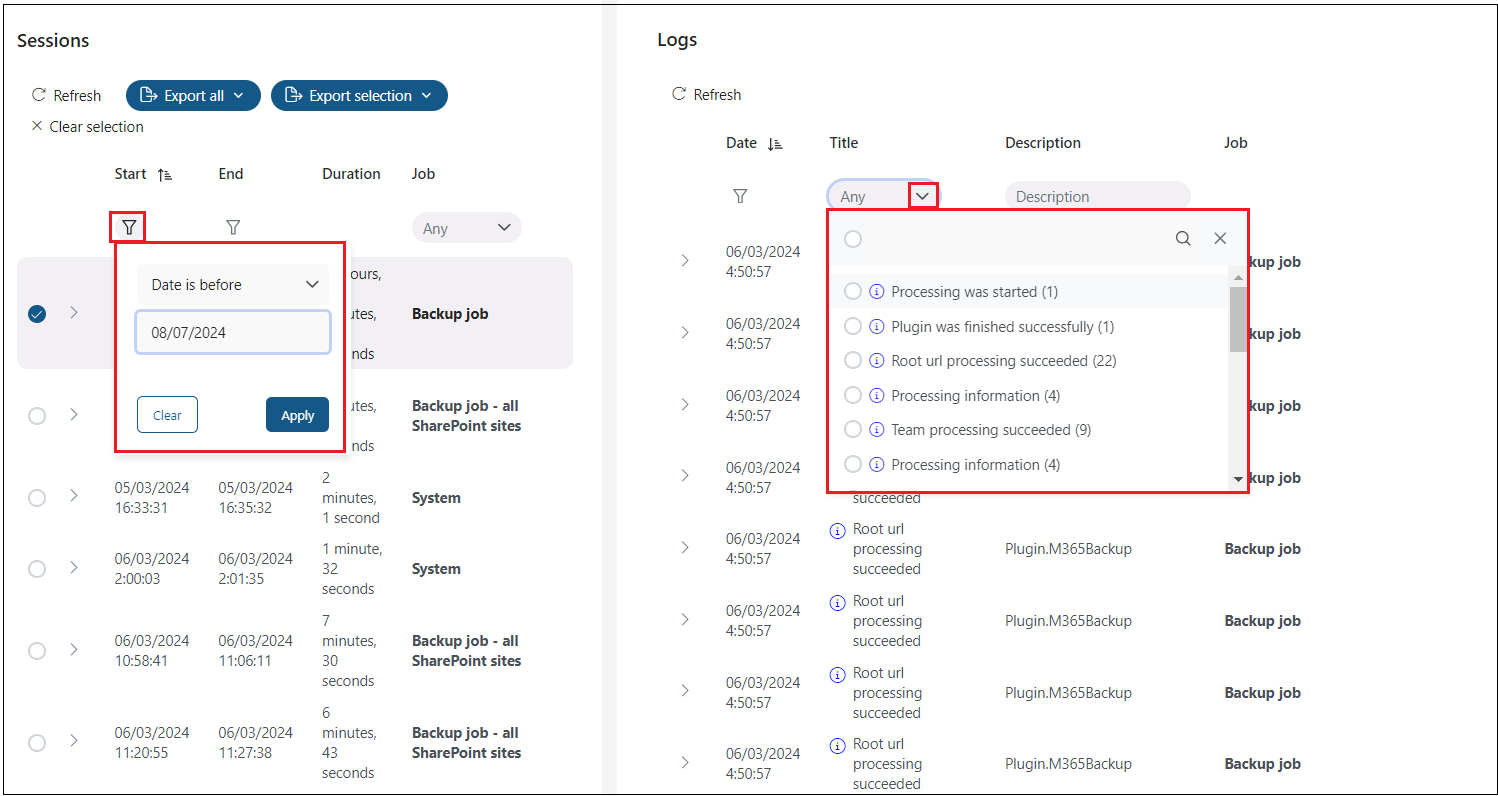System logs
The System logs feature allows the users to review current or past system or job-related events in Backup Administration. Here, users can check all desired system events and also access any potential failure details that may occur during job execution. This review can assist in troubleshooting.
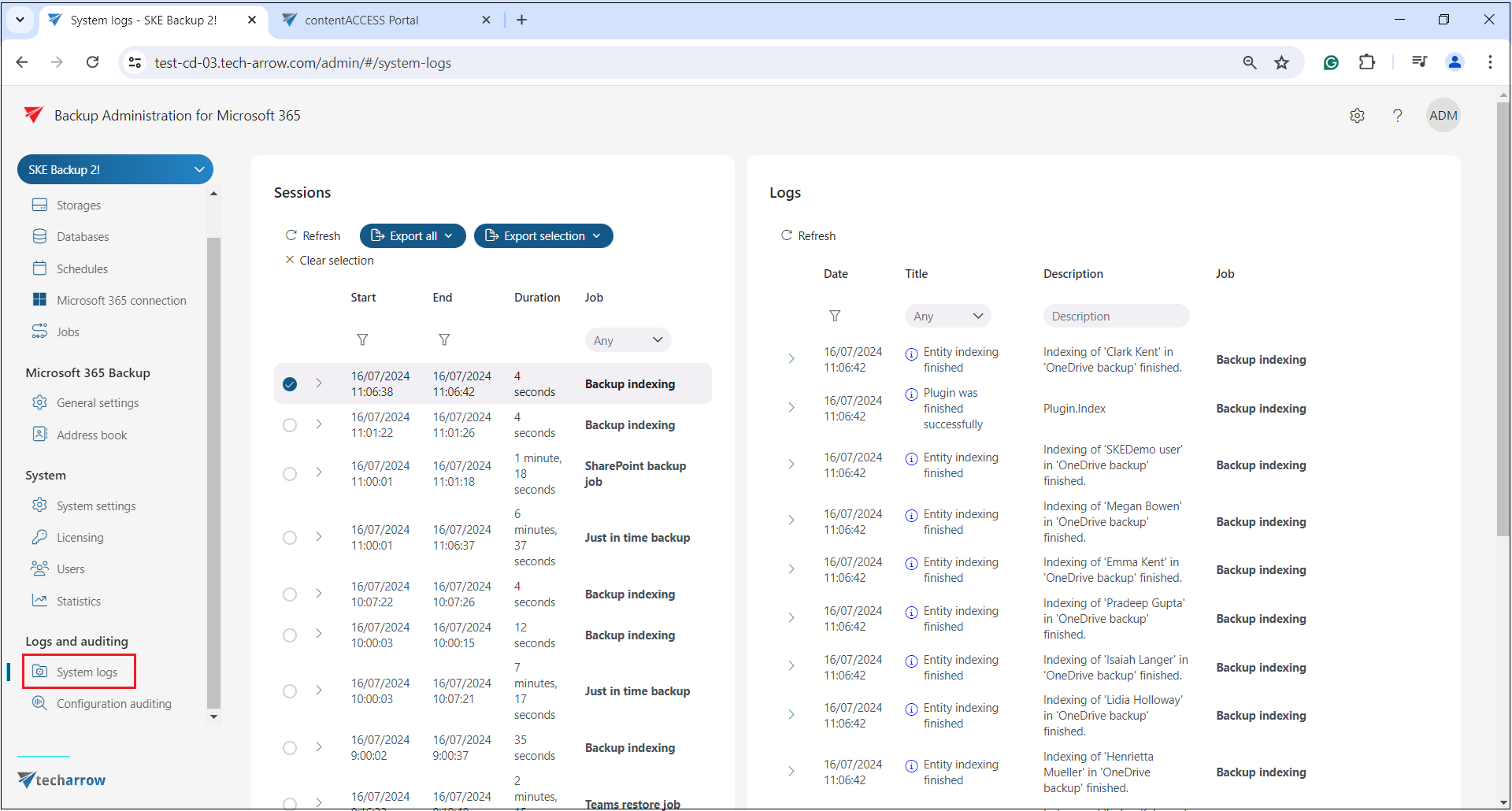
Components of the System logs user interface:
Export all and Export selection buttons
The Export all button is always visible, while the Export selected button will only be activated when single or multiple items are selected. These functions make it easier to review running events by saving the logs into CSV, HTML, or JSON files. The report contains all necessary information (Code, Title, Date, Type, Instance, Description, Details) to quickly identify potential failures.
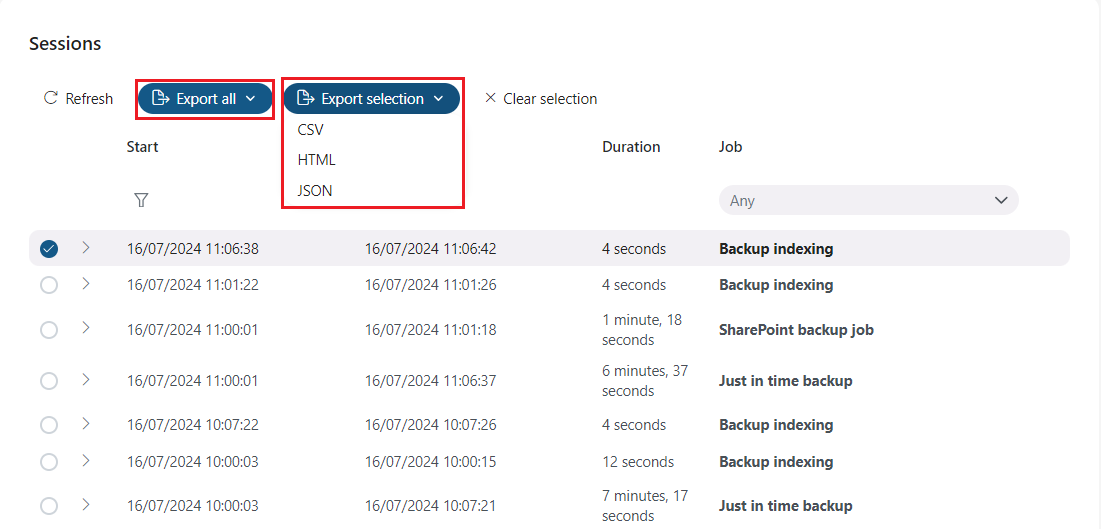
Sessions and Session logs sections
These columns allow you to monitor job and system runs on the left side (Sessions column) and check system and job events on the right side (Session logs column). Clicking on the Refresh button reloads the current runs/events from the database. With a single click on the collapse/expand buttons, you can expand or collapse all sessions (or session logs) for all jobs. It is also enabled to list events at the bottom of columns on the System logs page.
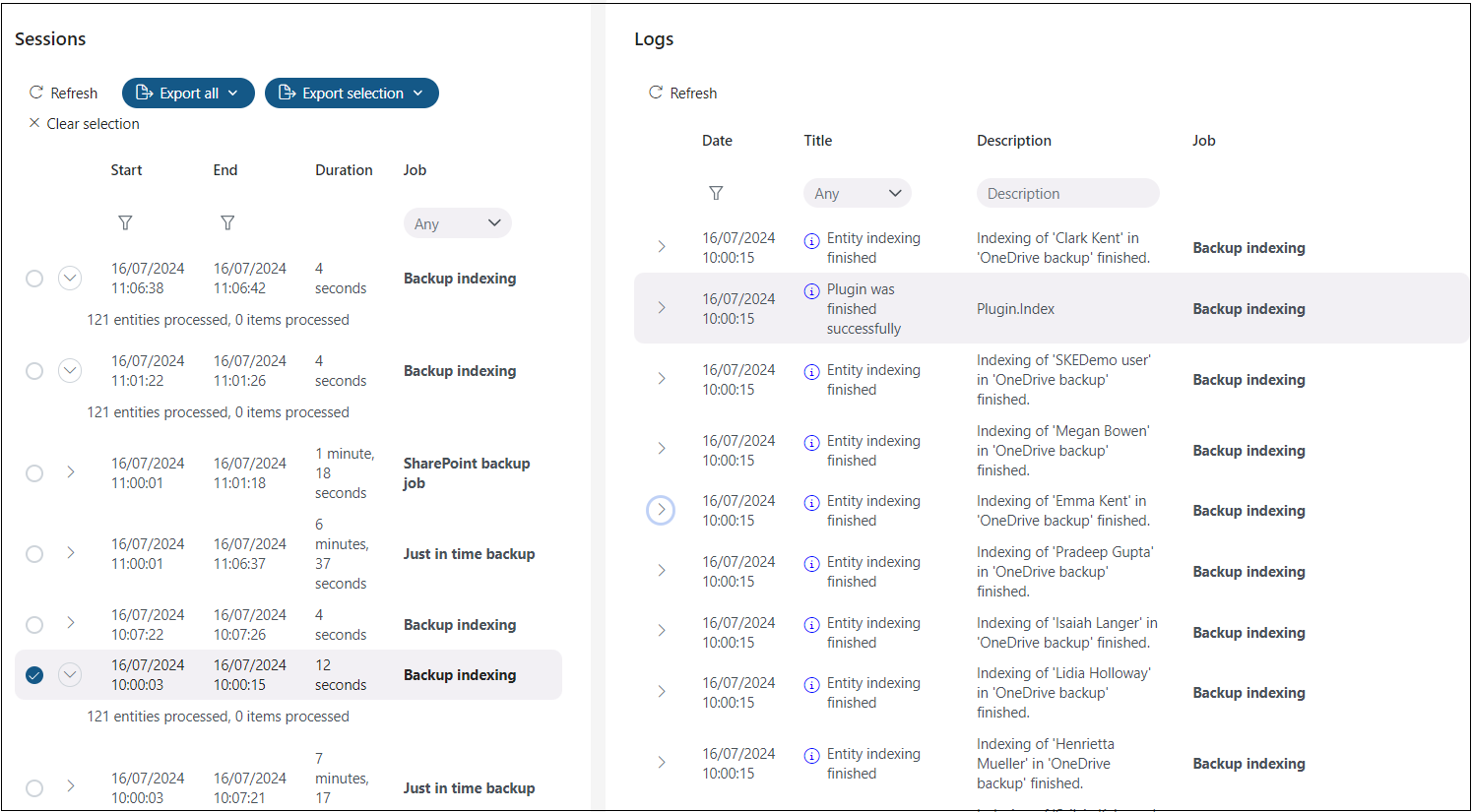
Sorting in System logs
The sorting option is enabled in both the Sessions and Session logs tables. Click on the particular column name (Start and End columns in the Sessions table and Date column in the Session logs table), and the items will be displayed in reverse order.
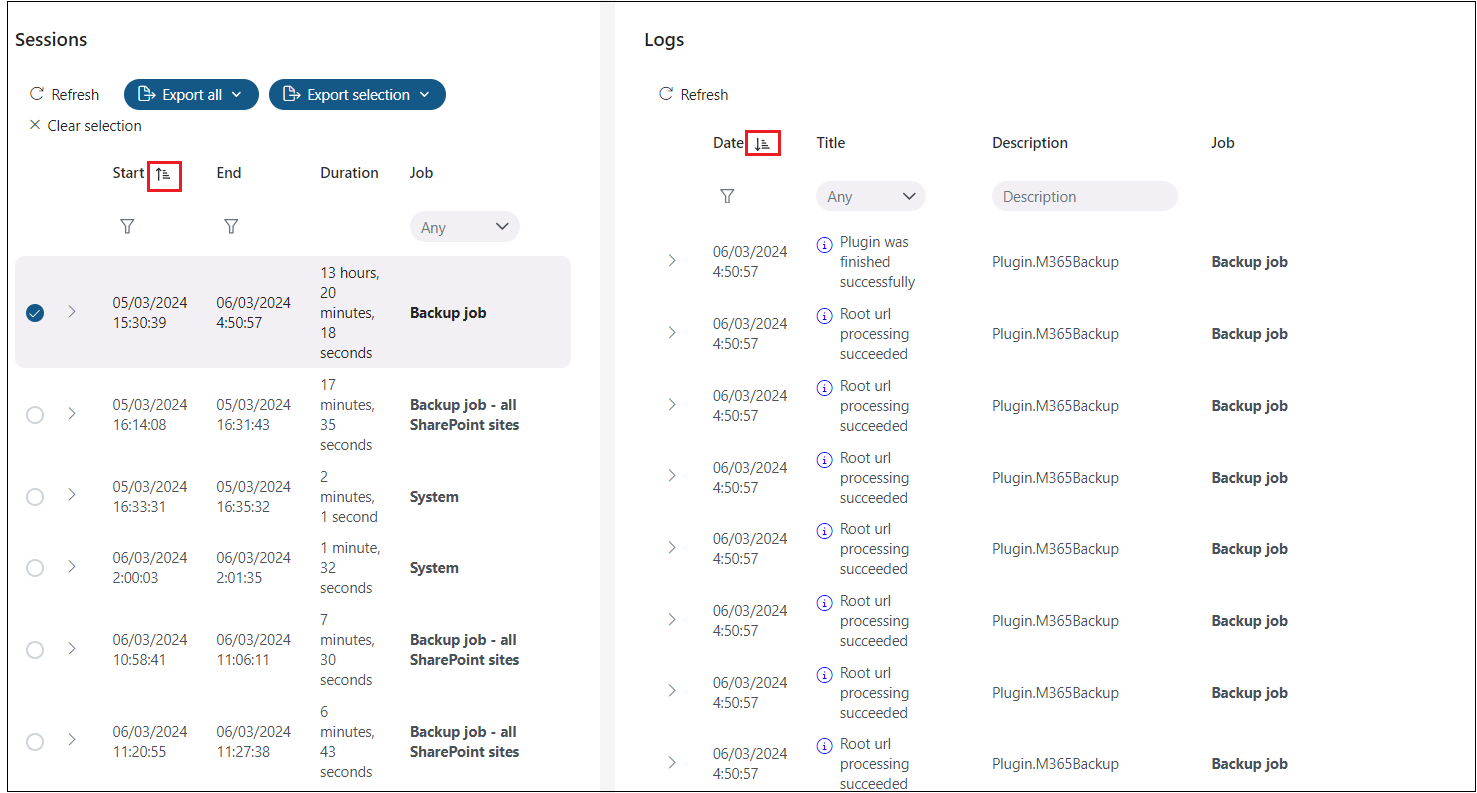
Filtering in the System logs
The user can filter on the System logs page by: