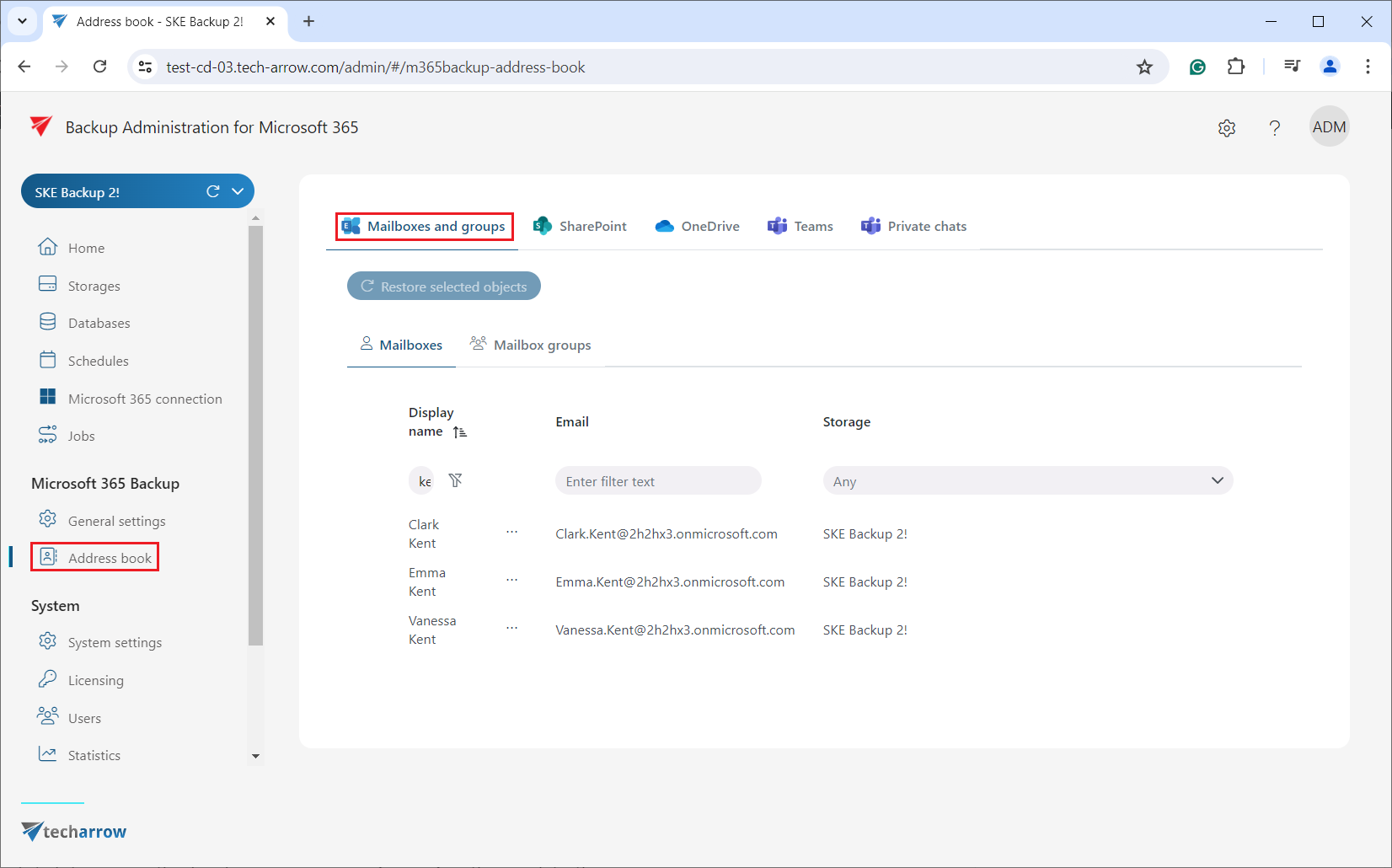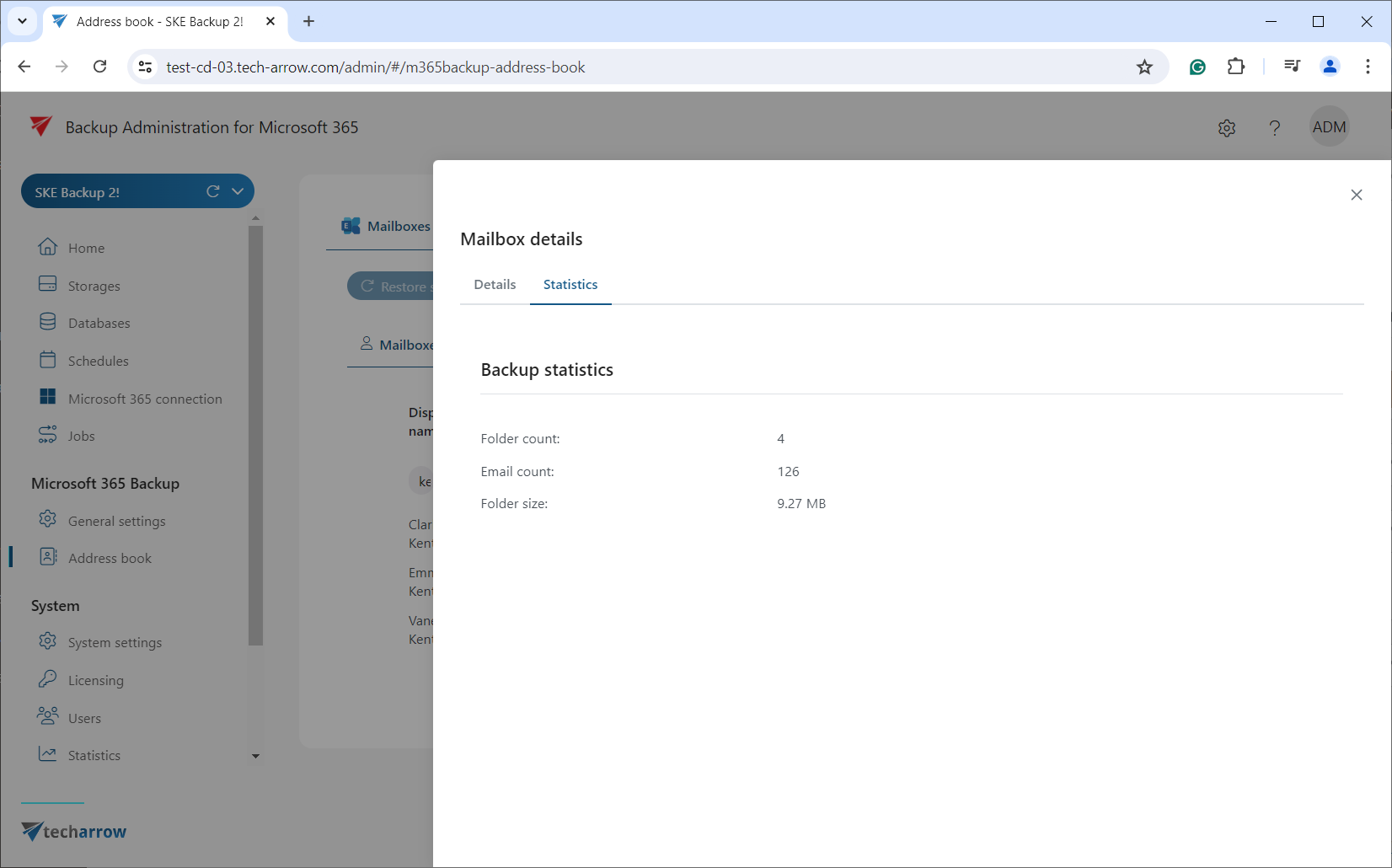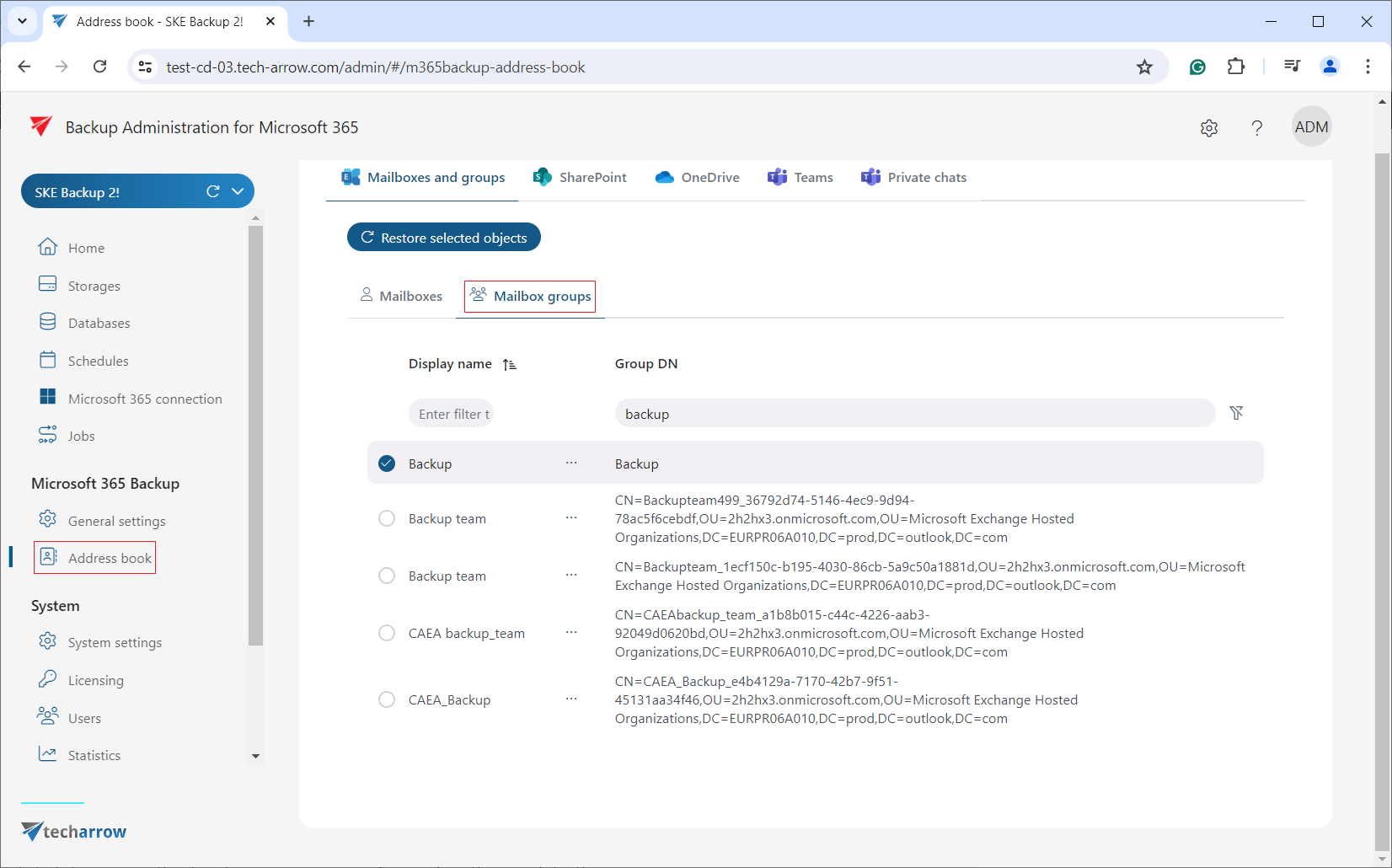6.2.1.Mailboxes and mailbox groups tab
The Mailboxes and groups tab displays all mailboxes, M365 groups (processing both the group mailbox and members) and mailbox groups (processing only members of the selected mailbox group) processed by the backup job. This tab is further divided into three sections: Mailboxes, M365 groups and Mailbox groups.
Mailboxes
This panel includes the following columns:
- Display name – shows the username associated with the email address.
- Email – displays the email address of the user processed by the backup job. Users are listed under their respective email address in the contentACCESS Portal.
- Storage – indicates the assigned storage for the objects, automatically assigned during the initial backup job run.
By selecting a mailbox and using its context menu, you can view detailed information by clicking “Show details“. This action opens a window, where, mailbox details, backup and index statistics are accessible.
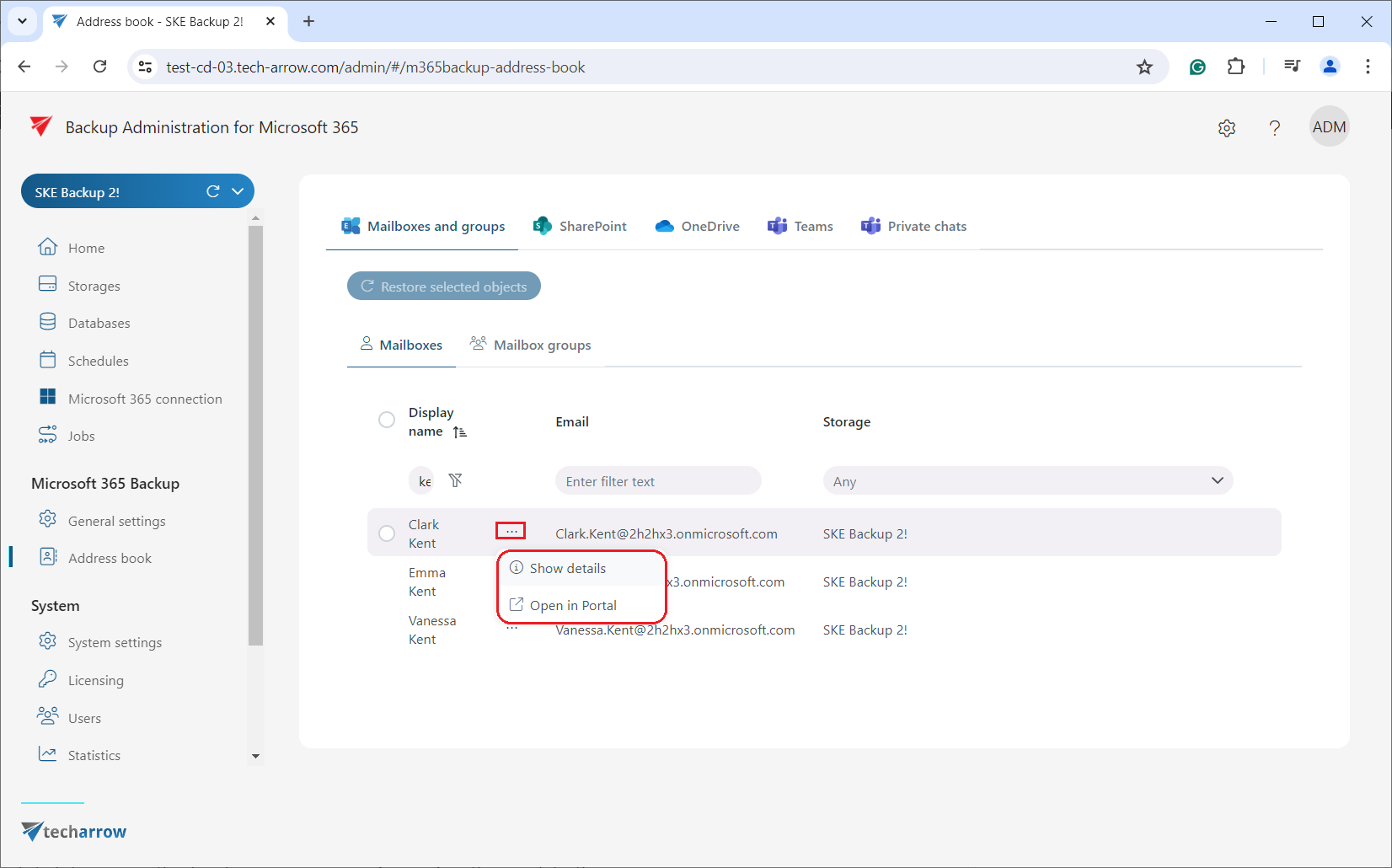
M365 groups
Here, you can see Microsoft 365 groups processed by the backup job. This panel is divided into three columns:
- Display name – shows the name of the M365 group
- Email – displays the email address of the group mailbox processed by the backup job. The groups are listed under their respective address in the contentACCESS Portal.
- Storage – indicates the assigned storage for the objects. The storage is automatically assigned to the group mailbox(es) during the initial backup job run.

By selecting a M365 group mailbox and using its context menu, you can view detailed information by clicking the Show details. In the pop-up window you can see the selected M365 group mailbox’s details, list of members, and statistics.
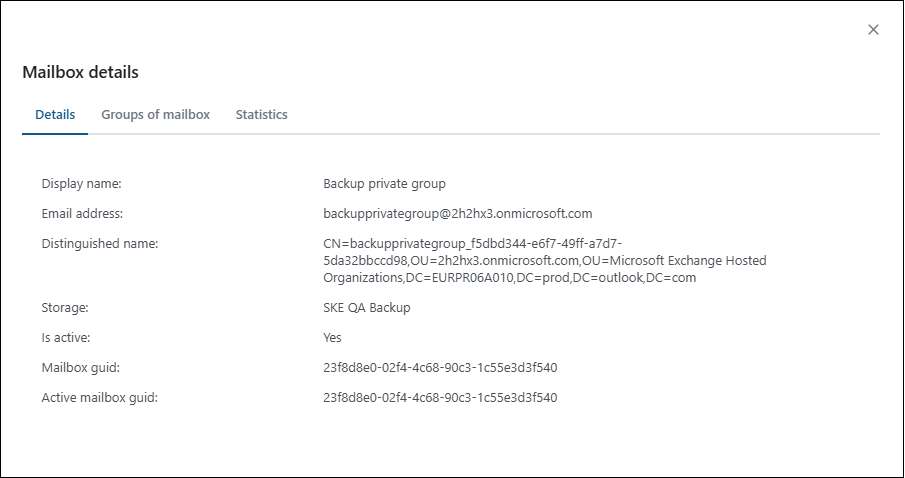
Mailbox groups
This tab contain the following details:
- Display name – shows the name of the mailbox groups.
- Group DN – specifies the distinguished name of the groups processed by the backup job.
Clicking the Show details options (select a group => context menu (…) => Show details) opens a pop-up window where additional details about the selected group can be viewed.
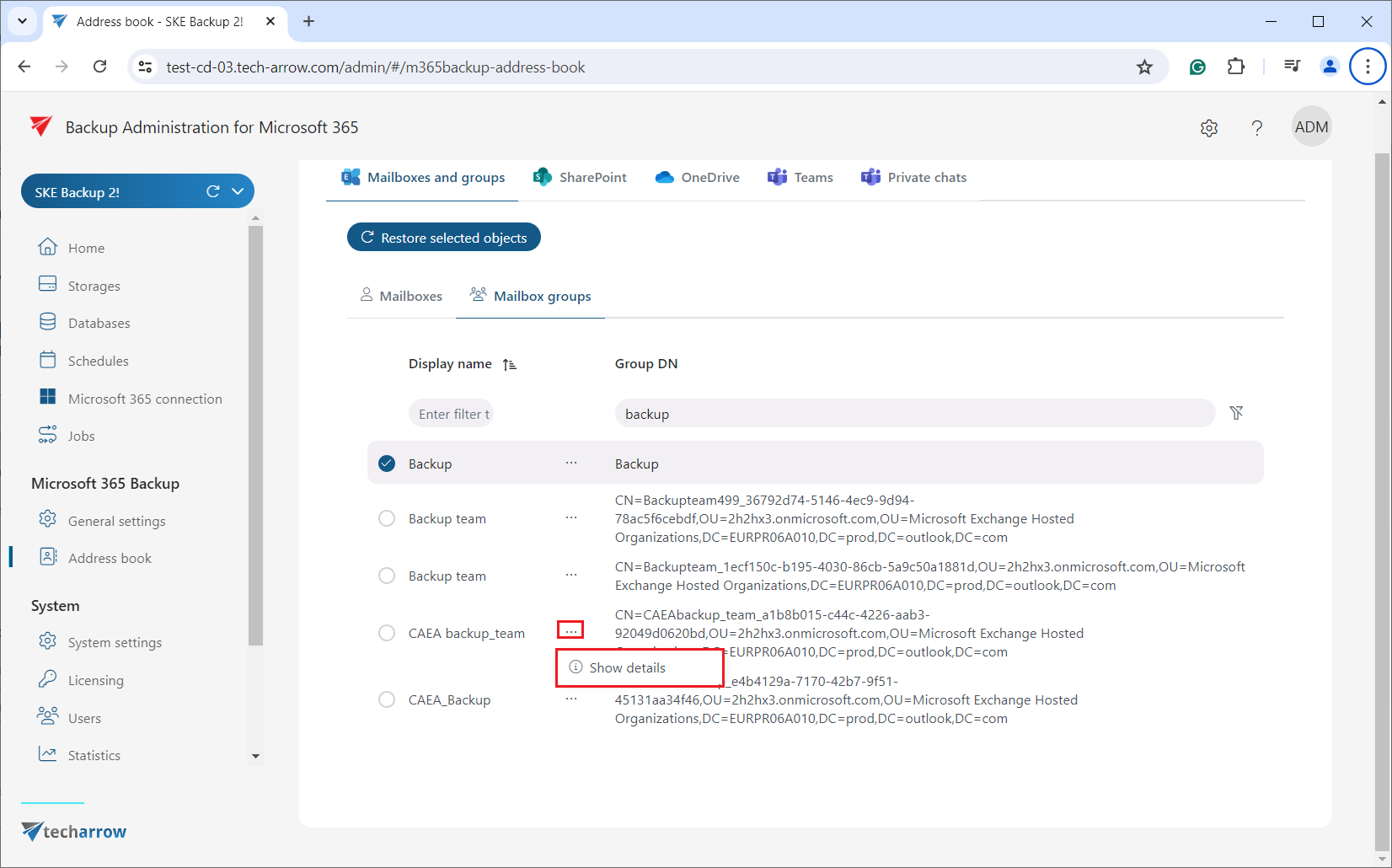
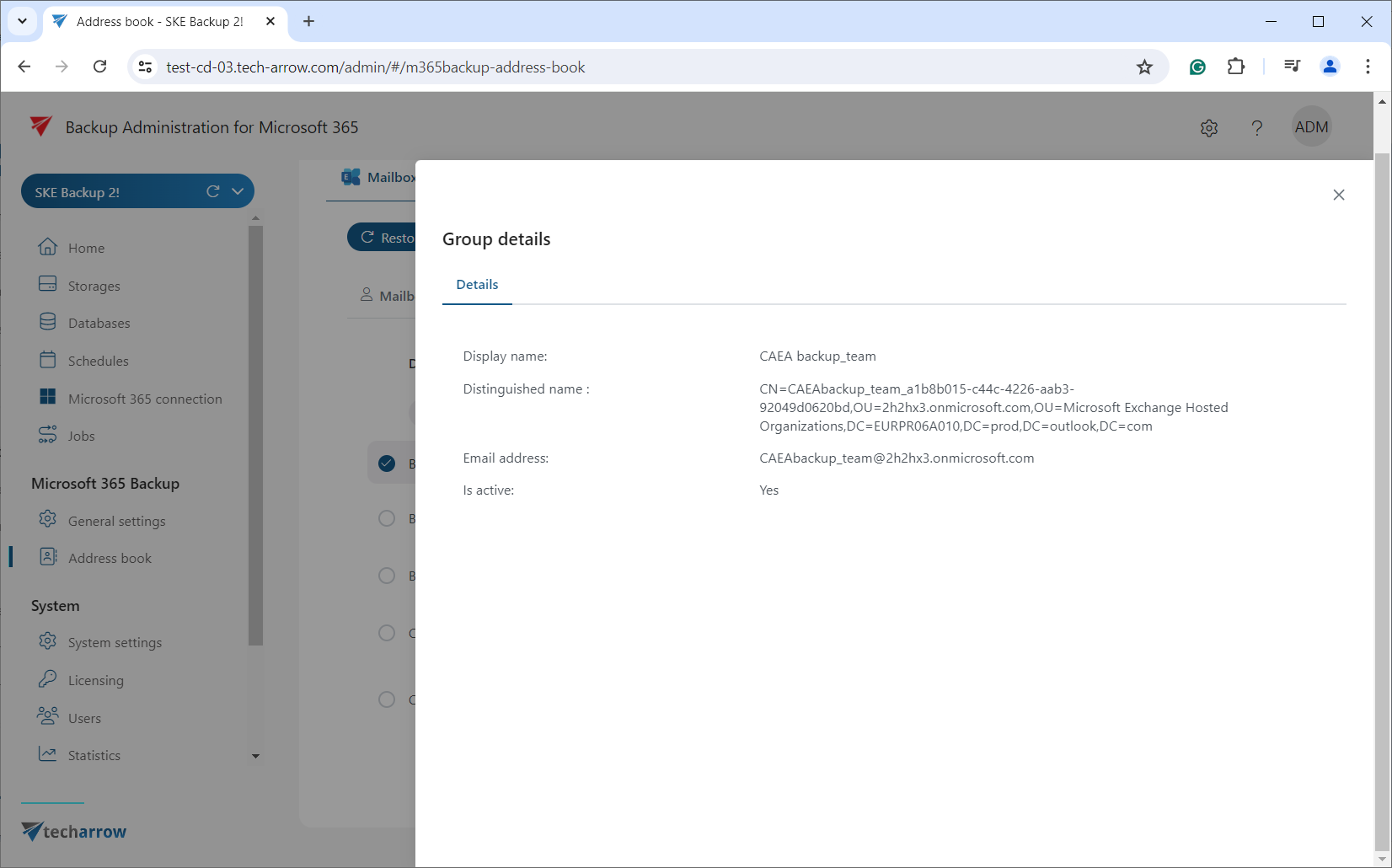
Sorting functionality available on both the Mailboxes and Mailbox groups tabs. Click on a column name (Display name, Email, Group DN) to sort items in ascending or descending order.
Entities can also be filtered by entering filter text (in the Display name, Email, or Group DN columns), selecting from listed storages via the dropdown menu, or using keywords in the search textbox.