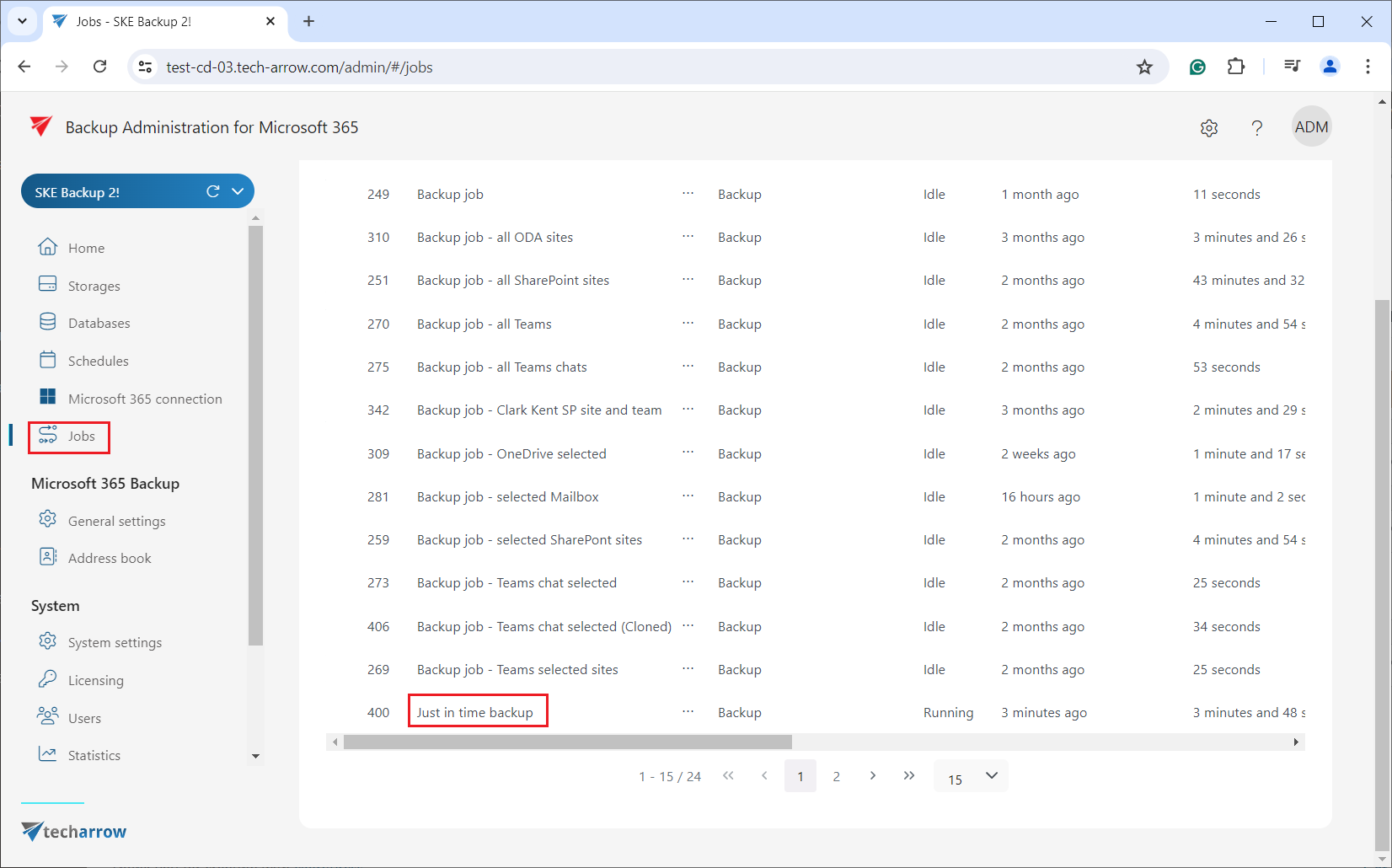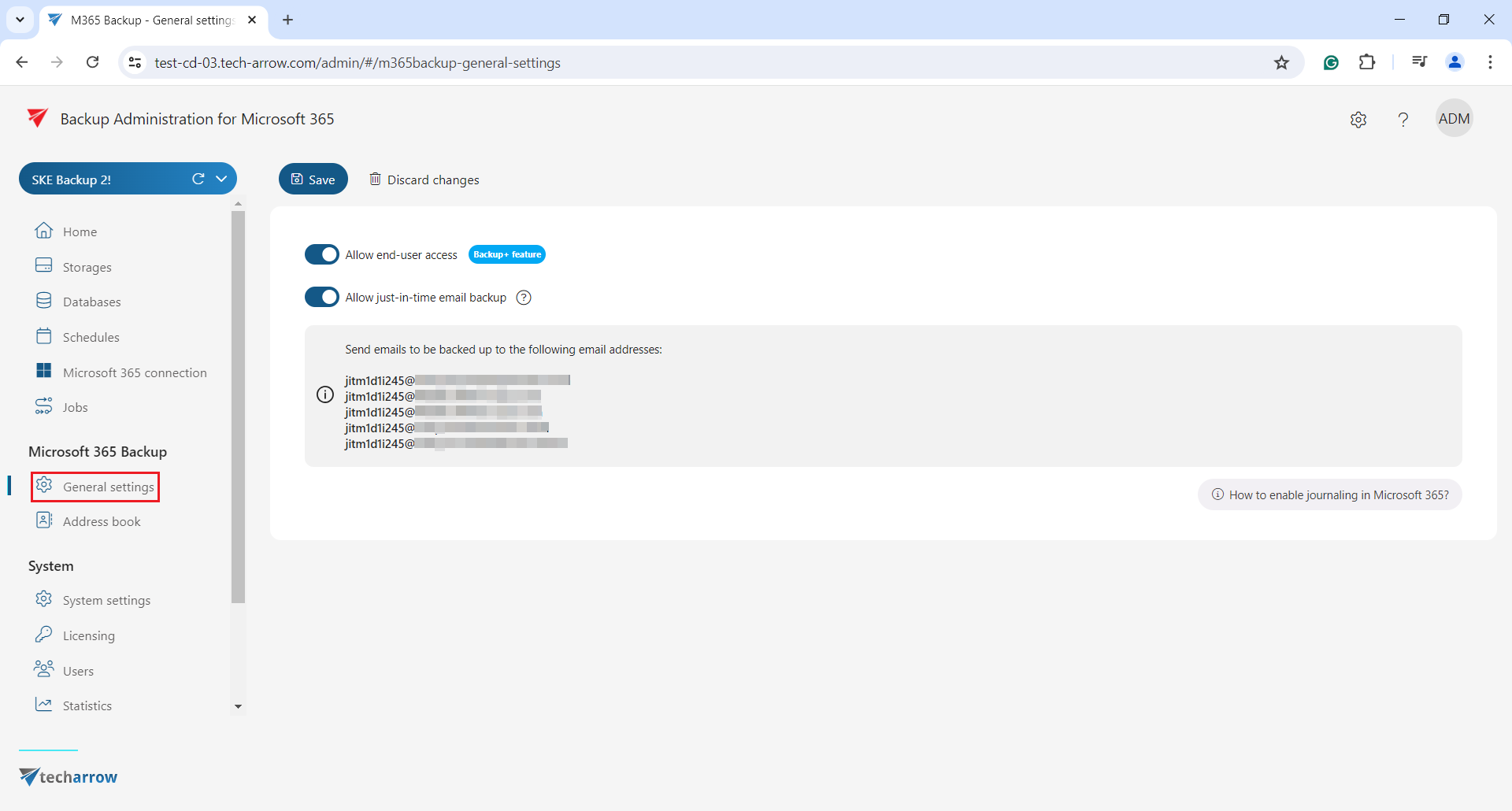General settings
In the General settings tab, you can enable the following two options:
- Allow end-user access – By enabling this option on the General settings page, the user access with the Standard user role can be explicitly created. This is a Backup+ feature tied to a license and can be configured at the tenant level. If the Backup+ is enabled on the license, the Administrator can turn on or off the “Allow end-user access” option. Users will see all backed up entities in contentACCESS Portal, which is the user interface for contantACCESS Administration. If this checkbox is disabled, the roles will be removed from the users automatically. Important: Upon enabling this option, user access will be created on the next run of a backup job, and only for those entities selected in that backup job.
If this feature is disabled on the license server, the checkbox will be inactive, and the user won’t be able to turn on or off the “Allow end-user access” option. - Allow just-in-time email backup – if this option is enabled, the system is ready to back up emails sent to predefined email addresses. This function automatically generates the mappings and the backup job. To use the Allow just-in-time email backup function, the administrator needs to set up the journaling in Exchange Online. The required steps are listed and described in our contentACCESS documentation, in the Microsoft 365 journaling section.
What happens if you enable the Allow just-in-time email backup?
1. On the General settings tab, specific domain and email address will be generated to which you can forward the emails you want to back up. If multiple options are available, you must always choose one for forwarding.
2. After saving the changes, a mailbox with a system-generated email address will appear in the Address book (left-side menu => Address book). The emails will be forwarded to this email address.
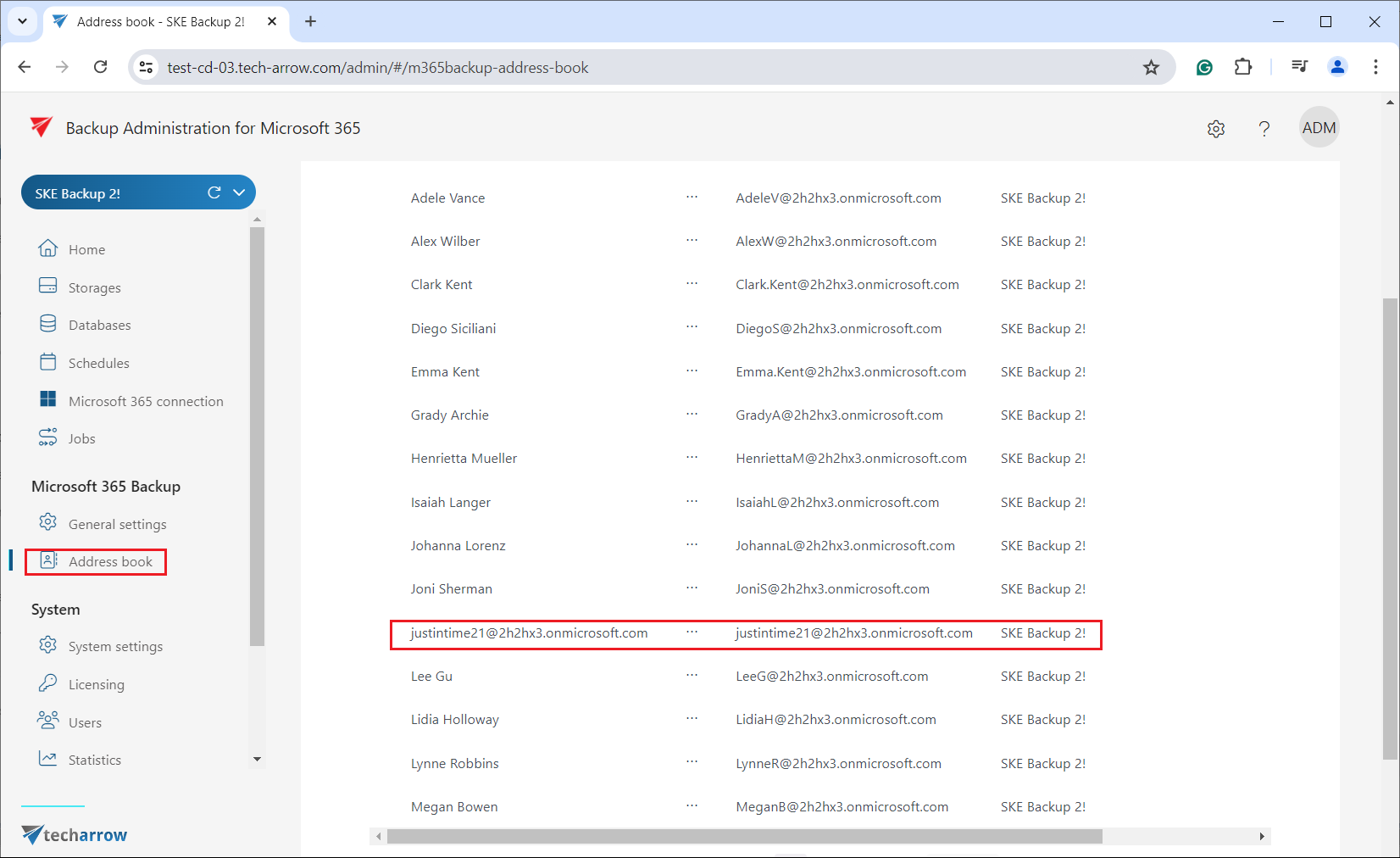
3. The Just in time backup job will be created and configured automatically on the Jobs page. The job will run periodically based on the schedule configuration and will process all mailboxes from the selected tenant.