2.1.7.Database connection
The next step is to specify the system database server to be used by contentACCESS. contentACCESS is storing data in MS SQL server. If you do not have a database server installed, you can install an SQL 2012 Express (free version) with this installer. In this case check the Install new SQL Server 2012 Express radio button and the database will be automatically created with the following credentials:
Database server: [ServerName]\contentACCESS
Database name: contentACCESSDB
User name: system
Password: c0ntent@ccess
Schema: dbo
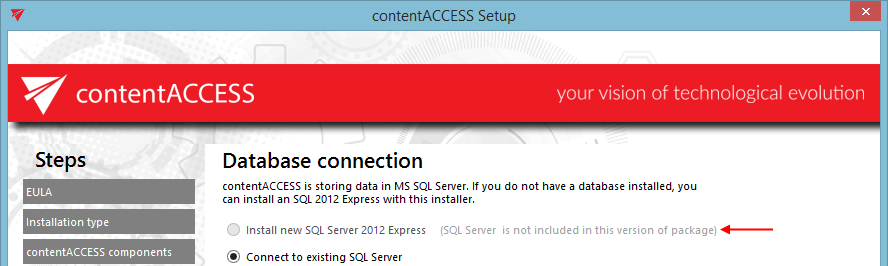
If you already have an SQL Server installed, select the Connect to existing SQL server radio button and follow the next steps:
Continue with setting the user credentials to connect contentACCESS with SQL server. Enter the SQL user name and password into the textboxes. You have multiple options here: a) You can use either an SQL user, or b) you can use WIA (Integrated Windows Authentication) with checking the “Use Windows integrated authentication” checkbox. In this second case contentACCESS will connect to SQL with the service credentials specified in step 6 above, in the service settings.
If you would like to make sure that all entered data are right run a test connection with a simple click on the Test button.
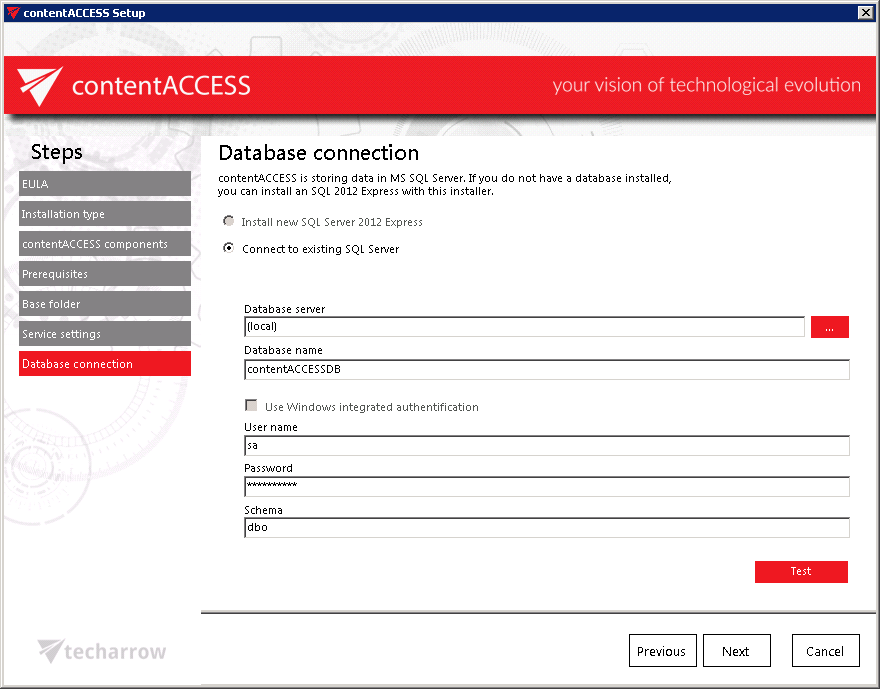
a) Using SQL user
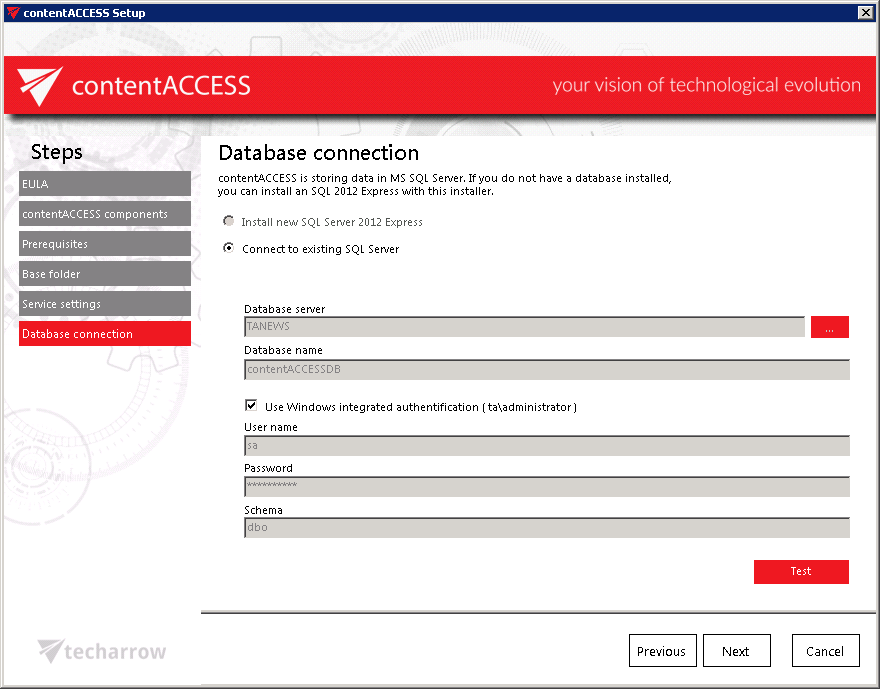
b) Using WIA
If the connection was successfully established the following Setup window will confirm it:
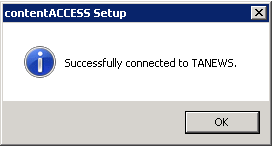
Click NEXT.
In the next steps the contentACCESS components’ settings will be specified.
