11.26.1.Shortcut repair job configuration
In this use case we will configure a shortcut repair job, which will repair the shortcuts of David Collins’s mailbox folder called “Projects”. The mailbox contains different types of shortcuts: keep original, html, normal shortcut, journal shortcut.
We want to change all HTML and Normal shortcuts from the interval 01.01.2016 – 31.10.2016 to Html shortcuts.
First create a Shortcut repair job with an optional name:
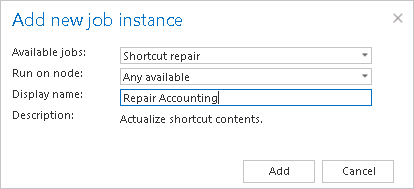
Further we configure the job on the configuration page:
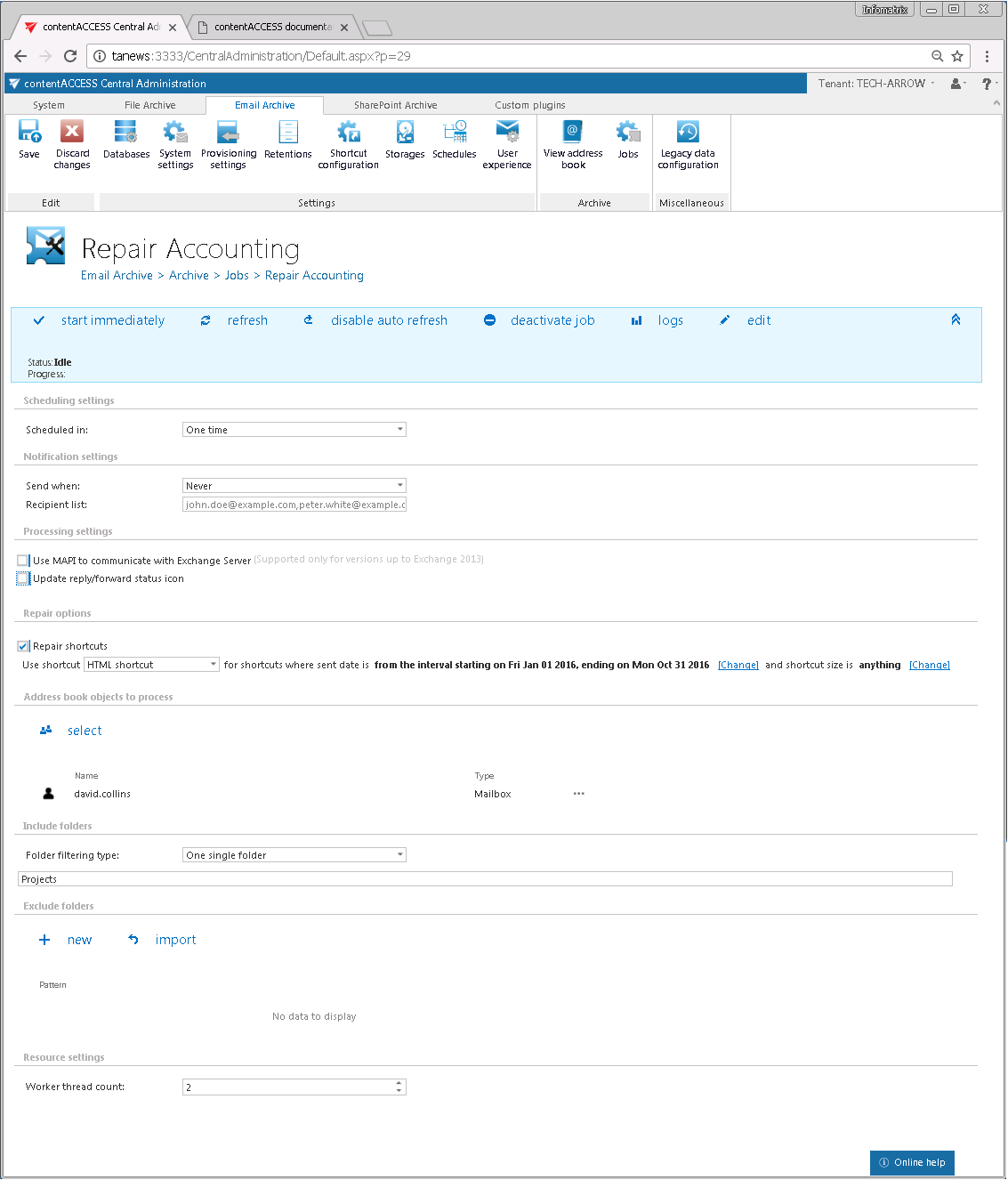
The job configuration page requires to set the
- Scheduling settings – the time when the job will run; in this use case a One time scheduler
- Notification settings – email notifications about the job running; in this use case skipped
- Address book objects to process – the Exchange object(s) with the mailbox(es) to be repaired; in this use case mailbox “david.collins@tech-arrow.com”
- Include folders – the mailbox folder(s) with the shortcuts to be repaired; in this use case folder “Projects”
- Exclude folders – exclude mailbox folders from the repair process; in this use case skipped
- Resource settings – number of thread workers running in parallel; in this use case default settings are applied
- Processing settings – possibility to use MAPI to communicate with the Exchange server and to update the reply/forward status of the contentACCESS icon I the user mailbox
The “Update reply/forward status icon” should be used if upgrading from older contentACCESS versions to version 3.1. In the 3.1 version the reply/forward status of the mail is reflected into the shortcut icon – there is a different shortcut icon for replied and forwarded mails. If the customer wants to update the existing shortcuts, use this function. The job will search for all Normal and HTML shortcuts which have the incorrect icon and will update it. Please note that this function only makes sense for shortcuts where the message class was changed (i.e. the shortcuts are having a different icon). - Repair options – the option can be used to completely regenerate the shortcuts with new settings. Set the shortcut type to be applied (in this use case “HTML shortcut”).
In this function it is possible to filter by age (sent date) and size (size of the shortcut, not the original mail) and apply a new type of shortcut for existing shortcuts. We want to change all HTML and Normal shortcuts from the interval 01.01.2016 – 31.10.2016 to HTML shortcuts in the mailbox, so we set the age filter like this:
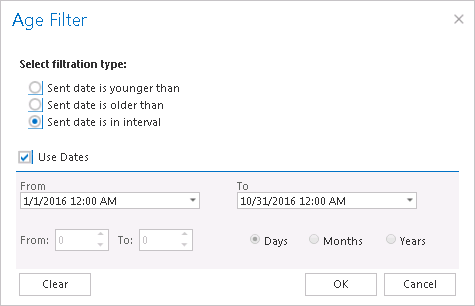

The job will scan the mailbox and repair based on the following logic:
| Located shortcut | After repair |
|---|---|
| Keep original | Not modified |
| Normal shortcut | HTML shortcut |
| HTML | HTML shortcut |
| Journal shortcut | Not found |
Note: the shortcuts are completely re-created with the actual settings.
Help Guide Powered by Documentor
