11.22.1.Email restore job configuration
By this processing type the following sections must be configured:
✓ Scheduling settings:
In this step the running time(s) of the restore job must be selected. It is possible either to select a scheduler from the list or to create a new scheduler via create new option. Restore jobs are usually scheduled with “one time schedulers”. Our restore job will run on 1st of October, with a start date 6 PM CET and will run until it finishes the restore process. (For more information about how to set schedulers refer to the section Schedules above.)

Here you can select the mailboxes, groups or the entire Exchange server which will be processed by the restore job. In this use case we will restore the mailbox of “edit.balazsy”, so we select it from the list. To find it, we click on the
 select option and start to write the mailbox name into the Mailbox selection search field:
select option and start to write the mailbox name into the Mailbox selection search field:
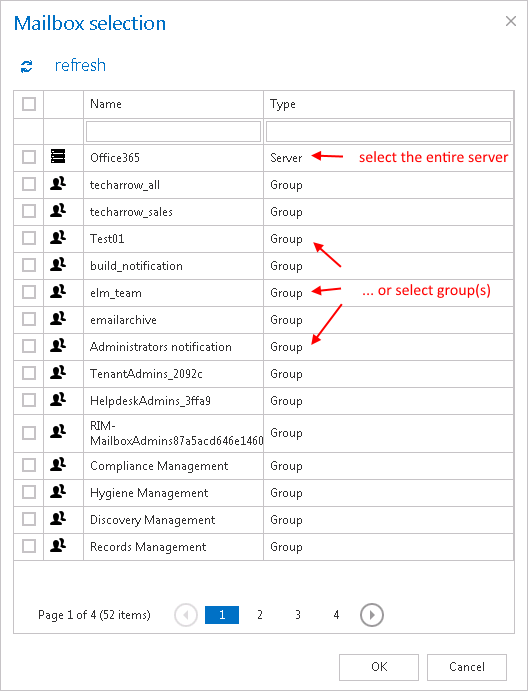
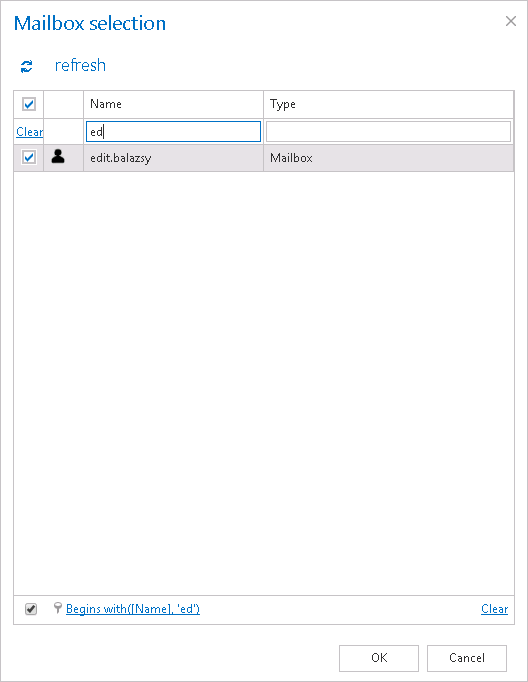
Email restore job is crawling the entire mailbox or recursive folders from the mailbox. Before you enter the folder name(s) to be crawled, it is necessary to select the folder filtering type.
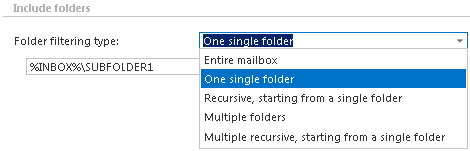
How to restore whole mailbox? It is important to bear in mind, that with selecting “Recursive, starting from a single folder” filtering type under “Include folders” section, and leaving the folder path textbox empty the whole selected mailbox will be restored:
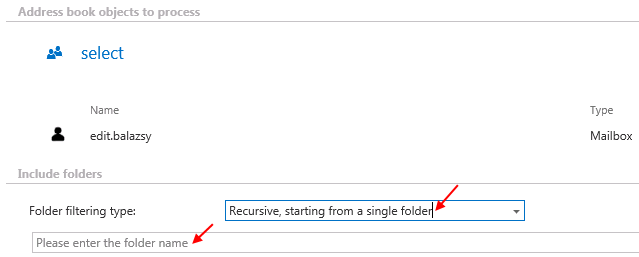
Now we will restore the contents of single folder “Subfolder 1” on the “INBOX” root (check screenshot).

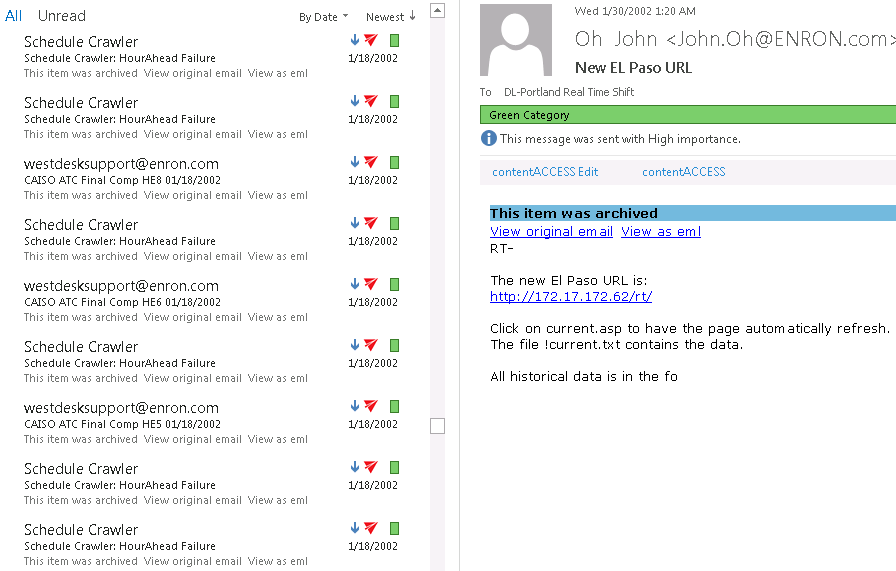
With this function you may set, which folders/subfolders should not be restored. The same rules apply for the restore job as for the archive job. The folders may be
- added (via the + new option) as it is described by the Email archive job configuration or
- imported (via the import option).
To learn more about these settings refer to chapter Importing contentACCESS configurations from files of this guide.
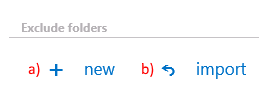
✓ Item filtering
This configuration enables for you to filter among your items according to age and message class. Only emails with the predefined filtering criteria will be processed. It is also enabled to use more filters simultaneously. To activate any of these filters, check the corresponding checkbox first, then click on the button to open the filter dialog:
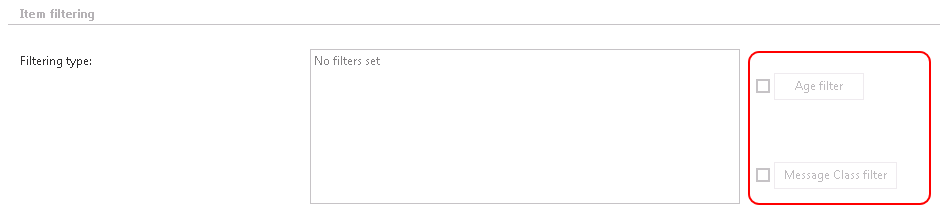
- Age filter:
If you wish to process items with a specific sent date, select an option from the Select filtration type list, and check the Use Dates checkbox. Now you can specify a date or date interval, which will determine, how old items will be processed by the job. This age filtering type should be used if you would like to restore items with a specific sent date. Examples of using dates: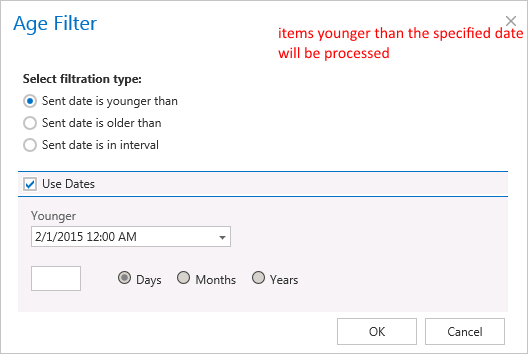
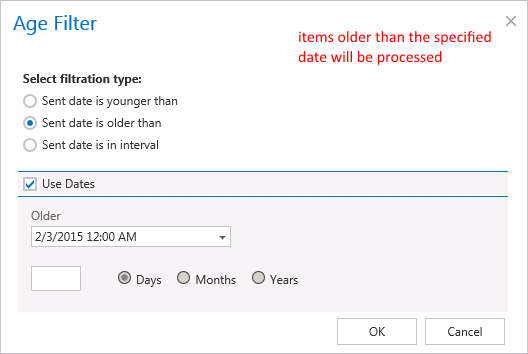
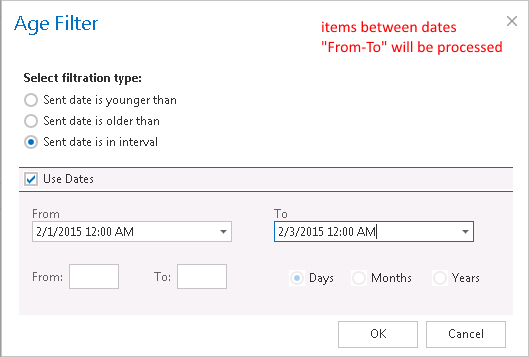
- Examples of filtering using days/months/years:
If the Use dates checkbox is not selected, then the date selection option becomes inactive. In this case it is allowed to filter between items older than/younger than a certain number of days/month/years. Enter the value into the From, To checkboxes. This age filtering type should be used if you would like to restore items “on the fly”, which are older/younger than a certain number of days/months/years. Now we will restore the items younger than 1 year (Screenshot A). If the Age filter has been set click OK.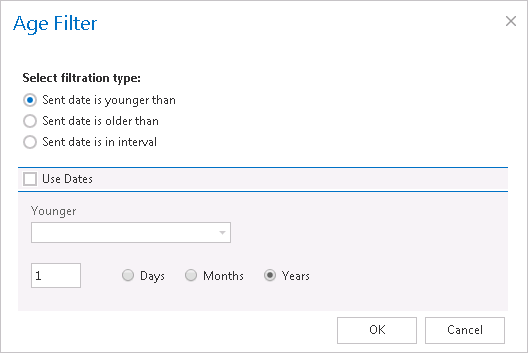
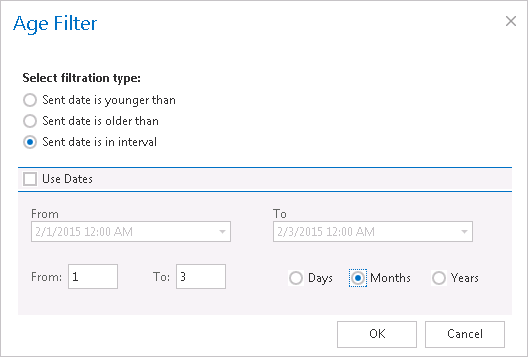
Screenshot A Screenshot B - Message class filter: This filter was improved to select certain message classes to be restored. Using this filter the user will be allowed to select different message types to restore; mails, tasks, contacts etc. For filtering emails according to this criteria activate Message class filter button by checking the checkbox next to it, then click on the active button.
In this use case we will restore only mails and documents, so we check the Apply for selected message classes option and select Mails and Documents from the list.Note: It is also allowed to add Custom message classes to the already existing ones.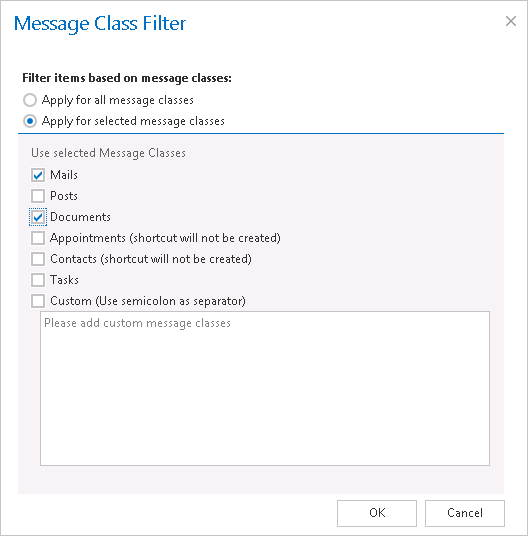
✓ Exclude addresses
With the “Exclude addresses” feature you may exclude the desired
✓ domain(s) (e.g. @microsoft.com) or
✓ email address(es) (e.g. john.arrow@tech-arrow.com) from the list of messages to be restored.
You may filter between recipients, senders or both, and the objects to be excluded from the restore may be imported from a file (using option import) or added manually (using option + new). The settings are the same as we described in the email archive job above.

The user may select here, when to send notification emails from the restore job regarding the successfulness of the restore process. It is possible to set here, if you need a notification email always/never, or, you need it only in case when an error/warning occurred during the restoring process. Into the Recipient list textbox insert the email address(es) of the person(s), to whom such notifications will be sent. Notification emails may be useful, if the monitoring feature is not used to detect possible failures of job running.

The administrator may select here, if he would like to use MAPI protocol to communicate with the Exchange server. EWS (Exchange Web Services) connection is selected by default, if MAPI is not selected here. It is important to know, that O365 Exchange server does not support MAPI connection. Another requirement to use MAPI is to have Exchange server 2013 or earlier version. Since some other functions might still use EWS, the EWS connection must be configured in any cases.

Set the value, which will determine how many items will be processed simultaneously by the email archive job. The recommended value is “2”.
✓ Save your changes!
✓ Wait until the job starts to run according to the schedule.
If the job finished processing, the shortcuts linking to the matching items will be replaced by originals in your “Subfolder 1” folder.
