11.27.Public folder archiving
Public folder – one folder in the public folder hierarchy
Public folder hierarchy – the tree of all public folders in the organization
Public folder database – special Exchange database (2007, 2010) holding public folders
Public folder mailbox – special Exchange mailbox (2013, 2016) holding public folders
Archive public folder mailbox – contentACCESS representation of public folder (virtual mailbox)
contentACCESS allows to archive public folders in an organization. Individual public folders or folder hierarchies can be archived just as any other mailbox items, and they can be replaced by shortcuts as well. Archiving the public folders with contentACCESS offers many advantages. You can archive using shortcuts and save storage space, still ensuring quick access to the desired items directly from your mailbox. The items can be restored from shortcuts, and they can also be recovered if they have been deleted. You can browse for your public folder items in the archive using contentWEB. User-access to the archived content is comfortable and extremely fast.
contentACCESS is supporting a wide range of Exchange Servers, starting from Exchange 2007 SP1 up to Exchange 2016. Public folders can be hosted on as many servers as desired. Even the public folders can be hosted by multiple servers, contentACCESS treats them as one entity (i.e. on mailbox).
The default contentACCESS setting is not to archive public folders, because not every organization has public folder on the Exchange server. Public folder archiving must be set individually in Email Archive => Settings => System settings, under section General settings.
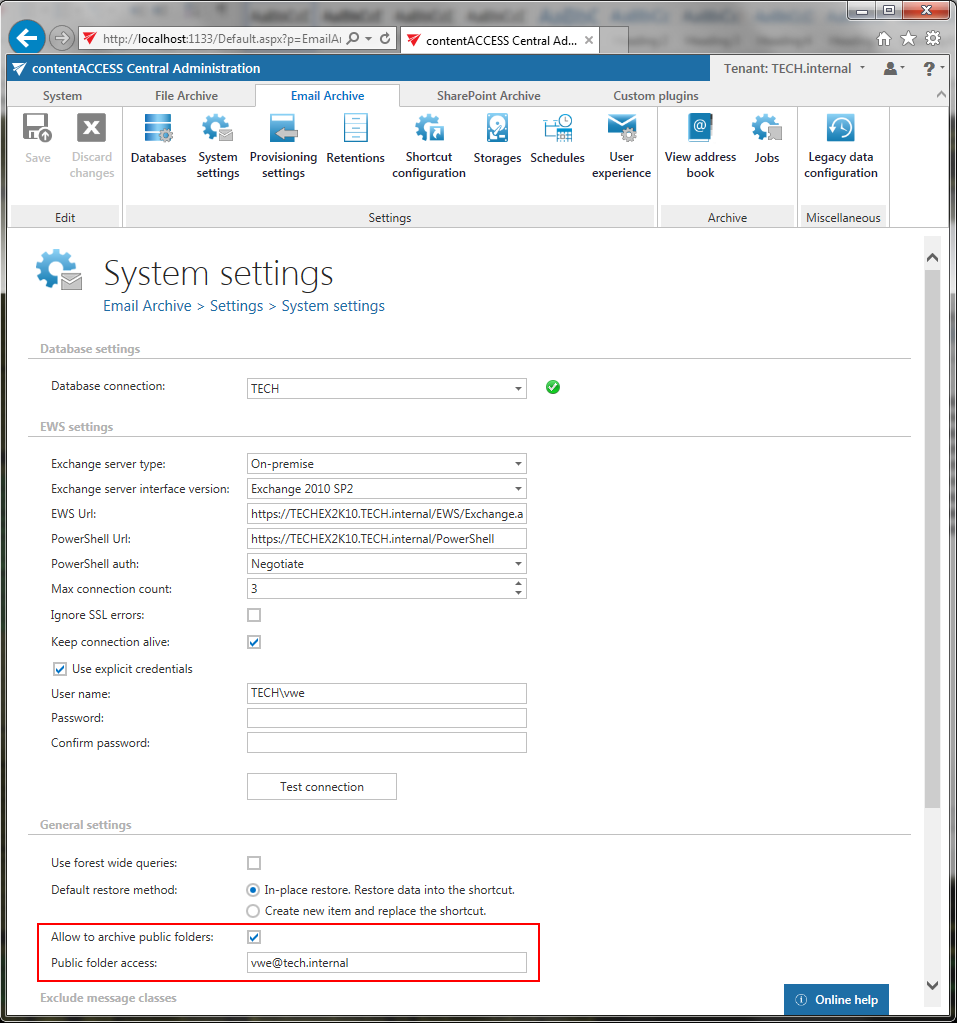
Allow to archive public folders: If you want to archive public folders, this option must be selected, otherwise the provisioning job will ignore them. If public folder archiving is turned on and later off, the existing archive public folder mailbox is not removed (nor disabled). It will be simply not archived further, but the existing data remain in the archive.
Public folder access: The “Public folder access” is an email address. It is recommended to set this value to the SMTP (Simple Mail Transfer Protocol) address of the superuser. If this value is changed, it is necessary to run the email provisioning job.
The public folders are synchronized to the contentACCESS address book by the email archive provisioning job. If public folder archiving is turned off in the System settings, the public folders are completely ignored:
- If there is no archive public folder mailbox yet, it will not be created
- If there is already an archive public folder mailbox, it is not actualized
If public folder archiving is turned on, the provisioning will do the following after all mailboxes are processed:
- Search for public folder databases (Exchange 2007-2010) using PowerShell
- Search for public folder mailboxes (Exchange 2013-2016) using PowerShell
- If there is no public folder found at all, the process is cancelled
- If there are more public folders found, it always picks the newest ones (if there is Exchange 2013/2016 public folder mailbox found, that will be used)
- If there is no “archive public folder mailbox” yet, it is created
- If there is already an “archive public folder mailbox”, the email address is updated from the System settings (if the system settings were changed, this step actualizes the value)
As the last step, all contentACCESS users (belonging to the same domain) are granted the “User” role on the public folder mailbox (the users will be able to select the “Public folders” in contentWEB).
The provisioned public folders have a separate section in the contentACCESS Address book.
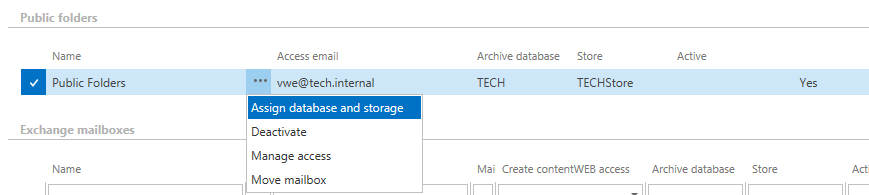
The context menu options allow to assign a database and storage to the public folders to be archived as for Exchange groups or mailboxes. It’s also possible to activate/deactivate the public folders on the license server, to set contentWEB permissions to them (option “Manage access”) or to move the content to a mailbox. The “Access email” column displays the value from the System settings page (section “General settings”) and is actualized by the provisioning job if has been changed.
