3.1.1.Central administration login
The user can log in to the Central Administration only in case that he has the Manage tenant and/or Manage system permissions. Read the Roles section to learn more about roles.
There are 3 possibilities how the contentACCESS Central Administration can be opened:
- Standard login: using the standard Central Administration URL, which is set and can be modified in the Application settings:
http://[ServerName]:[PortNumberOfCentralAdministration]/CentralAdministration
- From the central login page:
http://[CentralLoginServerName]/contentACCESSLogin – which is installed by the contentACCESS setup (read more in section Installation of contentACCESS). This page URL is set/can be also modified on the System => Services => System page of Central Administration (in the Application settings it’s read-only). . The same page opens by opening the Central Administration web page from the Start menu of the machine where Central Administration is installed.
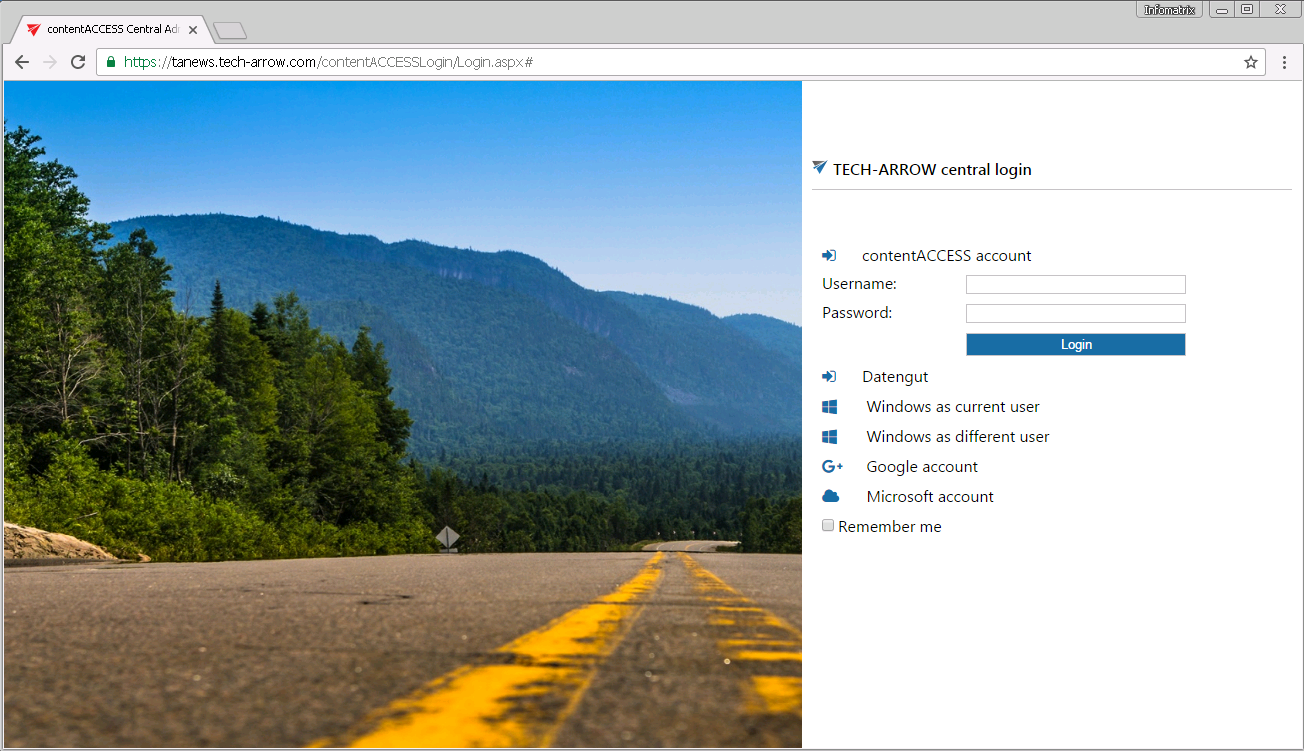
- With the “backdoor” Central Administration URL, which should be used in emergency cases only:
http://[ServerName]:[PortNumberOfCentralAdministration]/CentralAdministration/Login.aspx
On this page you can log in to the Central Administration with Forms login provider only, external authentication providers are not allowed. Enter your contentACCESS credentials and sign in.
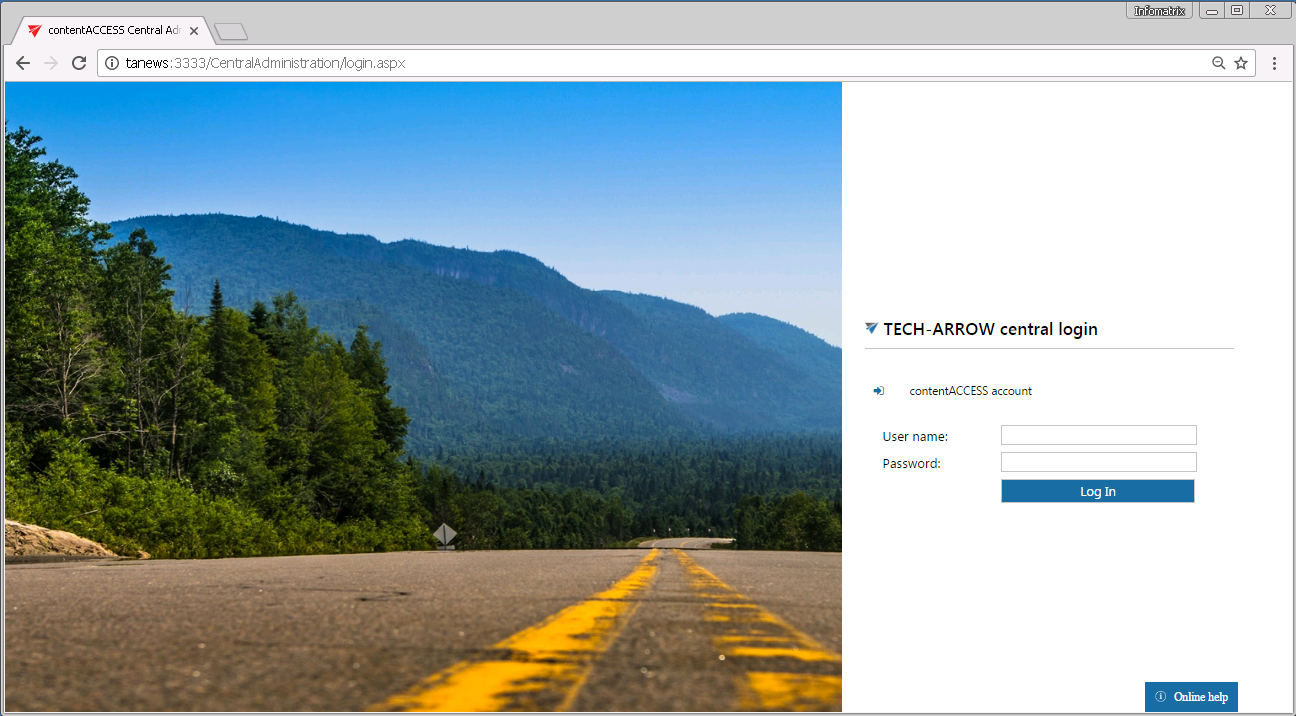
Log in either with:
- a contentACCESS account (Forms login provider) or
- any of your external login providers (Forms, Windows, Microsoft account etc.) if they are configured in the Central Administration (more in section “Login providers”).
After a successful login the logged in user gets displayed. The applications allowed for the user are featured on the page, under the logged in user. Click “contentACCESS Central Administration” and the central login page will redirect you to the application. By clicking contentWEB you can log in to the archive, if you have the necessary permissions.
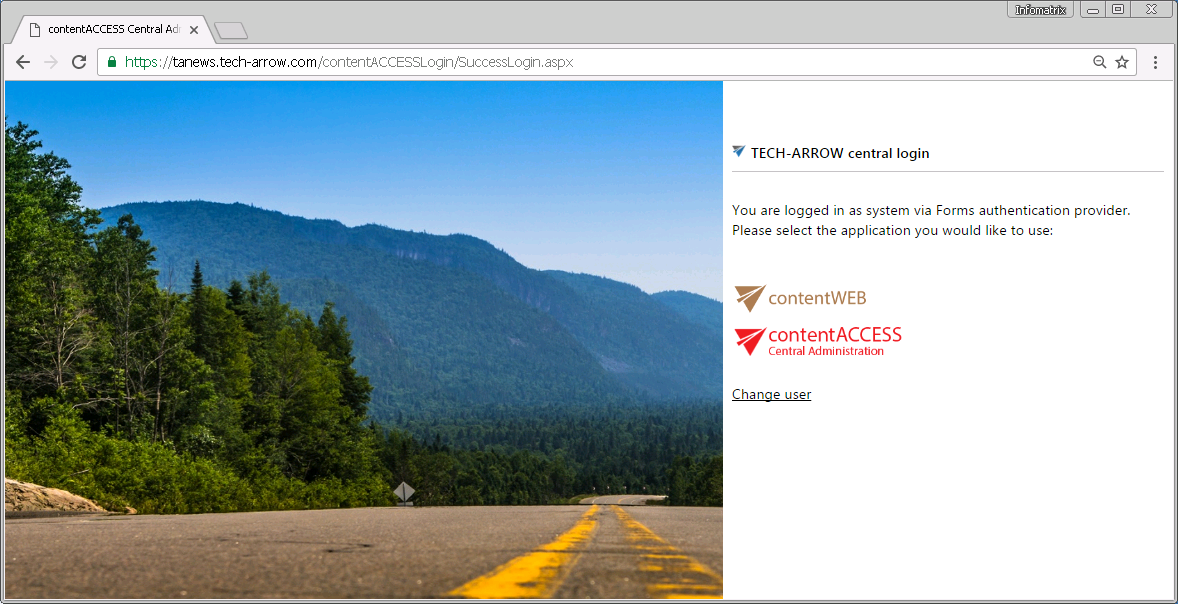
When you log in to contentACCESS Central Administration for the very first time use the internal system account:
User name: system
Password: c0ntent@ccess
For more information how to enable further external login providers, please refer to section Login providers.
