11.17.How to assign database and storage to an Exchange group?
Navigate to Email Archive ⇒ Archive ⇒ View address book, select a group, click on … (ellipses) and click Assign database and storage (Screenshot A) in the context menu. Fill the database and storage into the Mailbox configuration repository window (Screenshot B).
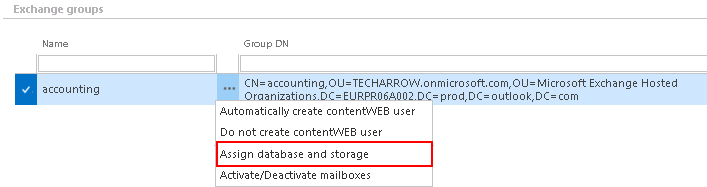
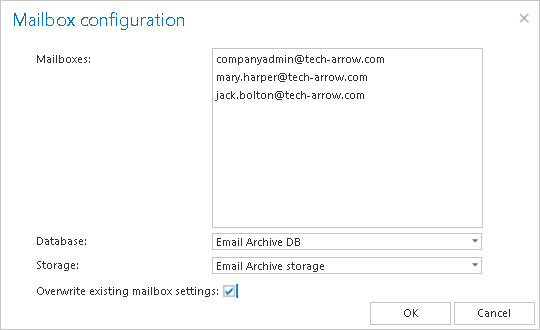
Next to Mailboxes can be seen all mailboxes falling under this certain Exchange group.
Database, Storage: Assign a database and storage to the mailboxes of the Exchange group.
Overwrite existing settings: It is very important to keep in mind, that with checking this checkbox the mailboxes (who already have their own database and storage settings) will not have an access to the items that were previously archived into another database and storage. A contentACCESS pop-up window (like the one below) will warn the administrator about this fact. If you leave the “Overwrite existing mailbox settings” checkbox unchecked, then the newly assigned database and storage will be assigned only to those mailboxes, which are not associated with any DB and storage.
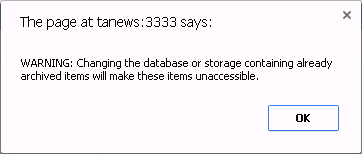
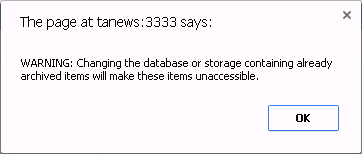
Note: If the mailbox database and storage has not been selected manually in the View address book, then by the next running of an email archive job the database and storage will be automatically assigned to the mailbox according to the settings of this job.
Help Guide Powered by Documentor
