19.4.Outlook forms problem
PROBLEM 1
Not the right icons are appearing on the archived email messages in MS Outlook. E.g. if the message is replied, the standard icon (![]() ) is displayed (the right should be this:
) is displayed (the right should be this: ![]() )
)
SOLUTION 1:
Clean up the Outlook cache. (For more help how to clean the cache refer to this link: http://www.slipstick.com/developer/custom-form/clean-outlooks-forms-cache.)
PROBLEM 2:
Outlook forms are not working with shared folders and/or public folders.
SOLUTION 2:
If the Outlook forms are not working with shared folders and/or Public Folders, allow these scripts in the Trust center of MS Outlook. These settings are available in File => Options => Trust center => Trust center settings => Email security: options “Allow script is shared folders”; “Allow script in Public Folders”.
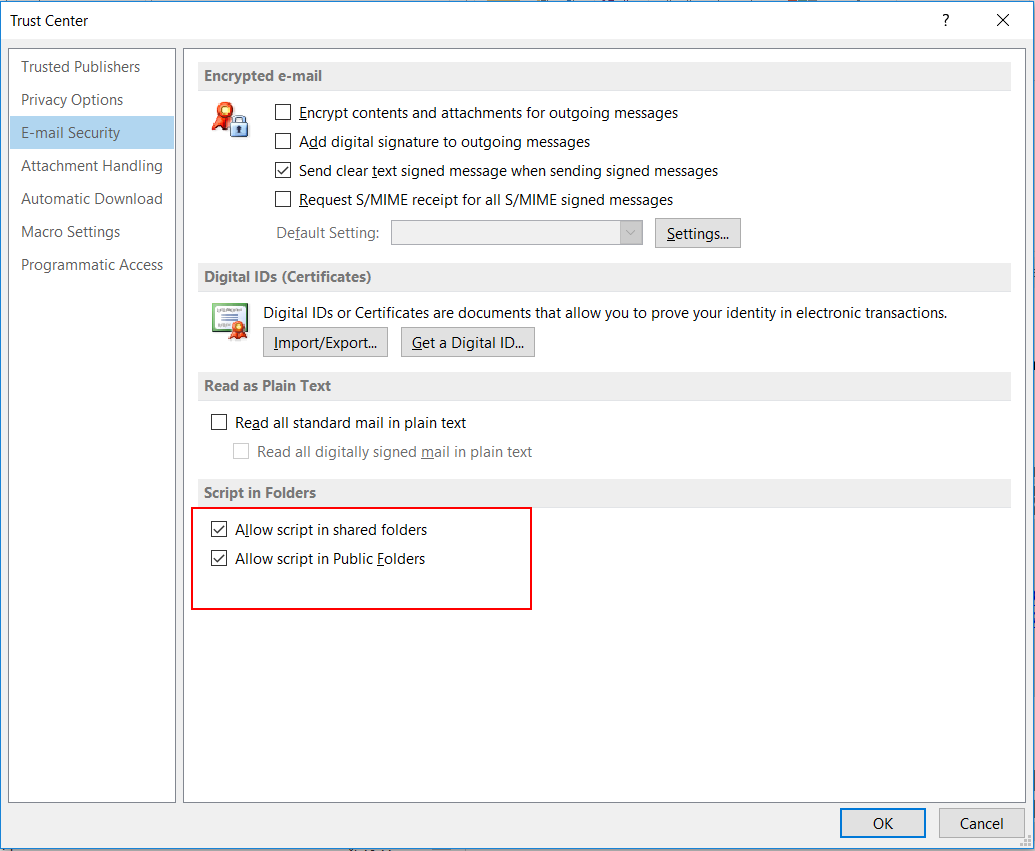
PROBLEM 3:
If Microsoft Outlook was installed on a Windows terminal server, then the VBScript support is not installed by default.
SOLUTION 3:
Please follow the steps described in the Microsoft Knowledge Base article to solve the problem.
