
- Introduction to contentACCESS
- contentACCESS setup package
- contentACCESS components
- contentACCESS Tools
- Tenants in contentACCESS
- General system configurations
- Connection
- User interface
- Users in contentACCESS
- Invitations
- Roles
- Login providers
- System
- Licensing
- Notifications
- Monitoring — how to find out possible misconfigurations / reasons of potential system/job failures
- Auditing
- Distributed environment in contentACCESS — Clusters
- Statistics
- Legal hold
- Task runner
- Indexing
- How to create/configure databases — All databases
- Common features
- Creating new jobs in contentACCESS
- Jobs’ page, jobs’ context menu
- File Archive
- Introduction to File system archive
- File archive settings
- File archive Databases
- File archive System settings
- File archive Retentions
- File archive Storages
- Root folders
- Aliases
- File archive Schedules
- Provisioning settings and managing access to contentWEB
- Remote agents
- Configuring aliases
- Configuration of jobs available in contentACCESS File Archive
- Configuration of File system archive job
- Configuration of a File system restore job
- Configuration of File system recovery job
- Configuration of Delete job in File archive
- Configuration of Remote shortcutting job
- Active/inactive documents in File system archive
- Email Archive
- Important settings before creating an Email Archive job
- Database settings
- Email archive System settings
- Email archive Provisioning settings
- Retention settings
- Shortcuts in email archiving
- Storing of archived emails
- Creating email archive schedulers
- User experience
- Exchange 2013+: Mail app in OWA 2013+ or on MS Outlook 2013+ desktop version
- Exchange 2010: OWA 2010 integration
- Address book objects
- Granting access rights for mailbox users and explicit users to view the mailbox archive
- Creating contentWEB users (option 1)
- Manage access to a mailbox archive (option 2)
- Database and store assignment in email archiving
- How to assign database and storage to an Exchange group?
- How to assign database and storage to a mailbox?
- How to move data from source database/storage into a second (target) database/storage?
- Creating Email archive jobs: archive, restore, recovery, delete, mailbox move, shortcut synchronizaion, shortcut repair
- Email archive job
- Email restore job
- Email recovery job
- Configuration of Delete job in Email archive
- Mailbox move job
- Shortcut synchronization job
- Shortcut repair job
- Public folder archiving
- SharePoint archive plugin
- Custom plugins
- officeGATE
- accessGATE Mobile
- Virtual drive configurations
- Application settings
- Terms of use
- FAQ
- Download sample for the file to be imported does not work
- Archiving is not working, if MAPI is set to communicate with the Exchange server
- Virtual drive is still appearing after the uninstall
- Outlook forms problem
- Unable to open shortcuts of archived file on the server side
- Samples are not shown using 'Show sample" option in the Import dialog
- Do I need to create separate tenants for file archiving and email archiving
- What is the recommended database size for email, file and Sharepoint archiving
- The TEMP folder is running out of space when archiving big files
- The attachment could not be opened
- After updating Exchange 2013, the EWS connection might not work in contentACCESS
- If Windows authentication is not working in contentACCESS and an alias was created for contentACCESS
- contentACCESS Outlook add-in certificate issue
- PowerShell scripts for setting up Email archive
- Solution for Outlook security patches
- Solution for Outlook security patches through GPO
- Solution for indexing PDF files
- Mycompanyarchive SuperUser mailbox configuration
11.28.2.Public folders in the contentWEB archive ↑ Back to Top
The archive public folder mailbox can be accessed from contentWEB just like a regular mailbox – the logged on user needs to have permission on the public folders – then the public folder permissions are evaluated on each folder and only the correct ones can be accessed.
The public folders are displayed like “Public Folders” in the connection list:
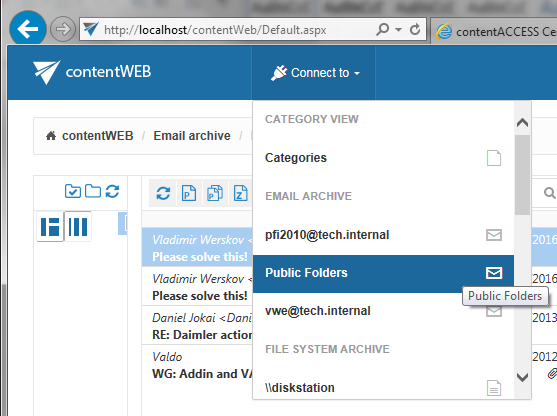
The contentWEB user has the possibility to manually recover the archived public folder items in contentWEB back into the original location. When folders are recovered, the top level folders must exist.
Help Guide Powered by Documentor