7.3.Retentions
(Email Archive ⇒ Settings ⇒ Retentions button;
File Archive ⇒ Settings ⇒ Retentions button;
SharePoint Archive ⇒ Settings ⇒ Retentions button;
Custom plugins ⇒ General ⇒ Retentions button)
What is retention time? It represents the period of time for which a document should be kept or “retained” electronically. Each country has different retention times required, so it is recommended to set a time, which is required by the competent organization in your country or by the internal regulations of the company.
What is unprotected retention time? It represents the period of time when the document will not be deleted automatically, but can be deleted manually. When the unprotected time expires, the item will be deleted.
What is reference date and where to set it?
Email archive
System settings: the reference date can be only Sent date
File archive
System settings: creation date, modification date, last date
SharePoint archive
System settings: creation date, modification date, last date
On the Retentions page the administrator may see all already configured retentions and set up new retention times, which will be used by a processing job. Only retentions configured on the Retentions page can be selected when configuring a processing job. To set up a new retention, click on + new option. In the Retention repository dialog enter the Retention name, fill the Description, choose if the retention will be calculated from Archivation date or Reference date and set the Retention time in months. If you check the Has unprotected retention time checkbox, you will need to set the time in months. Click Save.
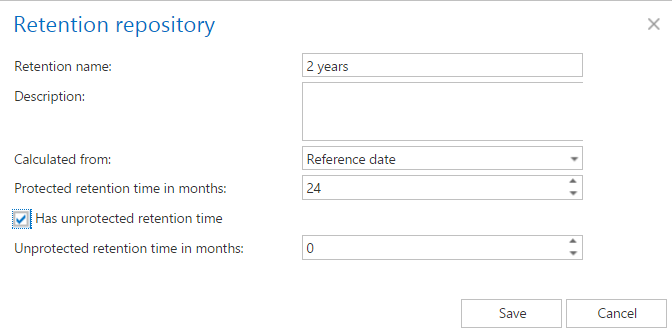
It is possible to modify the settings, delete the item or set the retention as default from the retention’s context menu (left click on … next to its name), as it is shown on the screenshot below:
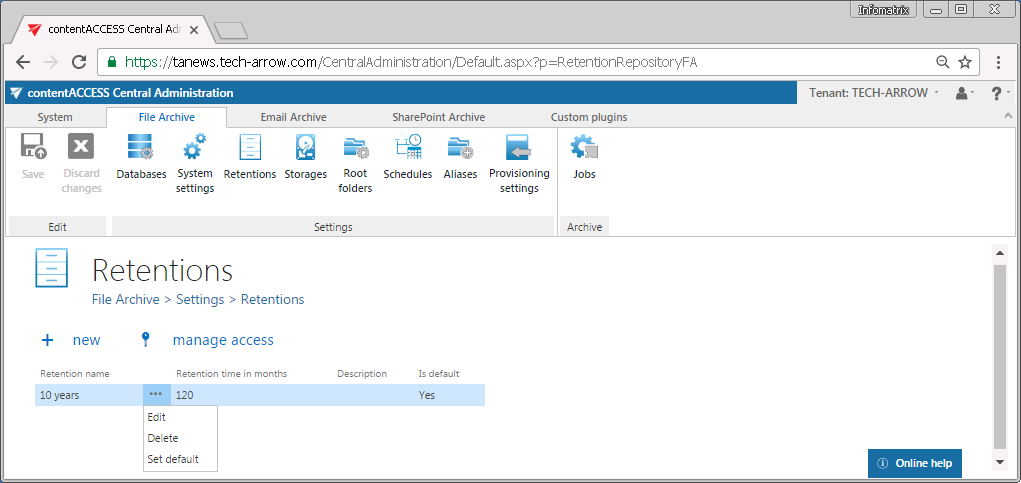
Default retentions are used by manual archiving/manual restoring of emails directly from the mailbox.
The “manage access” option allows to grant access permissions on the selected scheduler for a second user. This “manage access” option is available for the logged on administrator if his role assignment contains the Edit scheduler – All allowed permission on the tenant. Read more in Managing access to contentACCESS objects.
