7.5.Exchange connections
During the configuration of Exchange-based jobs it is obligatory to set the Exchange server connections, where the mailbox to be crawled is located. The Exchange connections can be configured on the following pages of the Central Administration:
- In case of Custom jobs on the Exchange connections page (Custom plugins ⇒ General group ⇒
 Exchange connections button).
Exchange connections button).
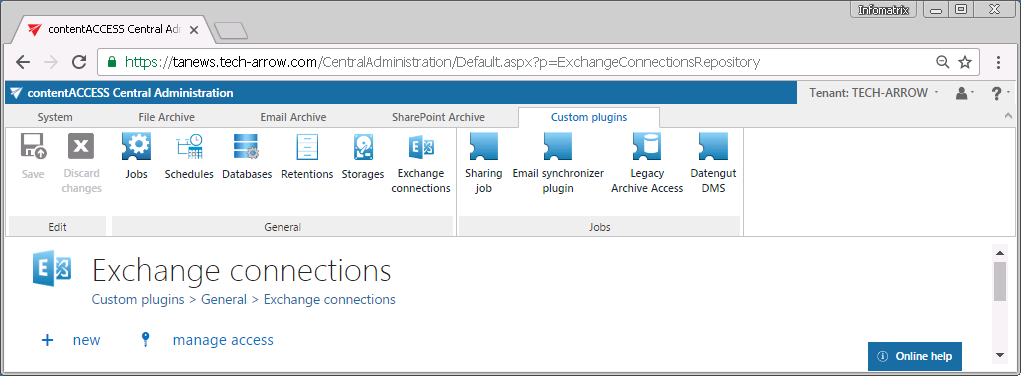
Here select option + new and specify the necessary data in the Exchange connection repository window. By the custom plugins it is possible to configure multiple Exchange connections.
The “manage access” option allows to grant access permissions on the selected Exchange connection for a second user. This “manage access” option is available for the logged on administrator, if his role assignment contains the Edit repository items – All allowed permission on the tenant. Read more in Managing access to contentACCESS objects.
- In case of Email Archive jobs on the System settings page (Email Archive ⇒ Settings ⇒ System settings, under EWS settings section).
In case of Email Archive, either an Exchange Online O365 or On-premise Exchange server connection can be configured within one tenant. If there are multiple Exchange server versions used in a company (e.g. both Exchange server 2013 and Exchange server 2010), always define the highest Exchange server version in the System settings. Read more in chapter Hybrid Exchange environments.
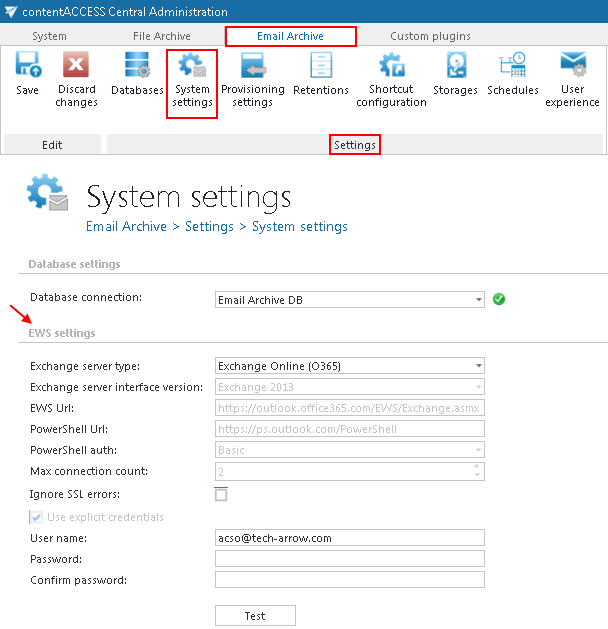
If you are configuring EWS connection to custom plugins, a Connection name must be also entered into the Exchange connection repository dialog. Under Exchange server type and Exchange server version select the type and version of the server, which is used by your email provider. Then enter the EWS URL, PowerShell URL and the PowerShell authentication into the dialog. These data must be requested from the email provider. Under Max. connection count option the user may define the number of parallel connections that will be maintained by the system when connecting to PowerShell. It is also possible to disregard any SSL errors with checking the Ignore SSL errors checkbox.
In case of the user having/using a German cloud (dedicated and isolated Microsoft Azure version for Germany), Germany must be selected in the Region dropdown list when setting up Exchange connections. .de will be at the end of an URL after selecting Germany in the Region dropdown list.
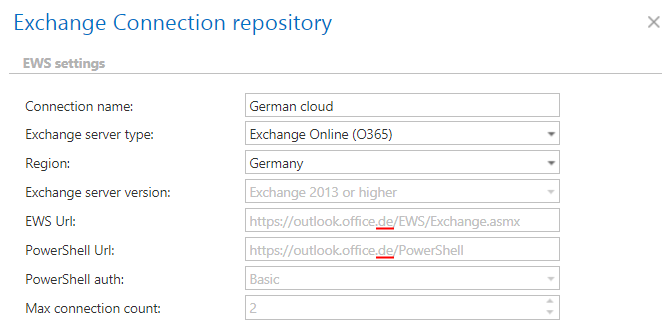
Keep connection alive: If it is turned on, then the connection between contentACCESS and the Exchange server is cached, which increases the performance. If the Exchange is load balanced, some requests can land on another Exchange and therefore cause errors in contentACCESS. In these cases, unchecking the keep alive option will destroy the connection after each request and will rebuild it on the next request. The recommended settings of “keep alive” option are as follows:
- If you are communicating with one Exchange server: turn it on to increase the performance
- If you have a load balanced Exchange environment and there are communication problems with the Exchange: it is recommended to turn it off
If you want to use an explicit user for exchange connection, check Use explicit credentials and enter the User name and Password. It is also possible to log in under service-credentials. In this case the Use explicit credentials option must be unchecked. Run a test connection via Test button. Do not forget to save the changes.
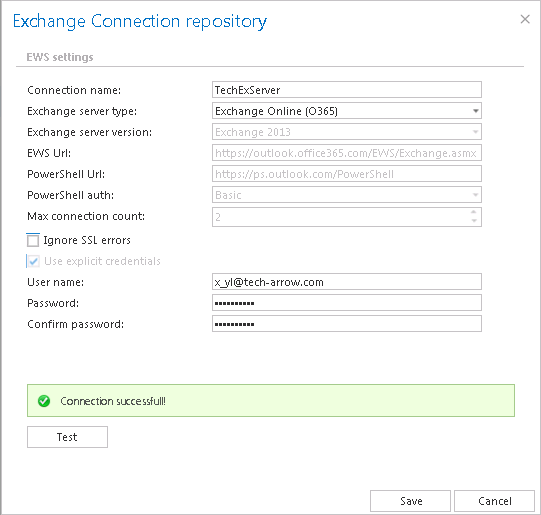
Exchange connection configurations for custom jobs 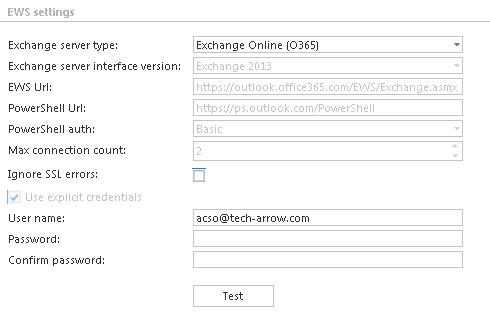
Exchange connection configuration in Email Archive system
Important!!! The user set under Exchange connections must have a full access to the mailbox(es) that he/she would like to archive. Provisioning job requires to have “View-Only Organization Management” right on the Exchange. “Org Custom Apps” must be assigned for the EWS user on the Email archive System settings page, in section EWS settings, if Mail app will be also used. This role enables an administrator to install and manage custom apps for the organization (read more about the role here).Note: To speed up the email archiving processes, TECH-ARROW has implemented MAPI protocol for communication with the Exchange server. MAPI can be used only in case that the customer has an on premise Exchange server (Exchange 2013 or earlier), and uses contentACCESS with Email archive licence (for custom plugins MAPI cannot be selected). MAPI can be selected only on the email archive /restore/recovery job’s configuration page. By default, contentACCESS uses EWS settings to connect to the Exchange. Some functionalities still require EWS settings. For this reason, it is a must to configure EWS settings as well.
