13.7.LoboDMS plugin
The LoboDMS plugin’s function is to collect emails. It is not connected with the contentACCESS LoboDMS storage. The plugin uses a separated storage type in LoboDMS instead, where the emails are stored.
The plugin scans the configured mailboxes for what is defined in the Processing pattern and then according to the configuration decides whether the email should be sent to LoboDMS and have a category applied. The category signalizes the user that this email was already processed and will be found in LoboDMS.
Configuring the LoboDMS plugin
Go to Custom plugins -> Jobs, click +New. In the popup window select the Lobo DMS Categorization and provide a display name.
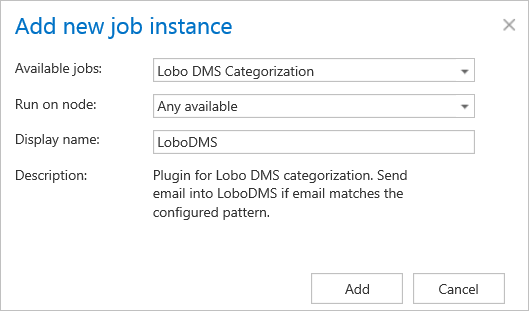
The plugin configuration page has several sections, some of them are optional, some are required to fill in. The next sections are provided:
✓ LoboDMS job processing configuration
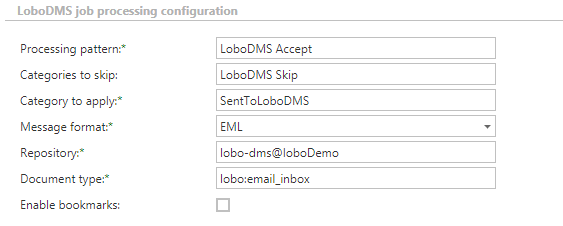
✓ LoboDMS job authentication
The plugin uses the server and credentials specified here for communication with the given LoboDMS instance.
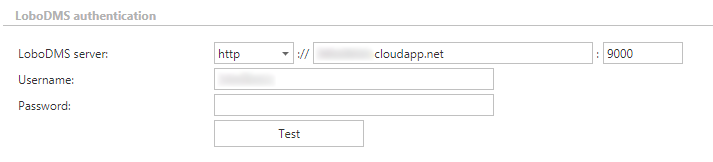
✓ Database settings
The plugin requires a database, where some data will be stored during the run and configuration.

✓ Exchange connection settings
Exchange connection which the plugin will use to connect with exchange. New connection can be added in Exchange connections tab.

✓ Mailbox settings
According to the exchange settings, here you can select mailboxes and groups, which will be processed by the plugin.
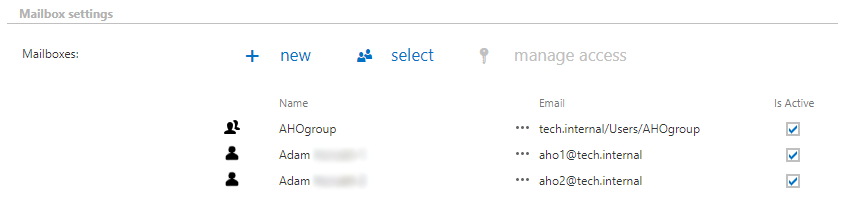
✓ Notification settings
Select here, when you will need to get notification emails from the plugin. It is possible to set here, if you need a notification email always/never, or, you need it only if an error/warning occurred during the process − for example, if the processing of one or more items failed, then you may get a notification email about this error. Into the Recipient list textbox insert the email addresses of the people whom you would like to send these emails to – if there are multiple recipients, the addresses must be separated by “,” or “;”.

✓ Resource settings
Set the value, which will determine how many threads will process the selected mailboxes simultaneously. The recommended value is 2, as in our case.

At the end never forget to save your job configurations: click on Save in the left upper corner of UI.
