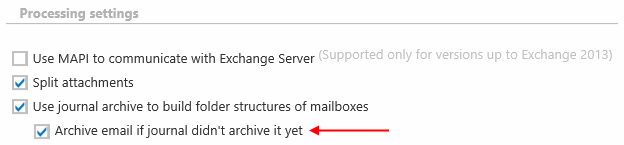11.21.2.Email archive journal processing
First, you need to select Process as journal mailbox from the context menu of the selected mailbox in Address book.
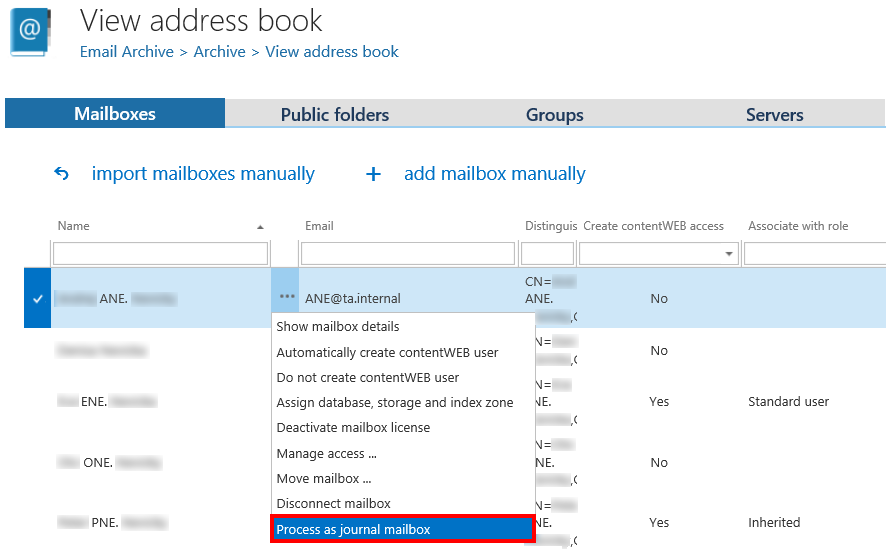
Phase 1
In this phase the archiving process will create
- mailboxes in the archive for all users, who are recipients or senders on a journal email
- “Inbox” and “Sent items” folders in the archive for these mailboxes
Create an email archive job and select the journal mailbox in section Address book objects to process.
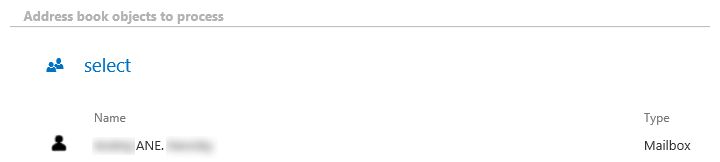
Run the job. The job archives the mails in the journal mailbox and also automatically duplicates the archived email for all the recipients and senders:
- in case of sender, it creates a “Sent items” folder in the archive for the sender mailbox and duplicates the email there
- in case of recipient, it creates an “Inbox” folder in the archive for the recipient(s) mailbox(es) and duplicates the email there
Phase 2
In this phase the archiving process will create the correct folder structure for the mailboxes and update the folder IDs of the emails that were archived in Phase 1.
First, you need to have a job configured based on Phase 1 (see above).
Now, create an archive job and enable the Use journal archive to build folder structures of mailboxes option in Processing settings. This will allow the job to update the folder IDs and create the correct folder structure.
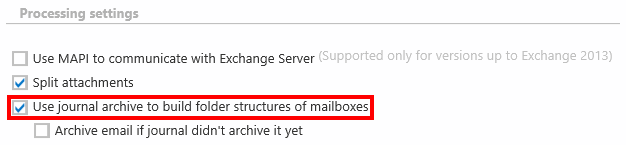
In section Address books object to process, select all the mailboxes except the journal one (you can simply select the whole server or group and exclude the journal mailbox in section Exclude addresses).
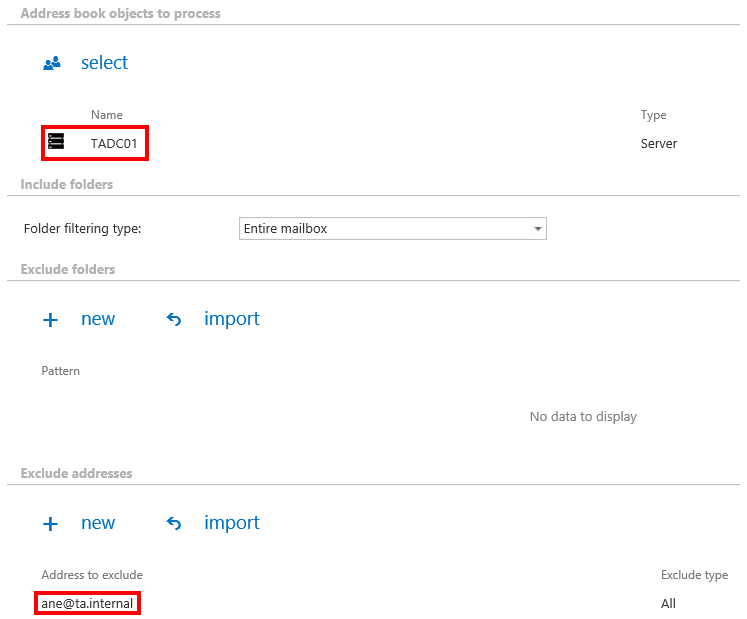
When the job runs, it goes trough a mailbox, searches for the email in the archive and updates its folder ID (creates also the folder in the archive if it hasn’t existed yet).
If you check the Archive email if journal didn’t archive it yet sub-option, the archive job will also archive the email if it was not yet archived using the journal processing (Phase 1 did not duplicate it for the sender or recipient mailbox).