2.1.14.SMTP server
The following options can be set on the SMTP server configuration page:
Server name: the name of the server that SMTP server will be listening on
Port: the port the SMTP server will be listening on for incoming emails
Enable encryption on incoming connections (TLS): this option enables the secure connection between the sender and the recipient servers
Certificate: the .pfx certificate file has to be selected here if the user checked the Enable encryption on incoming connections (TLS) checkbox
Certificate password: the password for the .pfx certificate. With the Test password button the user can check whether the password he entered for the given .pfx certificate file is correct or not.
Service parameters: The credentials for the service user, under which the SMTP server will run, can be set here
SMTP database path: the location, where all the data regarding SMTP server will be stored
Fully qualified domain name (FQDN): a domain name that can be later used to create new SMTP mappings. This domain will be usable as the domain for an incoming SMTP listener address and goes to the SMTP domains list in Central Administration, where it is also possible to add more domains later. The FQDN can be the same as the Server name.
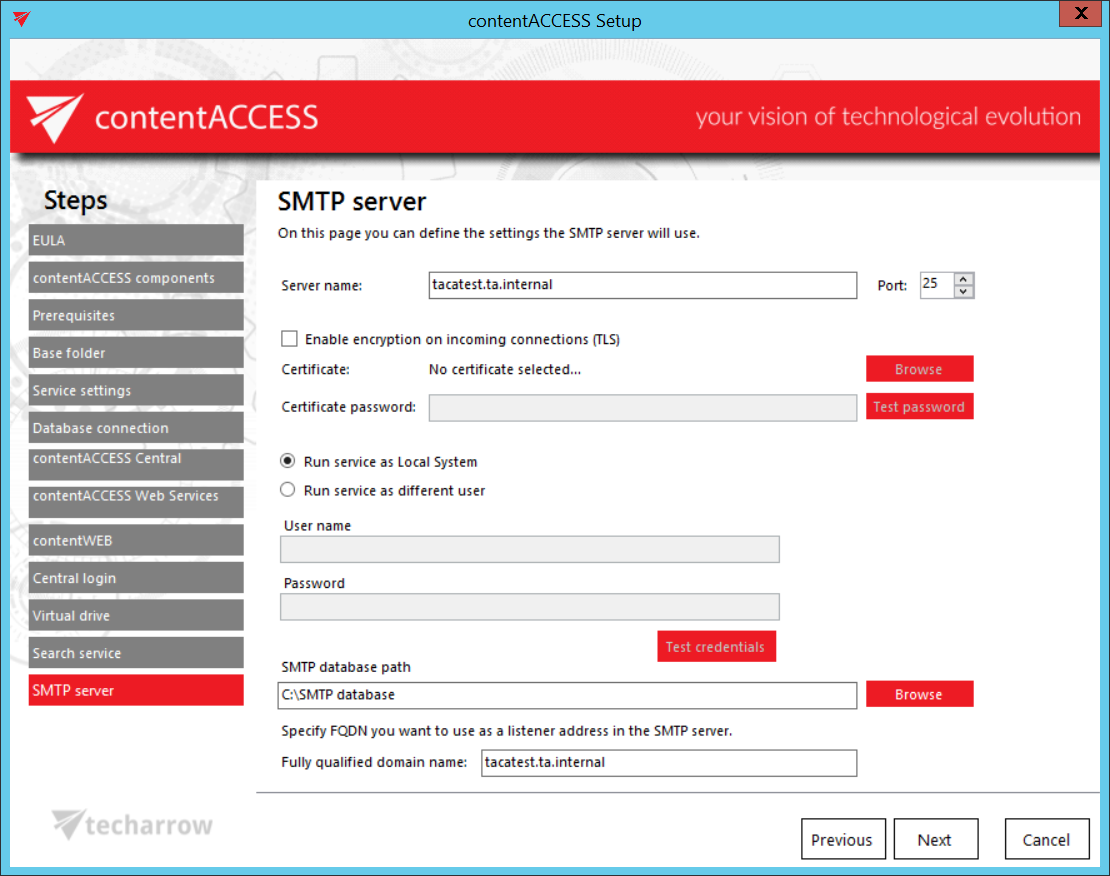
After the installation, the SMTP server is automatically registered into contentACCESS and can be used immediately after setting up some mappings. In case of updating the SMTP server from version 3.3, the server is automatically registered into contentACCESS as soon as the service starts up. The previously specified mappings are injected into contentACCESS and the Available domains are filled in based on the domains from the already existing domain mappings. The only case when the registration is not done automatically and requires some manual settings is when the 3.4 version is installed from the .exe file (C:\TECH-ARROW\contentACCESS_Package\Setups\contentACCESS.SMTPServer_x64.exe).
After the SMTP server has been successfully installed, the user will be able to use the SMTP server configuration tool (the default location is C:\Program Files\TECH-ARROW\contentACCESS.SMTPServer\EmailServer.exe). The configuration can be changed only when the service is stopped (bottom right corner).
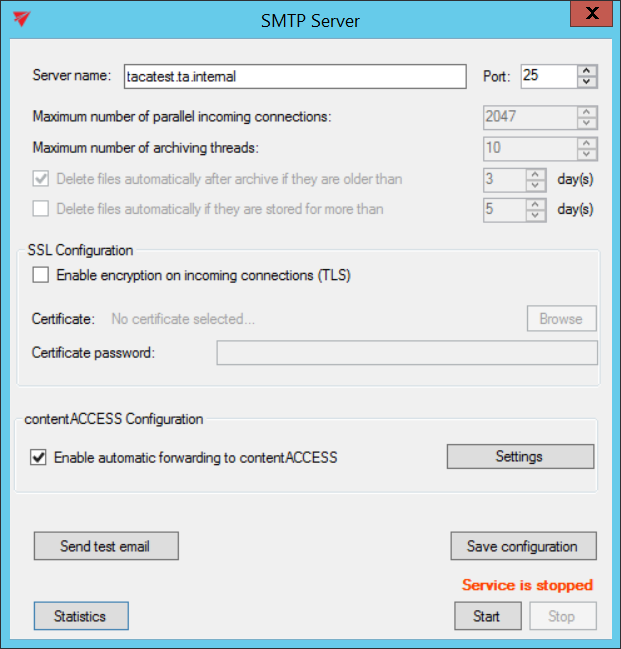
The options about the threads and the delete options are read-only and disabled in this tool – those can be set only in Central Administration, section SMTP Servers. In case of manual configuration of the SMTP or a change in the target contentACCESS server’s URL, the changes can be set under the contentACCESS Configuration section’s Settings page:
URL: URL of the contentACCESS server
Username: username used to connect to contentACCESS
Password: password for the specified user to connect to contentACCESS
Authentication type: authentication type for the specified user
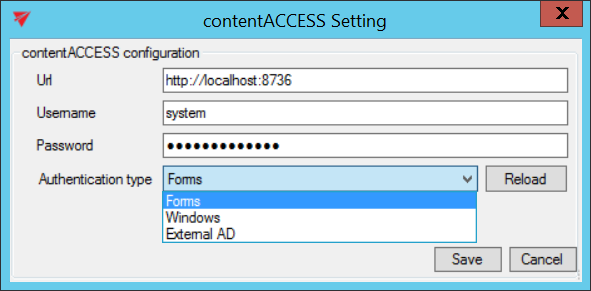
The Send test email button sends a test email to the first specified SMTP mapping that is set in Central Administration. Any change that was made in this tool can be saved with the Save configuration button.
With the Statistics button the user can see some statistics about the emails received and archived by the SMTP server.
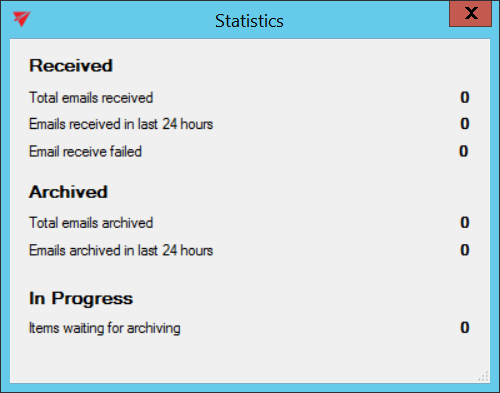
With the Start and Stop buttons, the underlying service, which is handling the incoming emails and archiving them into contentACCESS, can be started or stopped.
