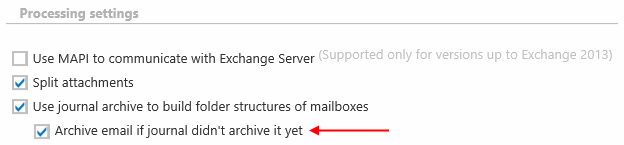11.17.3.Email archive journal processing
Journal based archiving is the most efficient way of archiving that fully solves the economical and compliancy requirements.
Journaling is the ability of an email server to record all (inbound and outbound) email communication in an organization. This email communication can be directly stored in a dedicated mailbox or can be forwarded to contentACCESS SMTP server.
- In case of a dedicated mailbox, contentACCESS will periodically monitor that mailbox and will process emails from it.
- In case of the journal forwarding, the built-in contentACCESS SMTP server will receive the emails and will forward them to the archiving module. The SMTP forwarding is very useful for O365 tenants, as Microsoft does support creating a dedicated journal mailbox, but allows only forwarding of the journal emails.
The result will be the same in both cases (the dedicated mailbox and the SMTP forwarding).
In a standard journal archiving case, the company will have only one mailbox in the archive – the journal one. This mailbox can be used for legal, regulatory and organizational compliance purposes, but standard users will not have access to it.
In an advanced journal archiving case, contentACCESS will not archive the email only into a single journal mailbox, but will also duplicate (link) that email to all recipients. In such case, each user participating in the email conversation will get a separate copy of that email. Unfortunately, the emails delivered through journal processing do not contain the folder information (in which folder the users will have the final email). To solve this, the standard contentACCESS email archive job can run in a special mode, where it synchronizes the user’s folder structure, will find the emails duplicated (linked) through journal in the user’s mailbox and will place them into the correct folder inside the archive. By doing this, contentACCESS can achieve the same result as for standard email archiving case, but in a more efficient way.
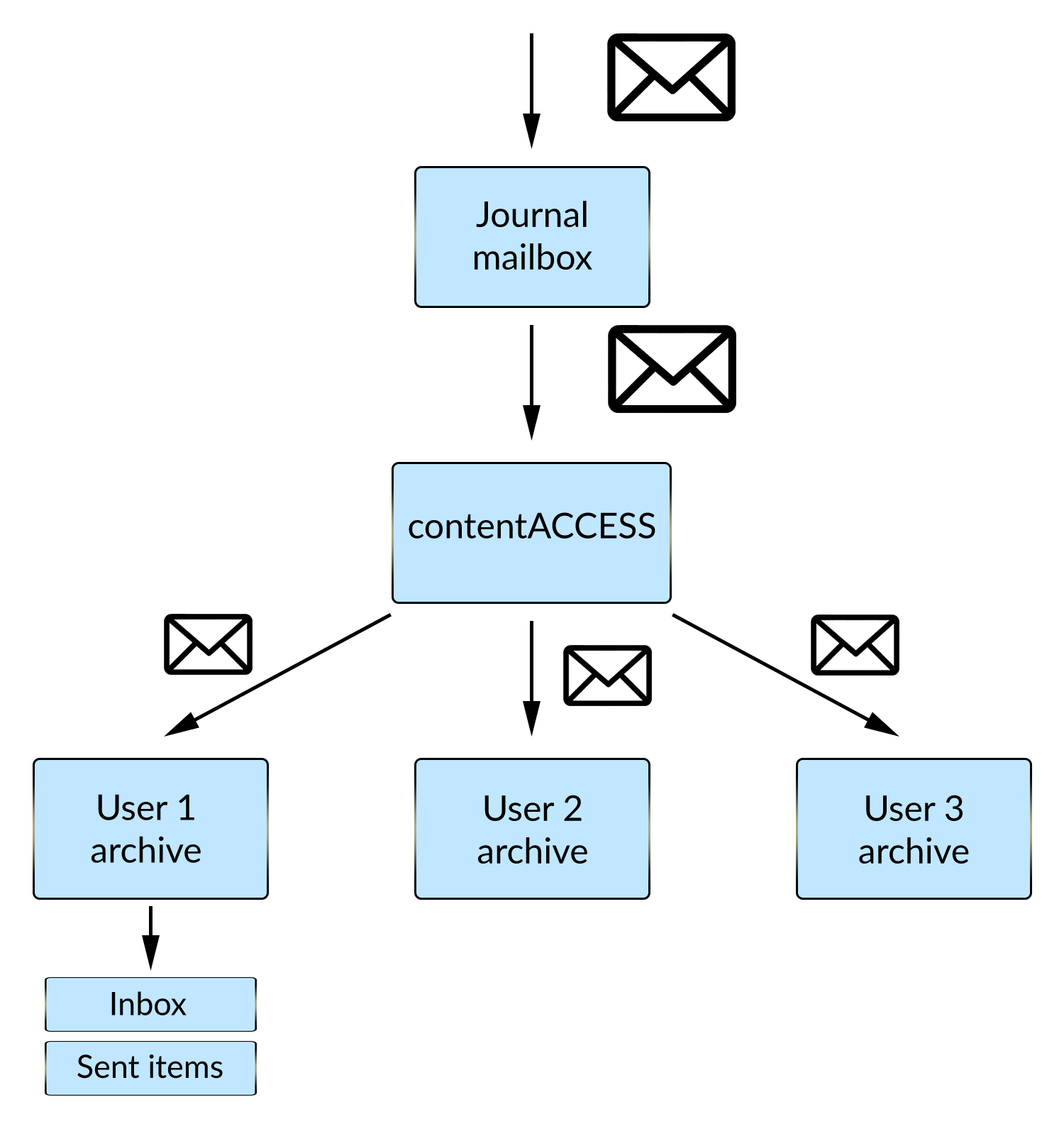
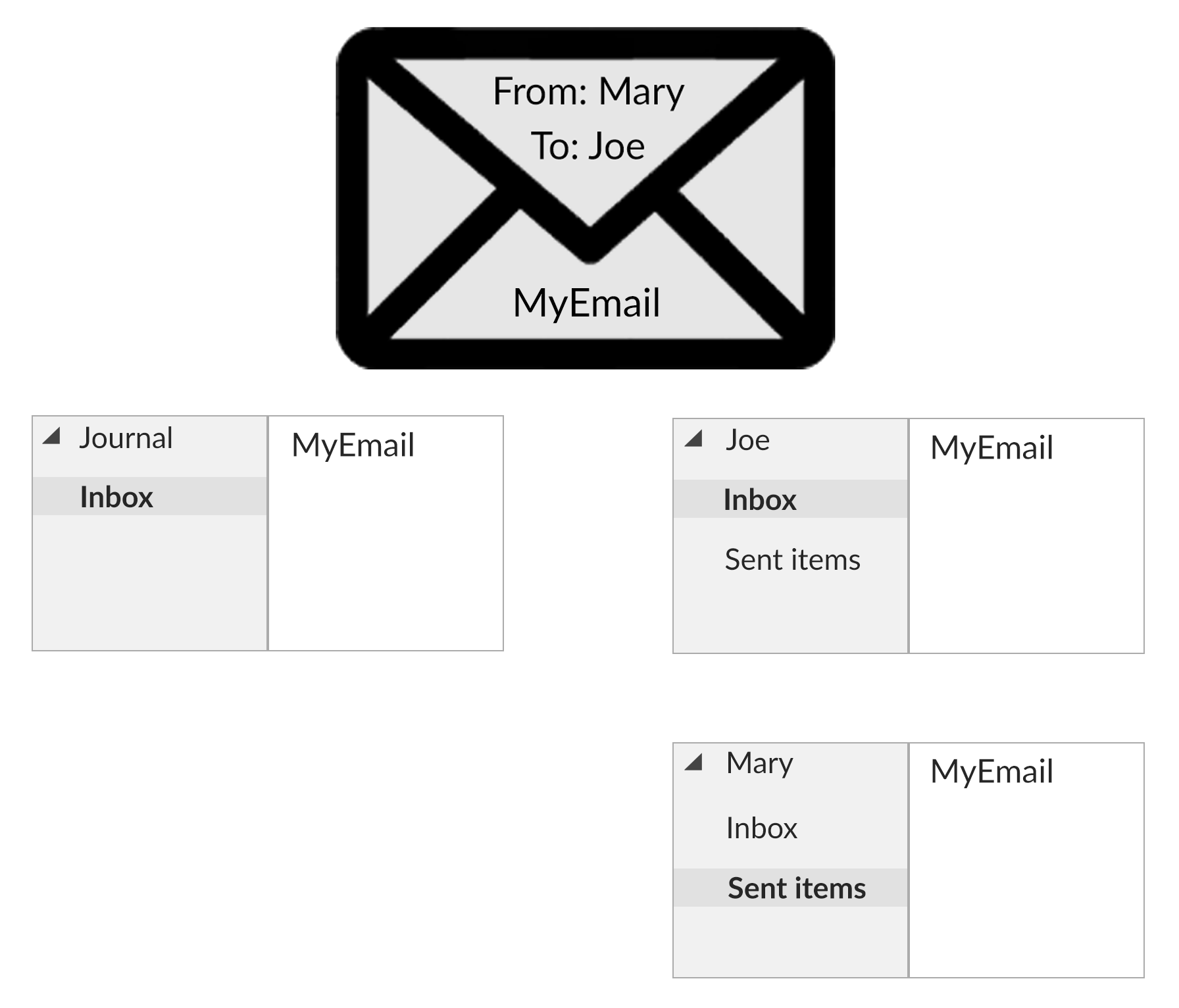
Configuring the journal processing
First, you need to select Process as journal mailbox from the context menu of the selected mailbox in Address book.
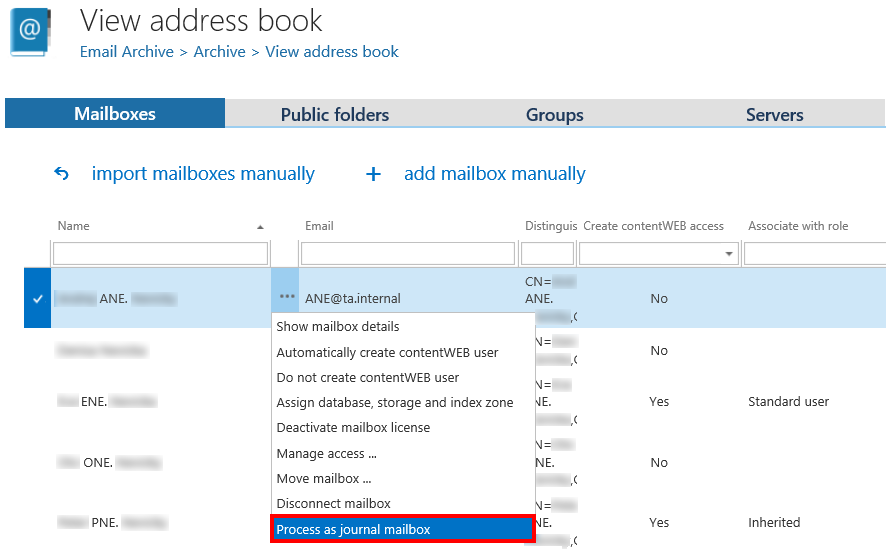
Phase 1
In this phase the archiving process will create
- mailboxes in the archive for all users, who are recipients or senders on a journal email
- “Inbox” and “Sent items” folders in the archive for these mailboxes
Archive the journal mailbox by one of the following ways:
1) directly, by creating an Email archive job and selecting the journal mailbox in Address book objects to process
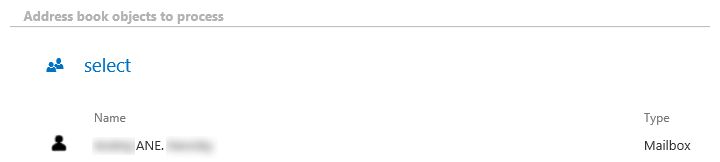
2) via SMTP archiving – to learn how to configure this way of archiving, please, refer to the section SMTP archiving
The job archives the mails in the journal mailbox and also automatically duplicates the archived email for all the recipients and senders:
- in case of sender, it creates a “Sent items” folder in the archive for the sender mailbox and duplicates the email there
- in case of recipient, it creates an “Inbox” folder in the archive for the recipient(s) mailbox(es) and duplicates the email there
Phase 2
In this phase the archiving process will create the correct folder structure in the archive for the mailboxes that were archived in Phase 1 and will move each email into the correct folder.
First, you need to have a job configured based on Phase 1 (see above).
Now, create an archive job and enable the Use journal archive to build folder structures of mailboxes option in Processing settings. This will allow the job to create the correct folder structure.
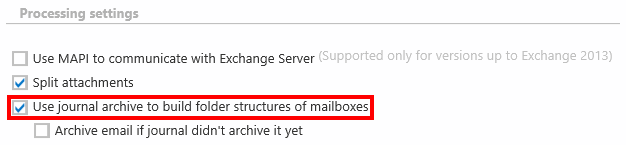
In section Address books object to process, select all the mailboxes except the journal one (you can simply select the whole server or group and exclude the journal mailbox in section Exclude addresses).
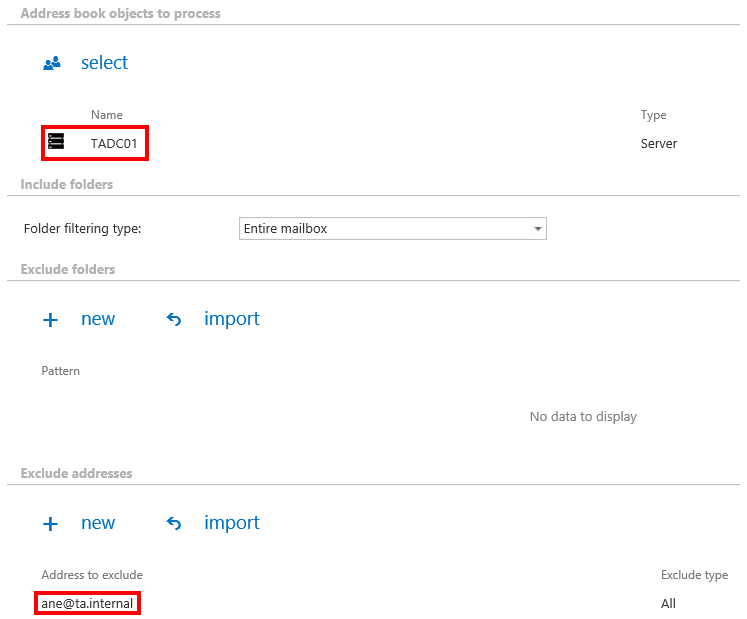
When the job runs, it goes through a mailbox, searches for the email in the archive and moves it to the correct folder (creates also the folder in the archive if it hasn’t existed yet).
If you check the Archive email if journal didn’t archive it yet sub-option, the archive job will also archive the email if it was not yet archived using the journal processing (Phase 1 did not duplicate it for the sender or recipient mailbox).