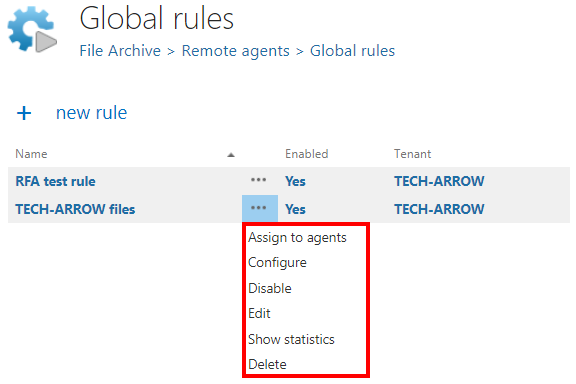10.12.Global rules (remote file archive)
Go to File archive ⇒ Remote agents ⇒ Global rules.
On this page it is possible to define and manage global remote file archive rules for Remote agents. These rules can be then assigned only to selected agent(s) or to all available agents and will appear in the list of rules on the Archive tab.
To create a new rule, click on + new rule. Fill in the display name and check the Is enabled checkbox if you want the rule to be available to be assigned to remote agents.
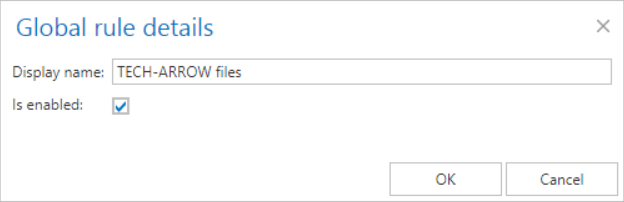
When the rule’s configuration page opens, you will see a warning that you are configuring a global rule.

On the configuration page go through the following sections; most of them are mandatory, filtering settings are optional:
✓ Scheduling settings
In this step the running times of the rule must be selected. It is possible either to select a scheduler from the list or to create a new scheduler via create new option. For more information about how to set schedulers please refer to the section Schedules above.

✓ Retention settings
Under retention settings, the administrator may select a previously configured time period. During this time it will be not possible to delete the archived items from the storage. It is recommended to set here a time interval based on data recording regulations required either by the law of the country, or by internal company policies. For more information how to set retentions check section Retentions above.

✓ Remote locations
In this section the user is required to select the remote share(s) where the data to be archived are located. To add a new folder, click on + new to open the File Path dialog. Specify the remote folder location. If necessary, check the Use explicit credentials checkbox and enter the applicable user credentials (we highly recommend to do this for remote folders). Click OK.
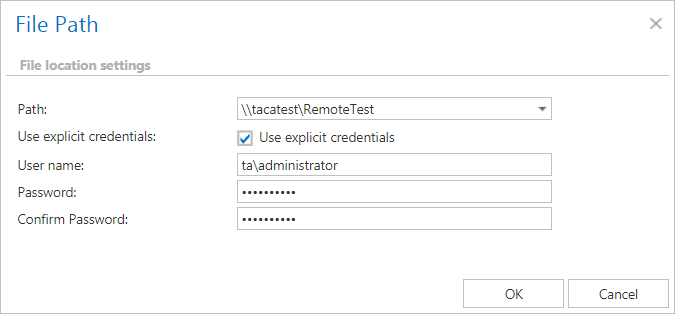
✓ Item filtering
This configuration enables the user to filter among items by 3 types of criteria: by age, size or file type. It is also possible to use more filters simultaneously. For filtering files according to any of these criteria, activate the filter button by checking the checkbox next to it, then click on the activated button.
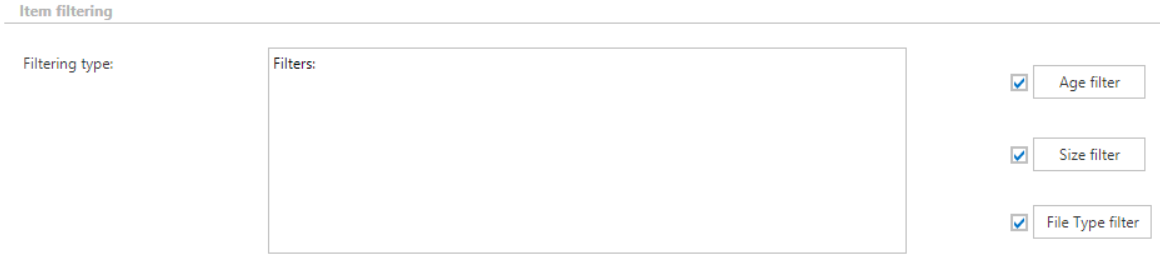
With this filter the user may select files of specific age to be processed. The user has multiple choices here; he can select the filtration type from the list, and a) use either the Use dates option and pick up a date from the calendar, or b) he can enter a value into days/months/years textbox and search for the files that are younger than/older than or fall into time interval set here.
Using the creation date or modification date for filtering: By default, the modification date is the determinative date, but this can be changed by checking the “If creation date is younger than the modification date, use creation date for filtration” checkbox. In certain cases, the creation date of a file is set to younger date than the modification date of a file. This happens when a file is copied to another external disk (for example from disk G to disk I). In this case, the creation date will be set to the date of the copy action. If the user would like to use this file in the future and would not like to archive it, this feature can solve the problem – it is possible to exclude the file with the newer creation date from the process. To create a proper archiving policy take into consideration these rules: .
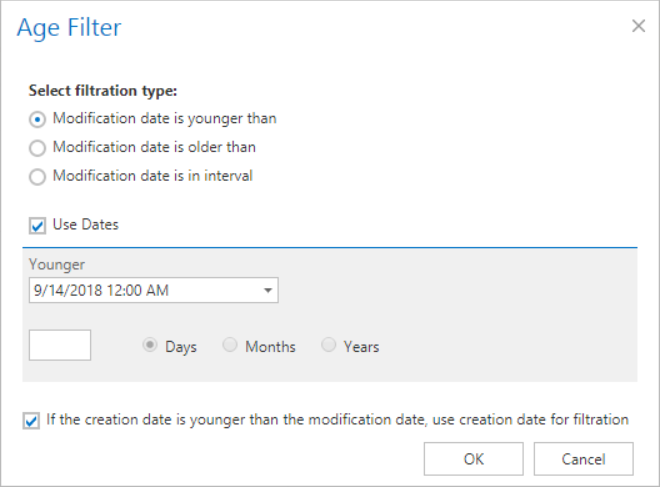
If the Age filter has been set, click OK.
This filter can be very useful because it enables to find the biggest files to archive and save space. For filtering files according to this criteria, activate Size filter button by checking the checkbox next to it, then click on the active button.
In the Size filter dialog choose from the filtering types (Bigger than, Smaller than, or Between values), enter the size in kilobytes, megabytes or gigabytes and click OK.

For this reason, it is recommended to always check the size filter settings if a file has not been archived by the next run of the rule.
This filter was improved to select certain file types for processing. For filtering between documents according to this criteria, activate File Type filter button by checking the checkbox next to it, then click on the active button.
In the File Type filter dialog the user may select the file types that need to be processed (option Process ONLY selected file types), or he may specify file types that should be excluded from the processing (DO NOT process selected file types).
The file types selected in the whitelist/blacklist are displayed below the grid in a read-only text box. Any file types (also file types that are not included in the whitelist and/or blacklist) can be specified in the Custom file types text box.
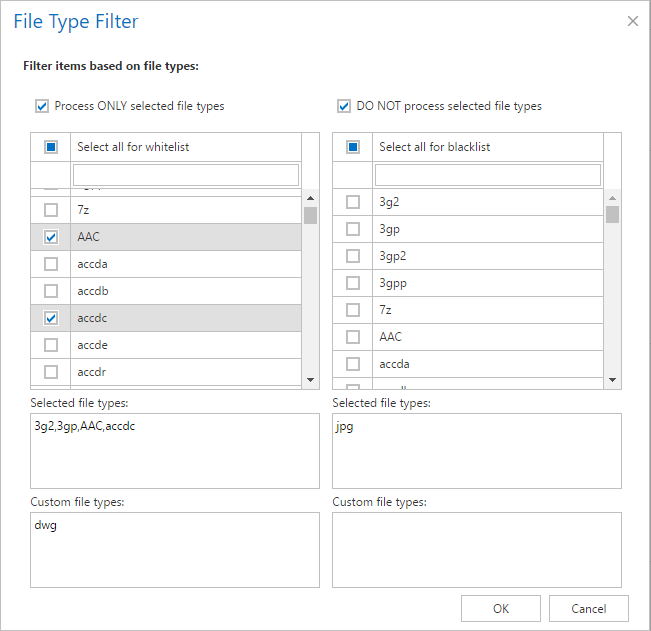
✓ Resource settings
Set the value, which will determine how many items will be processed simultaneously by the file archive job. The recommended value is 2, as in our case.

After everything is configured, save your settings.
On the configuration page, the user has also these options:
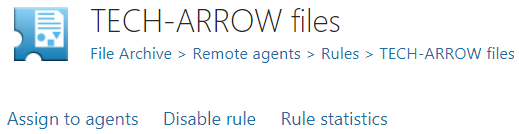
- Assign to agents – assign the rule to selected agent(s) or to all available agents
- Enable/Disable rule – if the rule is Disabled, it can be Enabled here (also vice versa)
- Rule statistics – check the statistics of the last run of the rule
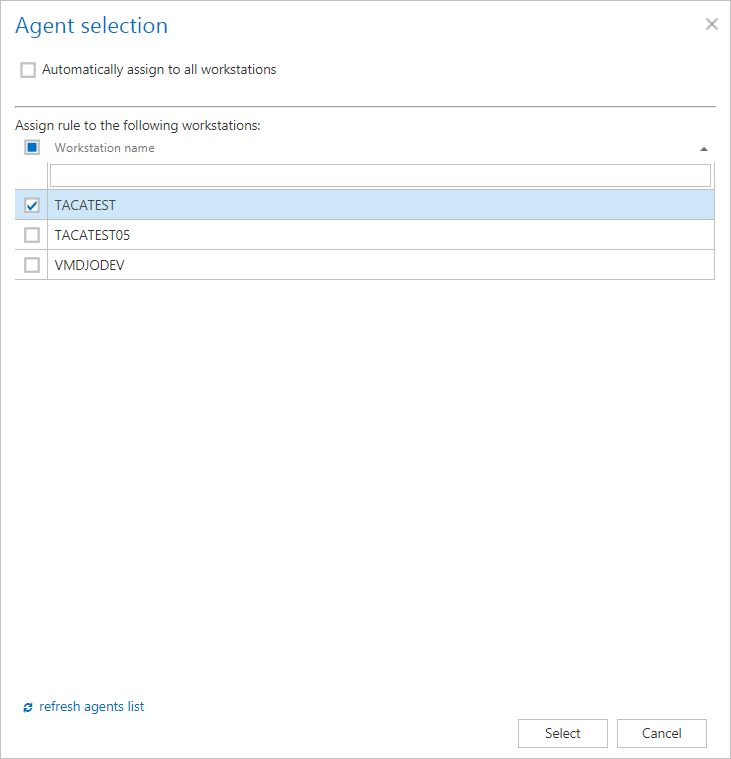
On the Global rules page, it is possible to perform the following actions from the context menu of a rule: