
- Introduction to contentACCESS
- contentACCESS setup package
- contentACCESS components
- contentACCESS Tools
- Tenants in contentACCESS
- General system configurations
- Connection
- User interface
- Users in contentACCESS
- Invitations
- Roles
- Login providers
- System
- Licensing
- Notifications
- Monitoring — how to find out possible misconfigurations / reasons of potential system/job failures
- Auditing
- Distributed environment in contentACCESS — Clusters
- Statistics
- Legal hold
- Task runner
- Indexing
- SMTP Servers
- SMTP Mappings
- How to create/configure databases — All databases
- Common features
- Creating new jobs in contentACCESS
- Jobs’ page, jobs’ context menu
- Filtering in jobs
- File Archive
- Introduction to File system archive
- File archive settings
- File archive Databases
- File archive System settings
- File archive Retentions
- File archive Storages
- Root folders
- Aliases
- File archive Schedules
- Provisioning settings and managing access to contentWEB
- Remote agents (file archive)
- Global rules (remote file archive)
- Configuring aliases
- Configuration of jobs available in contentACCESS File Archive
- Configuration of File system archive job
- Configuration of a File system restore job
- Configuration of File system recovery job
- Configuration of Delete job in File archive
- Configuration of File system shortcut synchronization job
- Configuration of Remote shortcutting job
- Active/inactive documents in File system archive
- Email Archive
- Important settings before creating an Email Archive job
- Database settings
- Email archive System settings
- Email archive Provisioning settings
- Retention settings
- Shortcuts in email archiving
- Storing of archived emails
- Creating email archive schedulers
- User experience
- Address book objects
- Granting access rights for mailbox users and explicit users to view the mailbox archive
- Database and store assignment in email archiving
- Mail app access
- Remote agents (email archive)
- PST import
- Creating Email archive jobs: archive, restore, recovery, delete, mailbox move, shortcut synchronizaion, shortcut repair
- Email archive job
- Email restore job
- Email recovery job
- Configuration of Delete job in Email archive
- Journal post processing job
- Mailbox move job
- Shortcut synchronization job
- Shortcut repair job
- Public folder archiving
- SMTP archiving
- SharePoint archive plugin
- GDPR plugin
- Custom plugins
- ThreatTest
- officeGATE
- contentACCESS Mobile
- Virtual drive configurations
- Application settings
- Terms of use
- FAQ
- Download sample for the file to be imported does not work
- Archiving is not working if MAPI is set to communicate with the Exchange server
- Virtual drive is still appearing after the uninstall
- Outlook forms problems
- Unable to open shortcuts of archived files on the server side
- Samples are not shown using 'Show sample" option in the Import dialog
- Do I need to create separate tenants for file archiving and email archiving
- What is the recommended database size for email, file and Sharepoint archiving
- The TEMP folder is running out of space when archiving big files
- The attachment could not be opened
- After updating Exchange 2013, the EWS connection might not work in contentACCESS
- If Windows authentication is not working in contentACCESS and an alias was created for contentACCESS
- contentACCESS Outlook add-in certificate issue
- PowerShell scripts for setting up Email archive
- Solution for Outlook security patches
- Solution for Outlook security patches through GPO
- Solution for indexing PDF files
- O365 SuperUser mailbox configuration
- Office365 journaling
- Organizational forms
- Multifactor authentication
- Region setting
13.1.SharePoint Archive settings ↑ Back to Top
When the SharePoint setting are configured in the contentACCESS Central Administration for the very first time, SharePoint Archive must be activated:
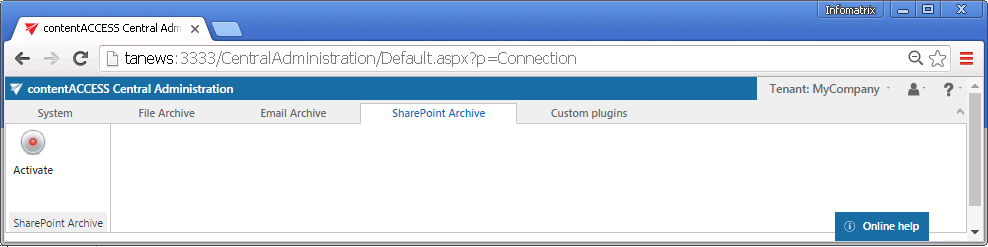
All SharePoint settings that are necessary to set to create a SharePoint archive job can be found on the SharePoint Settings page (SharePoint Archive tab => Settings group).

The administrator configures here the:
- Databases
- System settings
- Retentions
- Storages
- Root connections
- a site collection – with URL like: http://sharepointserver.com/sites/testcompany
- a subsite of the site collection like http://sharepointserver.com/sites/testcompany/hr
- a SharePoint library (SharePoint document libraries, picture libraries, lists, tasks, contacts etc.) like
http://sharepointserver.com/sites/testcompany/hr/testlibraryA - a SharePoint folder like http://sharepointserver.com/sites/testcompany/hr/testlibraryA/testfolderA
- Url: URL of the site collection, subsite, library or folder you want to archive
- Use integrated authentication: If the checkbox is checked, the user’s current Windows identity will be sent to the SharePoint server and used for authentication. The next three textboxes will be disabled.
- User name: The name of the user who’s got the rights to access the site collection, subsite, library or the folder
- Password: The password of the above specified user
- Confirm password: Re-enter the password
- Database connection: The database where the archived data will be stored
- Storage name: The storage where the binaries will be stored
- Schedules: The schedules automatizing the archive process must be set here.
This is a list of MS SQL database connections configured for your tenant. These databases can be further selected on the archive job’s configuration page. You can either configure an already existing database connection (option “configure exiting”) or add a new database on the “All databases” page (System tab => Tenants group => All databases)
The main system database for the SharePoint Archive is selected here. All the root connections (and its settings) are kept in this database.
Select the database connection to be applied from the dropdown list (deploy it by clicking “Deploy” in the warning message if needed) and save your settings.
Retentions define the time period, during which the data are stored in the archive storage; for more information abouthow to create retentions to be applied refer to chapter Retentions of this guide.
The administrator must set here the SharePoint Archive storage for the binaries; for detailed information about how to create a new storage connection refer to chapter Storages of this guide.
In this section the administrator configures the connections to the SharePoint sites that will be archived. The root connections define the start point of the SharePoint site to be archived. Every item in the SharePoint hierarchy, that can be archived, can be defined as a root connection as well. These archivable SharePoint items and their sample URLs (to be defined in the root connection) are:
The URL cannot be a parent URL or a sub URL of an existing connection.
Example: If you’ve got a root connection with URL http://sharepointserver.com/sites/testcompany/hr then you’re not allowed to add another root connection with URL http://sharepointserver.com/sites/testcompany or http://sharepointserver.com/sites/testcompany/hr/division1. This feature prevents the users from archiving the same content into two different databases/storages. If the user wants to add a root which already exists in the system database, he will be prompted about this.
When you’re adding a new root connection, you need to specify the following parameters:
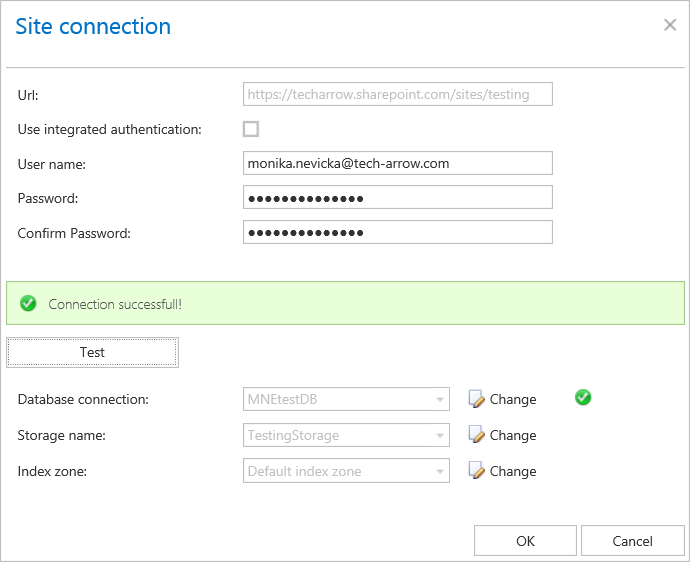
To view the details and archive statistics of the selected root connection, click on Details in its context menu.
Details:
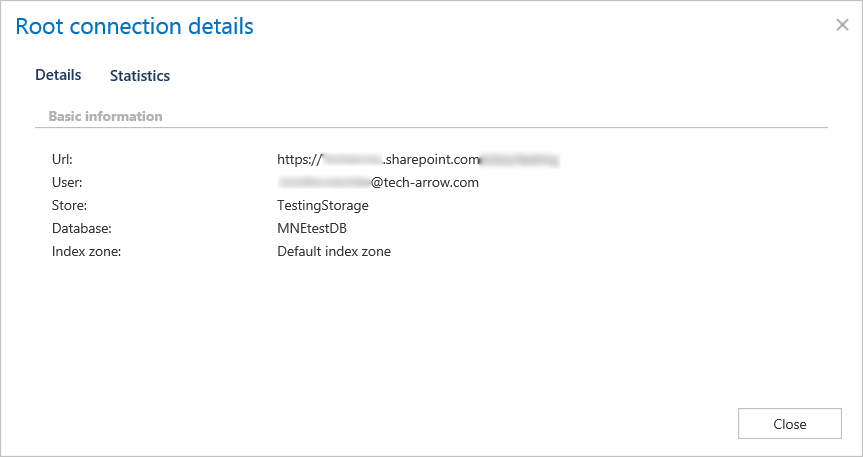
URL – URL of the root connection
User – the username used when connecting to the SharePoint site
Store – store assigned to the connection
Database – database assigned to the connection
Index zone – index zone assigned to the connection
Statistics:
Statistics show archived folders count, document count and total size of the files that were archived.
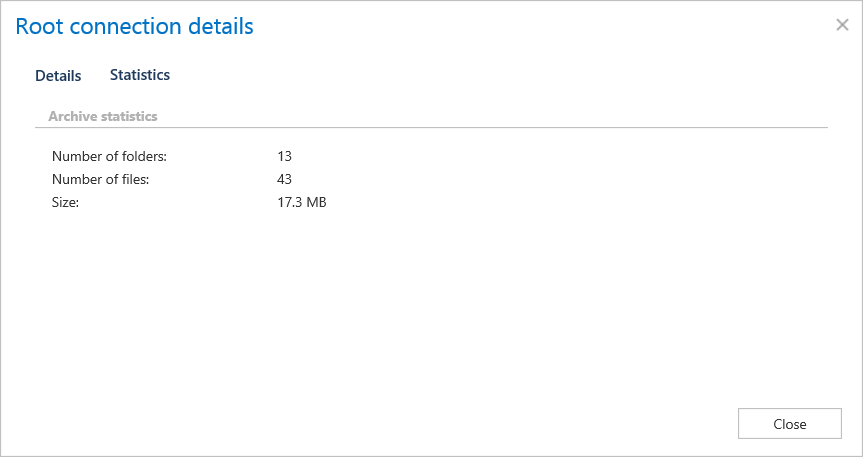
There are 4 available SharePoint job types in contentACCESS:
- SharePoint Archive job
- SharePoint recovery job
- SharePoint Publishing job
- SharePoint Provisioning job
- Provisioning settings: The job that creates and updates contentACCESS users and assigns contentACCESS roles to them based on information gathered from SharePoint.
Each job type, together with its configurations, will be detailed in the following chapters of the guide.