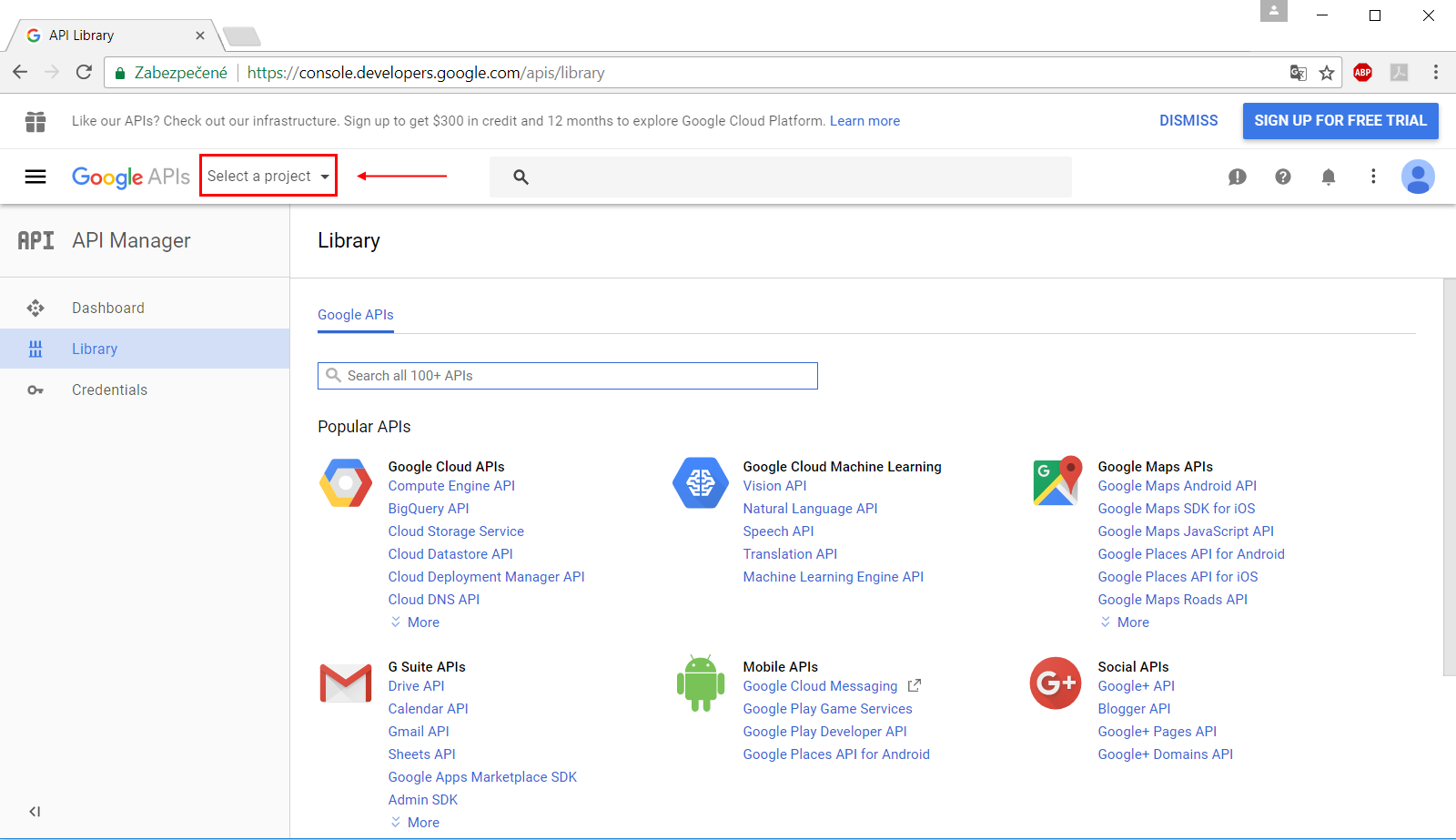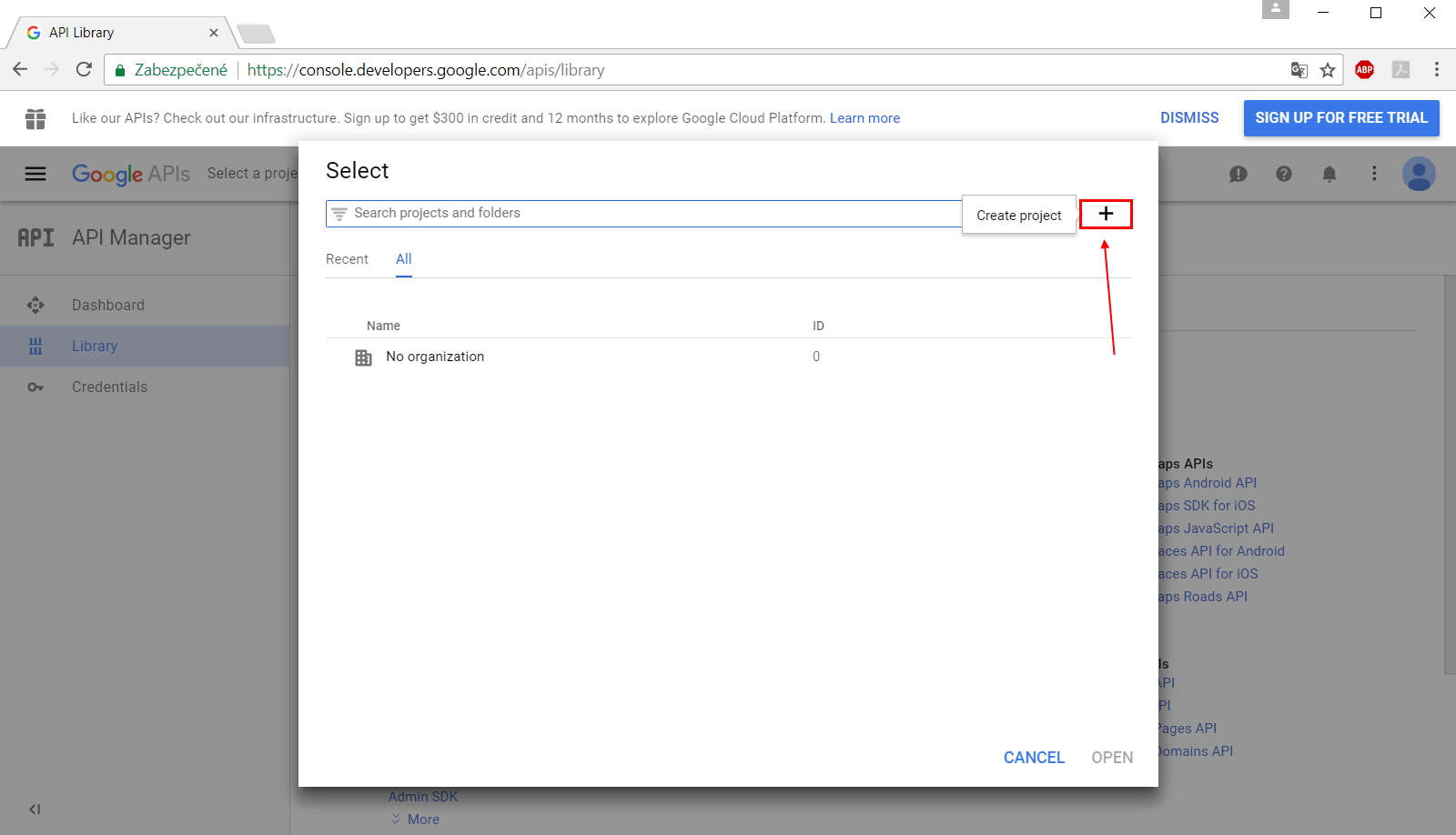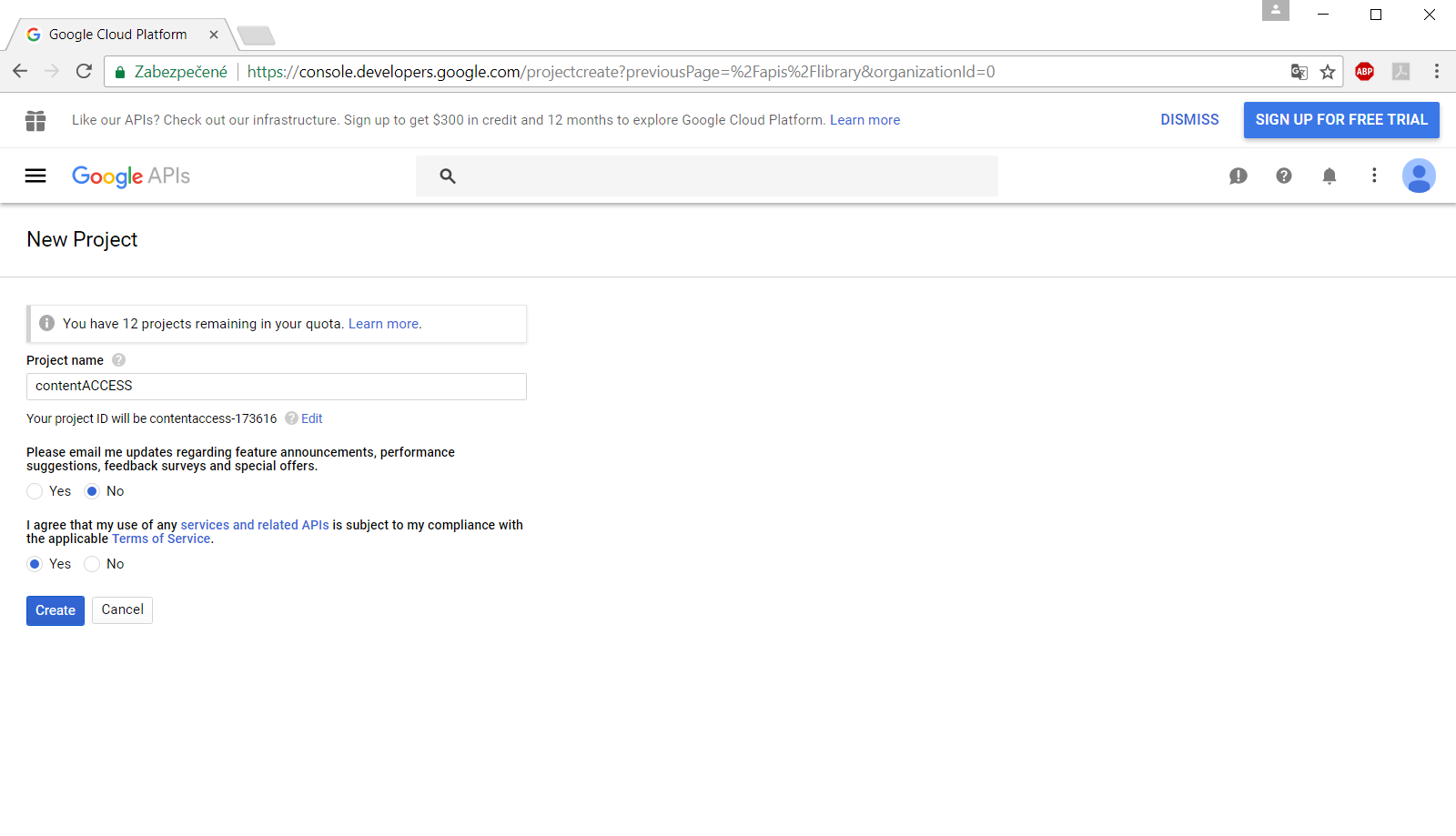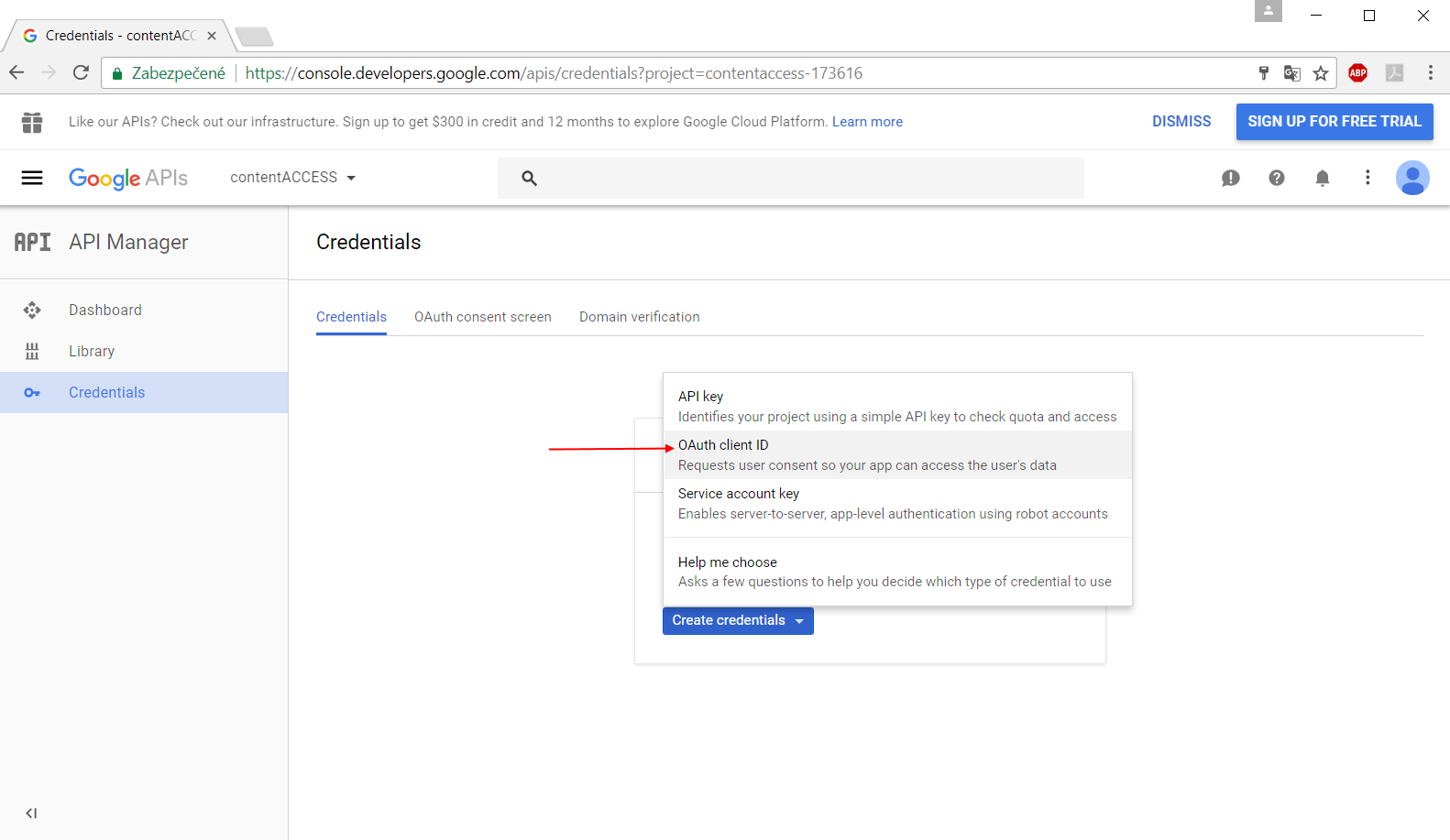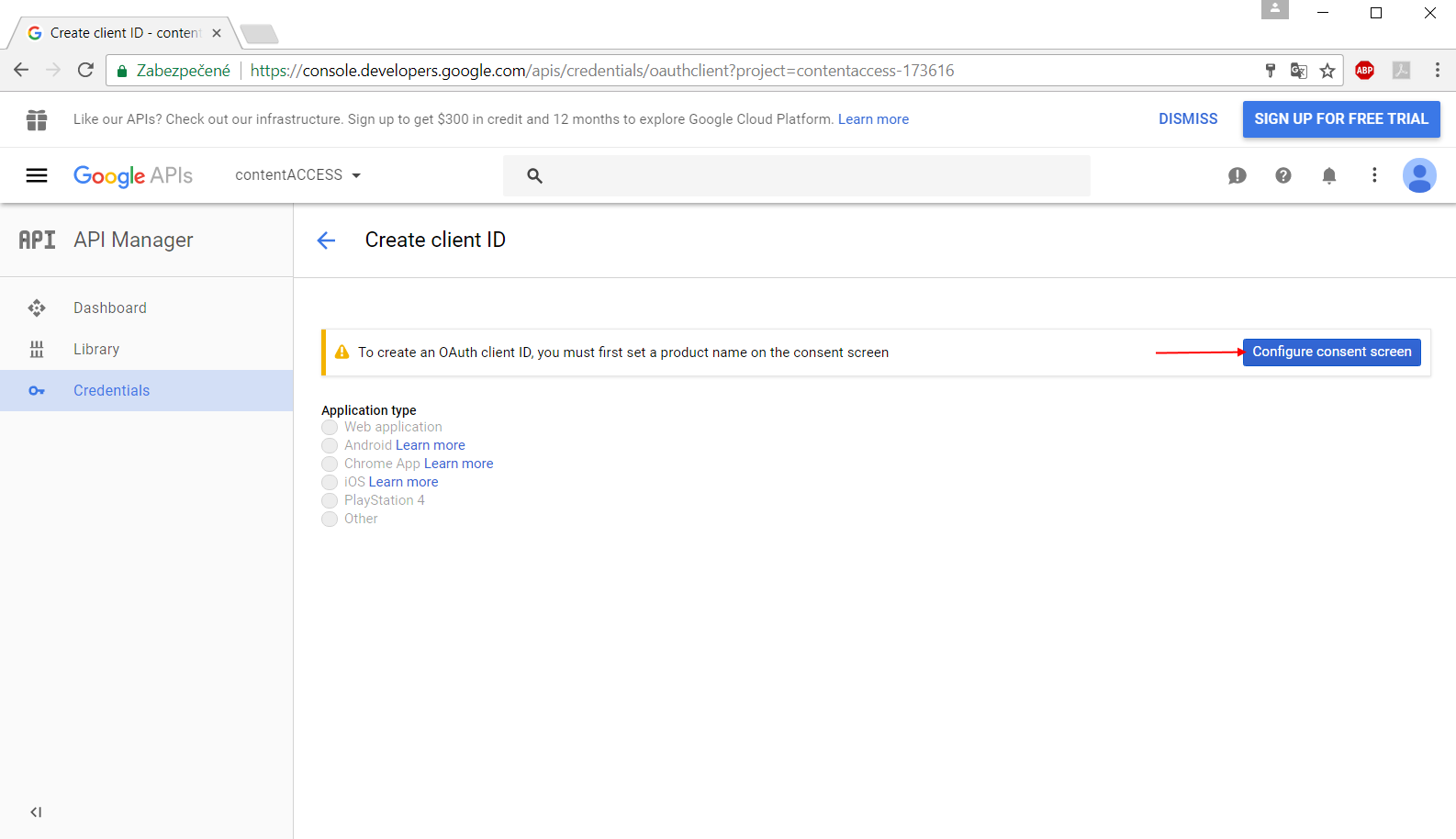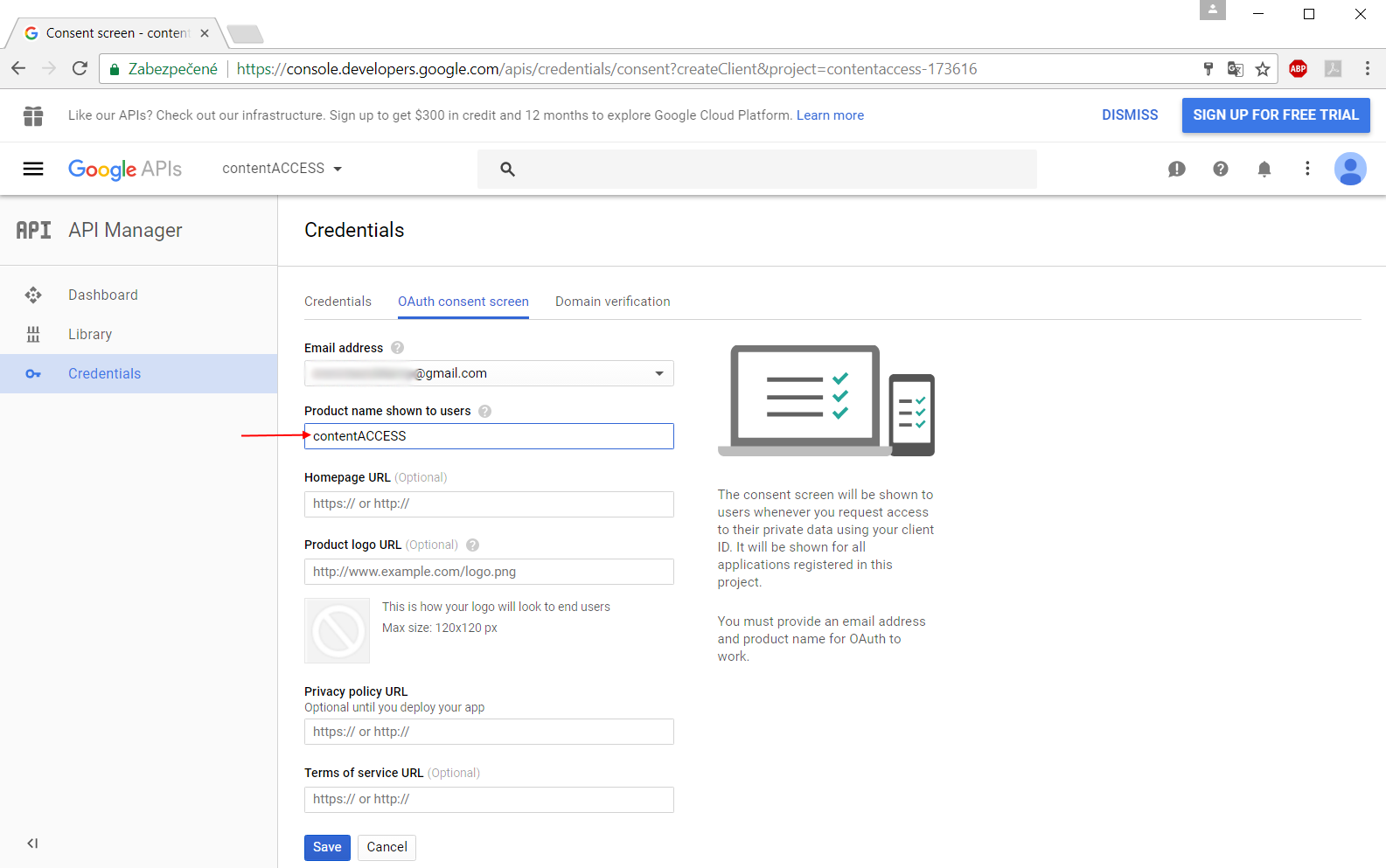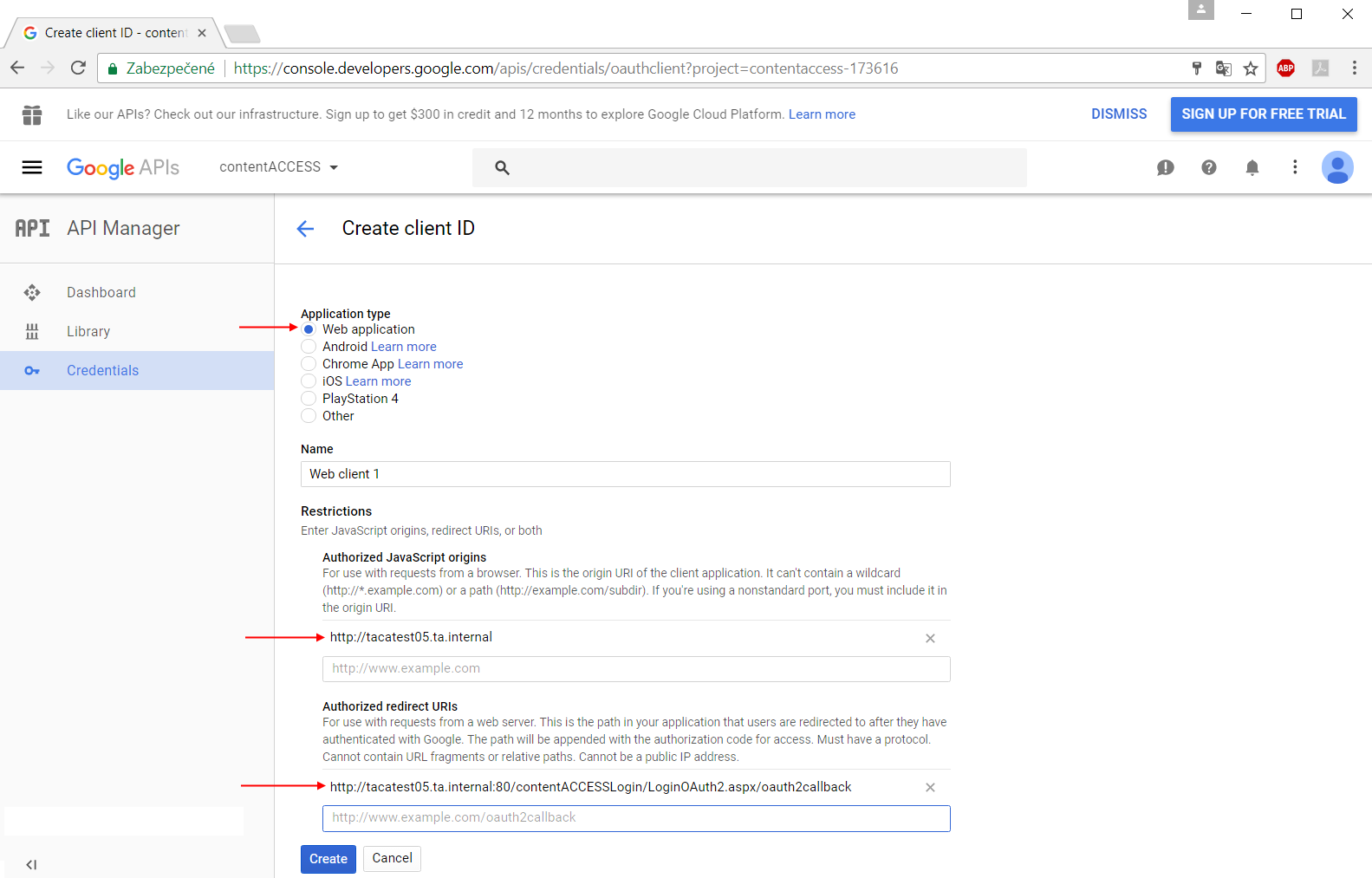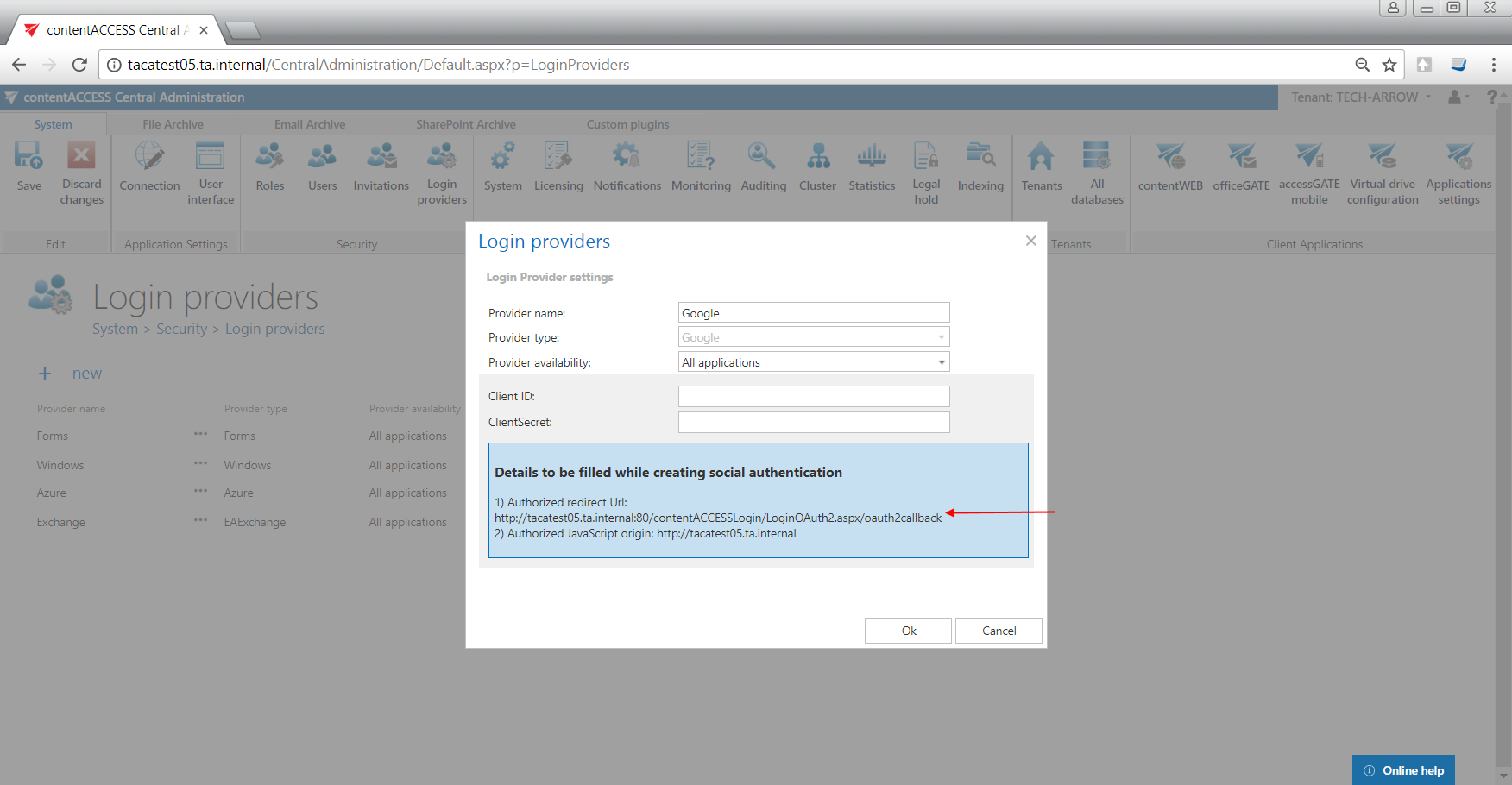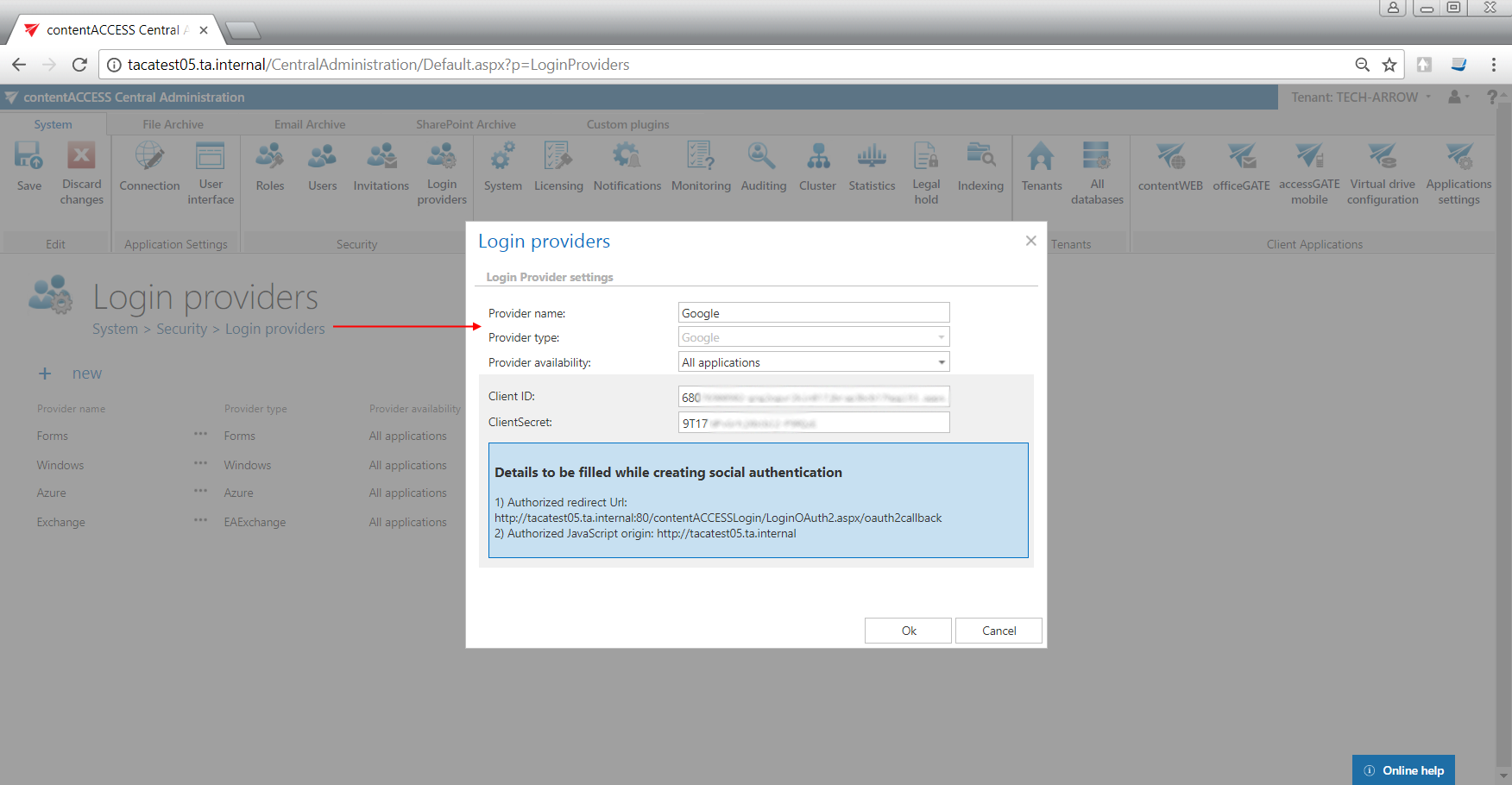6.6.2.1.Configuring Google OAuth
contentACCESS supports Google authentication as well. If you would like to use it, you need to apply for a Client ID and Client Secret by registering the contentACCESS application on the Google Developers Console page first. Open the page, sign in with your Google account and follow these steps:
- Click Select a project in the upper left corner of the menu:
- Click on Create project in the upper right corner:
- Name your project and create it:
- If the API Manager page isn’t already open, open the console menu and select “API manager”. On the left, click “Credentials” and then select your project.
- Click “Create credentials”, then select “OAuth client ID”.
- If this is your first time creating a client ID, configure your consent screen by clicking “Configure consent screen”.
- Enter the product name and fill the optional fields if you want. Save your settings.
- Select the WEB application type for your project and enter JavaScript Origins, redirect URLs or both to the appropriate text fields.
- Click “Create” on the Google developers console and the Client ID and Client Secret will be created automatically. Save these values somewhere on your computer:
Use the URLs accessible in the Google login provider’s window in contentACCESS Central Administration, like in the blue frame on the picture below.
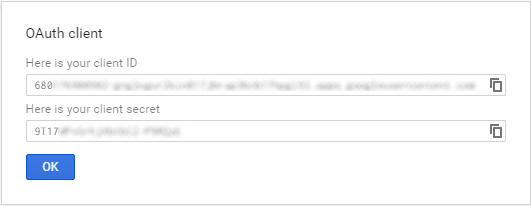
Now configure your Login provider in contentACCESS Central Administration. Open the Login providers page (System => Security => Login providers), click here on “+new”. In the Login providers window name your provider, select Google provider type and choose the application that should use this authentication type. Further enter the Client ID and Client Secret from step 9) to the respective text fields, and click OK.