14.2.4.2.GDPR Exchange job
This job processes the Exchange servers/groups that are set in the GDPR Exchange settings.
To create a new GDPR Exchange job, click on the + new, pick the job type from the dropdown list and enter the display name. Click on Add.
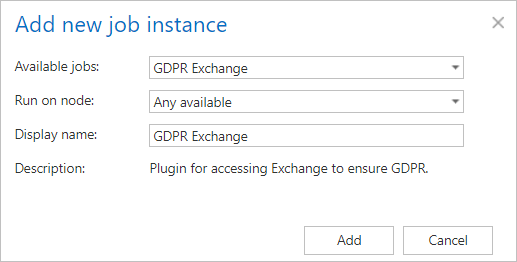
On the job’s configuration page go through the following sections:
✓ Scheduling settings:
In this step the running time(s) of the job must be selected. It is possible either to select a scheduler from the list or to create a new scheduler via create new… option from the dropdown list. For the GDPR jobs it is recommended to set a schedule, which will start the job every week.
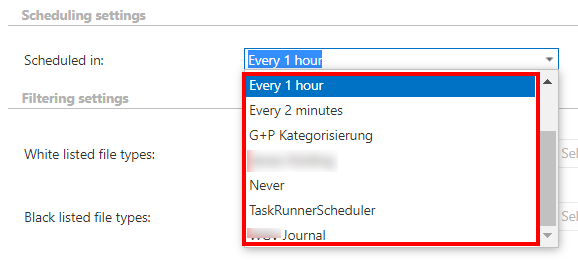
✓ Filtering settings:
In this section it is possible to select the file types from which the job should/shouldn’t extract the content. It is also possible to specify custom file types.
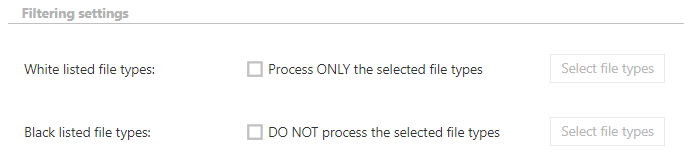
White listed file types: If this option is checked and the file types are filled in, only content of those types will be extracted. Any other file type’s content will not be extracted.
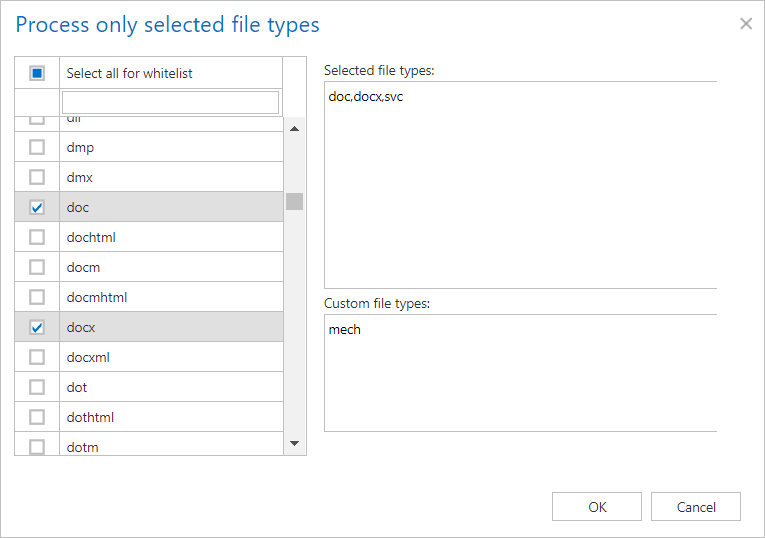
Black listed file types: If this option is checked and the file types are filled in, content of those types will not be extracted. Any other file type’s content will be extracted.
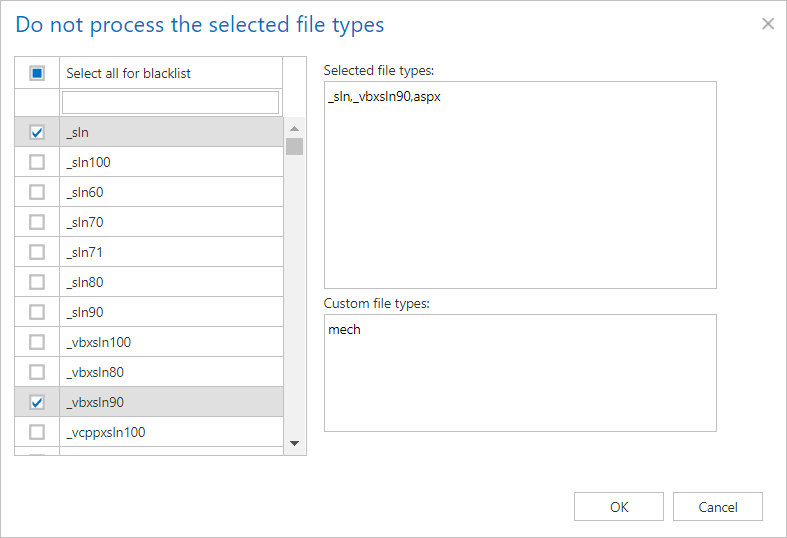
✓ Filtering settings:
Click on the Change filter button and set the filtering according to your needs and/or regulations. To learn more about how to work with filtering settings, please, check this section of our documentation.
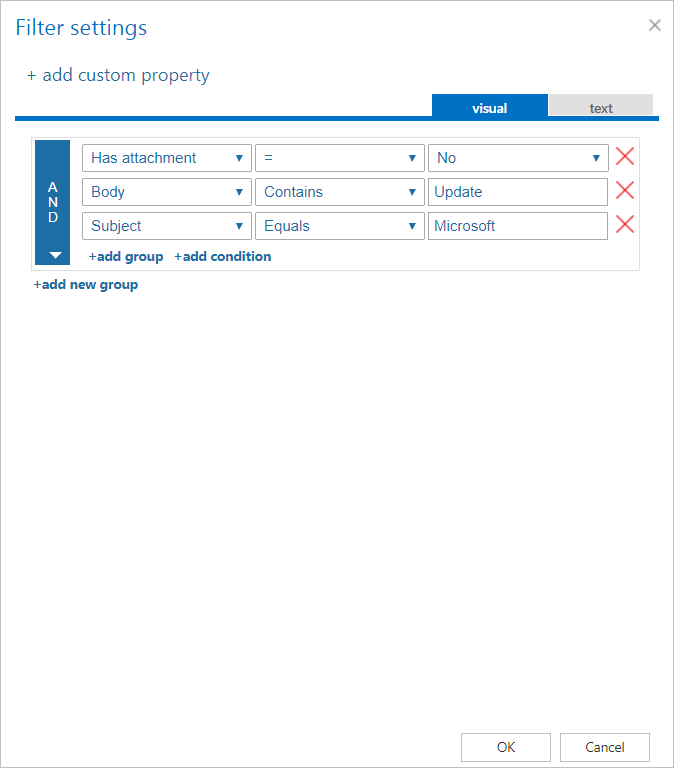
✓ Exclude folders:
The folders to be excluded may be selected manually or imported from a file. The file to be imported must contain the list of folders to be excluded. This excluding works the same as in File archive and Email archive.
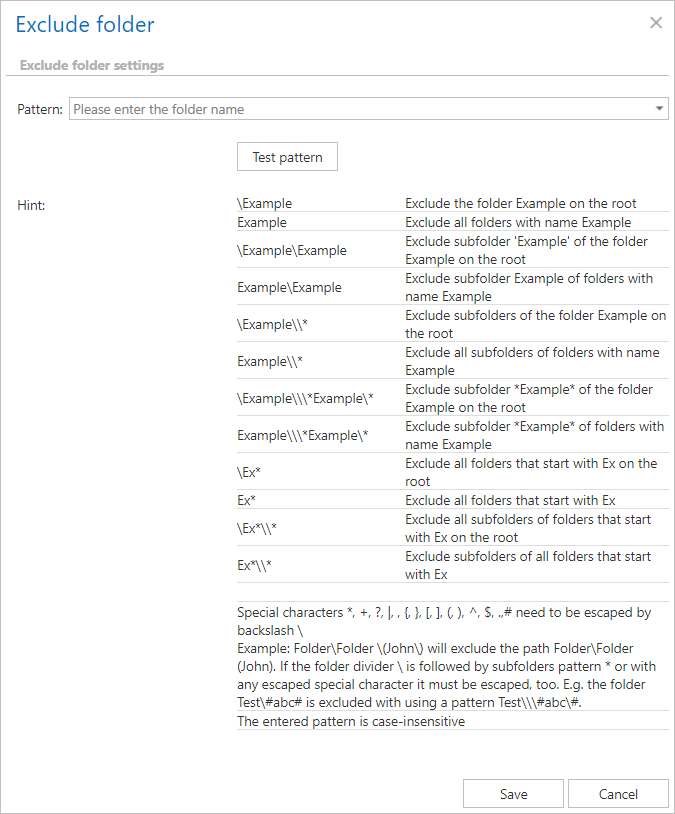
✓ Notification settings:
Select here the cases, in which you need to get notification emails from the GDPR Exchange job. It is possible to set here if you need such a notification email always/never, or if you need it only in case when an error/warning occurred during the job run. Into the Recipient list textbox insert the email address(es) of the person(s), who will get such notifications. Notifications should be used if the administrator does not use the System logs feature.

✓ Resource settings:
Set the value, which will determine how many items will be processed simultaneously by the GDPR Exchange job. The recommended value is “2”.

Job functionality
Minified provisioning: Based on the selected groups that need to be processed every time when the job is started, a minified version of the provisioning is also started – it adds the mailboxes that can be found in the specified groups to the provisioning table (cannot be seen by the user) and later on the job is processing these mailboxes. If the selected groups are changed and in the current selection there are mailboxes which are no longer part of any groups, then all the data related to these mailboxes are deleted from the database and from the index as well, including emails, folders and the mailboxes themselves.
Item deletion: After an item is deleted from one of the mailboxes and the job is ran, the item is deleted from the database and from the index as well.
Folder deletion: After a subfolder is deleted from one of the specified mailboxes and the job is ran, the folders and items under that folder are deleted recursively from the database and from the index as well.
Item move: After an item has been moved between different folders and the GDPR Exchange job has been ran again, the item will disappear from its original location and show up under the new location. These information will also be updated in the database and index.
Folder move: After a folder has been moved between different locations and the indexing job has been ran again, the folder and the items will disappear from its original location and show up under the new location. These information will also be updated in the database and index.
Item updating: If an item has been updated in the mailbox since the last run of the job, then the job will update the email’s content and properties in the database and index as well.
Exchange group/server deletion: After an exchange group/server is deleted from the Exchange settings configuration, the next time the job is started, it will delete all the related data from the database and from the index as well.
