12.26.1.How to configure a job to archive public folders
To archive public folders, you will need to create a standard email archive job. Every job configuration option is the same as in the standard email archive job – you can decide about the shortcut type, time periods when the job will run, the retention time etc. The only difference is the configuration section “Address book objects”. Here the public folder is selected.
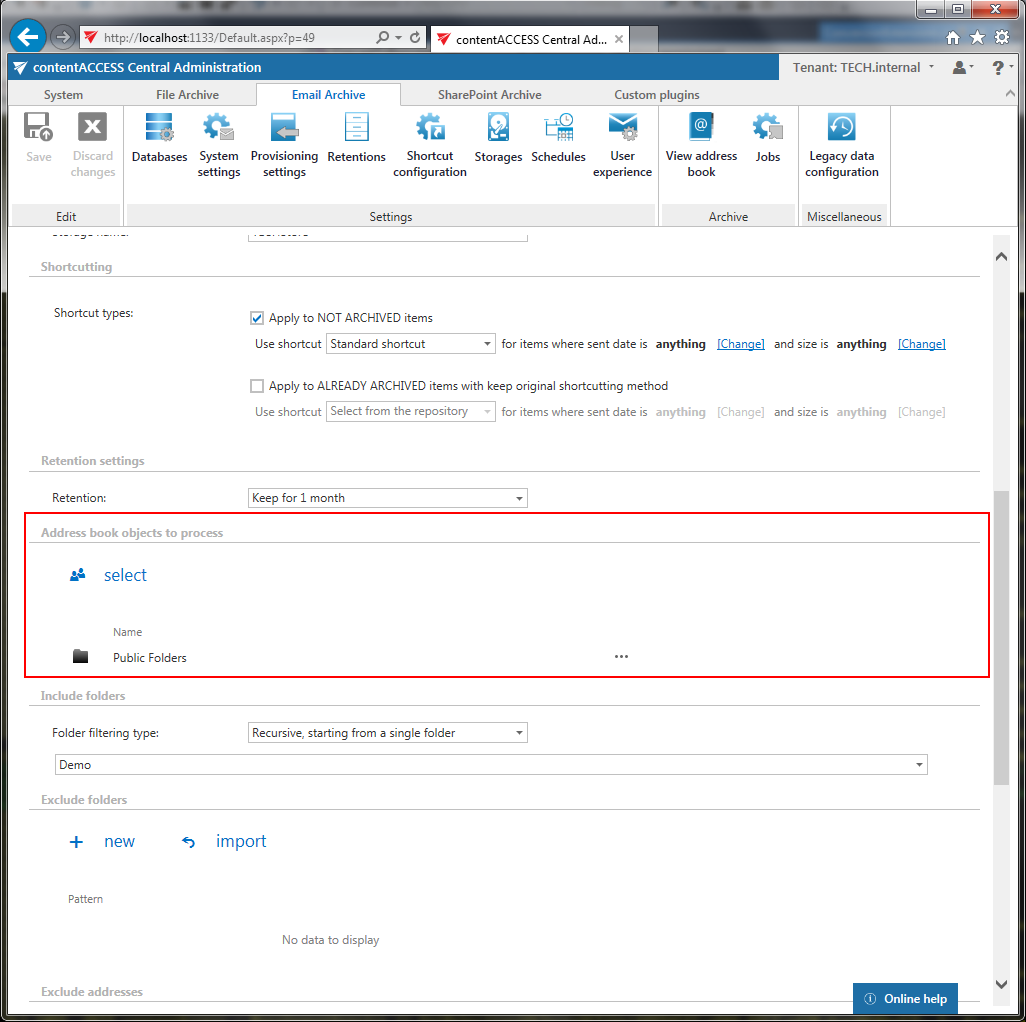
When you click select, the Mailbox selection dialog opens – you need to select the “Public folders” item from the list. If the public folders haven’t been provisioned yet, then this item is not included in the list.
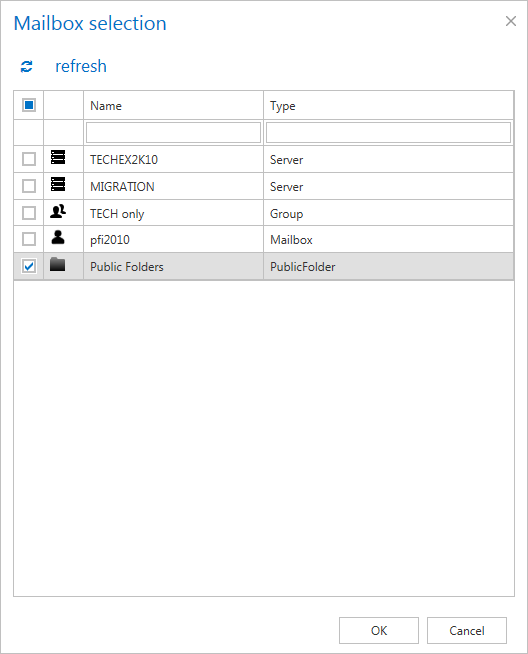
Steps to take:
- open job’s configuration page
- remove the group from the list of Address book objects to process
- select the group and re-add it to the list
- save the job configuration
Further you can specify, which folders will be archived in the public folder hierarchy (sections “Include folders”/”Exclude folder”). In the “Include folders” it is necessary to specify the exact folder path that needs to be archived. Same rules apply as for mailboxes, with one exception: it is not possible to use the placeholders like %INBOX% and similar.
The public folders can be selected in other Email archive jobs – Email archive restore job, Email archive recovery job, Mailbox move job, Shortcut synchronization job – as well.
