7.1.Databases
(Email Archive ⇒ Settings ⇒ Databases button;
File Archive ⇒ Settings ⇒ Databases button;
SharePoint Archive ⇒ Settings ⇒ Databases button;
Custom plugins ⇒ General ⇒ Databases button)
Open the Databases page from the  Databases button. The databases configured for your selected tenant are displayed in the database grid on this page. The grid contains the following database information: the server name, where the database is installed, the type of database (MSSQL), the database name on SQL, the schema and the database user name. The administrator can configure a connection on this page, where the processed metadata of this particular tenant will be stored. If such a database needs to be configured, click on the + configure new button and fill the required fields in the Database repository window. If the system database server will be used, check the Use system database server checkbox. Type the already existing SQL database name (if such a database has not been created yet, refer to “+ create new” in section How to create/configure databases — All databases) into the Database textbox.
Databases button. The databases configured for your selected tenant are displayed in the database grid on this page. The grid contains the following database information: the server name, where the database is installed, the type of database (MSSQL), the database name on SQL, the schema and the database user name. The administrator can configure a connection on this page, where the processed metadata of this particular tenant will be stored. If such a database needs to be configured, click on the + configure new button and fill the required fields in the Database repository window. If the system database server will be used, check the Use system database server checkbox. Type the already existing SQL database name (if such a database has not been created yet, refer to “+ create new” in section How to create/configure databases — All databases) into the Database textbox.
By default, contentACCESS is connected to the database with the credentials of the user, under whom contentACCESS is running. If you want to use other credentials, which differ from these credentials data, then check the checkbox Use explicit credentials and enter the User and Password that you want to use for connecting to the tenant database. You can also run a test connection with the Test database connection button in the left corner of the window.
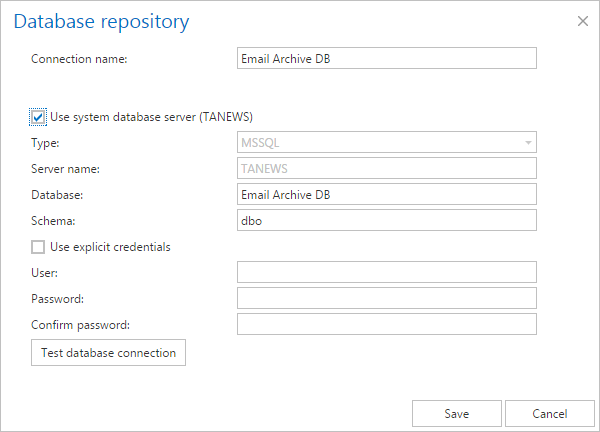
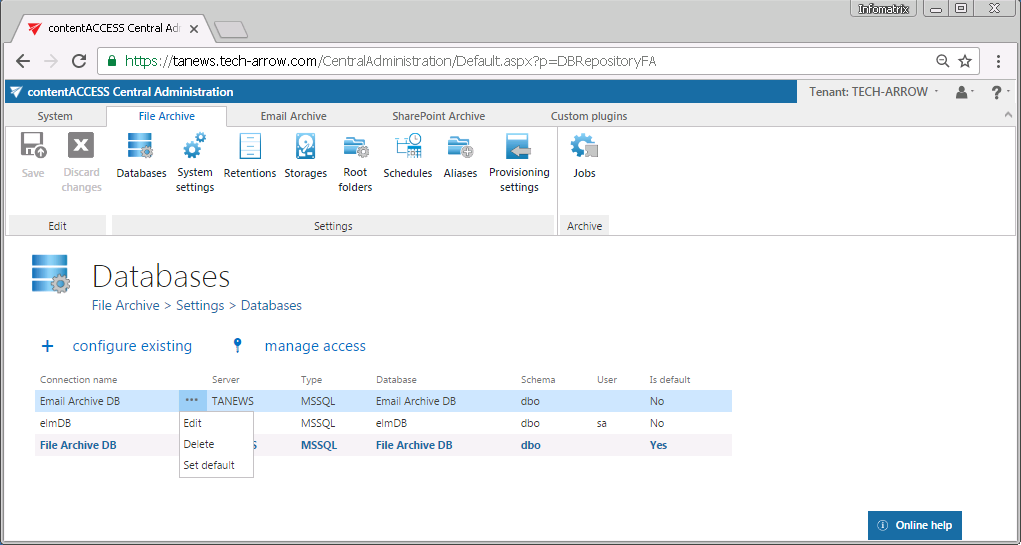
The “manage access” option allows to grant access permissions on the selected database connection for a second user. This “manage access” option is available for the logged on administrator, if his role assignment contains the Edit repository item – All allowed permission on the tenant. Read more in Managing access to contentACCESS objects.
