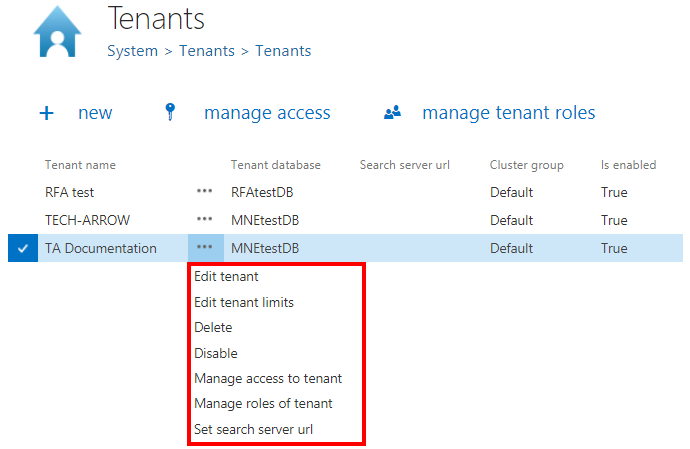5.1.How to create a new tenant
In contentACCESS, only a user with Manage tenant and Manage system permissions has the right to create a new tenant. If these permissions are not granted, the + new option (i.e. to create a tenant) is unavailable for the logged on user. The default system administrator role contains both these permissions. To create a new tenant, open the Tenants page in the Central Administration (System => Tenants => Tenants button). On this page you see the list of all tenants, which are present in contentACCESS. If you have not added a tenant to contentACCESS yet, the list is obviously empty. To add a new tenant to the list, click on + new. The Add new tenant dialog will open.
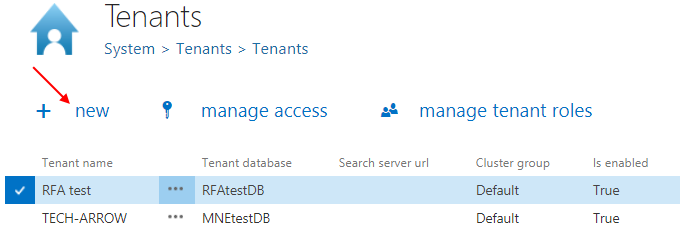
In this window you need to name your tenant. Pick a Cluster group from the dropdown list, to which this tenant will belong. Set the Time zone and Date format. The time zone can be picked from the dropdown list; the date format can be picked from the dropdown list or specified manually – Custom date format option. These settings are on tenant level. Click Next.
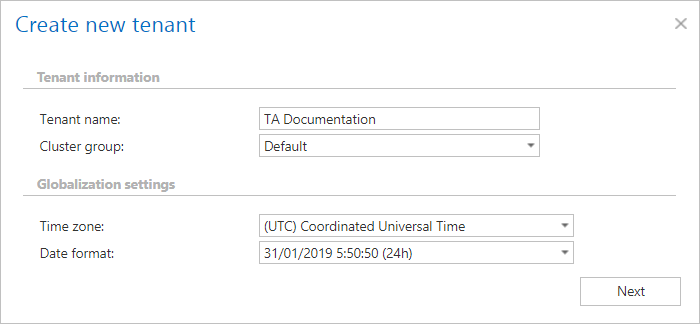
When you are creating a new tenant, you need to assign a user as tenant administrator to it. You have now multiple choices how to create a tenant administrator:
A) With selecting Use existing user as an administrator for this tenant radio button — select an existing contentACCESS user from the Select user dropdown list and click Next. This user already has contentACCESS credentials which he will use to log into contentACCESS Central Administration;
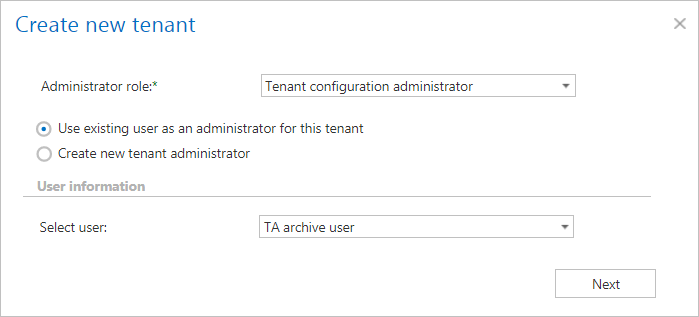
B) If you choose option Create new tenant administrator radio button:
Select a login provider configuration from the Login provider dropdown list (Forms, Windows etc.). Only a provider configured in Login providers control (System tab ⇒ Security ⇒ Login providers) can be selected here. Forms and Windows are enabled by default. Login name and Login password are needed only in case that the Forms type has been selected from the list. In case of Windows, only the login name must be filled in. Click Next.
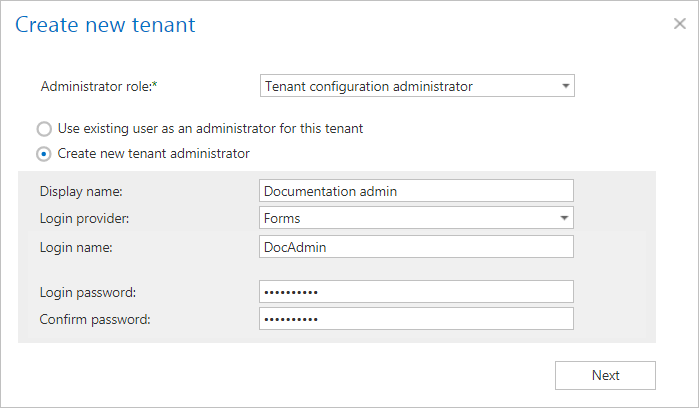
Select if you want to create a new database or use an existing one. Click Next.
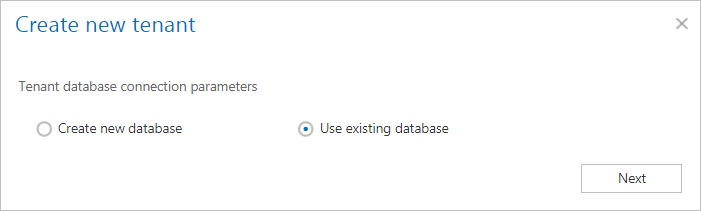
Specify the required database parameters, test the connection and if everything is alright, click Create.
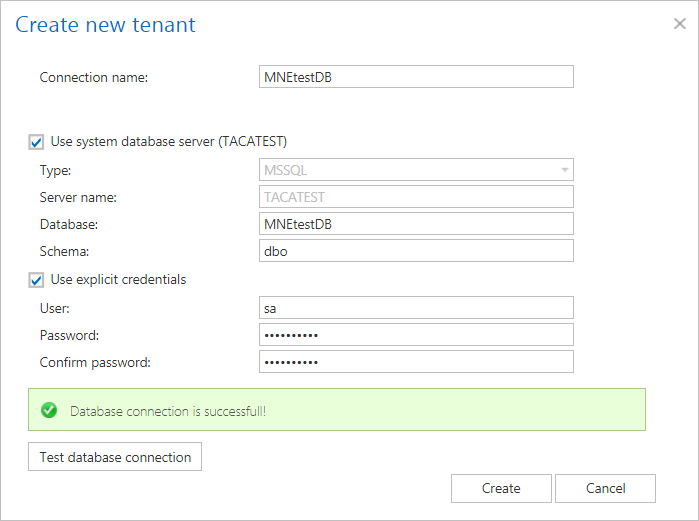
The already created tenant will appear in the tenant list on the Tenants page. With a left click on the ellipsis (…) the tenant context menu can be opened. The menu allows to edit the tenant name or tenant limitations, to delete the tenant, disable it, manage access to it (manage access = create new tenant administrator), manage the roles of the tenant (manage roles of tenant = add custom roles that will be available for the selected tenant; see more in chapter Roles) and specify the search server URL.