
- Introduction to contentACCESS
- contentACCESS setup package
- contentACCESS components
- contentACCESS Tools
- Tenants in contentACCESS
- General system configurations
- Connection
- User interface
- Users in contentACCESS
- Invitations
- Roles
- Login providers
- System
- Licensing
- Notifications
- System logs — how to find out possible misconfigurations / reasons of potential system/job failures
- Configuration auditing
- Archive auditing
- Distributed environment in contentACCESS — Clusters
- Statistics
- Legal hold
- Task runner
- Indexing
- SMTP Servers
- SMTP Mappings
- How to create/configure databases — All databases
- Common features
- Creating new jobs in contentACCESS
- Jobs’ page, jobs’ context menu
- Filtering in jobs
- File Archive
- Introduction to File system archive
- File archive settings
- File archive Databases
- File archive System settings
- File archive Retentions
- File archive Storages
- Root folders
- Aliases
- File archive Schedules
- Provisioning settings and managing access to contentWEB
- Remote agents (file archive)
- Global rules (remote file archive)
- Configuring aliases
- Configuration of jobs available in contentACCESS File Archive
- Configuration of File archive retention changer job
- Configuration of File system archive job
- Configuration of a File system restore job
- Configuration of File system recovery job
- Configuration of Delete job in File archive
- Configuration of File system shortcut synchronization job
- Configuration of Remote shortcutting job
- Active/inactive documents in File system archive
- Email Archive
- Important settings before creating an Email Archive job
- Database settings
- Email archive System settings
- Email archive Provisioning settings
- Retention settings
- Shortcuts in email archiving
- Storing of archived emails
- Creating email archive schedulers
- User experience
- Address book objects
- Granting access rights for mailbox users and explicit users to view the mailbox archive
- Database and store assignment in email archiving
- Mail app access
- Remote agents (email archive)
- PST import
- Creating Email archive jobs: archive, restore, recovery, delete, mailbox move, shortcut synchronizaion, shortcut repair
- Email archive job
- Email archive retention changer job
- Email restore job
- Email recovery job
- Configuration of Delete job in Email archive
- Journal post processing job
- Mailbox move job
- Shortcut synchronization job
- Shortcut repair job
- Public folder archiving
- SMTP archiving
- SharePoint archive plugin
- SharePoint Archive settings
- SharePoint Archive job configuration
- SharePoint archive retention changer job configuration
- SharePoint recovery job configuration
- Configuration of Delete job in SharePoint archive
- SharePoint archive Provisioning settings
- SharePoint Publishing job
- SharePoint in the contentWEB archive
- GDPR plugin
- Teams archive
- Custom plugins
- ThreatTest
- officeGATE
- contentACCESS Mobile
- Virtual drive configurations
- Teams application
- Application settings
- Terms of use
- FAQ
- Download sample for the file to be imported does not work
- Archiving is not working if MAPI is set to communicate with the Exchange server
- Virtual drive is still appearing after the uninstall
- Outlook forms problems
- Unable to open shortcuts of archived files on the server side
- Samples are not shown using 'Show sample" option in the Import dialog
- Do I need to create separate tenants for file archiving and email archiving
- What is the recommended database size for email, file and Sharepoint archiving
- The TEMP folder is running out of space when archiving big files
- The attachment could not be opened
- After updating Exchange 2013, the EWS connection might not work in contentACCESS
- If Windows authentication is not working in contentACCESS and an alias was created for contentACCESS
- contentACCESS Outlook add-in certificate issue
- PowerShell scripts for setting up Email archive
- Solution for Outlook security patches
- Solution for Outlook security patches through GPO
- Solution for indexing PDF files
- O365 SuperUser mailbox configuration
- Office365 journaling
- Organizational forms
- Multifactor authentication
- Region setting
- contentACCESS Mail app installation issue
- Azure app registration
13.3.SharePoint archive retention changer job configuration ↑ Back to Top
This job changes the retention time of selected files if it’s allowed to change the retention on storage level. Storages that support this change are: Disk, Azure, Amazon S3.
Go to Jobs -> click on +new -> select SharePoint archive retention changer.
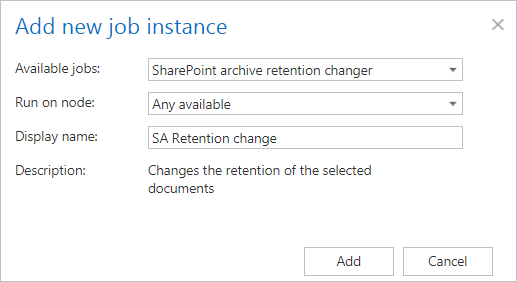
On the job’s configuration page go through the following sections:
✓ Running mode settings (mandatory)
The job can be run in 3 modes:
1) Immediate processing -> collects the items and changes their retention.

2) Create report -> collects the items and provides a csv file with a list of items. The administrator can review and edit the list of affected documents.
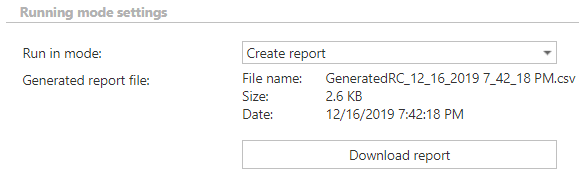
3) Apply report -> a csv file with a list of items to be processed must be uploaded. The administrator can delete items from the list before running the job (only items which are in the list will be processed). The job reads the list and changes the retention of the items that are on the list.
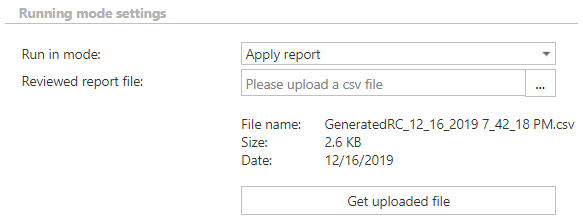
✓ Retention settings (mandatory)
Select the new retention to be applied for the items.

✓ Scheduling settings (mandatory)
In this section the running times of the retention changer job must be selected. It is possible either to select a scheduler from the list or to create a new scheduler via the “Create new …” option.
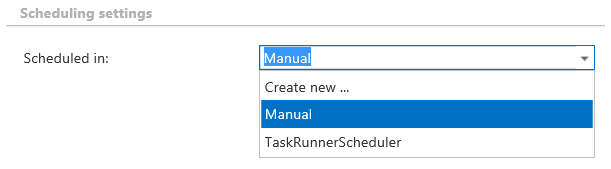
✓ Connections to process (mandatory)
Click on +new and specify the root connection and the relative URL in the pop-up window. A root can be a site collection, a subsite, a library or a folder already defined in the Root connections section.
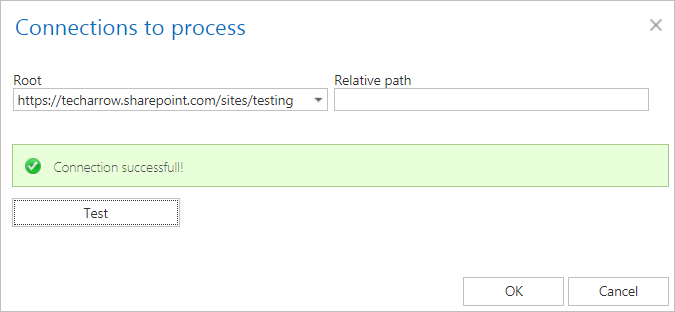
✓ Filtering settings (optional)
Click on the Change filter button and set the filtering according to your needs and/or regulations. To learn more about how to work with filtering settings, please, check this section of our documentation.
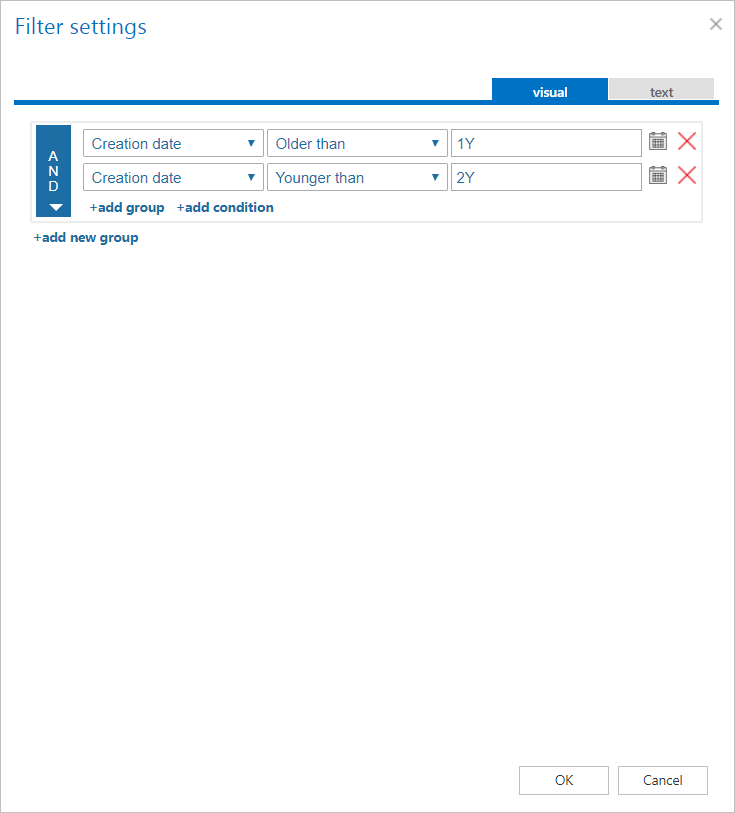
✓ Notification settings (mandatory)
Select here, when you will need to get notification emails from the Retention changer job. It is possible to set here if you need a notification email always/never, or you need it only if an error/warning occurred during the process − for example, if the retention change of one or more items failed, then you may get a notification email about this error. Into the Recipient list textbox insert the email addresses of the people whom you would like to send these emails to – if there are multiple recipients, the addresses must be separated by “,” or “;”.

✓ Resource settings (mandatory)
Set the value, which will determine how many items will be processed simultaneously by the Retention changer job. The recommended value is 2, as in our case.

At the end never forget to save your job configurations: click on Save in the left upper corner of UI.