15.2.Teams archive System settings
General Teams archive system settings are available on the System settings page. To configure these settings, navigate to Teams Archive ⇒ Settings ⇒ System settings on the ribbon:
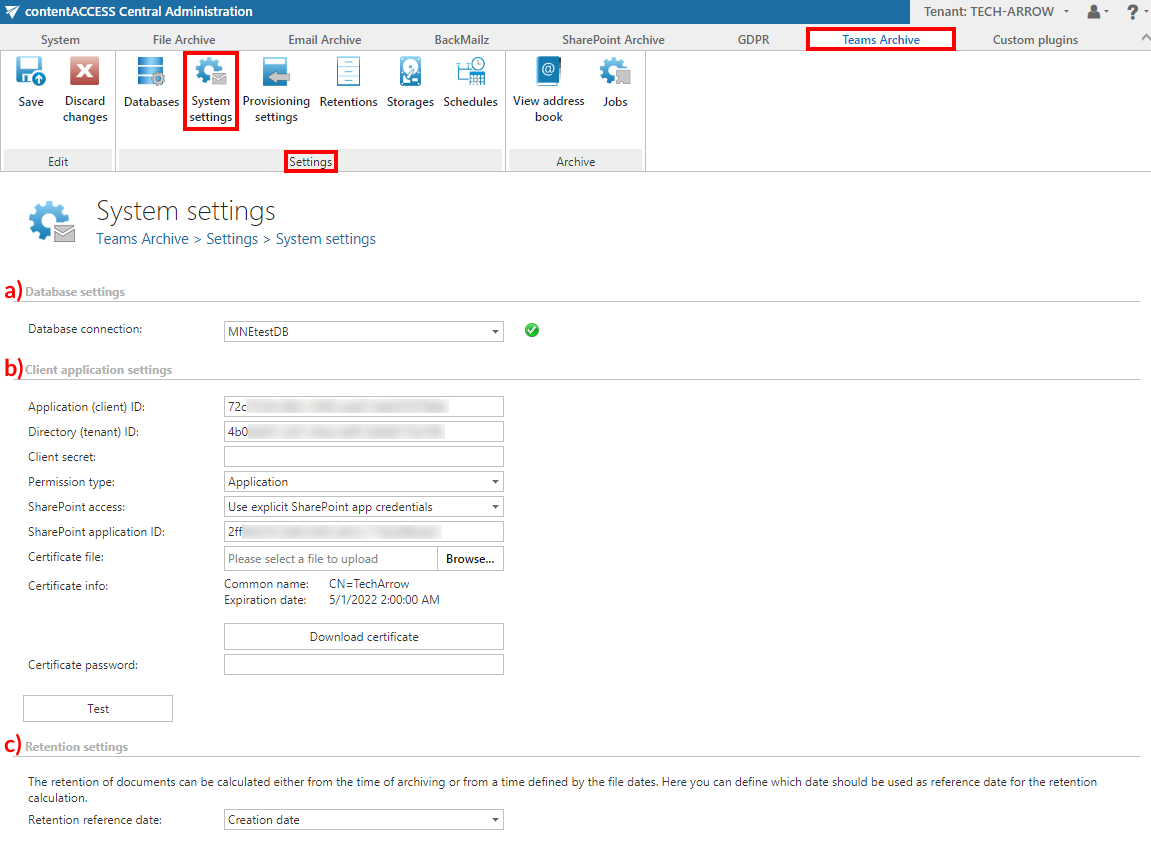
a) Database settings
Select the Teams archive database, that you have previously configured on Teams Archive ⇒ Settings ⇒ Databases page (in our case it is database “MNEtestDB”), from the dropdown list. This selected database will be used by the provisioning job. The provisioning job will store here the metadata during the synchronization process. Teams archive registration is described in this section.
b) Client application settings
In this part, the connection with the Microsoft Teams application is established. Application ID and Directory ID are automatically generated during the App registration on Azure portal, Client secret can be manually generated in section Certificates & secrets after the application is registered.
Permission type has two options in the dropdown list:
- Application – this permission type allows you to connect to the Teams endpoint of the Graph API without providing the username and password. To grant this permission type, it is necessary to contact Microsoft. SharePoint account is used to connect to the SharePoint – as the files of the Teams are stored in SharePoint.
The application registered on Azure portal is used to access the Teams infrastructure, like teams, channels etc. By default, this application cannot be used to read channel messages, as it requires the application to have special permissions approved by Microsoft. If the registered application does not have such permissions, you should enter the credentials (username and password) of a user who can access all the teams that are going to be archived.
- Delegated – If you do not have the application permission type, you can specify the user who is able to access all teams with this option. The superuser must also be the owner of all teams to be archived. You can use the Teams account to connect to the SharePoint as well, but you have the option to specify explicit credentials for SharePoint access if necessary. With this permission type, the private channels will be archived only if the specified user is a member of that channel.
SharePoint access
There are two options:
- Use the Teams app credentials – pick this option if the SharePoint related permissions and client certificate are added to the Teams app registered on Azure portal
- Use explicit SharePoint app credentials – pick this option if the SharePoint related permissions are registered in a separate app
SharePoint application ID: Application ID of the registered SharePoint app, this needs to be filled in in case Use explicit SharePoint app credentials is selected in the previous step
Certificate file: .pfx file, which contains the private and public key of the certificate. Must be the same certificate as the .cer file that has been uploaded to Azure during app registration
Certificate password: the password for the .pfx file
It is also possible and recommended to test the connection by clicking on the Test button.
c) Retention settings
The date, from which the retention of the items will be calculated, can be selected here. Choose the setting to be applied from the dropdown list.

Do not forget to Save your settings.
