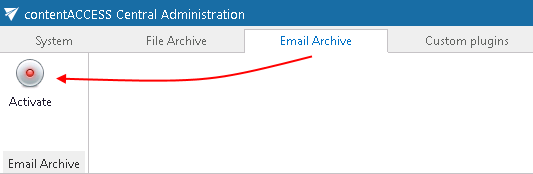12.Email Archive
Nowadays, companies have a growing need to create a safe archive for storing their company documents (mainly accountant documents). The reason for this growing demand is that these documents must be accessible during a certain period of time, which is determined by the regulations of the country and of the company itself. contentACCESS Email Archive solution offers long-term storage of emails with easy search (over contentWEB) and retrieval capabilities, therefore saving space on the Exchange server. The following store types are supported at the moment: Disk Store, inPoint, iTernity, Easy and Perceptive. Processing is ensured from the local Exchange servers and also from the cloud (O365). Public folders can be also archived. These archived documents can be also accessed/restored/recovered from the archive in case of need. Restore and recovery functions are ensured either with automatically running jobs, or they can be restored manually. contentACCESS is a brilliant solution for archiving emails into supported or any implemented third party storages.
There are two main methods of archiving available with contentACCESS Email Archive:
✓ Archiving by scheduled jobs, which are configurable in the contentACCESS Central Administration – archiving process running in the background according to pre-defined settings.
✓ Manual archiving/restore directly from MS Outlook with the help of Mail app feature (in case of Exchange 2013 or higher) or OWA 2010 extension (if Exchange 2010 is used).
The following processing types are available when archiving from the Exchange server:
✓ Archive with keeping the original item in the source location – this processing method is generally used to archive emails younger than 1 year.
✓ Archive with shortcutting method (transparent shortcuts in case that MS Outlook is used; HTML shortcuts in case that MS Outlook can’t be used (OWA) – shortcuts are used for archiving mailbox items, which are older than 1 year, but younger than 2 years and must be easily accessed without a need to search for them in the archive; it also helps to save storage space.
✓ Archive with delete method – the mailbox items older than 2 years are usually deleted from the source location (but they are stored in the archive during the required retention time).
The mandatory email archive settings can be done directly from Email archive tab ⇒ Settings group (Screenshot A).

The steps described in section Important settings before creating an Email Archive job will lead you through the settings that need to be done before starting to configure an Email archive job. When navigating to the Email archive tab for the first time, the user needs to activate Email archive with a click on Activate button (Screenshot B).