4.3.2.Configuration of the MAM server in contentACCESS Central Administration
Configuration of the MAM server in contentACCESS Central Administration:
Configuration in contentACCESS can have 2 forms, based on what you need the system to do:
1) In-place replacement of MAM
2) Post-migration MAM support
We will explain both forms in this section.
In-place replacement of MAM
a) Open contentACCESS Central Administration from your browser: http://[contentACCESS_Server_Name]:3333/CentralAdministration
b) Navigate to Email Archive ⇒ Miscellaneous ⇒ Legacy data configuration on the ribbon:
c) Activate legacy archive support with clicking on the “Activate legacy archive support” option in the warning box.
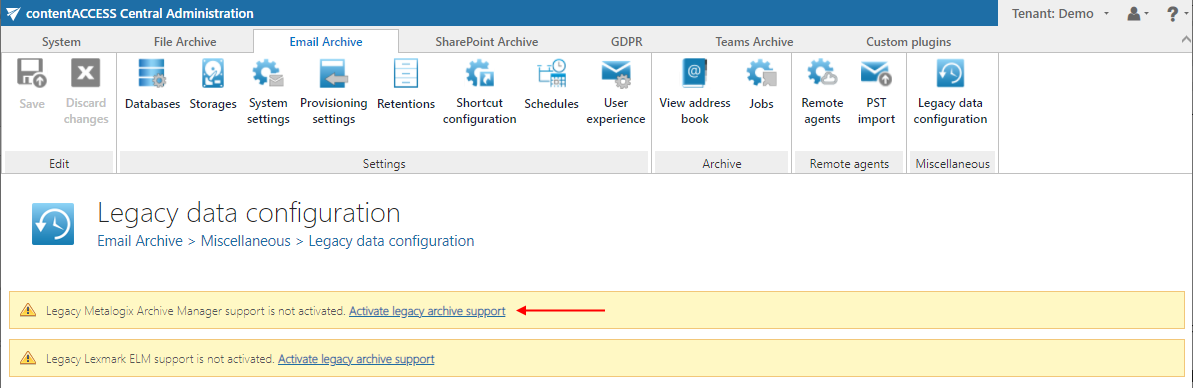
d) Database settings: go to Email Archive ⇒ Settings ⇒ Databases button on the ribbon, and configure the connection with the old Metalogix database on the MAM server.
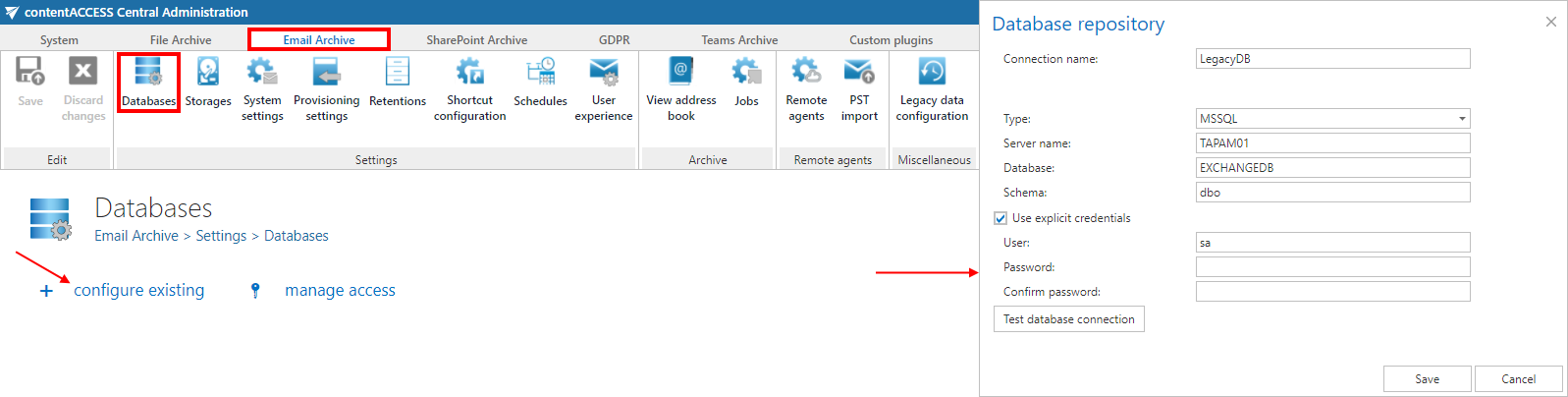
e) Navigate back to the Legacy data configuration page on the ribbon and select that database connection from the database dropdown list.

Now you can configure the URLs for the MAM retrieve server.
f) HSM server settings: Enter the HSM server name into the text field using the following sample: http://[HSMServerName]/PAM4HSM/PAM4HSMWS.asmx
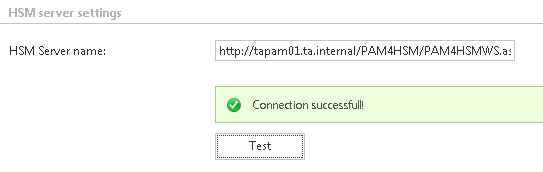
g) Under Retrieve settings, enter the correct MAM retrieve service URL using the server name (in our case “test-cd-01.tech-arrow.com”), where the Legacy MAM retrieve service was installed.
Use the following sample: http://[MAMServerName]/exchangePAMWS
Click “Configure“. In this step, the contentACCESS will configure the retrieve proxy with the correct parameters.
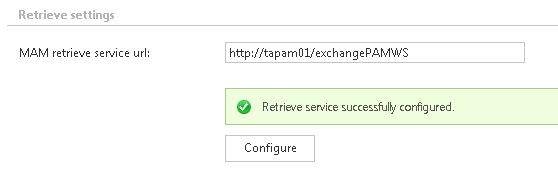
h) Additional settings: For this type of configuration, you can leave out these settings.
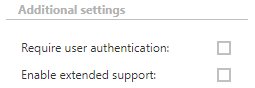
i) The last step is to publish the forms: use the “FormsInstaller.exe mam” command to publish the legacy forms. Make sure the correct Outlook security registry keys were also applied.
Once the retrieve service installation and its configuration is ready, it will be possible to retrieve the old MAM shortcuts from Outlook/OWA and browse the legacy archive through contentWEB.
Post-migration MAM support
a) Open contentACCESS Central Administration from your browser: http://[contentACCESS_Server_Name]:3333/CentralAdministration
b) Navigate to Email Archive ⇒ Miscellaneous ⇒ Legacy data configuration on the ribbon:
c) Activate legacy archive support with clicking on the “Activate legacy archive support” option in the warning box.
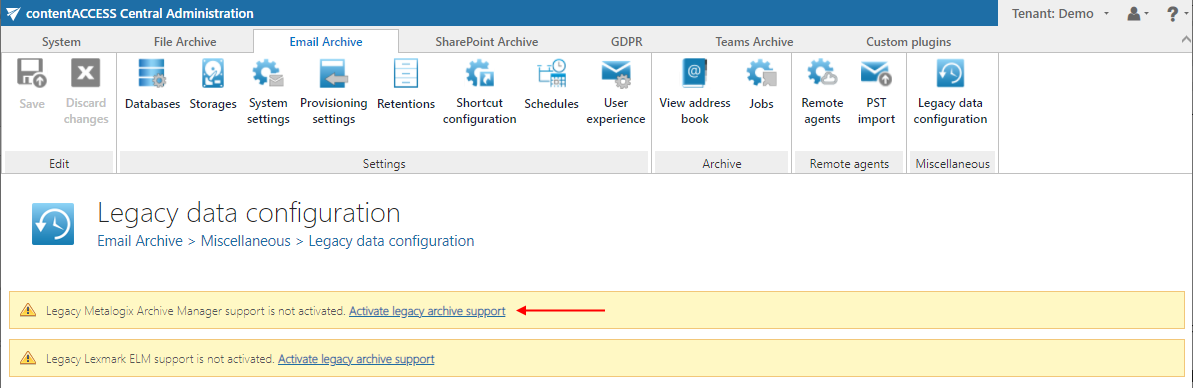
d) Database settings: Create a new SQL database, which will hold the information about mapping of MAM documents to contentACCESS databases. Go to Email Archive ⇒ Settings ⇒ Databases button on the ribbon, and configure the previously created SQL database here.
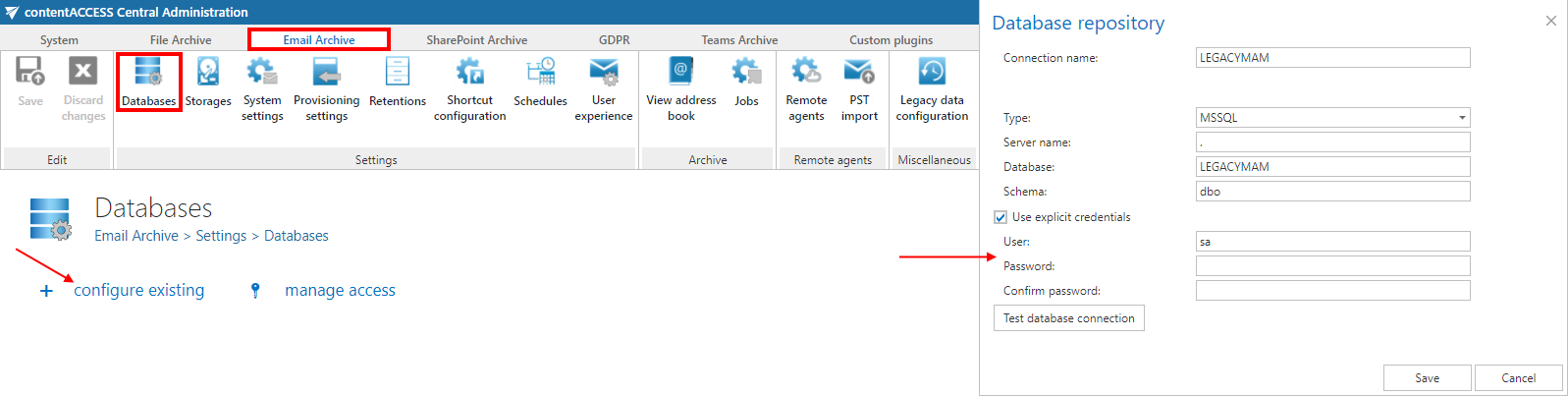
e) Navigate back to the Legacy data configuration page on the ribbon and select that database connection from the database dropdown list. It does not necessarily need to work, but it must be selected here. The error that you may receive here is expected and OK.

Now you can configure the URLs for the MAM retrieve server.
f) HSM server settings: Enter the HSM server name into the text field using the following sample: http://[HSMServerName]/PAM4HSM/PAM4HSMWS.asmx
This URL does not need to work but must be specified here. The error that you may receive here is expected and OK.
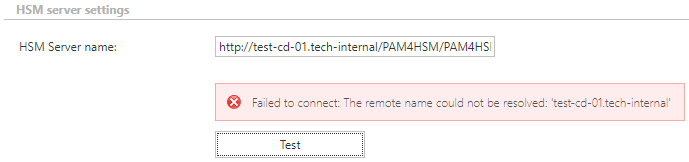
g) Under Retrieve settings, enter the correct MAM retrieve service URL using the server name (in our case “test-cd-01.tech-arrow.com”), where the Legacy MAM retrieve service was installed.
Use the following sample: http://[MAMServerName]/exchangePAMWS
Click “Configure“. In this step, the contentACCESS will configure the retrieve proxy with the correct parameters.
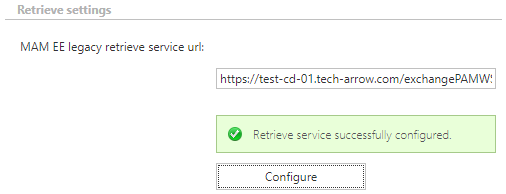
h) Additional settings: The Require user authentication option should be turned OFF. Check the Enable extended support checkbox. This enables the possibility to open MAM shortcuts from .msg files after the MAM servers were shut down and migrated to contentACCESS. A database will be required – select the same database you selected in the first step; in our case it is “LEGACYMAM”.
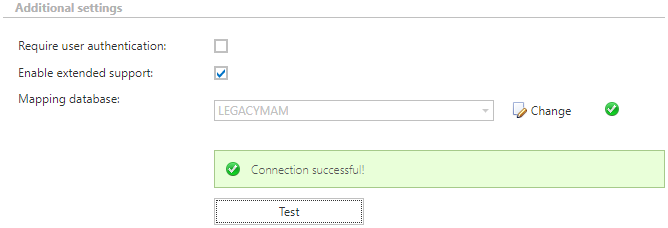
i) The last step is to publish the forms: use the “FormsInstaller.exe mam” command to publish the legacy forms. The setup can be found in C:TECH-ARROW5.0.5contentACCESS_PackageSetupsFormsGATE.FormsSetup.exe. Make sure the correct Outlook security registry keys were also applied.
After this installation, if you click on any MAM shortcut, it will open the correct contentACCESS email. It will also be possible to retrieve the old MAM shortcuts from Outlook/OWA.
