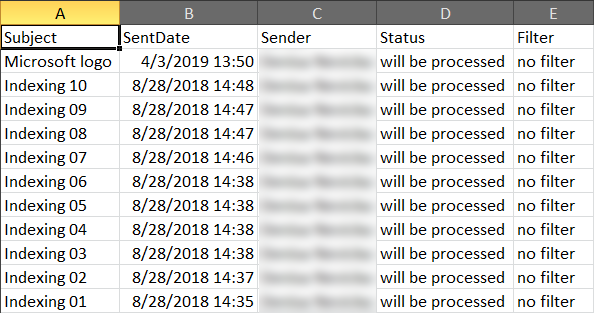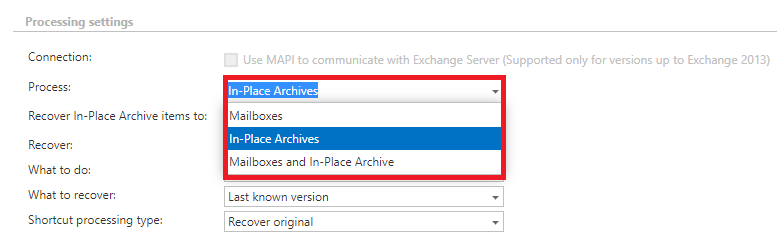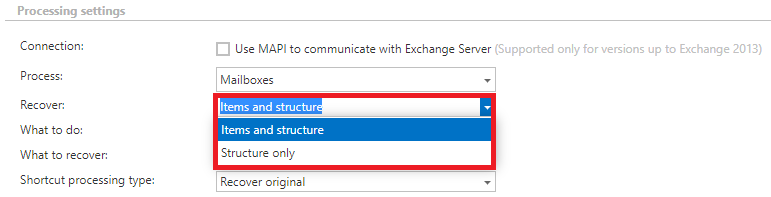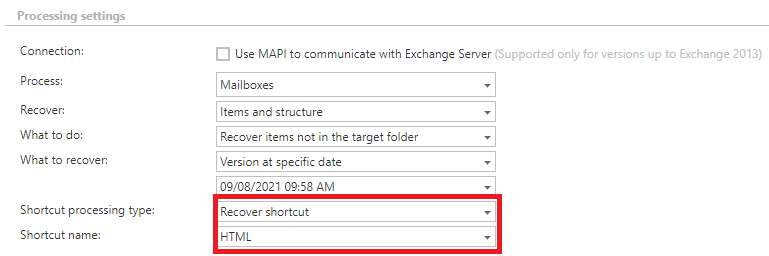12.20.1.Email recovery job configuration
On the job’s configuration page the user is required to configure the following settings:
✓ Report mode settings:
If the Use report mode checkbox is checked, the job will run in report mode. After the job finishes its run in this mode, the user will be able to download a .csv report file here in this section. The file will contain a list of emails that belong to the entities selected in section Address book objects to process of the job and some information to them, including whether they will be processed or not.
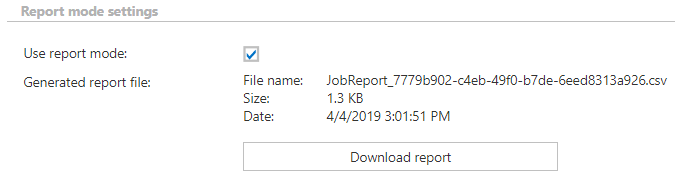
✓ Processing settings:
In this section, the user configures what will be recovered and how it will be recovered:
Process
From the Process dropdown list, the administrator must choose what will be recovered by the Recovery job. There are 3 options:
- Mailboxes
- In-Place Archives
- Mailboxes and In-Place Archives
If In-Place Archives or Mailboxes and In-Place Archives is selected, the administrator must choose where the In-Place Archive items will be recovered to. There are 2 options:
- In-Place Archive
- Mailbox
- if recover to the same mailbox and same folder => the flag is removed
- if recover to the same mailbox but different folder => the flag is NOT removed
- if recover to a different mailbox and same folder => the flag is NOT removed
- if recover to a different mailbox and different folder => the flag is NOT removed
The administrator may select here if he would like to use MAPI protocol to communicate with the Exchange server. EWS (Exchange Web Services) connection is selected by default if MAPI is not selected here. It is important to know, that O365 Exchange server does not support MAPI connection. Another requirement to use MAPI is to have Exchange server 2013 or earlier version.
Recover – what will be recovered
- Files and structure – the recovery job will create the archived folder structure and recover the emails from the archive
- Structure only – the recovery job will create the archived folder structure, but no emails will be recovered
What to do
- Recover items not in the target folder – only the non-existing emails can be recovered
What to recover
- Last known version – the job will recover the latest version of the item from archive
- Version at specific date – the job will recover the version that was valid at the specific time. It means the version having modification date older or equal to the specific date
Shortcut processing type
- Recover original – the job will recover the original email
- Recover shortcut – the job will recover the shortcut. If the administrator would need to recover items as shortcuts, then the already configured shortcut selected right here will be used to recover them. If the administrator selected above to recover the original item, this configuration option will be then hidden
✓ Scheduling settings:
Specify a scheduler to determine, when the recovery job will run. It is possible either to select a scheduler from the list or to create a new scheduler via Create new option. (For more information about how to set schedulers refer to the section Schedules above.) It is recommended to set here a One time scheduler, or to start the job manually.

✓ Notification settings:
Select here, when you will need to get notifications from the job regarding the successfulness of the recovery process. It is possible to set here, if you will get a notification email always/never, or you get it only in case when an error/warning occurred during the archiving − for example, if the recovery of one or more items failed, then you may get a notification email about this error. Into the Recipient list textbox insert the email address(es) of the person(s), to whom these emails should be sent.

✓ Address book objects to process:
Here you can select the mailboxes, groups or the entire Exchange server, which will be processed by the recovery job. First, click on the  select option and check the groups or servers in the Mailbox selection window, then click on OK:
select option and check the groups or servers in the Mailbox selection window, then click on OK:

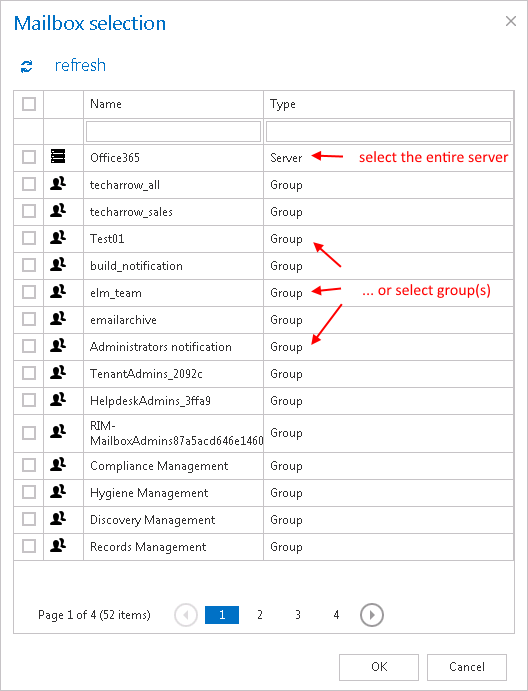
Steps to take:
- open job’s configuration page
- remove the group from the list of Address book objects to process
- select the group and re-add it to the list
- save the job configuration
Next, select where the emails from the folder will be recovered:
- To original location – items will be recovered to the place where they were archived from. The target folder can be added manually, then click on OK
- To specific location – items can be recovered to a different folder in the same mailbox, or to a different folder in a different mailbox. Click on the To specific location button. A new dropdown list will appear. Here you can select the destination folder for the recovery
✓ Include folders:
Recovery job is able to recover any folders of the mailbox; the entire mailbox, one single folder, multiple folders, recursive folder structures etc. Before you enter the folder name(s) to be crawled, it is necessary to select the folder filtering type.
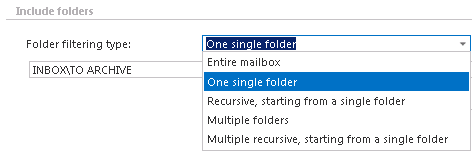
The same rule applies to the Multiple folders and to the Multiple recursive, starting from a single folder too, but in this case we can work with more folders simultaneously (e.g.: INBOX, OUTBOXFolder name 5…or…TASKS, CALENDARSFolder name 6).
How to recover whole mailbox? It is important to bear in mind that by selecting “Recursive, starting from a single folder” filtering type under “Include folders” section and leaving the folder path textbox empty, the whole selected mailbox will be recovered:
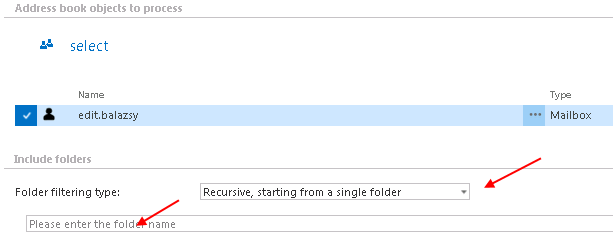
✓ Exclude folders:
With this function you may set, which folders/subfolders should not be recovered. The folders that should not be recovered may be
- Added via the “+ new” button – The settings are the same as for the Email archive job with ONE EXCEPTION: for the Email recovery job you can’t use %INBOX% to use the language independent default folders.
- Imported from a file via the import button – For more information refer chapter Importing contentACCESS configurations from files of this guide.
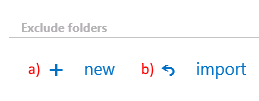
✓ Filtering settings:
Click on the Change filter button and set the filtering according to your needs and/or regulations. To learn more about how to work with filtering settings, please, check this section of our documentation.
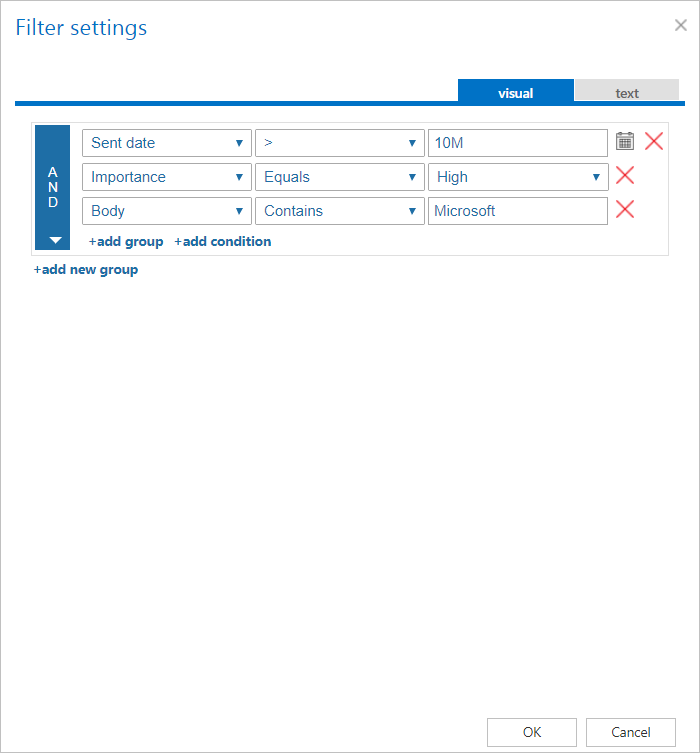
✓ Resource settings:
Set the value, which will determine how many items will be processed simultaneously by the recovery job. The recommended value is “2”.
✓ Save your changes!
✓ Wait until the scheduler starts the job.