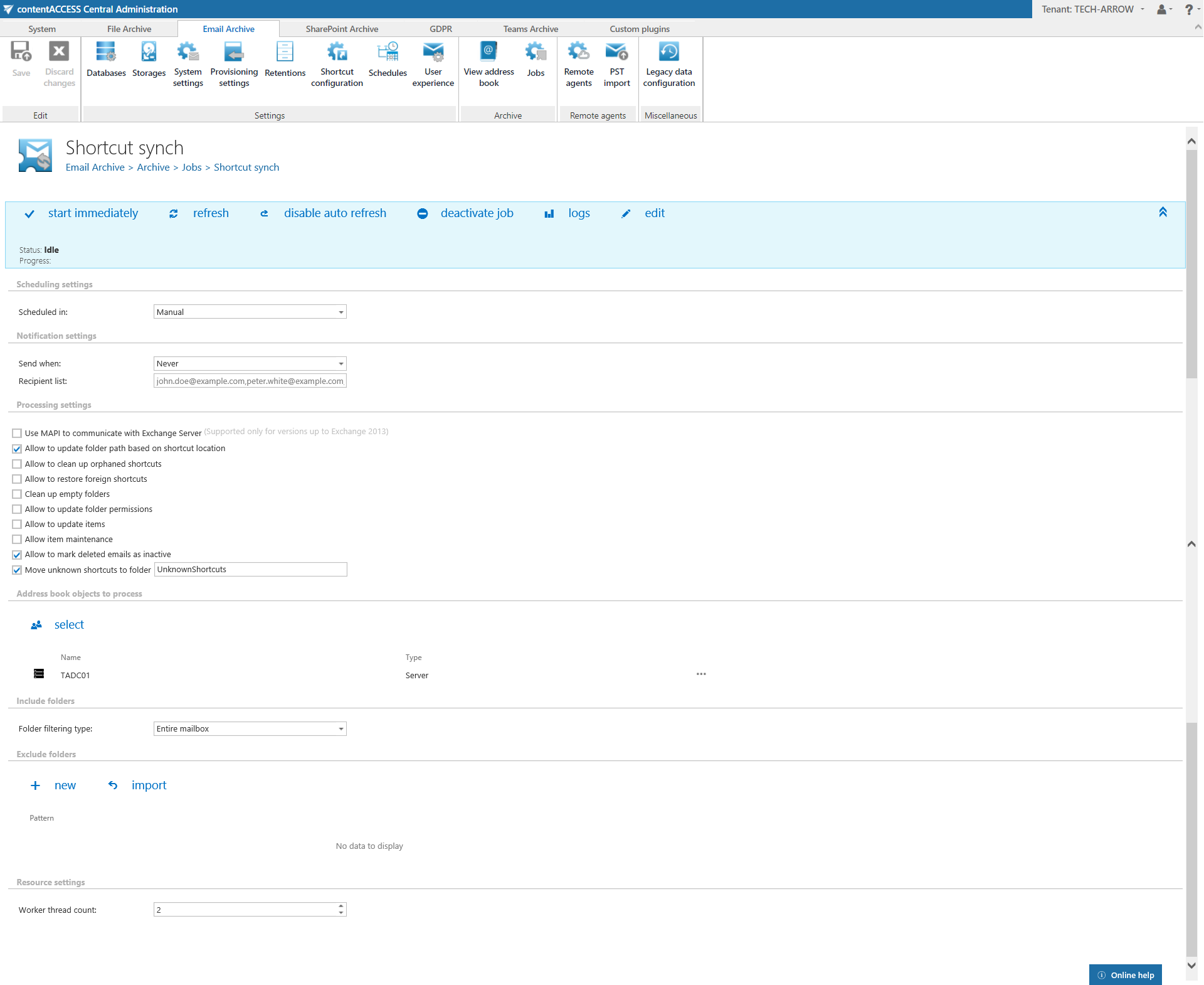12.24.1.Shortcut synchronization job configuration
Create a new job instance and open its configuration page. In this use case we will create a configuration job with name “My sync job” that will synchronize Jack Bolton’s archive. We know that some shortcuts in this user’s mailbox have been moved to another mailbox folder. The job will update the location of these items in the archive, based on the location of the shortcuts in the mailbox. In this example the job will run only once.
The configuration of this job consists of the following sections:
Defines the time slots of the job run. Our synchronization job will run only once, so we have configured a one time running scheduler for that. For more information about schedulers refer to section Schedules.
✓ Notification settings:
In case that you want to get notification emails if any errors or warnings occurred, you can set it here.
✓ Processing settings:
The processing settings specify the functions that should be executed inside one job. Performing multiple functions inside one job is optimizing the Exchange access: the mailbox is read only once, but multiple functions are performed on the same set of data.
- It is possible to use MAPI instead of EWS.
- The “Allow to update folder path based on shortcut location” checkbox turns on/off the folder path synchronization.
- The “Allow to clean up orphaned shortcuts” checkbox turns on/off the function that deletes shortcuts, which are pointing to emails that were deleted (purged) by the Delete job.
- The “Allow to restore foreign shortcuts” checkbox turns on/off the automatic restore of shortcuts not belonging to the mailbox.
- The “Clean up empty folders” function deletes the empty archive folders in contentWEB.
- The “Allow to update folder permissions” checkbox turns on/off the folder permissions updating.
- The “Allow to update items” function allows the job to detect shortcuts (normal, HTML or keep original) that have been changed and synchronize these changes to the archive.
- The “Allow item maintenance” checkbox turns on/off the function that processes emails and shortcuts that were archived by contentACCESS version older than 3.3 and updates their categories and reply/forward status (without this, they wouldn’t reflect the changes in categories and status).
- The “Allow to mark deleted emails as inactive“ function allows the job to compare the shortcuts with the database. If a shortcut is present, but the status in the database is “inactive”, the document will be set to “active”. If a shortcut is not present in the folder, but the database has it, the document will be set to “inactive”. The inactive documents are displayed in contentWEB the same way as inactive File archive documents.
- The “Move unknown shortcuts to folder“ option allows the job to move unknown shortcuts (shortcuts that are not found in contentACCESS and are not purged by the Delete job) to a specified folder in the mailbox. The name of the folder can be set here.
In this use case we set the folder update allowance option only like shown on the picture above.
✓ Address book objects to process:
Allows to set the whole Exchange server, Exchange groups or mailboxes to be involved in the job. Click on “select” and search for server, group or mailbox in the pop-up dialog:
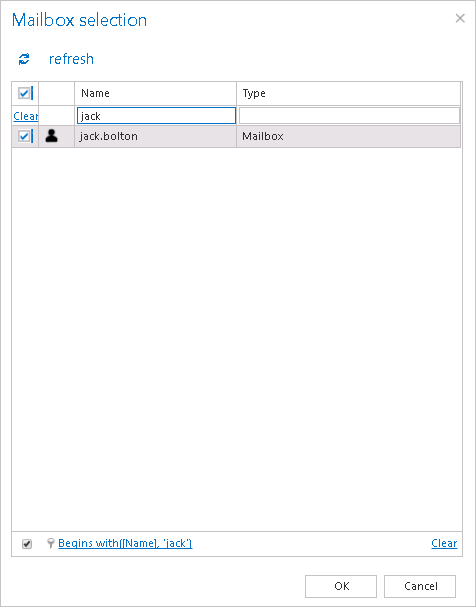
Steps to take:
- open job’s configuration page
- remove the group from the list of Address book objects to process
- select the group and re-add it to the list
- save the job configuration
✓ Include folders:
Set the folders (in our use case the entire mailbox) that the job needs to process.
✓ Exclude folders:
Exclude the folders that should not be touched by the synchronization job. The list of folders can be imported from files, too (more information about this option here). Only folders allowed by the include/exclude filters are processed.
In this case we would not like to exclude any folder from the process, so we can skip these settings.
✓ Resource settings:
The selected mailboxes are processed on multiple threads defined here. Each thread is processing one folder from any mailbox at any time.
Save your settings and wait until the scheduler starts the job (or start it manually from the header bar).
Feature limitations – Multiple copies of the same shortcut
If the user has multiple copies of the same shortcut in the mailbox, the shortcut synchronization will not be able to determine the correct location. In such cases, the last writer will win (the folder which was processed as the last will win).