7.4.Storages
(Email Archive ⇒ Settings ⇒ Storages button;
File Archive ⇒ Settings ⇒ Storages button;
SharePoint Archive ⇒ Settings ⇒ Retentions button;
Custom plugins ⇒ General ⇒ Storages button)
For storage configurations, open the Storages page (navigate to  Storages button on your ribbon). The storages configured on this page can be selected as a destination for the processed binaries when configuring a certain contentACCESS job. contentACCESS supports Disk storage (most frequently used type), H&S Hybrid Store, Perceptive, Datengut storage etc. The table of storages is initially empty.
Storages button on your ribbon). The storages configured on this page can be selected as a destination for the processed binaries when configuring a certain contentACCESS job. contentACCESS supports Disk storage (most frequently used type), H&S Hybrid Store, Perceptive, Datengut storage etc. The table of storages is initially empty.
To configure a new storage, click on + new on the Storages page. The Storage repository window will open. Type in the Store name and select a Store type from the list. The required storage settings depend on the storage type that you have selected.
Configurations of the most frequently used storage types will be detailed in the following subsections of this chapter.
From the given storage’s context menu, on the Storages page, you can modify (Edit/Delete/Set default) the storage settings by clicking on ellipsis (…). The configurations set in the Storage repository window can be viewed in the grid.
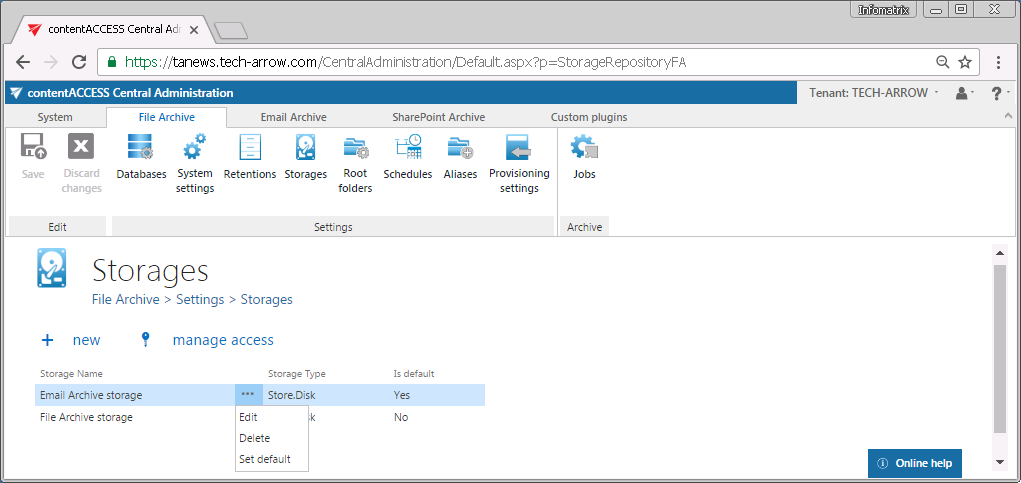
The “manage access” option allows to grant access permissions on the selected storage for a second user. This “manage access” option is available for the logged-on administrator if his role assignment contains the Edit repository items – All allowed permission on the tenant. Read more in Managing access to contentACCESS objects.
