15.2.2.GDPR Exchange settings
Navigate to GDPR ⇒ Processing ⇒ Exchange settings:
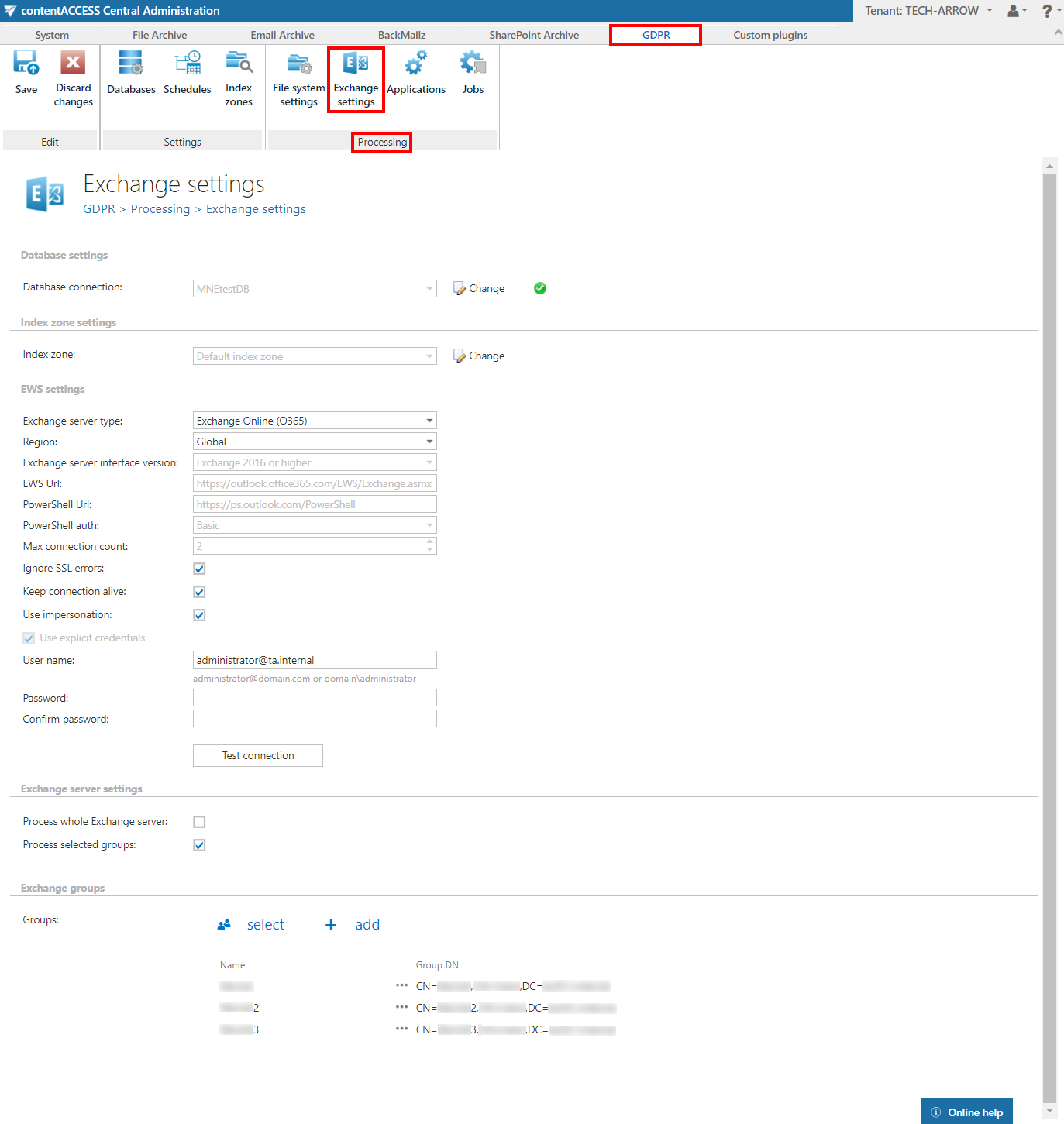
The settings that will be used by the GDPR Exchange job have to be set here.
✓ Database settings:
Select the GDPR database, that you have previously configured on GDPR ⇒ Settings ⇒ Databases page (in our case it is database “TechArrowDB”), from the dropdown list. This selected database will be used by the GDPR Exchange job. The job will store here the metadata during the synchronization process.
✓ Index zone settings:
Pick the Index zone that will be assigned to the Exchange groups/servers by the GDPR Exchange job from the dropdown list. If you want to configure a new one, navigate to GDPR ⇒ Settings ⇒ Index zones.
✓ EWS settings:
Under Exchange server type and Exchange server interface version select the type and version of the server, where your email provider is running.
Then enter the EWS URL, PowerShell URL and select the PowerShell authentication from the dropdown list. These data must be requested from the email provider you are using (the configuration properties are the same for On-premise and Hosted Exchange).
In case of the user having/using a German cloud (dedicated and isolated Microsoft Azure version for Germany), Germany must be selected in the Region dropdown list.
Under Max. connection count option, the user may define how many parallel connections will be maintained by the system when connecting to PowerShell.
If you do not have a valid certificate, you can check the Ignore SSL errors checkbox.
Keep connection alive: If this option is turned on, then the connection between contentACCESS and the Exchange server is cached, which increases the performance. If the Exchange is load balanced, some requests can land on another Exchange and therefore cause errors in contentACCESS. In these cases, unchecking the keep alive option will destroy the connection after each request and will rebuild it on the next request.
- If you are communicating with one Exchange server: turn it on to increase the performance
- If you have a load balanced Exchange environment and there are communication problems with the Exchange: it is recommended to turn it off
Further enter the applicable User name and Password to connect to the Exchange (use explicit credentials or log in under service-credentials).
We recommend to run a test connection via Test button.
✓ Exchange server settings:
Here the user may select if he would like to process the whole Exchange server or just selected groups.
✓ Exchange groups:
This section will appear only if the user checked the option Process selected groups in the previous section. The groups to be processed may be added by clicking on select and then picking some groups from the Exchange server, or by clicking on add and then writing the name of the group.
