25.4.Outlook forms problems
PROBLEM 1
Incorrect icons are appearing on the archived email messages in MS Outlook. E.g. if the message is replied, the standard icon (![]() ) is displayed (the right should be this:
) is displayed (the right should be this: ![]() )
)
SOLUTION 1:
Clean up the Outlook cache. (For more info about how to clean the cache refer to this link: http://www.slipstick.com/developer/custom-form/clean-outlooks-forms-cache.)
PROBLEM 2:
Outlook forms are not working with shared folders and/or public folders.
SOLUTION 2:
If the Outlook forms are not working with shared folders and/or Public Folders, allow these scripts in the Trust center of MS Outlook. These settings are available in File => Options => Trust center => Trust center settings => Email security: options “Allow script in shared folders”; “Allow script in Public Folders”.
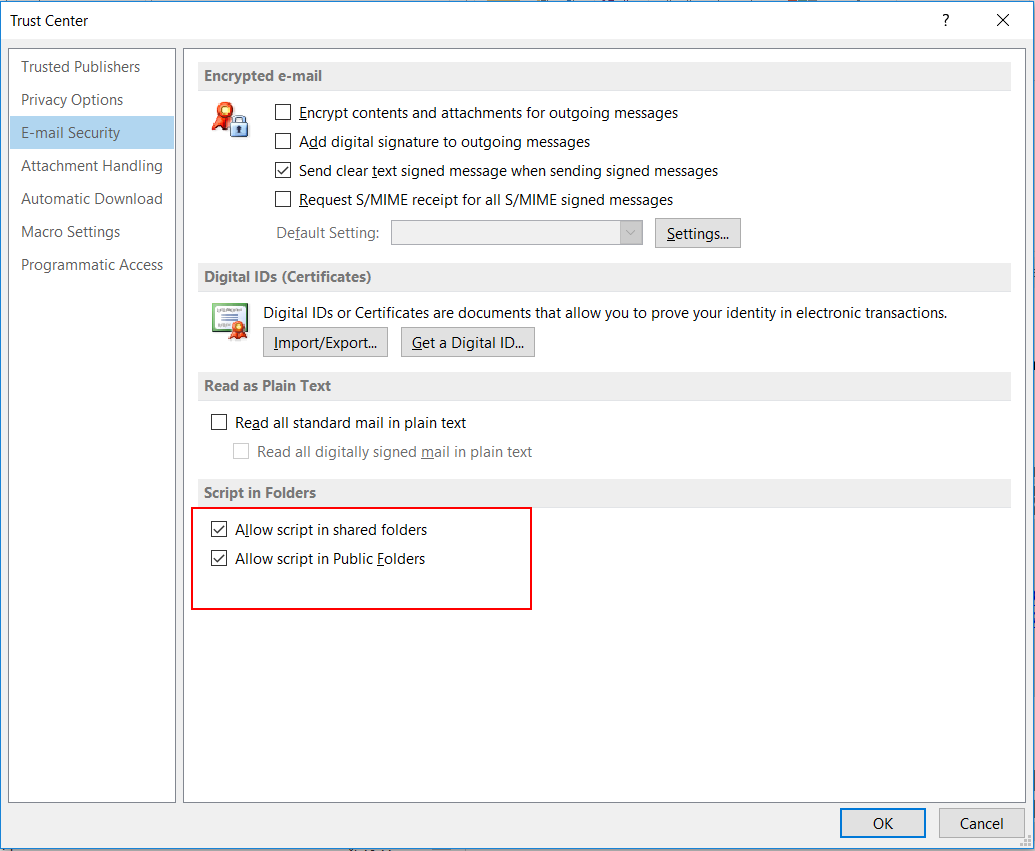
PROBLEM 2B:
Outlook forms are under both Personal forms and Organization forms. Personal forms could contain older version of Outlook forms and this could interfere with the newer forms under Organization forms.
SOLUTION 2B:
Delete the forms that are under Personal forms and clear the cache.
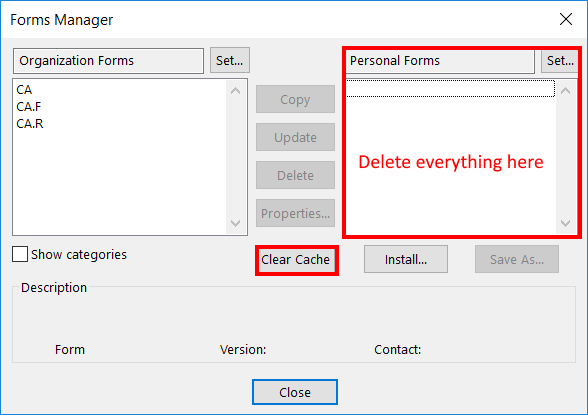
PROBLEM 3:
If Microsoft Outlook was installed on a Windows terminal server, then the VBScript support is not installed by default.
SOLUTION 3:
Please follow the steps described in the Microsoft Knowledge Base article to solve the problem.
PROBLEM 4:
After installing the security updates for Outlook, emails that were archived by third-party application are showing an unwanted behavior. All programs and applications using custom Outlook forms are affected.
SOLUTION 4:
Check out our FAQ sections, where two possible solutions are explained:
