
- Introduction to contentACCESS
- contentACCESS setup package
- contentACCESS components
- contentACCESS Tools
- Tenants in contentACCESS
- General system configurations
- Connection
- User interface
- Users in contentACCESS
- Invitations
- Roles
- Login providers
- System
- Licensing
- Notifications
- System logs — how to find out possible misconfigurations / reasons of potential system/job failures
- Configuration auditing
- Archive auditing
- Distributed environment in contentACCESS — Clusters
- Statistics
- Legal hold
- Task runner
- Indexing
- SMTP Servers
- SMTP Mappings
- Sharing job
- Sharing settings
- How to create/configure databases — All databases
- Common features
- Creating new jobs in contentACCESS
- Jobs’ page, jobs’ context menu
- Filtering in jobs
- File Archive
- Introduction to File system archive
- File archive settings
- File archive Databases
- File archive System settings
- File archive Retentions
- File archive Storages
- Root folders
- Aliases
- File archive Schedules
- Provisioning settings and managing access to contentACCESS Portal
- Remote agents (file archive)
- Global rules (remote file archive)
- Configuring aliases
- Configuration of jobs available in contentACCESS File Archive
- Configuration of File archive retention changer job
- Configuration of File system archive job
- Configuration of a File system restore job
- Configuration of File system recovery job
- Configuration of Delete job in File archive
- Configuration of File system shortcut synchronization job
- Configuration of Remote shortcutting job
- Active/inactive documents in File system archive
- Email Archive
- Important settings before creating an Email Archive job
- Database settings
- Email archive System settings
- Email archive Provisioning settings
- Retention settings
- Shortcuts in email archiving
- Storing of archived emails
- Creating email archive schedulers
- User experience
- Address book objects
- Granting access rights for mailbox users and explicit users to view the mailbox archive
- Database and store assignment in email archiving
- Mail app access
- Remote agents (email archive)
- PST import
- Creating Email archive jobs: archive, restore, recovery, delete, mailbox move, shortcut synchronizaion, shortcut repair
- Email archive job
- Email archive retention changer job
- Email restore job
- Email recovery job
- Configuration of Delete job in Email archive
- Journal post processing job
- Mailbox move job
- Shortcut synchronization job
- Shortcut repair job
- Public folder archiving
- Access to private emails and archiving them
- SMTP archiving
- SharePoint archive plugin
- SharePoint Archive settings
- SharePoint Archive job configuration
- SharePoint archive retention changer job configuration
- SharePoint recovery job configuration
- Configuration of Delete job in SharePoint archive
- SharePoint archive Provisioning settings
- SharePoint Publishing job
- SharePoint in the contentACCESS Portal archive
- OneDrive archive
- GDPR plugin
- Teams archive
- Teams archive databases
- Teams archive System settings
- Teams archive Provisioning settings
- Teams archive Address book
- Teams archive Licensing
- Teams archive Jobs
- Custom plugins
- ThreatTest
- officeGATE
- contentACCESS Mobile
- Virtual drive configurations
- Teams application
- Application settings
- Terms of use
- FAQ
- Download sample for the file to be imported does not work
- Archiving is not working if MAPI is set to communicate with the Exchange server
- Virtual drive is still appearing after the uninstall
- Outlook forms problems
- Unable to open shortcuts of archived files on the server side
- Samples are not shown using 'Show sample" option in the Import dialog
- Do I need to create separate tenants for file archiving and email archiving
- What is the recommended database size for email, file and Sharepoint archiving
- The TEMP folder is running out of space when archiving big files
- The attachment could not be opened
- After updating Exchange 2013, the EWS connection might not work in contentACCESS
- If Windows authentication is not working in contentACCESS and an alias was created for contentACCESS
- contentACCESS Outlook add-in certificate issue
- Prerequisites for O365 archiving
- PowerShell scripts for setting up Email archive
- How to reconfigure your email archive to use modern authentication for PowerShell
- Solution for Outlook security patches
- Solution for Outlook security patches through GPO
- Solution for indexing PDF files
- O365 SuperUser mailbox configuration
- Microsoft 365 journaling
- Organizational forms
- Multifactor authentication
- Region setting
- contentACCESS Mail app installation issue
- Azure app registration for O365 archiving
- Troubleshooting
13.6.SharePoint archive Provisioning settings ↑ Back to Top
The provisioning job
- Creates and updates contentACCESS users and assigns contentACCESS roles to them based on information gathered from SharePoint
In contentACCESS, a provisioning job is created automatically when activating SharePoint archive for the first time.
The process is similar for on-premise SharePoint and SharePoint online. The differences are as follows:
On-premises SharePoint
- Scans SharePoint groups and users, then they are snapshotted in the SharePoint archive database
- Picks users with Windows login and creates these users in contentACCESS (see more in SharePoint Archive settings, section System settings) together with Windows login
- Grants permissions to access the given SharePoint connection (archive only)
The on-premises SharePoint is working with the Active Directory and using its users and groups to grant them access to sites, folders and items.
SharePoint defines SharePoint groups, which is a collection of AD users, AD groups and other users (Azure, etc.).
The provisioning job also collects information about AD groups and their members. This is important when permissions are evaluated, because they are configured through AD groups.
Snapshot means that a copy of the user/group is created in the archive, which remains even after the user or group is deleted from SharePoint. This allows to use the last known permissions for the user when working with the archive.
At the end of the provisioning job, the archive has collected the following information:
- Collected all AD groups which are somehow related to SharePoint
- Collected all AD users which are somehow related to SharePoint
- Collected AD group memberships
- Collected SharePoint groups for the given root site connection
- Collected members of the SharePoint groups
To access the folders and documents the user requires individual permissions which are synchronized by the SharePoint archive job.
SharePoint online
The users and SharePoint groups from Office 365 are also synchronized by the provisioning job.
Office 365 users, together with Office 365 logins, are also created automatically by the provisioning job.
SharePoint Archive provisioning settings are available on the Provisioning settings page (SharePoint Archive ⇒ Settings ⇒ Provisioning settings):
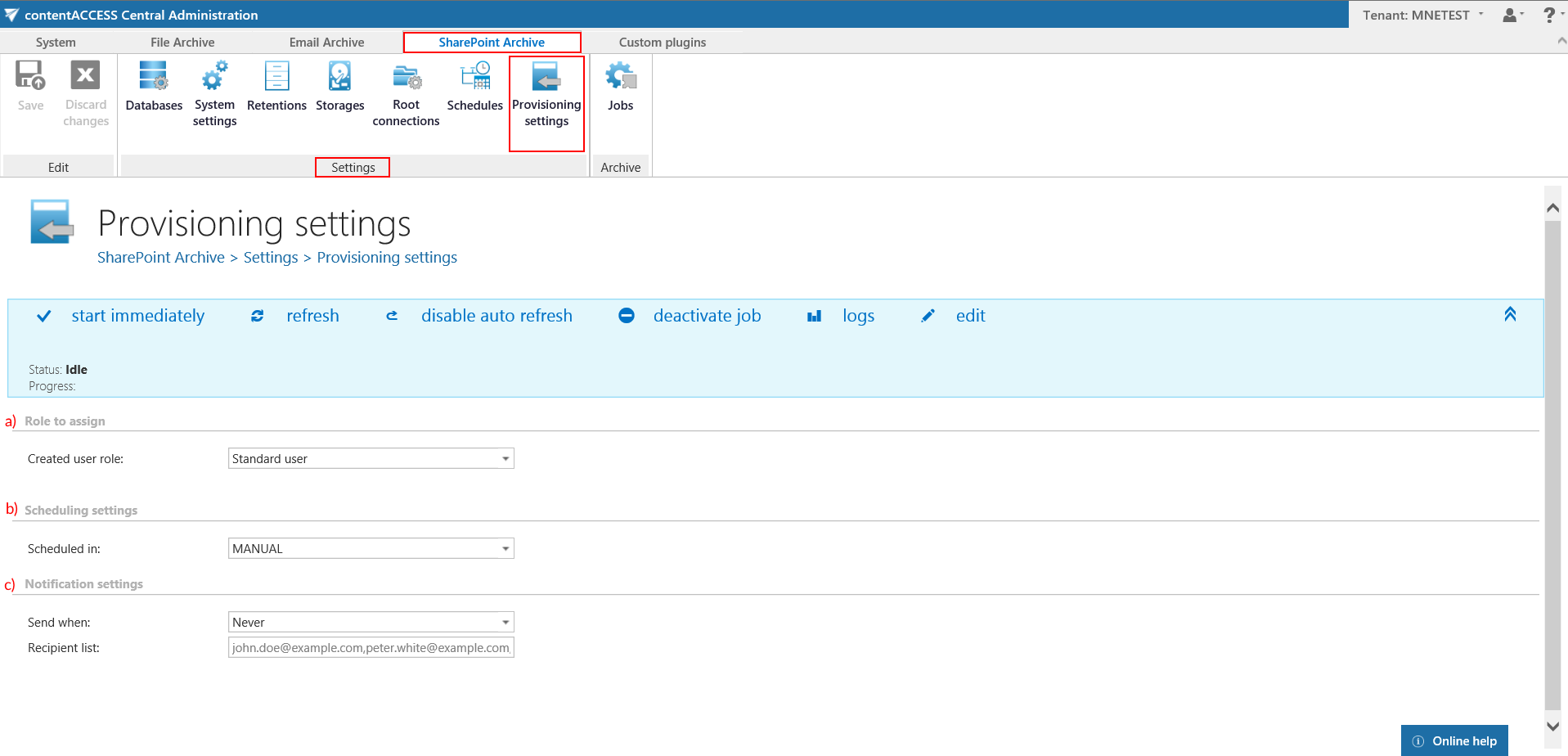
The status bar of the provisioning job offers the following options:
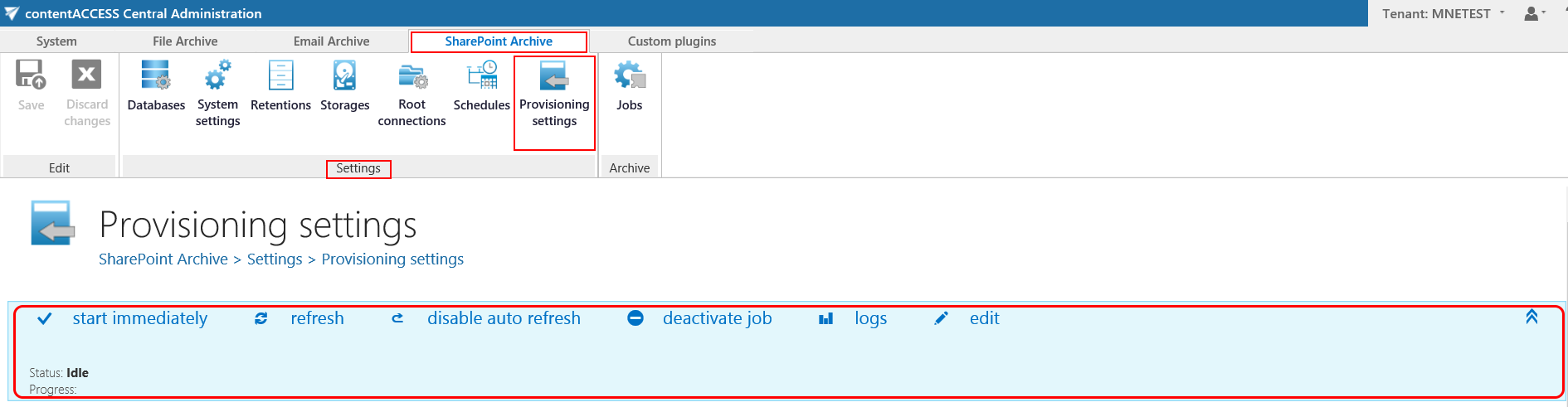
If a scheduler has not been selected, the provisioning job can be started/stopped manually with the “start immediately/stop” control button. To manually refresh the provisioning progress information, click on “refresh” button. To enable/disable auto refresh in every 5 seconds, click on “enable auto refresh”/“disable auto refresh” button. The provisioning job can be also deactivated with the “deactivate job” button. A deactivated job will not start automatically, nor can be started manually. The “edit” button is used to select the node, where provisioning job will be run. The user may also rename the provisioning job here. To view further event details of provisioning job (and also to detect any potential failures/errors in the provisioning events), click on “logs” button. This will redirect you to the System logs page, where the last run of the provisioning job will be preselected and the last events will be shown in the events table.
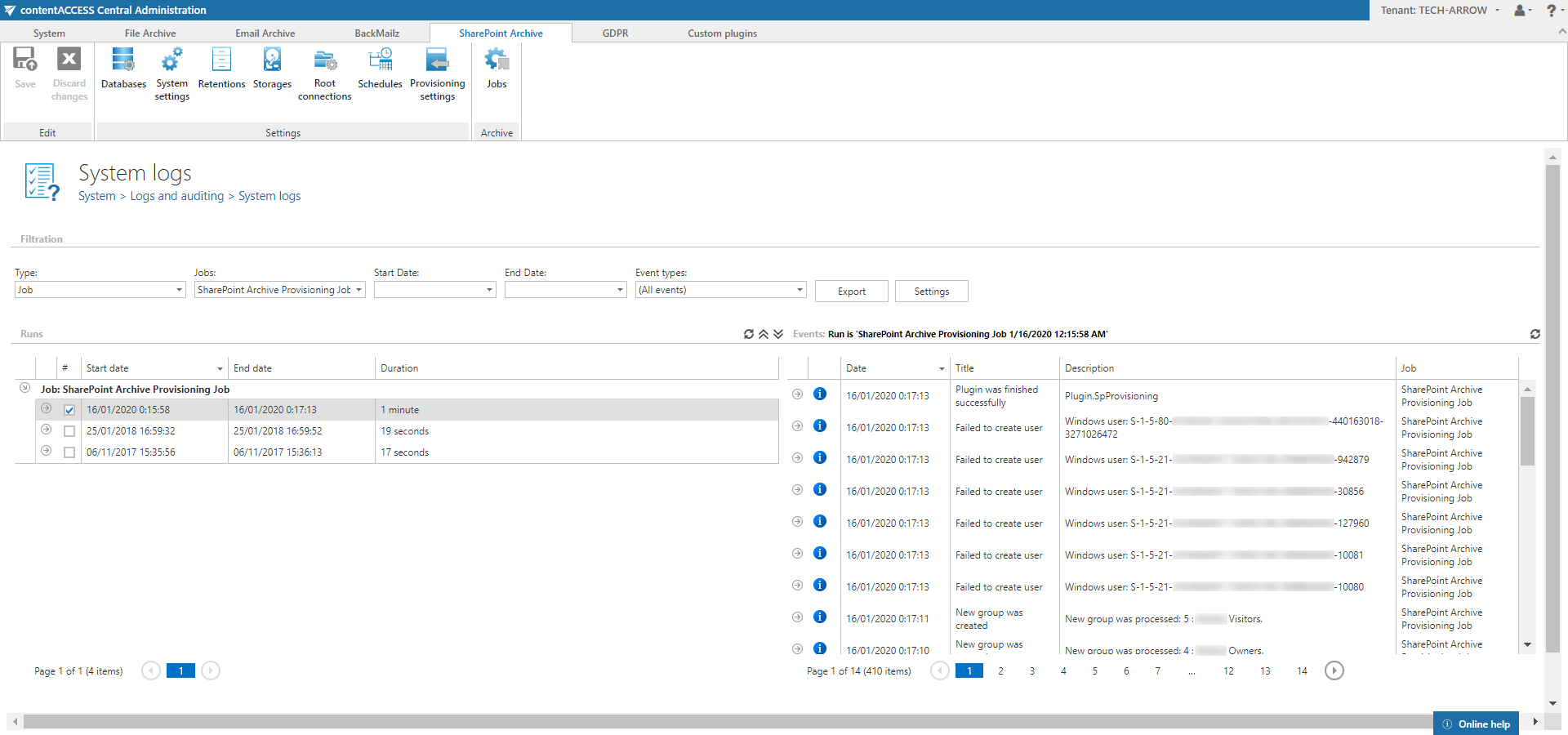
The following configuration sections are available on the Provisioning settings page:
- Role to assign: This configuration section allows to assign default contentACCESS Portal user roles. It is recommended to specify here a default role with less contentACCESS Portal permissions. The roles to be assigned must be created on the Roles page.
Note: Roles containing Manage system and/or Manage tenant permissions are unavailable in the default roles’ dropdown list.
- Scheduling settings: Select the running times of the provisioning job or create a new scheduler. For more information on how to configure scheduler settings please refer to section Schedules.
- Notification settings: If the provisioning job could not run properly due to some reasons, contentACCESS can send a warning about the problem. The notification email message will be sent to the email address that is set here under Recipient list option. Here you can also choose when these email messages should be sent: only if errors occur, or when errors or warnings occur, or always, regardless of the faultless running of the provisioning job.