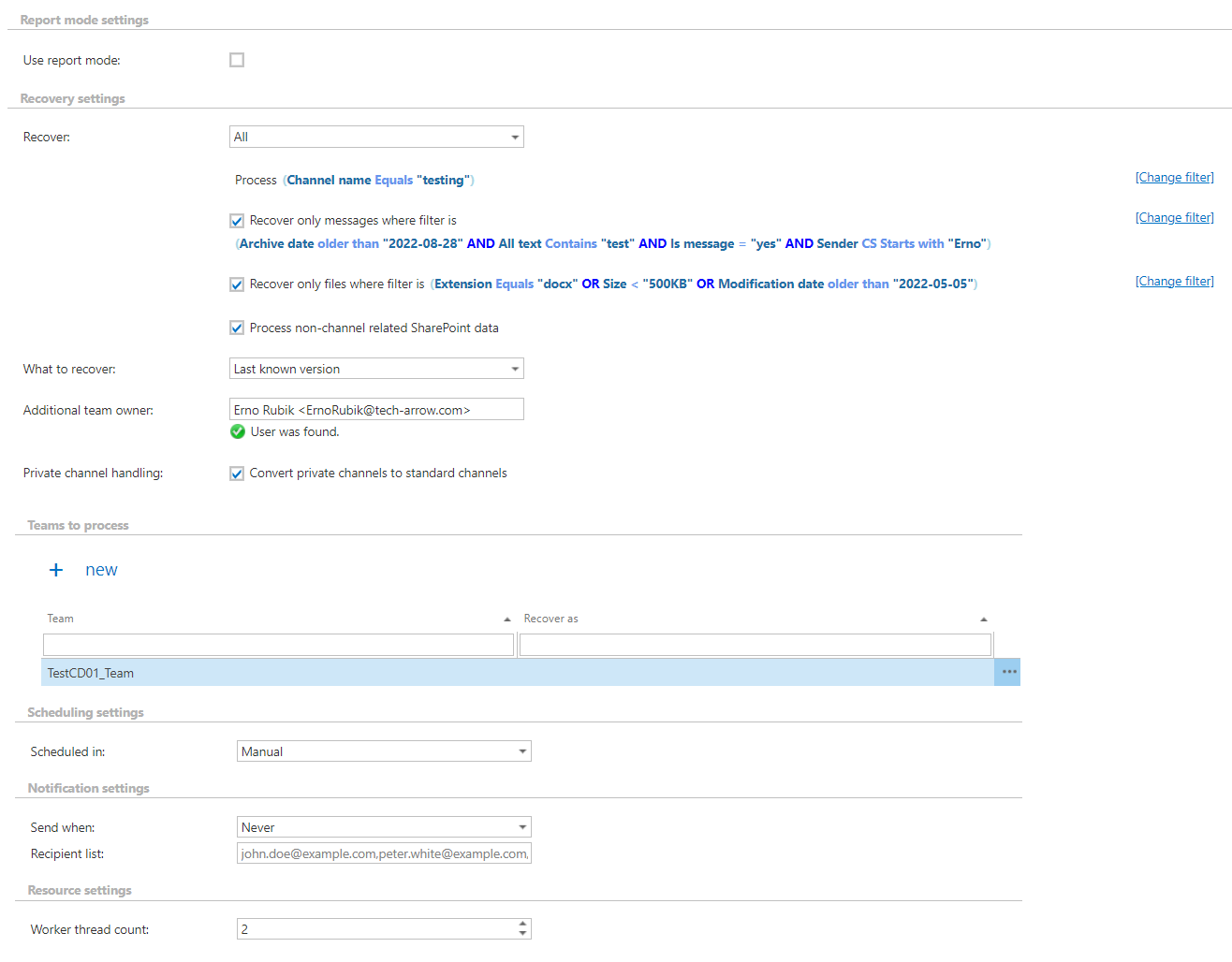16.6.3.Teams recovery job
Teams archive recovery jobs are used to recover deleted or clone existing teams in MS Teams. The recovery process can recover all Team related data captured by the Teams archive:
- Team name and team configuration
- Membership information
- Channels
- Tab configuration
- Chat messages and shared files
- SharePoint data linked to Team
The Teams archive recovery can reconstruct the entire team structure from the archive: the messages and items that have been already archived will be put back into their source location; the structure of the channels and tabs (for the apps) will be created in the recovered Team, and it is also possible to put back the SharePoint data only to an existing team.
To create a recovery job, navigate to Teams archive => Archive => Jobs control button and click on +new. In the Add new job instance dialog, select Teams recovery from the dropdown list, select a node where the job should run from the Run on node dropdown list (if you would not like to specify a node here and the job should run on any available node, then select “Any available”), enter a Display name and click on Add.
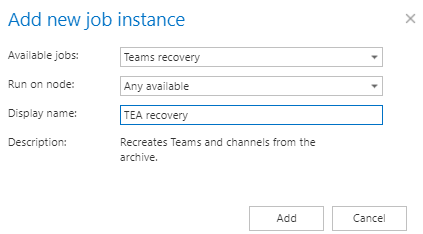
To configure the job immediately, click „Yes“ in the next pop-up window, or configure it later on (using the „Configure“ option in the job’s context menu). On the job’s configuration page set the following:
✓ Report mode settings
If the Use report mode checkbox is checked, the job will run in report mode. After the job finishes its run in this mode, the user will be able to download a .cvs report file here in this section. The file will contain information about the selected team (messages, files, team members), including what will be processed or not during the recovery job.
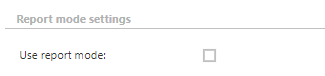
✓ Recovery settings
In this section, the user configures what will be recovered and how it will be recovered:
Recover – what will be recovered
- Structure only – the recovery job will create the archived team structure (Team, users, channels and SharePoint structure), but no files and messages will be recovered
- if the user checks-in the Process non-channel related SharePoint data option, the job will recover the custom SharePoint lists/document libraries’ structure on the team’s site too.
- Structure and files only – the recovery job will create the archived team structure and recover the files and items (uploaded and SharePoint files) from the archive (even the contents of the different tabs – for example: Wiki, Tasks, Calendars)
- if the user checks-in the Process non-channel related SharePoint data option, the job will recover the custom SharePoint lists/document libraries’ structure on the team’s site too.
- All – the recovery job will create the archived team structure and recover the messages and files/items from the archive
- it is also possible to recover the non-channel related SharePoint data if the user checks in the Process non-channel related SP data option. Otherwise, these items will be left out of the recovery job.
- SharePoint data only (to existing team) – the recovery job will process an existing team (which the user has selected in the Teams to process section). The selected Team must exist in O365. This option is useful if the user has lost some files from the channel(s), and wants to recover them. In this case, the „Recover as“ selection is ignored (even if the user selects that option) because the recovery job puts back only the missing files into the existing Team.
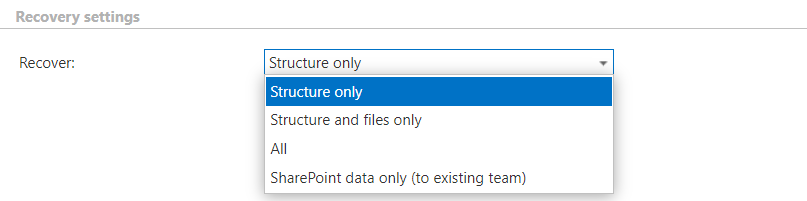
Filtering settings – the Teams archive recovery job uses the following filtering settings:
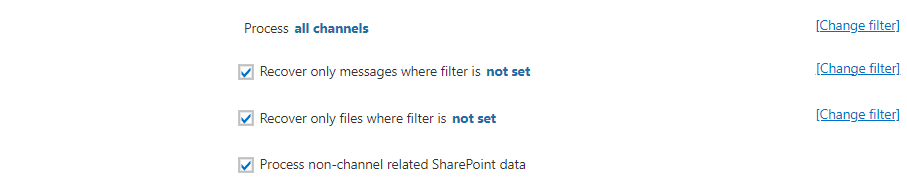
- Process all channels (or filter them out) – the user can decide whether all channels will be recovered or just the channels matching the filtering settings. The channels can be filtered out by the name or the type (IsPrivate=Yes/No).
Note: The “General” channel will always be created by the recovery job because it is the default channel of the teams, but it will be empty if the user excludes it with the filtering settings.Note: The default channel in Teams is General, which is created automatically with the team. This channel will be displayed in the background as „General“ even if the users set/use different languages for the Teams client. Because of this, when the user wants to filter out the default channel by the channel name, it needs to be added in English (the other channels can be filtered out with the supported languages), otherwise, the job won’t process this channel.
- Recover only messages where filter is [not set] – this filter becomes active only when the user selects the recover “All” option. By clicking on the Change filter button (or on the not set), the Filtering settings window appears, where the user can decide which messages will be processed and skipped. If this option is not selected, or filters are not added to the job, then the recovery job process all messages from the selected team(s).
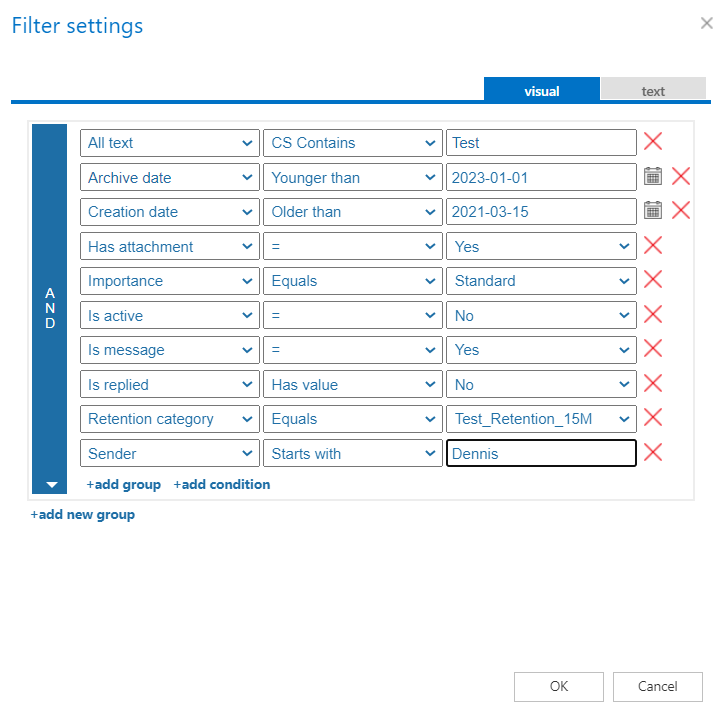
- Recover only files where filter is [not set] – this checkbox needs to be selected if the user wants to define which files will be processed and skipped during the recovery. This option will be available when the user selects Recover: All, Structure and files only, and SharePoint data only (to existing team). Set the filters by clicking on the not set or Change filter buttons. If this option is not selected, or filters are not added to the job, then it recovers all files from the selected team(s).
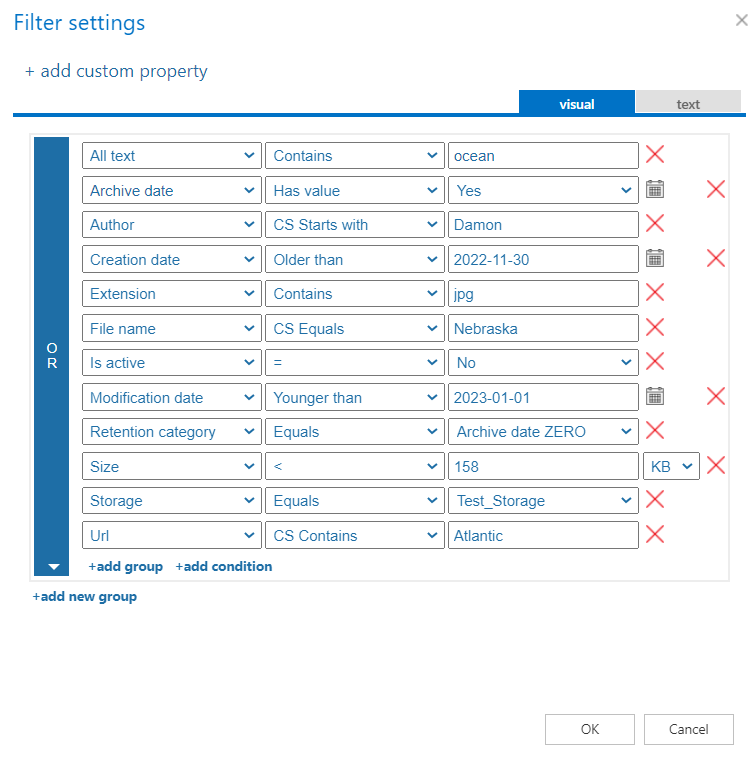
- Process non-channel related SharePoint data – SharePoint is deeply integrated into Teams. Files that are stored in Teams are in SharePoint sites, and these sites can be used by Teams for file storage (these are called Teams-connected sites). These sites are created automatically whenever a user creates a team. The files stored in both Teams and SharePoint sites can be processed by the Process files option, but those items which are available only on the SharePoint sites (lists, tasks, calendar items, contacts, manually created document/picture libraries) are skipped with that option. To be able to recover those items, the Process non-channel related SharePoint data option needs to be selected. This option allows the user to process/skip the custom SharePoint lists/document (and picture) libraries. For more information about the Teams and SharePoint integration, read this article.
Important: The Process non-channel related SharePoint data function does not work by itself. The Recover only files where filter is [not set] option also needs to be selected, otherwise, the SharePoint data won’t be recovered. But if the user does not want to recover the files from the channels, they can be easily filtered out (for example: AND archive date has value=no / NOT storage equals CA_Test), so only the SharePoint data will be processed.
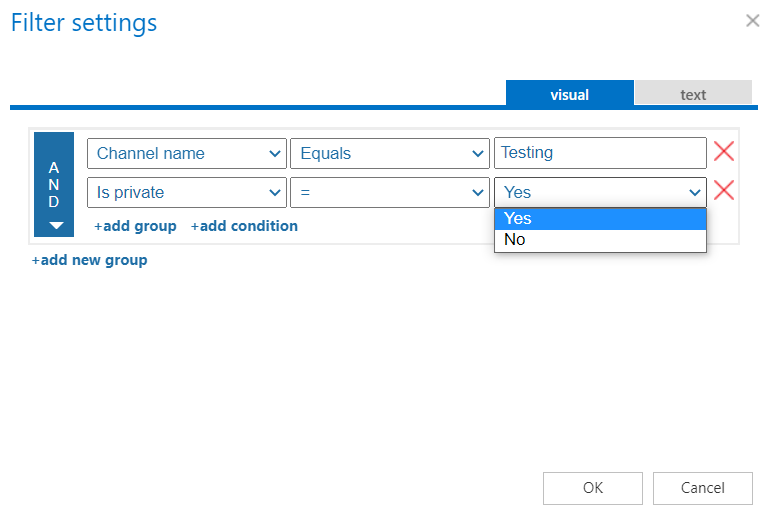
The filtering settings are only available if you select the Structure and files only All, and SharePoint data only (to existing team) options. If you select to recover all, it is also possible to filter both the files and the messages. In this case, if you exclude, for example, files with the pdf extension, then those messages which contain pdf files will also be excluded. To learn more about how to work with filtering settings, please, check this section of the documentation.
What to recover
- Last known version – the job will recover the latest version of the item/message from the archive
- Specific date – the job will recover the version that was valid at the specified time. It means the version having modification date older or equal to the specified date

Additional team owner
The recovery job recovers the users as they were in the original team (the owners will be recovered as owners, and the members will be recovered as members). But it is also possible to add additional team owners to the team. These users will be added automatically to the recovered team. Just type the email address or the first name, press enter, and the selected user will be added to the recovery job. Limitation: users who are already members of the team can’t be recovered as owners by the recovery job. If you want to change their status, you need to do it manually on the team.

Private channel handling
Currently, the private channels cannot be recovered as private channels. But it is possible to convert them into standard channels and recover like that.
✓ Team to process
In this section, the user is required to specify one or multiple archived team(s) that were deleted and need to be recovered from the archive. It is also possible to clone existing team(s) from the archive. Add new team via New button => the Team to recover dialog will open. First, select the team from the dropdown list. Next, select how to recover the team:
- Use original name – the team will be recovered with the archived/original name
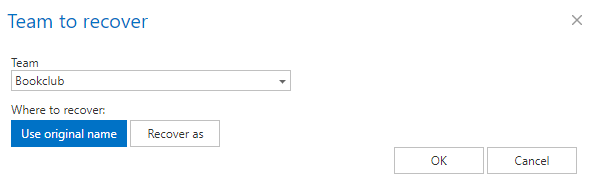
- Recover as – the team can be recovered under a different name. Select this option, and an additional text box will appear in the dialog
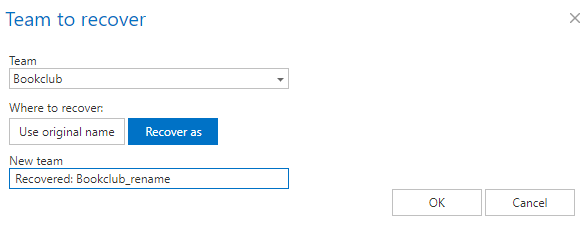
✓ Schedule settings
In this step, the running times of the recovery job must be selected. It is possible either to select a scheduler from the list or to create a new scheduler via create new option. Recovery jobs are run only in specific cases. In most cases, it is recommended to set a One time scheduler for the recovery job (e.g. with a start date 7th of September at 6 PM), or to start the job manually from the status bar. (For more information about how to set schedulers refer to the section Schedules above.)
✓ Notification settings
The user may select here in which cases he needs to get notifications from the recovery job. It is possible to set here that the notification emails will be sent only in case of errors or warnings, or they can be sent in all cases, too. Into the Recipient list textbox, the user should insert the email addresses of the people to whom these emails should be sent. Notification emails may be used as tools for the troubleshooting process.
✓ Resource settings
The user may set a value here, which will determine how many items will be processed simultaneously by the recovery job.
Limitations:
Currently, there are a couple of things that cannot be recovered from the original team. These limitations are listed here: