3.2.1.Logging in to contentACCESS Portal
System administrators can log in to contentACCESS Portal directly from the Central Administration using the “Open contentACCESS Portal option” on the “contentACCESS Portal” page (System tab ⇒ Client Applications group ⇒ contentACCESS Portal button). By clicking on “Open contentACCESS Portal” the login page opens. Enter your credentials and log in.
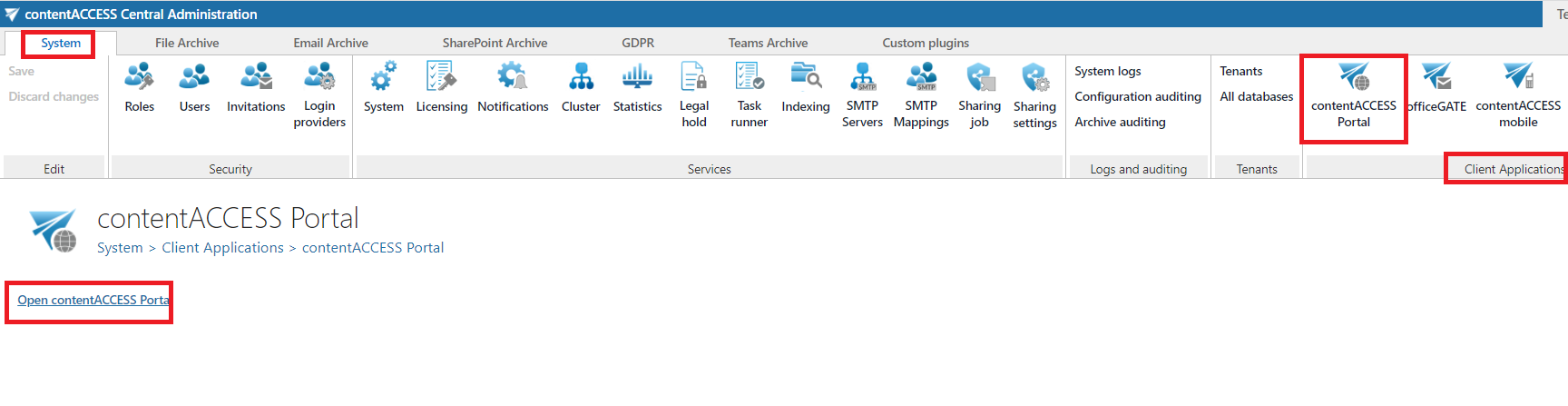
Tenant administrators (and also system administrators) can log in to contentACCESS Portal directly from the Central Administration using the login menu in the upper right corner of the interface. Open the menu, select “contentACCESS Portal” and the login page opens.
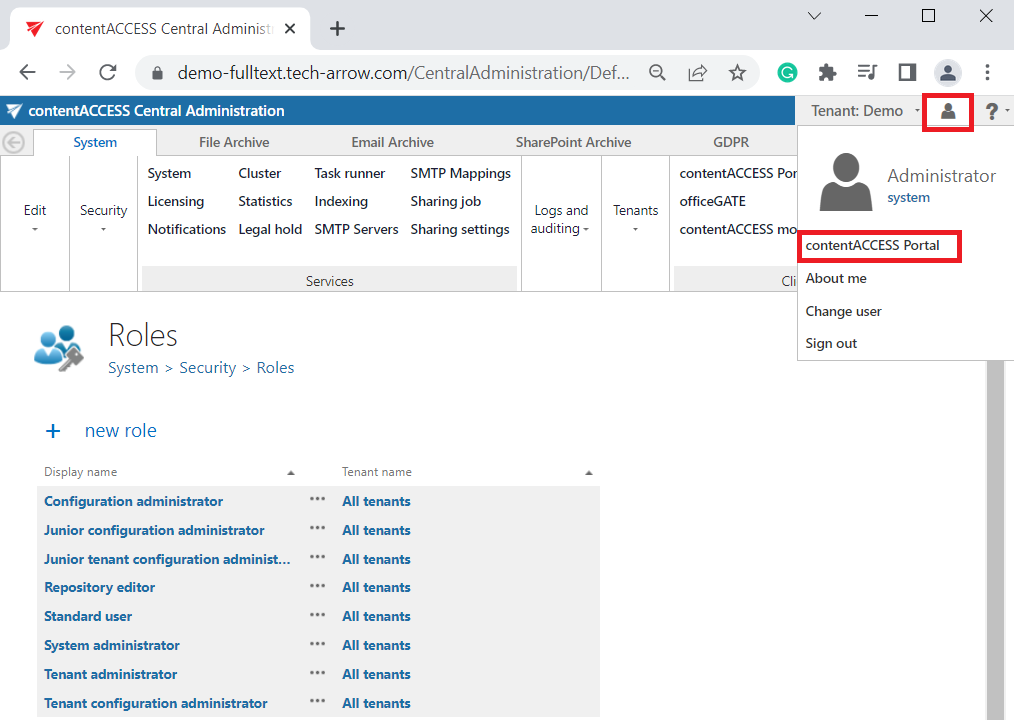
The end users, who do not have an access to the contentACCESS Central Administration page, and also the system and tenant administrators can log in to contentACCESS Portal using the central login page. From this central login page the user with the necessary permissions (roles) is further redirected to the contentACCESS Portal application:
Central login URL: https://[ServerName]/contentACCESSLogin/Login.aspx

Once you are logged in centrally, click “contentACCESS Portal” to open the desired application:
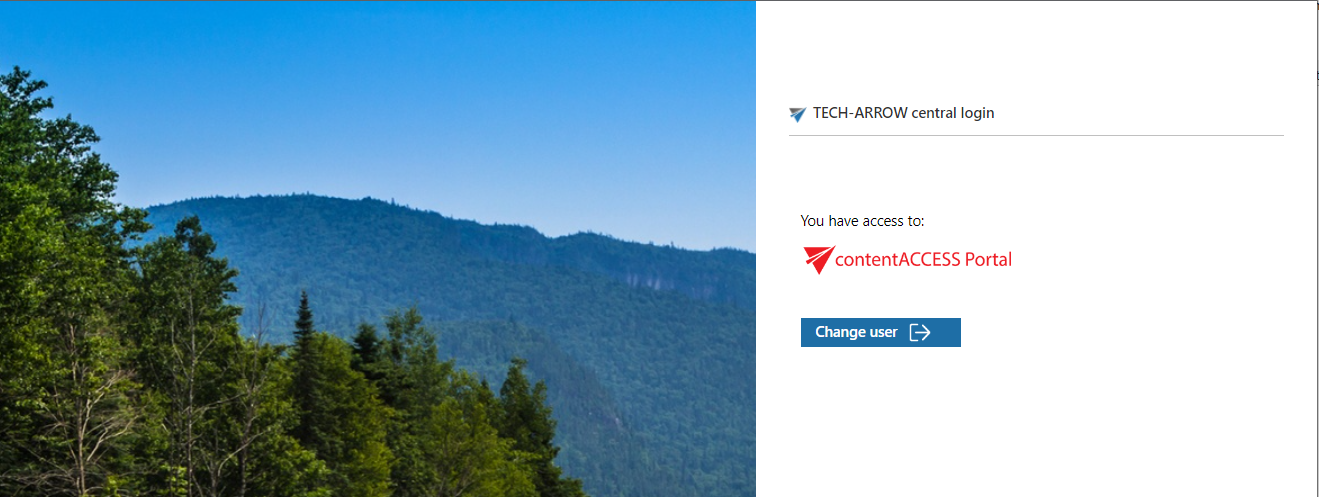
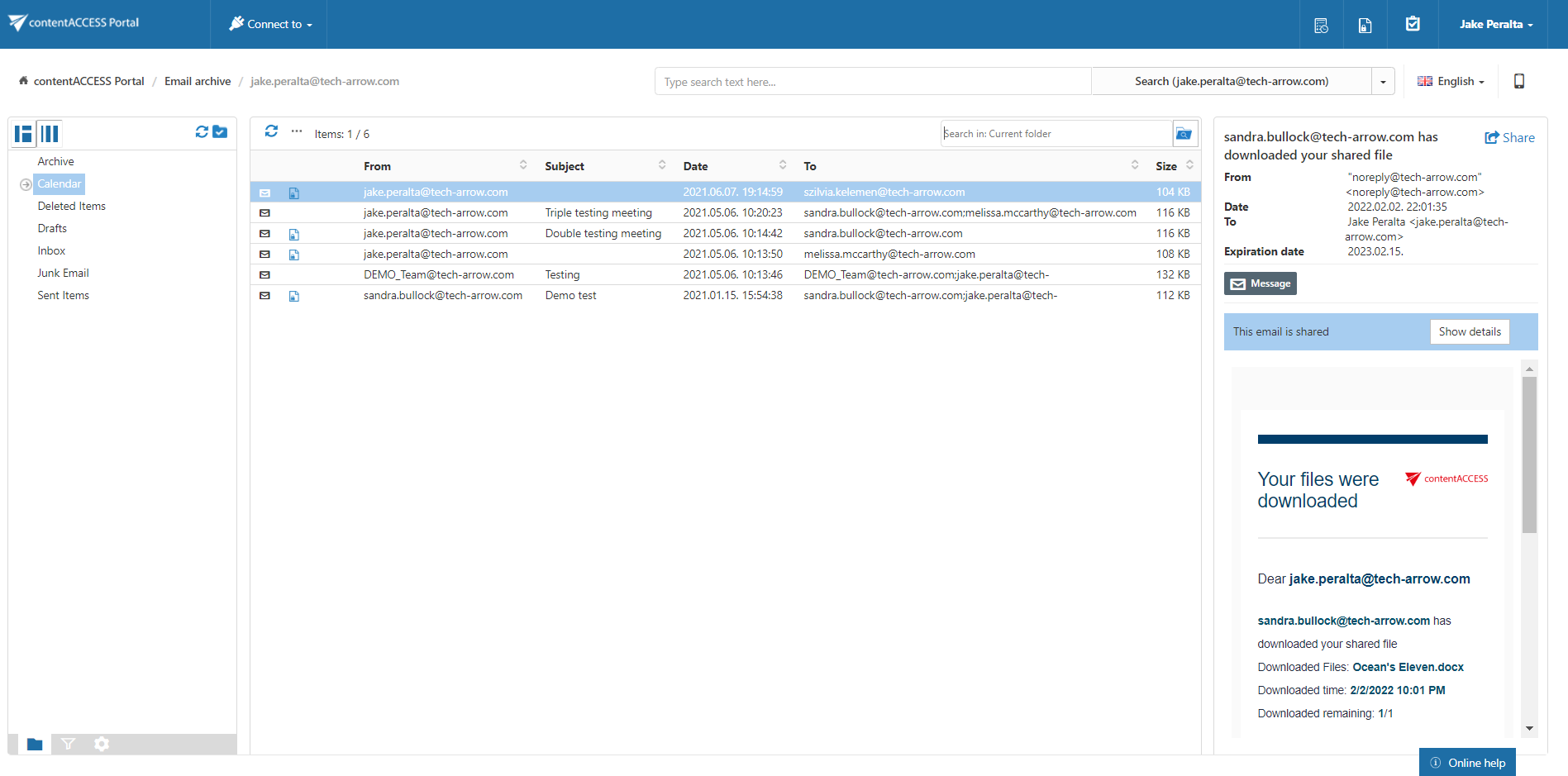
To be able to log in to contentACCESS Portal and to access the desired content on this interface, the user must have the necessary permissions. These must be granted for a user either
- in the Email archive/File archive settings (earlier described), or
- on the Users page, by assigning the necessary role to the user (Standard user role, with “Specific” rights in the archive)
Note:: A system or tenant administrator can also create roles with specific permissions for a given user. E.g. it is possible to create a role, which allows for the assigned user to view the archived emails of x@domain.com, but the emails of y@domain.com won’t be available for the user in the archive.
Help Guide Powered by Documentor
