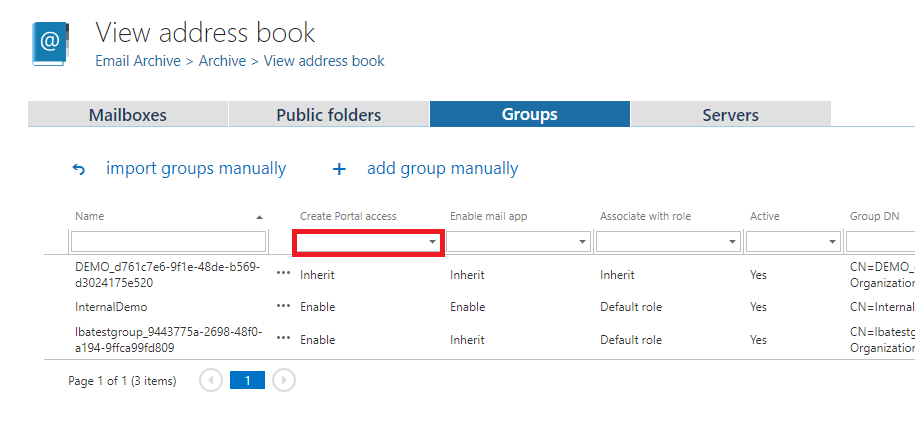12.11.1.Creating contentACCESS Portal users (option 1)
The Create contentACCESS Portal user method should be used, if the administrator would like to grant access rights to multiple mailbox users for their own associated mailbox archives. contentACCESS Portal users (with permissions to access the associated email archives over contentACCESS Portal) can be created on 3 levels. It is possible to:
- create contentACCESS Portal users to all mailbox users of the Exchange server – by selecting Automatically create contentACCESS Portal user option from the server’s context menu and picking Yes;
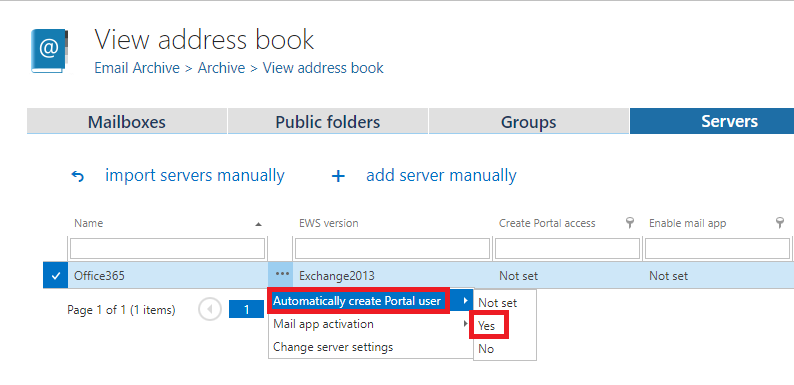
- create contentACCESS Portal users to mailbox users of the selected Exchange group – by selecting Automatically create contentACCESS Portal user option from the group’s context menu and picking Yes or Inherit (if the parent has the contentACCESS Portal user creation turned on);
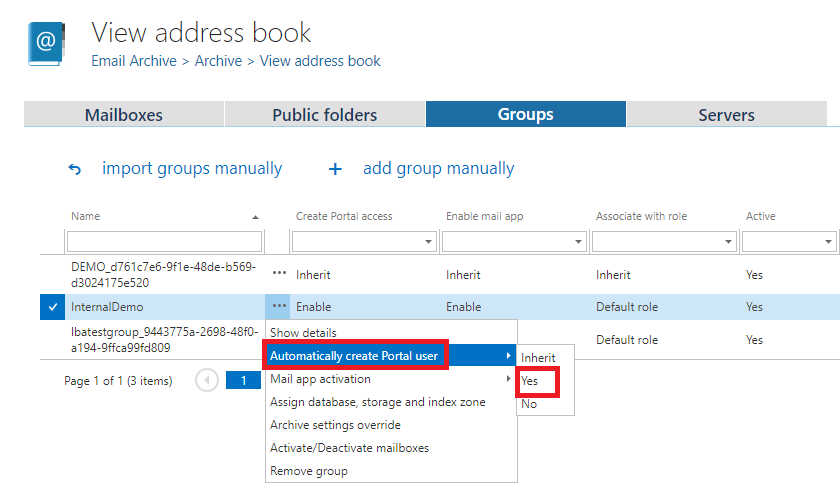
- create one contentACCESS Portal user to one selected mailbox – by selecting Automatically create contentACCESS Portal user option from the context menu of the selected mailbox and picking Yes or Inherit (if the parent has the contentACCESS Portal user creation turned on);
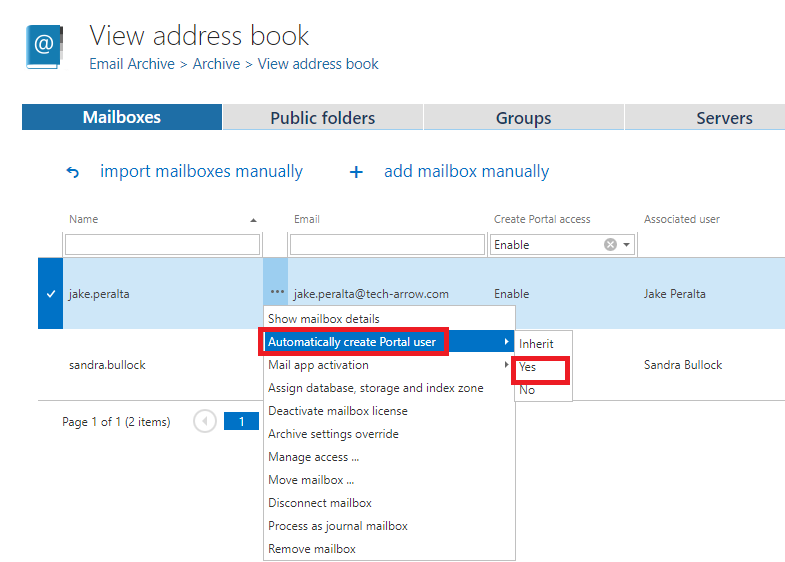
When you allow to create a contentACCESS Portal user, the contentACCESS Portal user role pop-up dialog opens. Here you need to specify the contentACCESS Portal user role (containing user permissions) to be assigned to the contentACCESS Portal user. There are 2 options which role to define here:
- you can use the (default) role (e.g. with read-only permissions only) defined in the email archive provisioning job (read more in section Email Archive Provisioning settings)
- or you can assign a custom role (e.g. Standard user role with more permissions like manual recovery, preview etc.) to the user in the Archive settings (read more about Archive settings here) section of the contentACCESS Portal user role dialog.
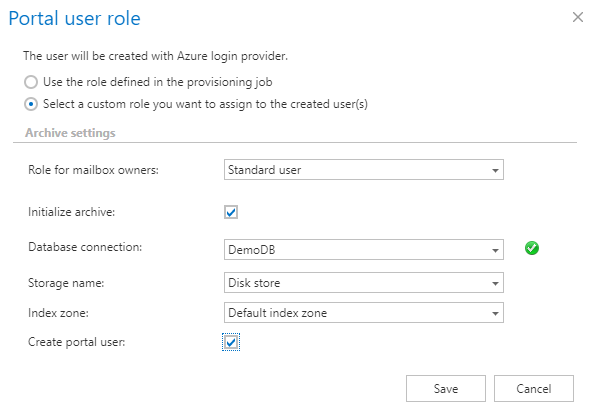
Standard user role is a system level role, it is present in contentACCESS (and therefore in the contentACCESS Portal user role dialog’s dropdown list) by default. Other types of Email archive user roles must be created manually based on the steps described in section “Roles”.
Now, in this use case, we will create contentACCESS Portal users with default Standard user permissions in the archive for the whole DEMO server, but our mailbox user “Jake Peralta” will have also full rights on all archive mailboxes of the TECH-ARROW tenant in contentACCESS Portal. We presume that Standard user role is selected in the email archive provisioning job.
- First we need to create a role with “All allowed” permissions on our tenant’s email archive (read more is section “Roles”). This role will be later assigned for “Jake Peralta”.
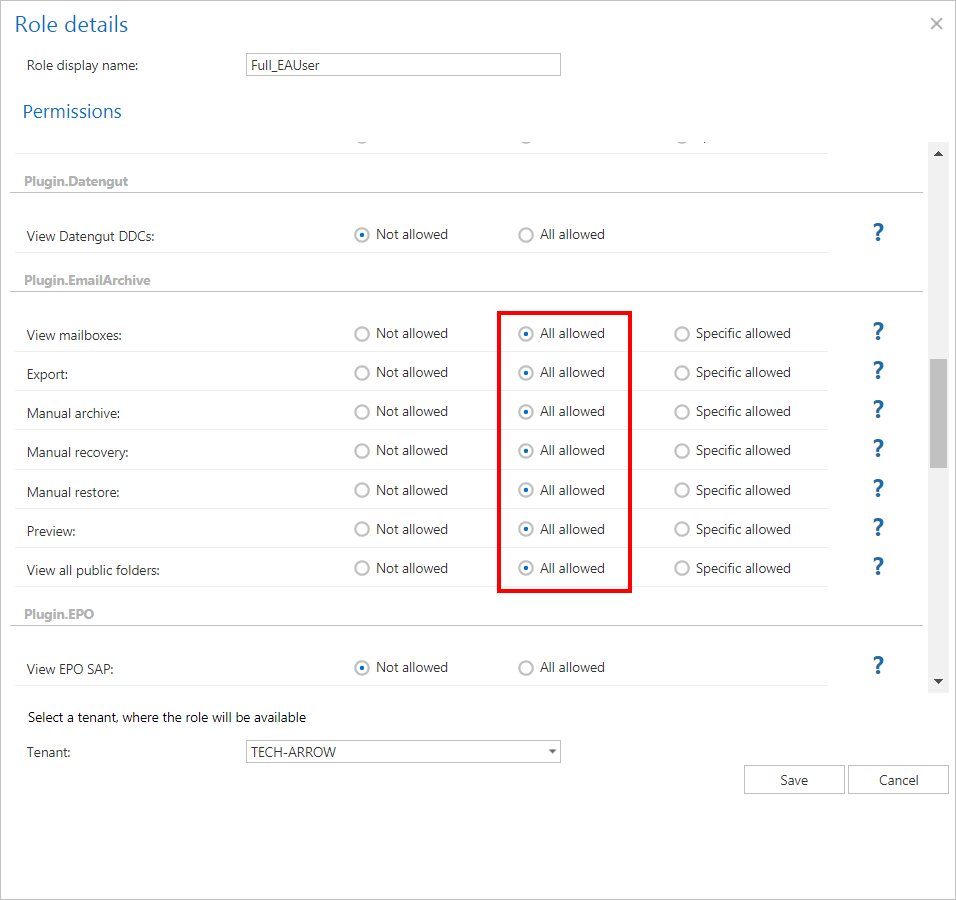
- We open the server’s context menu with a click on the ellipses, choose Automatically create contentACCESS Portal user from the list and select Yes.
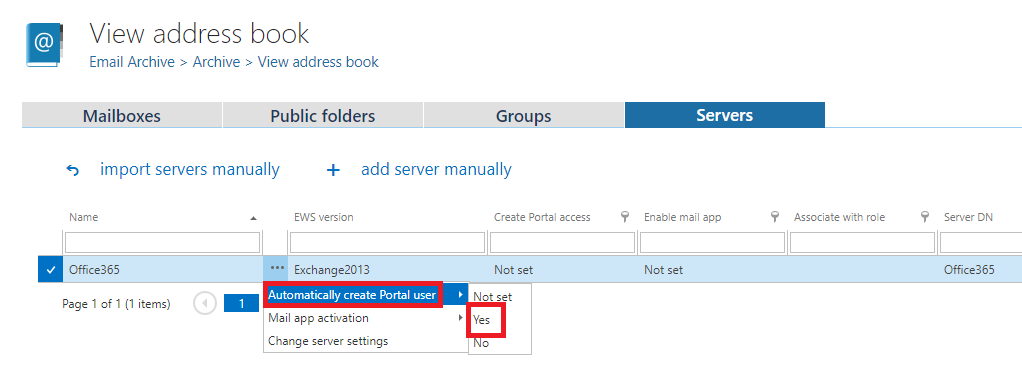
- The contentACCESS Portal user role dialog, where we select “Use the role defined in the provisioning job ” option, opens. As already mentioned above, the Standard role is defined in the provisioning job.

- There will appear an “Enabled” command in the “Create contentACCESS Portal access” column, which means that contentACCESS Portal users to all mailboxes of the server will be created at next run of the provisioning job. Associate with role is “Inherit”, i.e. the (default) role defined on server level is inherited from the email archive provisioning job.
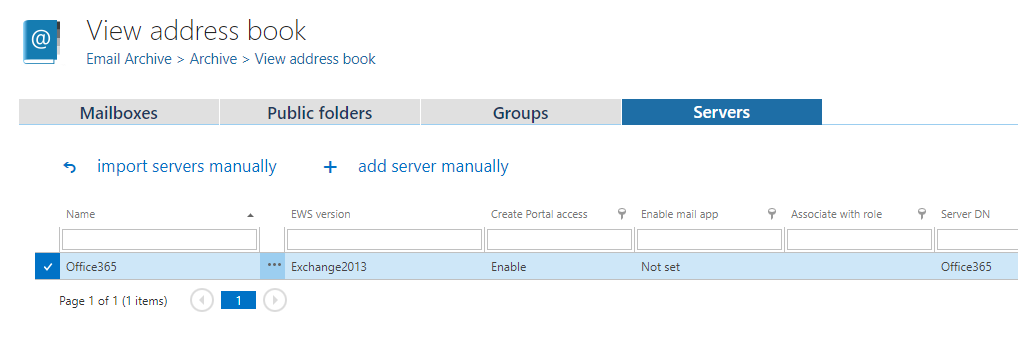
- Now we search for our mailbox “Jake…” and create contentACCESS Portal user for him as well. This user will have full permissions on all archive mailboxes of the tenant. These permissions are defined in role “Standard user” from the first step, so we select it in the pop-up window.
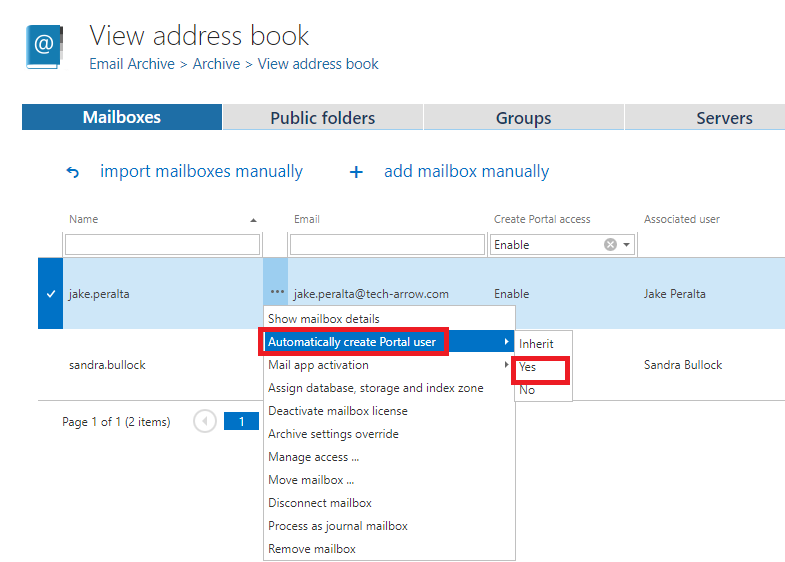
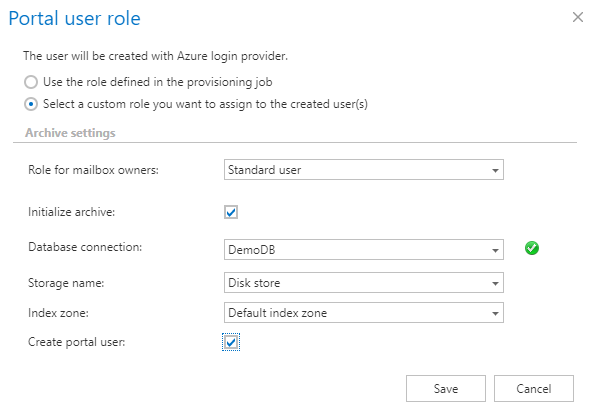
- Now we start the provisioning job, which will create our contentACCESS Portal users with the assigned roles (or we wait until it begins to run according to the provisioning scheduler).
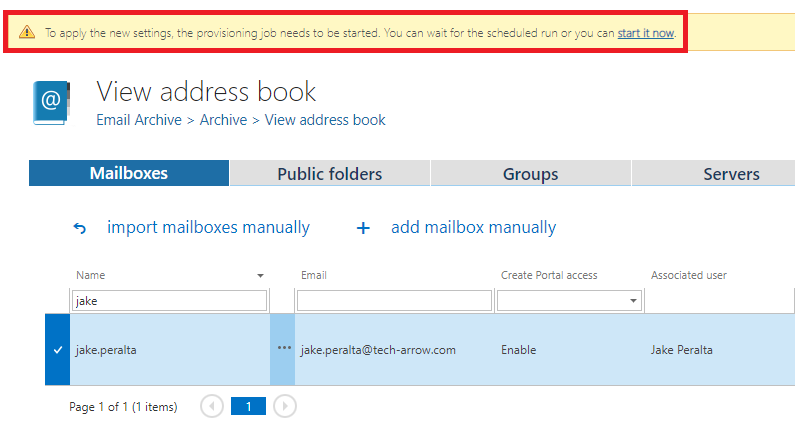
Now we go the Address book:
Provisioning job points out which mailbox user is associated with which mailbox(es) on the Exchange server and synchronizes these permissions with contentACCESS. The rights on the Exchange server will be synchronized with contentACCESS and new contentACCESS Portal users will be created for each mailbox user on the server. Each contentACCESS Portal user will have an Automatical flag. In case of Microsoft 365, an Azure user login will be created; in case of on-premise Exchange server, a Windows user login will be created for each mailbox user on the server. With these accounts, the contentACCESS Portal email archive will be accessible for these mailbox users. The contentACCESS Portal user created for “Jake Peralta” will be able to access the archive mailboxes of the assigned tenant as defined in his role.
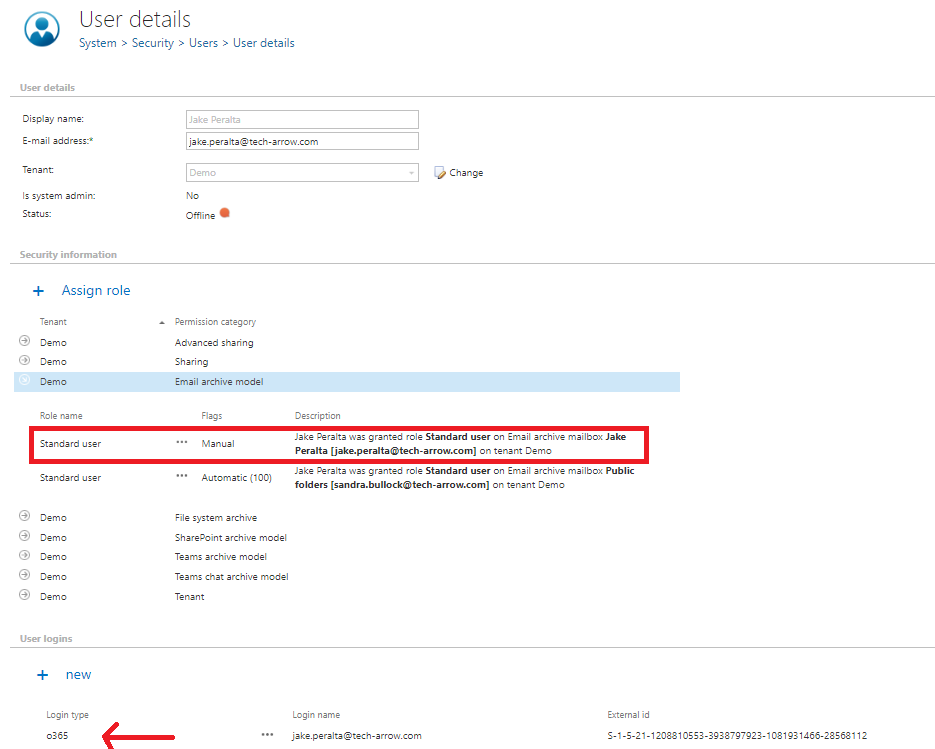
What happens if you select No after clicking on Automatically create contentACCESS Portal user in the context menu of a group/server? If it was formerly set to Yes and the administrator changes this setting to No, then the already existing contentACCESS Portal user(s) will NOT be deleted. However, if new mailbox users are added on the Exchange server, they will NOT get contentACCESS Portal access rights on the mailbox archive.
How to find Exchange groups/Exchange mailboxes with or without contentACCESS Portal users? In the Groups/Mailboxes tab, click to the Create contentACCESS Portal access drop-down box and select Enable to filter out all groups/mailboxes, for which contentACCESS Portal users will be/were created. If you would like to find all groups/mailboxes without contentACCESS Portal users, select Inherit.