7.4.2.Google drive storage
- Create a Google account.
- Log on to https://console.developers.google.com with your Google account.
- Create new project with an arbitrary name:
- Enable the required (Drive) API for this service:
- Create service account and credentials:
- Create and configure a Google Drive storage in contentACCESS
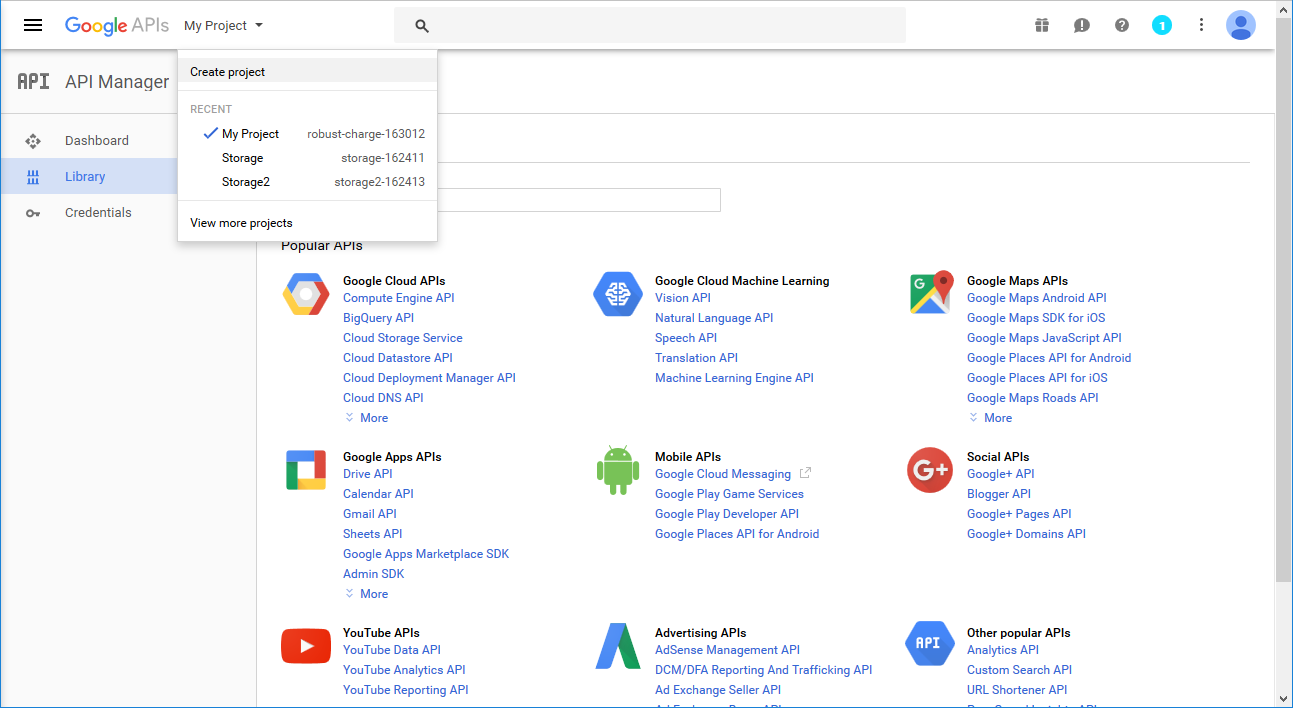
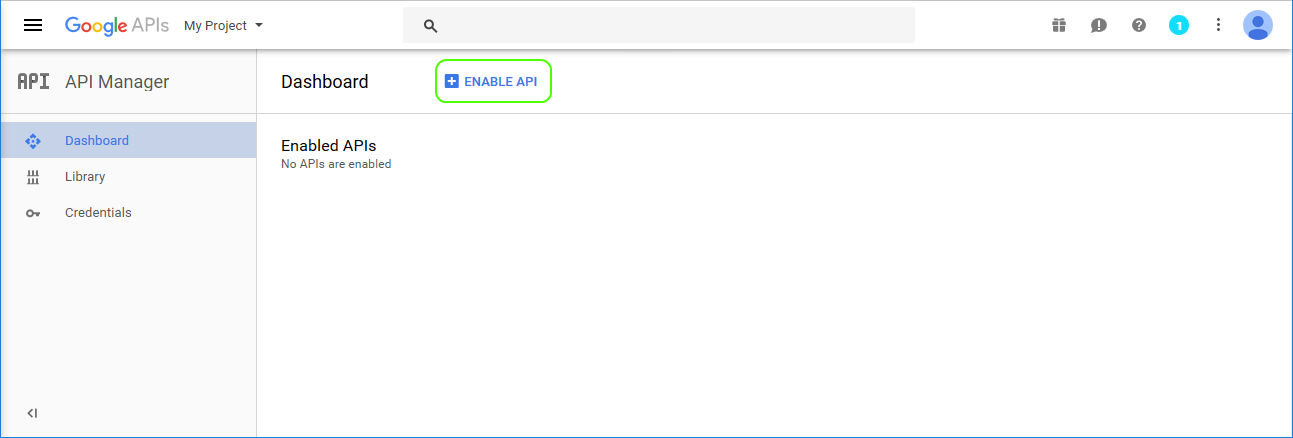
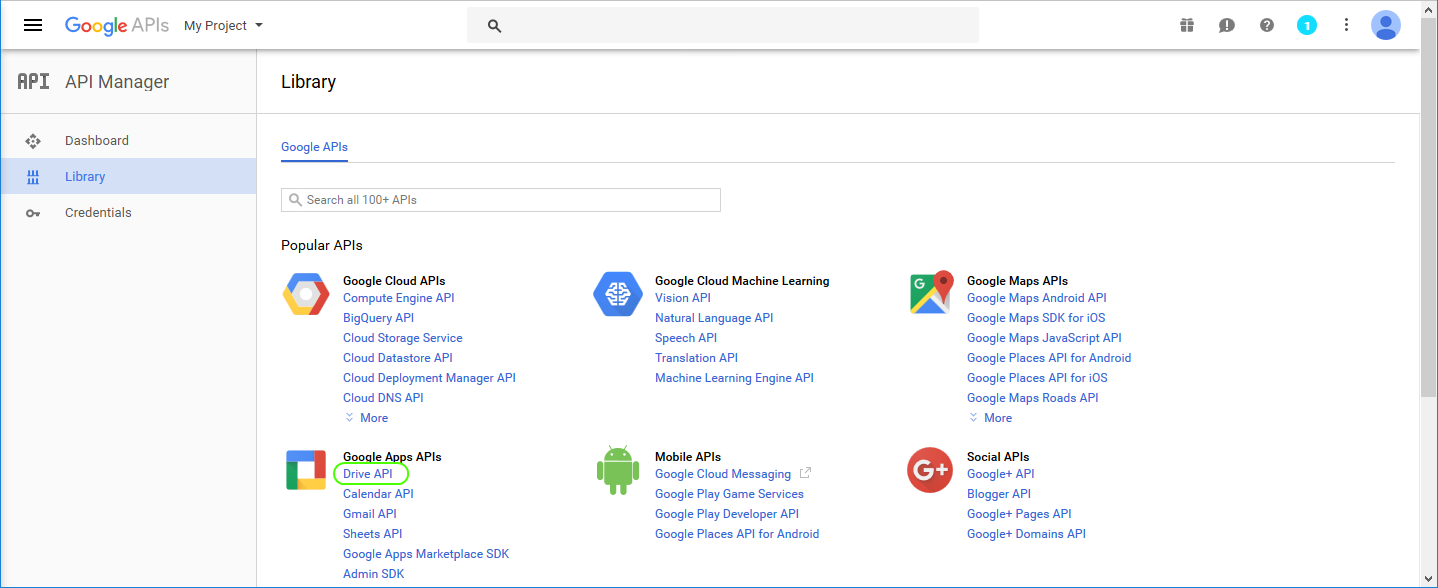
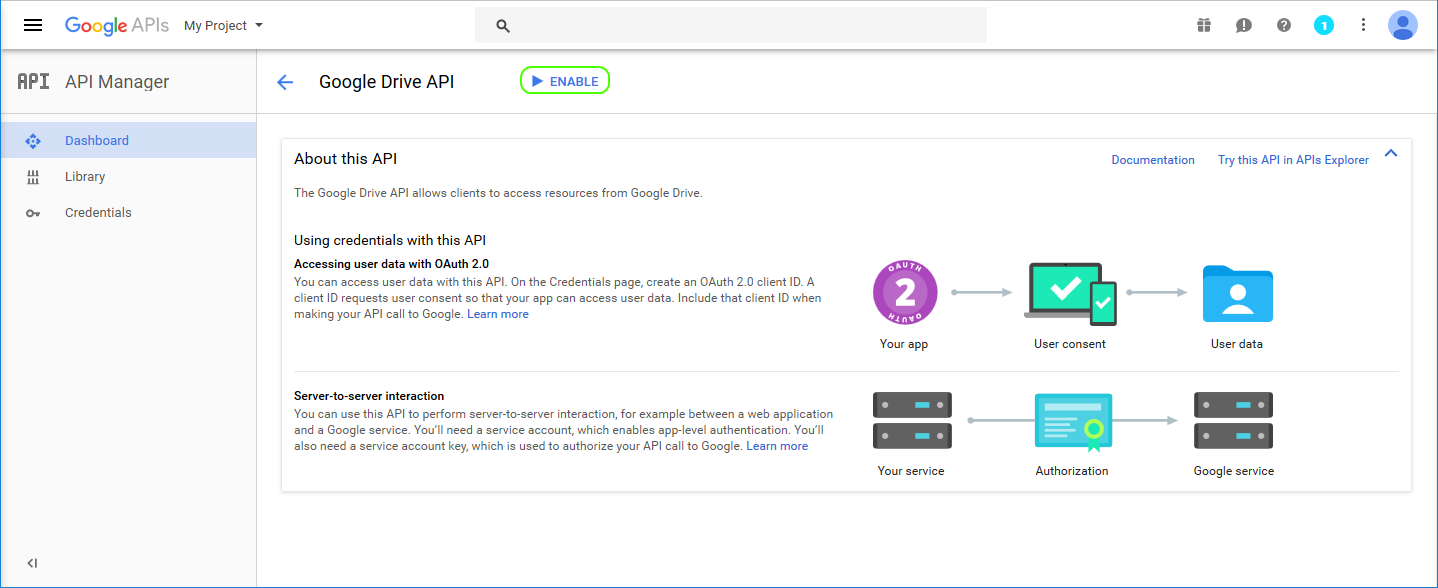
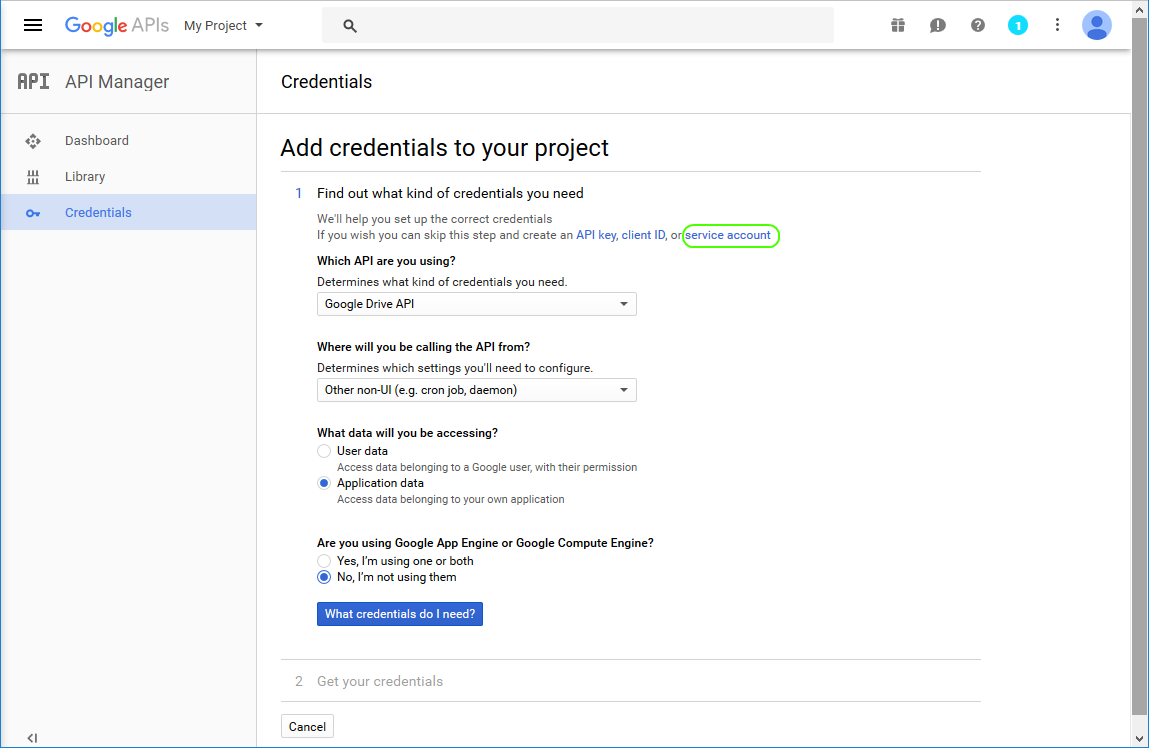
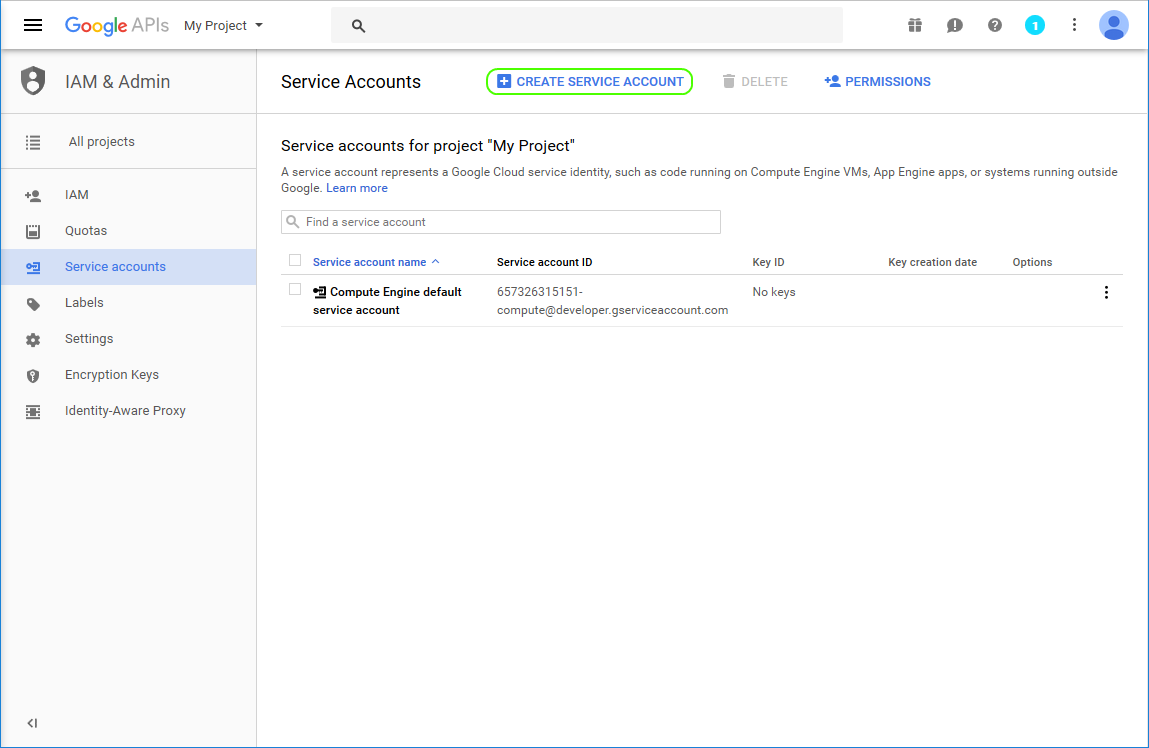
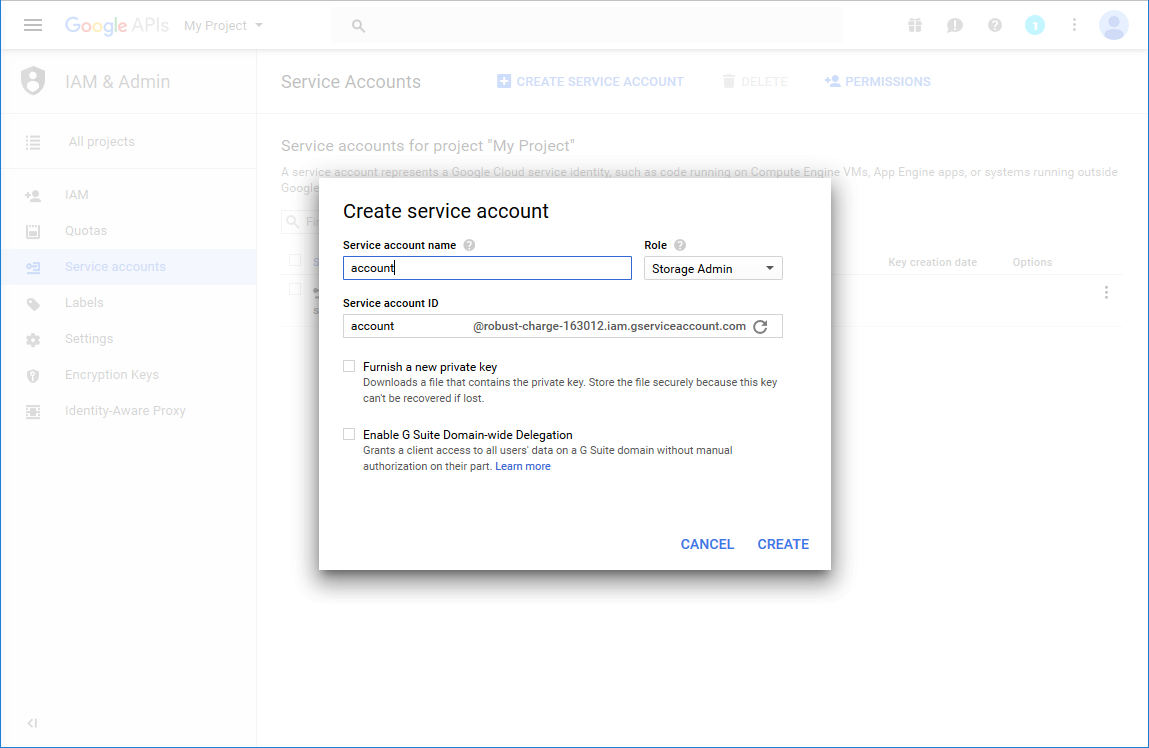
Create key for your service account:
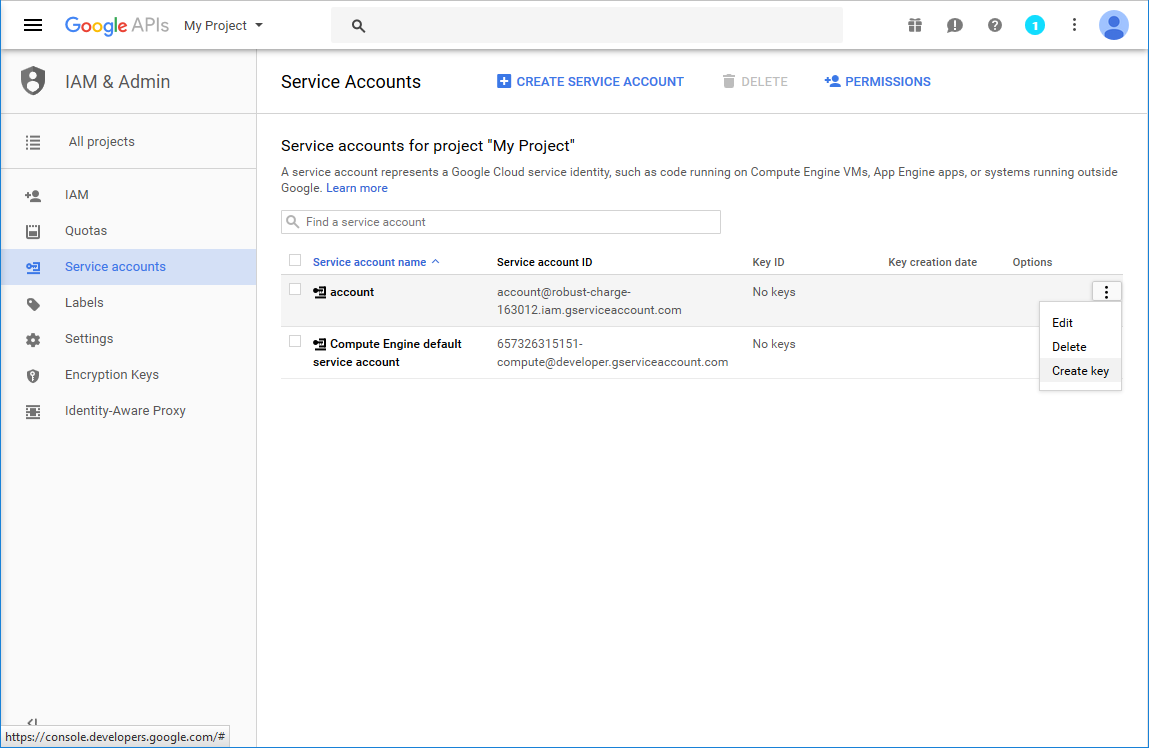
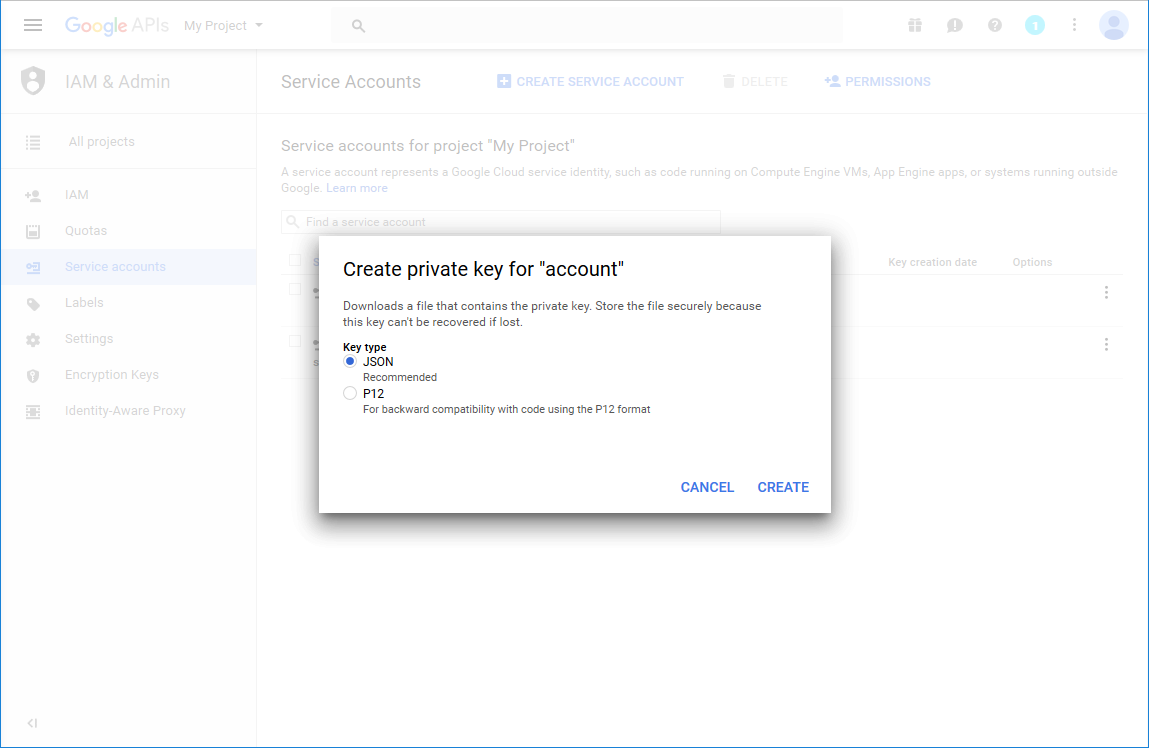
Download the key and store it securely. It will be required for calling Google API from the storage provider.
Create new storage of type “GoogleDrive”. Take the name of the created service account (in this case account@robust-charge-163012.iam.gserviceaccount.com, you can take it also from the downloaded JSON key file) and paste it to “Service account” box. Paste the whole JSON key file into “Account key” box. If the connection test succeeds, the storage is configured and ready for use.
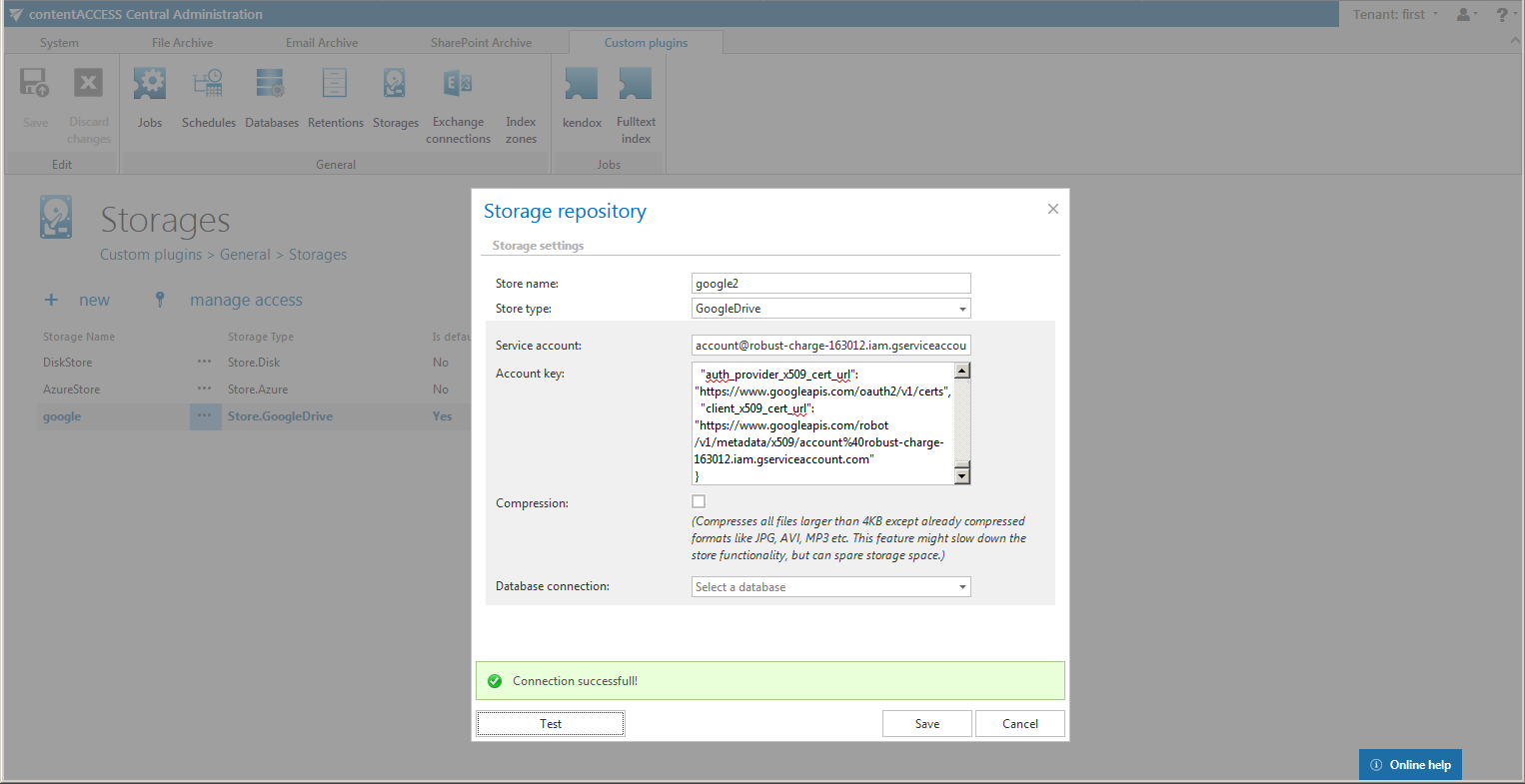
A quote from here:
“A few important things to note about a service account is that it is not you. Just because you created the service account does not mean that it has access to the files you have stored in your Google drive. You can take the service account email address and give it access to a directory on your Google drive. It will then be allowed to upload to that directory, but you won’t have access to the files. You will need to complete a second step and give yourself personally permission to access those files by updating or patching the file permissions.”
