
- Introduction to contentACCESS
- contentACCESS setup package
- contentACCESS components
- contentACCESS Tools
- Tenants in contentACCESS
- General system configurations
- Connection
- User interface
- Users in contentACCESS
- Invitations
- Roles
- Login providers
- System
- Licensing
- Notifications
- System logs — how to find out possible misconfigurations / reasons of potential system/job failures
- Configuration auditing
- Archive auditing
- Distributed environment in contentACCESS — Clusters
- Statistics
- Legal hold
- Task runner
- Indexing
- SMTP Servers
- SMTP Mappings
- Sharing job
- Sharing settings
- How to create/configure databases — All databases
- Common features
- Creating new jobs in contentACCESS
- Jobs’ page, jobs’ context menu
- Filtering in jobs
- File Archive
- Introduction to File system archive
- File archive settings
- File archive Databases
- File archive System settings
- File archive Retentions
- File archive Storages
- Root folders
- Aliases
- File archive Schedules
- Provisioning settings and managing access to contentACCESS Portal
- Remote agents (file archive)
- Global rules (remote file archive)
- Configuring aliases
- Configuration of jobs available in contentACCESS File Archive
- Configuration of File archive retention changer job
- Configuration of File system archive job
- Configuration of a File system restore job
- Configuration of File system recovery job
- Configuration of Delete job in File archive
- Configuration of File system shortcut synchronization job
- Configuration of Remote shortcutting job
- Active/inactive documents in File system archive
- Email Archive
- Important settings before creating an Email Archive job
- Database settings
- Email archive System settings
- Email archive Provisioning settings
- Retention settings
- Shortcuts in email archiving
- Storing of archived emails
- Creating email archive schedulers
- User experience
- Address book objects
- Granting access rights for mailbox users and explicit users to view the mailbox archive
- Database and store assignment in email archiving
- contentACCESS MailApp access
- Remote agents (email archive)
- PST import
- Creating Email archive jobs: archive, restore, recovery, delete, mailbox move, shortcut synchronizaion, shortcut repair
- Email archive job
- Email archive retention changer job
- Email restore job
- Email recovery job
- Configuration of Delete job in Email archive
- Journal post processing job
- Mailbox move job
- Shortcut synchronization job
- Shortcut repair job
- Public folder archiving
- Access to private emails and archiving them
- SMTP archiving
- SharePoint archive plugin
- SharePoint Archive settings
- SharePoint archive System settings
- Site connections in the SharePoint archive
- SharePoint archive Provisioning settings
- Shortcut configuration in SharePoint
- SharePoint archive Address book
- SharePoint Archive job configuration
- SharePoint archive retention changer job configuration
- SharePoint recovery job configuration
- Configuration of Delete job in SharePoint archive
- SharePoint Publishing job
- SharePoint in the contentACCESS Portal archive
- OneDrive archive
- GDPR plugin
- Teams archive
- Teams archive databases
- Teams archive System settings
- Teams archive Provisioning settings
- Shortcut configuration in Teams archive
- Teams archive Address book
- Teams archive Licensing
- Teams archive Jobs
- Teams archive job
- Teams compliance archive job
- Teams chat archive job
- Teams compliance chat archive job
- Teams archive recovery
- Configuration of Teams archive retention changer job
- Configuration of Teams chat archive retention changer job
- Configuration of Delete job in Teams archive
- Configuration of Delete job in Teams chat archive
- Custom plugins
- ThreatTest
- officeGATE
- contentACCESS Mobile
- Virtual drive configurations
- Teams application
- Application settings
- Terms of use
- FAQ
- Download sample for the file to be imported does not work
- Archiving is not working if MAPI is set to communicate with the Exchange server
- Virtual drive is still appearing after the uninstall
- Outlook forms problems
- Unable to open shortcuts of archived files on the server side
- Samples are not shown using 'Show sample" option in the Import dialog
- Do I need to create separate tenants for file archiving and email archiving
- What is the recommended database size for email, file and Sharepoint archiving
- The TEMP folder is running out of space when archiving big files
- The attachment could not be opened
- After updating Exchange 2013, the EWS connection might not work in contentACCESS
- If Windows authentication is not working in contentACCESS and an alias was created for contentACCESS
- contentACCESS Outlook add-in certificate issue
- Prerequisites for Microsoft 365 archiving
- PowerShell scripts for setting up Email archive
- How to reconfigure your email archive to use modern authentication for PowerShell
- Solution for Outlook security patches
- Solution for Outlook security patches through GPO
- Solution for indexing PDF files
- Microsoft 365 SuperUser mailbox configuration
- Microsoft 365 journaling
- Organizational forms
- Multifactor authentication
- Region setting
- contentACCESS MailApp installation issue
- Azure app registration for Microsoft 365 archiving
- Troubleshooting
7.4.2.Google drive storage ↑ Back to Top
- Create a Google account.
- Log on to https://console.developers.google.com with your Google account.
- Create new project with an arbitrary name:
- Enable the required (Drive) API for this service:
- Create service account and credentials:
- Create and configure a Google Drive storage in contentACCESS
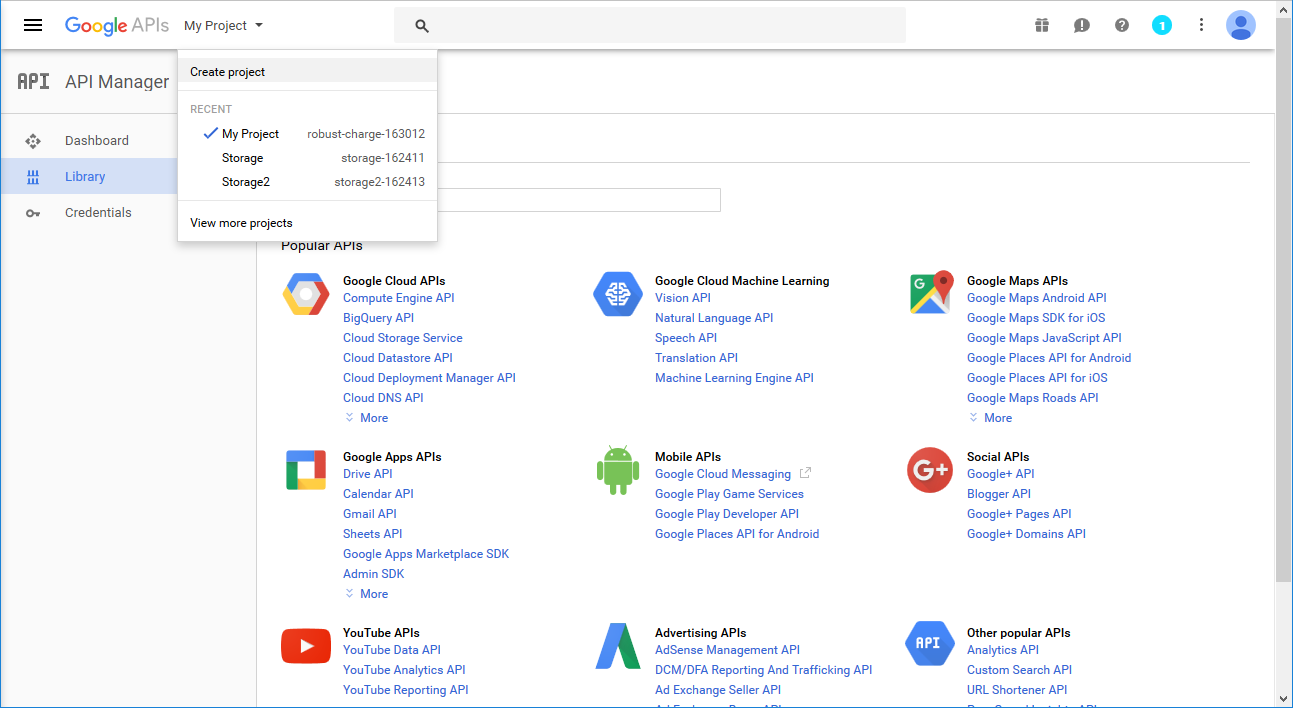
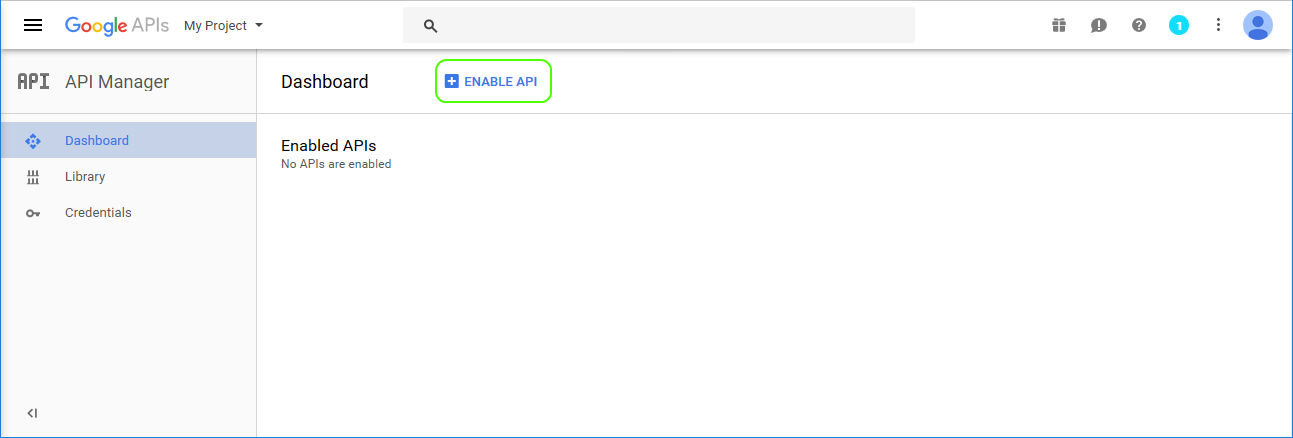
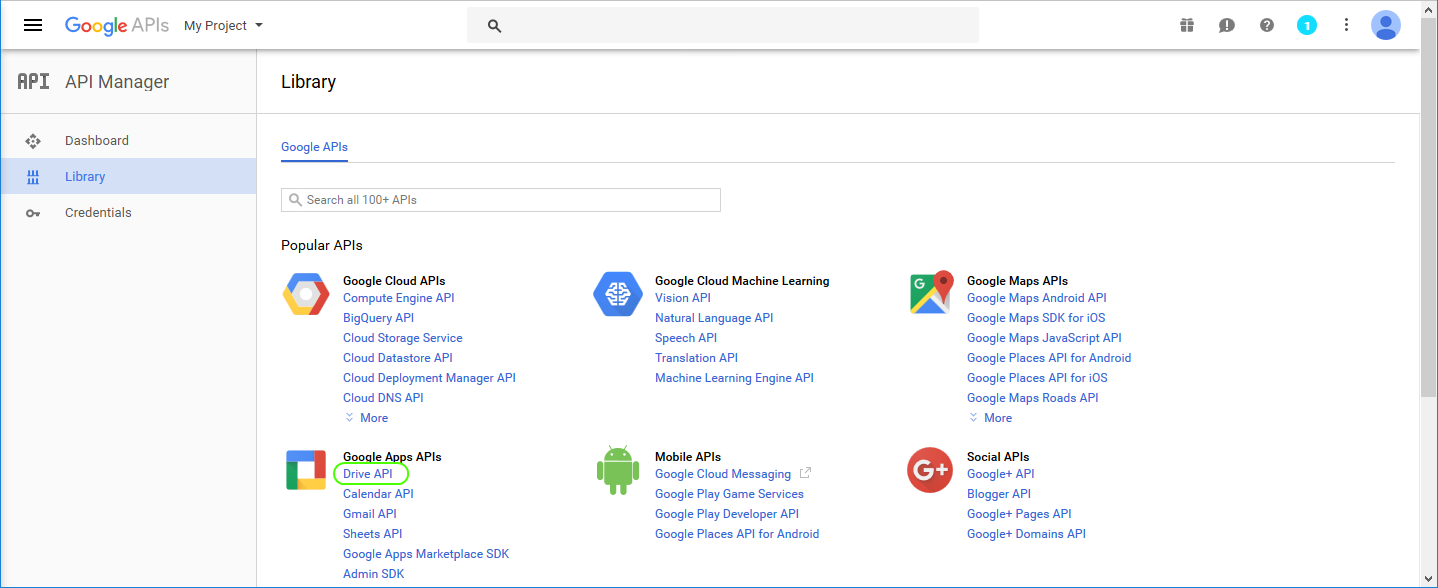
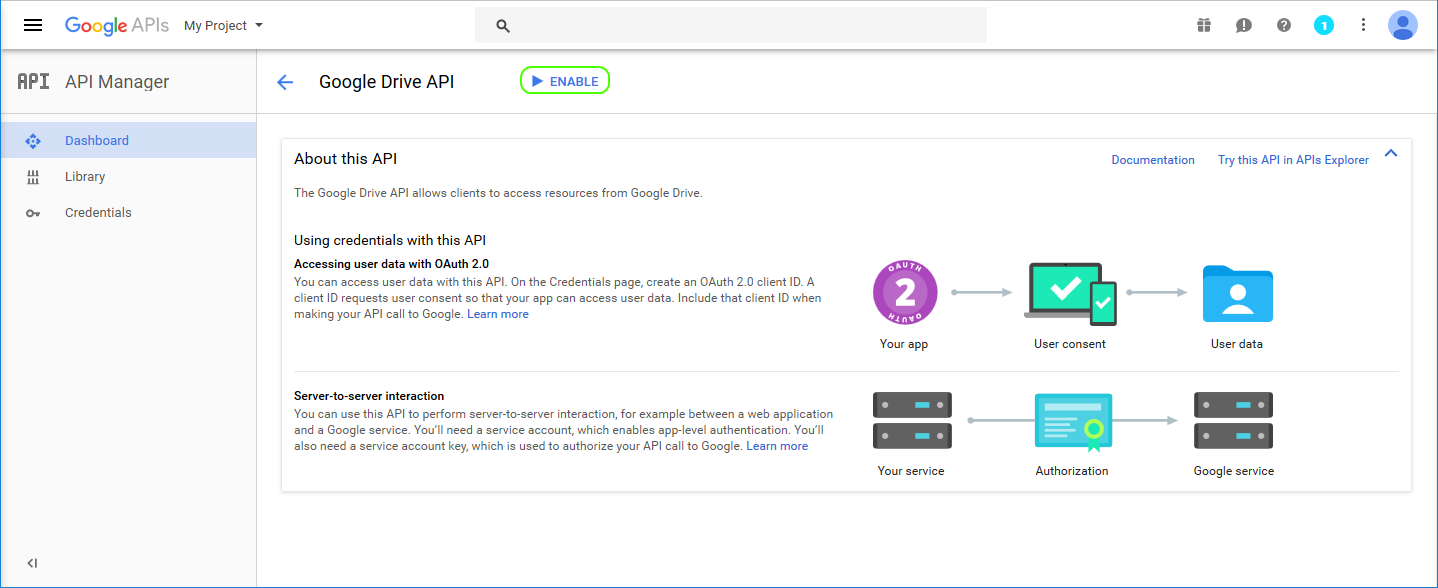
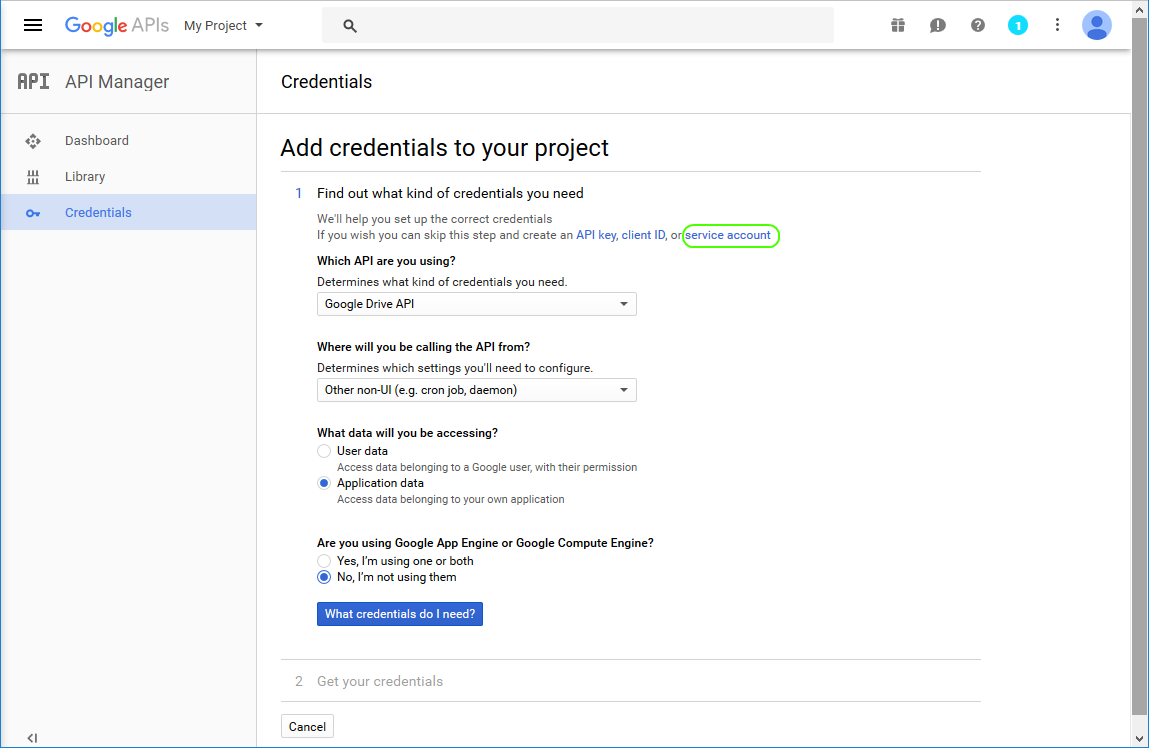
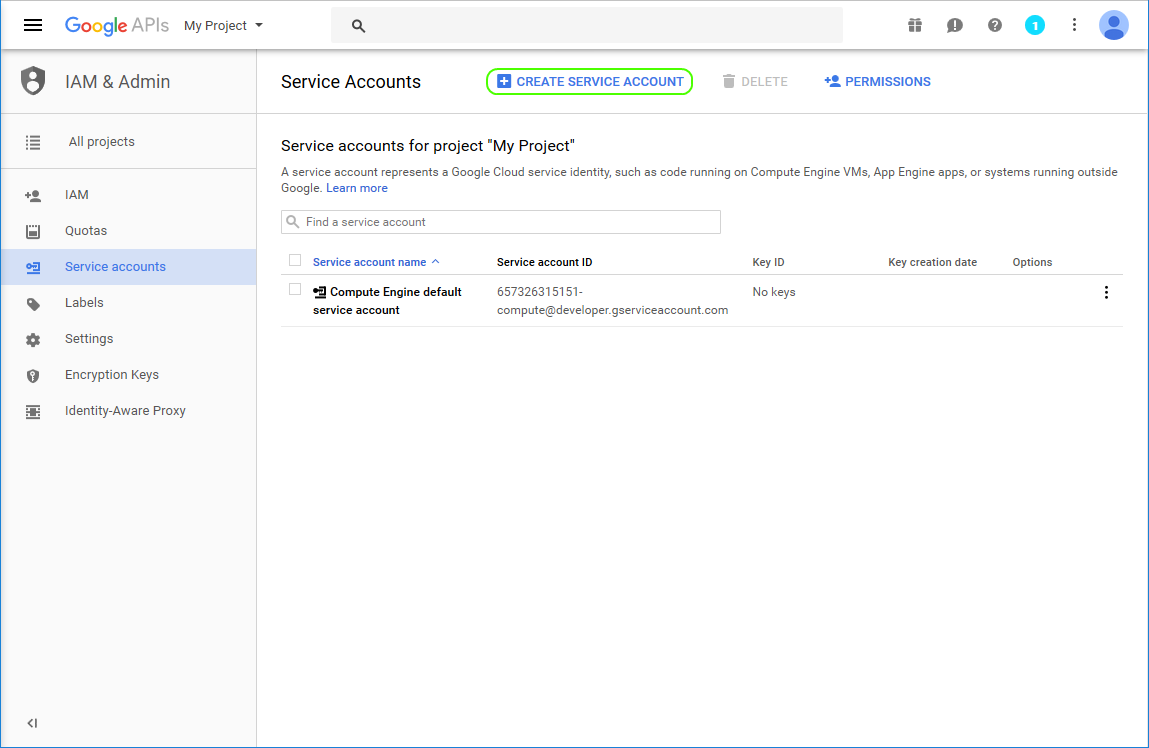
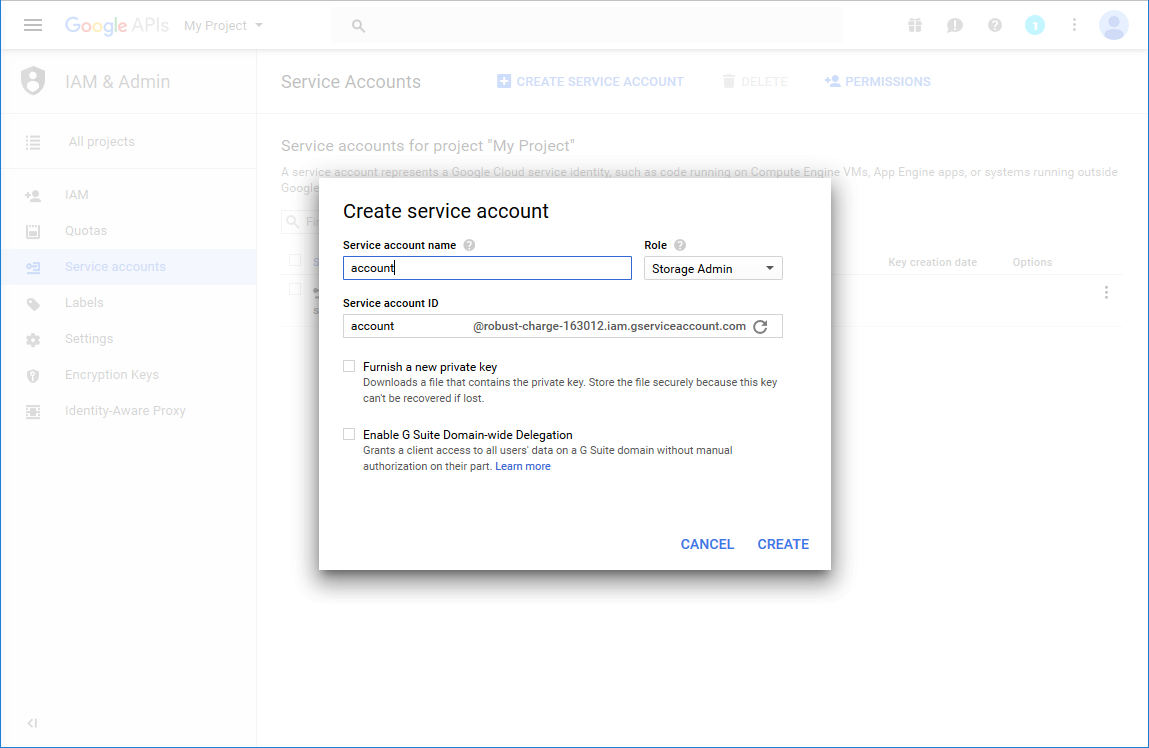
Create key for your service account:
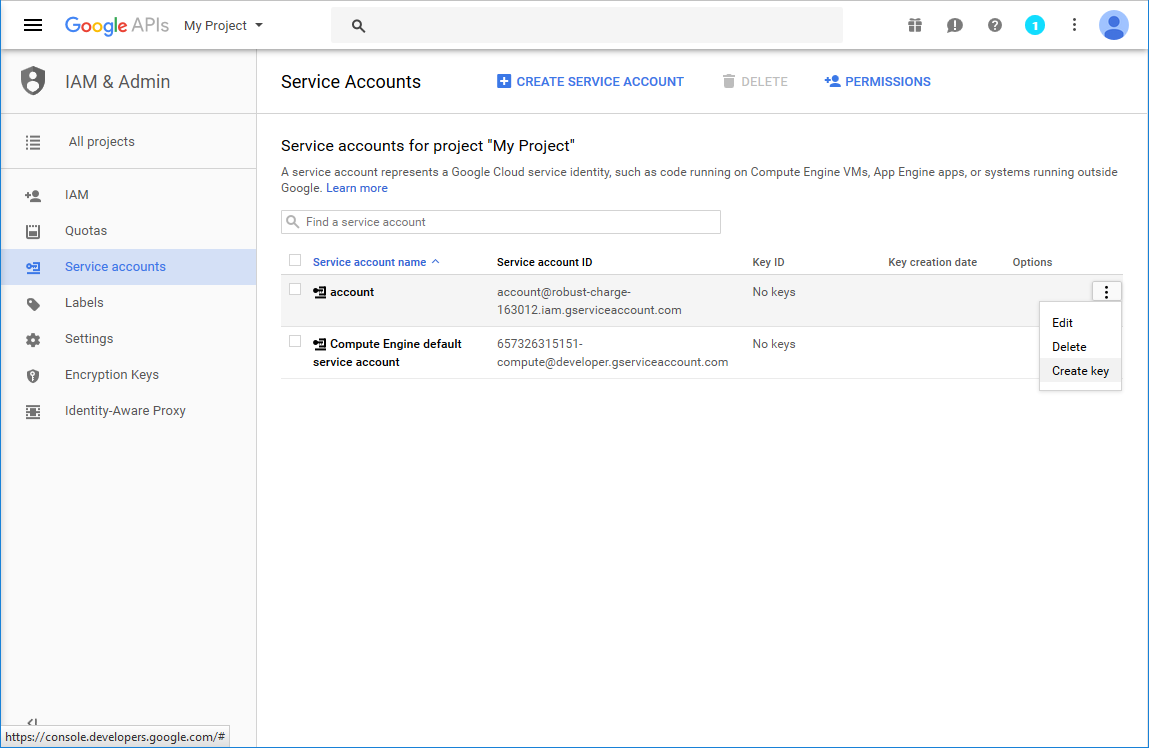
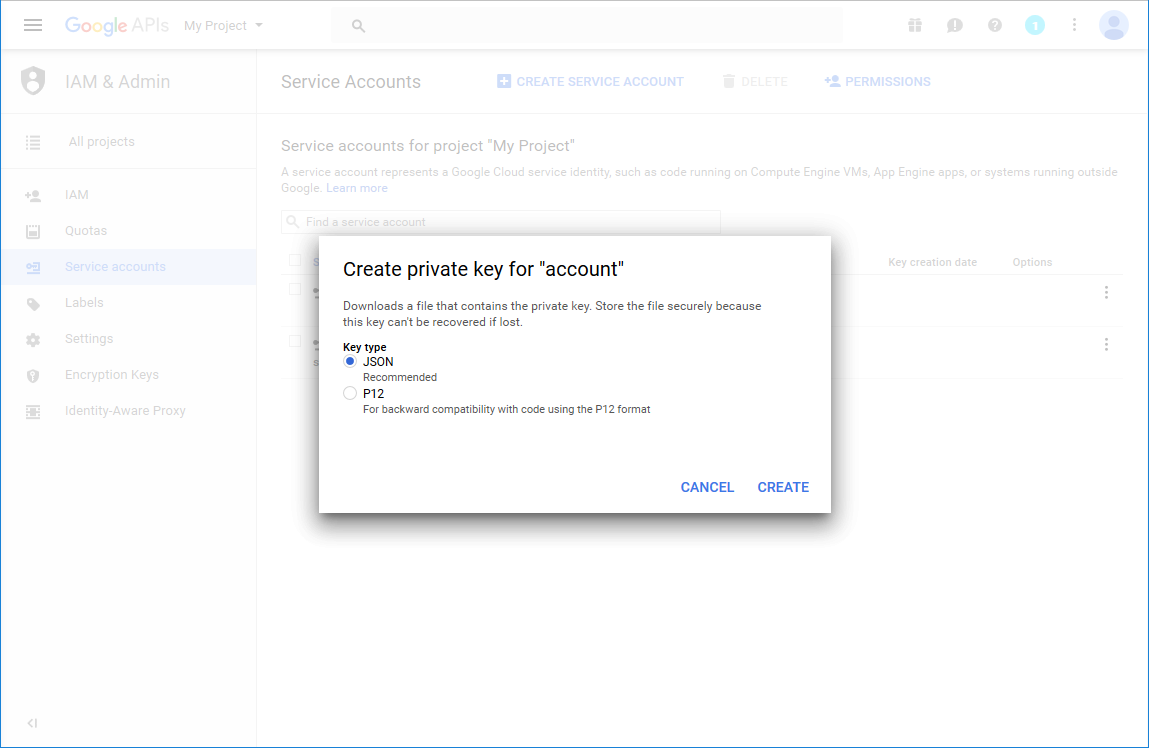
Download the key and store it securely. It will be required for calling Google API from the storage provider.
Create new storage of type “GoogleDrive”. Take the name of the created service account (in this case account@robust-charge-163012.iam.gserviceaccount.com, you can take it also from the downloaded JSON key file) and paste it to “Service account” box. Paste the whole JSON key file into “Account key” box. If the connection test succeeds, the storage is configured and ready for use.
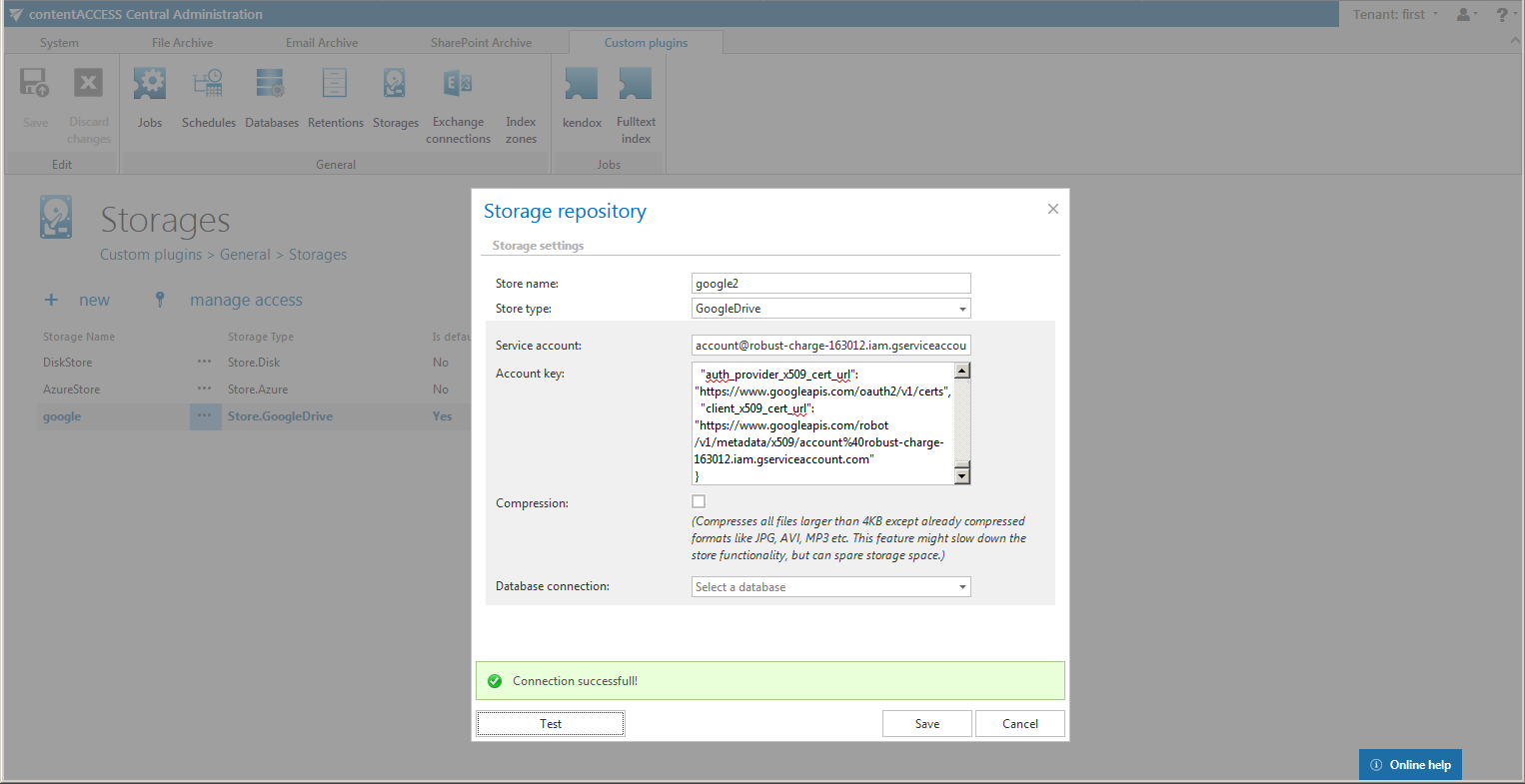
A quote from here:
“A few important things to note about a service account is that it is not you. Just because you created the service account does not mean that it has access to the files you have stored in your Google drive. You can take the service account email address and give it access to a directory on your Google drive. It will then be allowed to upload to that directory, but you won’t have access to the files. You will need to complete a second step and give yourself personally permission to access those files by updating or patching the file permissions.”