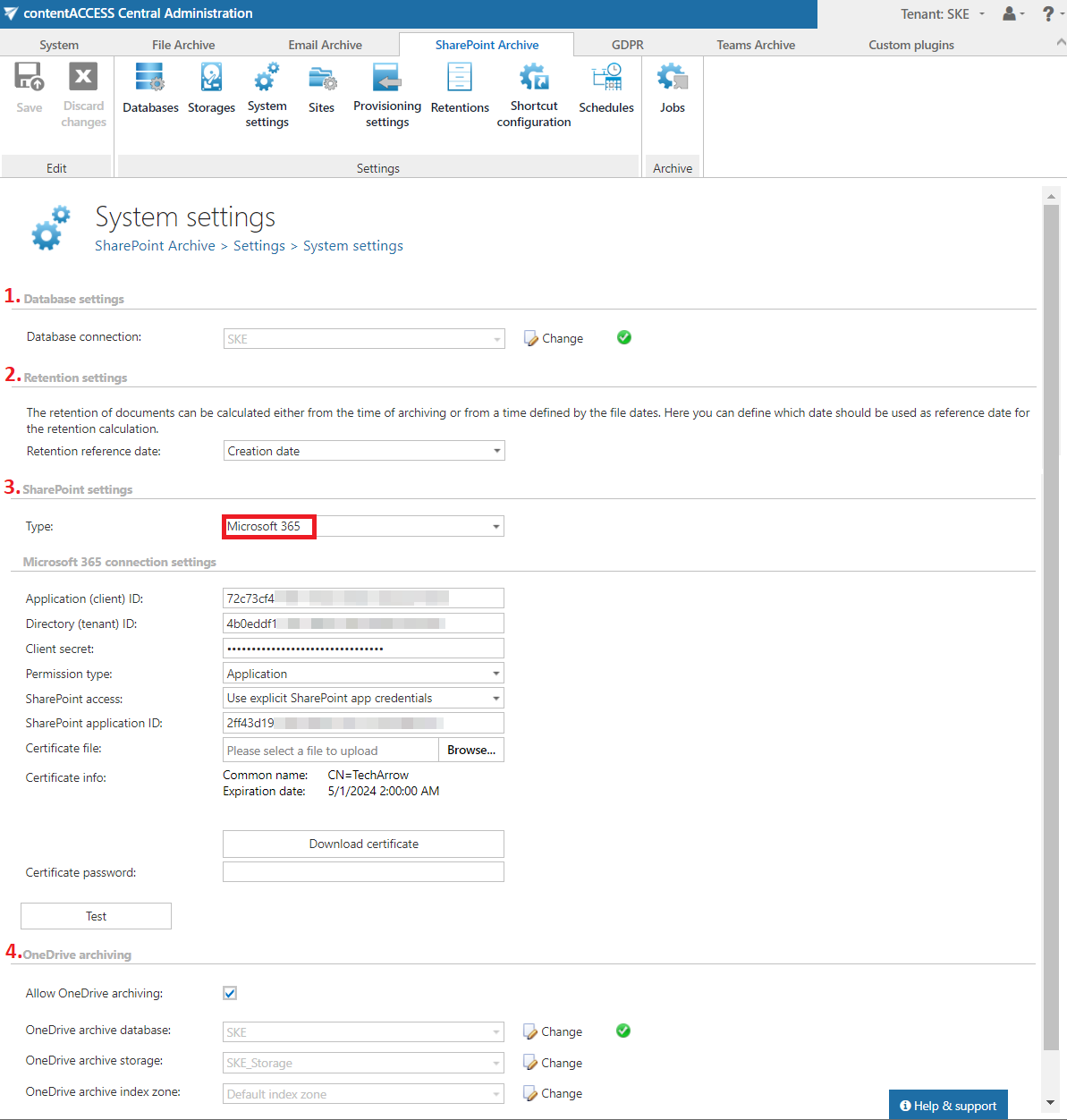- Introduction to contentACCESS
- contentACCESS setup package
- contentACCESS components
- contentACCESS Tools
- Tenants in contentACCESS
- General system configurations
- Connection
- User interface
- Users in contentACCESS
- Invitations
- Roles
- Login providers
- System
- Licensing
- Notifications
- System logs — how to find out possible misconfigurations / reasons of potential system/job failures
- Configuration auditing
- Archive auditing
- Distributed environment in contentACCESS — Clusters
- Statistics
- Legal hold
- Task runner
- Indexing
- SMTP Servers
- SMTP Mappings
- Sharing job
- Sharing settings
- How to create/configure databases — All databases
- Common features
- Creating new jobs in contentACCESS
- Jobs’ page, jobs’ context menu
- Filtering in jobs
- File Archive
- Introduction to File system archive
- File archive settings
- File archive Databases
- File archive System settings
- File archive Retentions
- File archive Storages
- Root folders
- Aliases
- File archive Schedules
- Provisioning settings and managing access to contentACCESS Portal
- Remote agents (file archive)
- Global rules (remote file archive)
- Configuring aliases
- Configuration of jobs available in contentACCESS File Archive
- Configuration of File archive retention changer job
- Configuration of File system archive job
- Configuration of a File system restore job
- Configuration of File system recovery job
- Configuration of Delete job in File archive
- Configuration of File system shortcut synchronization job
- Configuration of Remote shortcutting job
- Active/inactive documents in File system archive
- Email Archive
- Important settings before creating an Email Archive job
- Database settings
- Email archive System settings
- Email archive Provisioning settings
- Retention settings
- Shortcuts in email archiving
- Storing of archived emails
- Creating email archive schedulers
- User experience
- Address book objects
- Granting access rights for mailbox users and explicit users to view the mailbox archive
- Database and store assignment in email archiving
- contentACCESS MailApp access
- Remote agents (email archive)
- PST import
- Creating Email archive jobs: archive, restore, recovery, delete, mailbox move, shortcut synchronizaion, shortcut repair
- Email archive job
- Email archive retention changer job
- Email restore job
- Email recovery job
- Configuration of Delete job in Email archive
- Journal post processing job
- Mailbox move job
- Shortcut synchronization job
- Shortcut repair job
- Public folder archiving
- Access to private emails and archiving them
- SMTP archiving
- SharePoint archive plugin
- SharePoint Archive settings
- SharePoint archive System settings
- Site connections in the SharePoint archive
- SharePoint archive Provisioning settings
- Shortcut configuration in SharePoint
- SharePoint archive Address book
- SharePoint Archive job configuration
- SharePoint archive retention changer job configuration
- SharePoint recovery job configuration
- Configuration of Delete job in SharePoint archive
- SharePoint Publishing job
- SharePoint in the contentACCESS Portal archive
- OneDrive archive
- GDPR plugin
- Teams archive
- Teams archive databases
- Teams archive System settings
- Teams archive Provisioning settings
- Shortcut configuration in Teams archive
- Teams archive Address book
- Teams archive Licensing
- Teams archive Jobs
- Teams archive job
- Teams compliance archive job
- Teams chat archive job
- Teams compliance chat archive job
- Teams archive recovery
- Configuration of Teams archive retention changer job
- Configuration of Teams chat archive retention changer job
- Configuration of Delete job in Teams archive
- Configuration of Delete job in Teams chat archive
- Custom plugins
- ThreatTest
- officeGATE
- contentACCESS Mobile
- Virtual drive configurations
- Teams application
- Application settings
- Terms of use
- FAQ
- Download sample for the file to be imported does not work
- Archiving is not working if MAPI is set to communicate with the Exchange server
- Virtual drive is still appearing after the uninstall
- Outlook forms problems
- Unable to open shortcuts of archived files on the server side
- Samples are not shown using 'Show sample" option in the Import dialog
- Do I need to create separate tenants for file archiving and email archiving
- What is the recommended database size for email, file and Sharepoint archiving
- The TEMP folder is running out of space when archiving big files
- The attachment could not be opened
- After updating Exchange 2013, the EWS connection might not work in contentACCESS
- If Windows authentication is not working in contentACCESS and an alias was created for contentACCESS
- contentACCESS Outlook add-in certificate issue
- Prerequisites for Microsoft 365 archiving
- PowerShell scripts for setting up Email archive
- How to reconfigure your email archive to use modern authentication for PowerShell
- Solution for Outlook security patches
- Solution for Outlook security patches through GPO
- Solution for indexing PDF files
- Microsoft 365 SuperUser mailbox configuration
- Microsoft 365 journaling
- Organizational forms
- Multifactor authentication
- Region setting
- contentACCESS MailApp installation issue
- Azure app registration for Microsoft 365 archiving
- Troubleshooting
13.2.SharePoint archive System settings ↑ Back to Top
General SharePoint archive system settings are available on the System settings page. To configure these settings, navigate to SharePoint Archive => Settings => System settings on the ribbon:
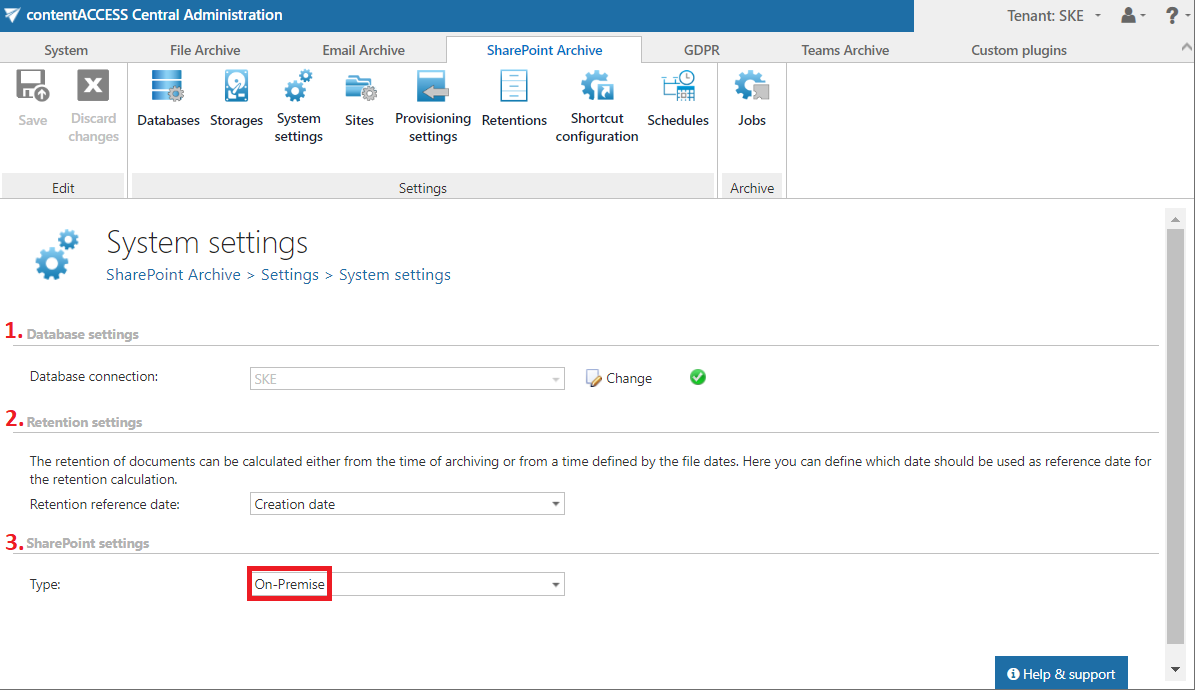
1. Database settings
The main system database (previously configured on Teams Archive => Settings => Databases page) for the SharePoint Archive is selected here. All the site connections (and its settings) are kept in this database. Select the database connection to be applied from the dropdown list (deploy it by clicking “Deploy” in the warning message if needed) and save your settings.
2. Retention settings
The date from which the retention of the items will be calculated, can be selected here. Choose the setting to be applied from the dropdown list.

3. SharePoint settings
In this section, the Administrator has to decide if SharePoint archive will be used with On-premise SharePoint or Microsoft 365 SharePoint. If the On-premise type is selected, the Sites tab will become visible, and the Administrator can configure the connections to the SharePoint sites that will be archived. (For more information, please, refer to this chapter of the manual.) In On-premise mode, the provisioning settings will process the created site connections without the Sites to process and OneDrive groups to provision (AAD) sections. After selecting the option, click OK.
When the Administrator selects the Microsoft 365 type, the Microsoft 365 connection settings and OneDrive archiving sections become accessible for configuration. Here, the connection with the Microsoft SharePoint application is established. Application ID and Directory ID are automatically generated during the App registration on Azure Portal. The Client secret can be manually generated in section Certificates & secrets after the application is registered. SharePoint archive registration is described in this section.
Permission type has two options in the dropdown list:
- Application – this permission type allows you to connect to the SharePoint endpoint of the Graph API without providing the username and password. To grant this permission type, it is necessary to contact Microsoft. For more information about how to request access to Microsoft Protected API, read this chapter in this manual.
- Delegated – if you do not have the application permission type, you can specify the user who is able to access all sites with this option. The superuser must also has to be the owner of all sites to be archived. It is recommended to use the explicit SharePoint app credentials, but the Administrator can use the Teams account to connect to the SharePoint if necessary.
SharePoint access
There are two options:
- Use explicit SharePoint app credentials – pick this option if the SharePoint related permissions are registered your application on Azure portal
- Use the Teams app credentials – pick this option if the SharePoint related permissions are registered in a separate app
SharePoint application ID: application ID of the registered SharePoint app, this needs to be filled in case Use explicit SharePoint app credentials is selected in the previous step.
Certificate file: a .pfx file, which contains the private and public key of the certificate. Must be the same certificate as the .cer file that has been uploaded to Azure during app registration. The app can be registered by using this PowerShell script too.
Certificate password: the password for the .pfx file.
It is also possible and recommended to test the connection by clicking the Test button.
4. OneDrive archiving
OneDrive archiving needs to be enabled on the System settings page. Check the Allow OneDrive archiving checkbox and set the following:
OneDrive archive database: select an already configured connection from the dropdown list. Here the metadata will be stored. For further information on how to set database connections, please refer to section Database.
OneDrive archive storage: choose an already configured storage from the dropdown list. The processed binaries will be stored here. For more information on how to set storages check section Storages above.
OneDrive archive index zone: set the Index zone that will be assigned to the items by the archive job.