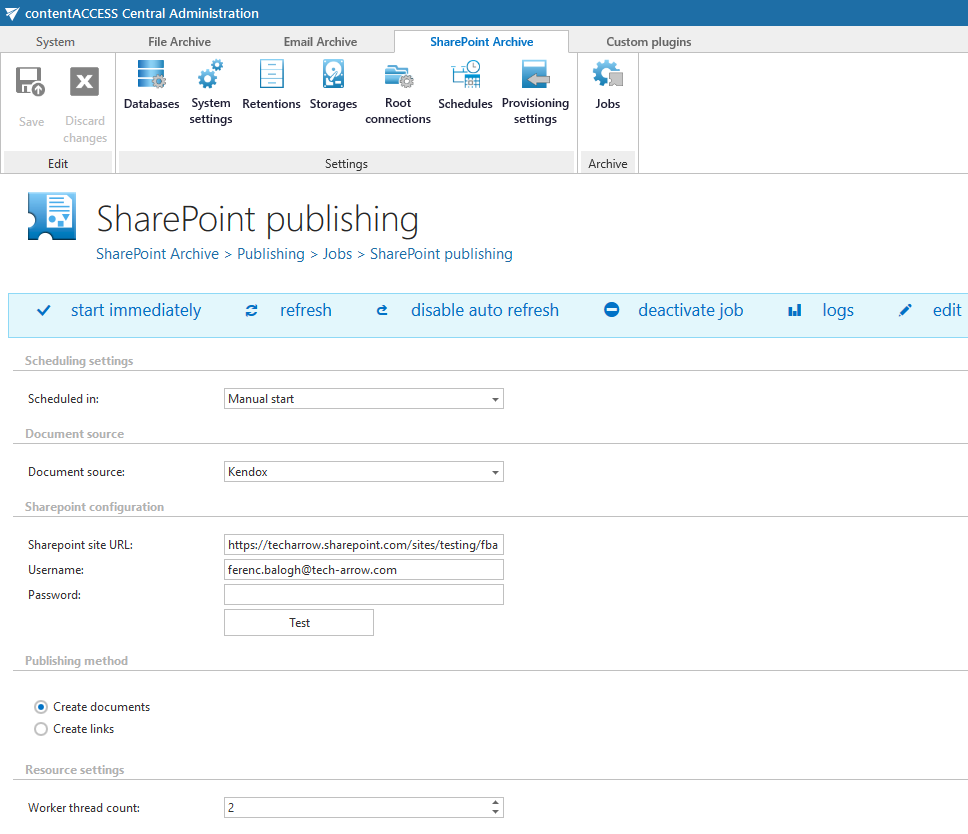- Introduction to contentACCESS
- contentACCESS setup package
- contentACCESS components
- contentACCESS Tools
- Tenants in contentACCESS
- General system configurations
- Connection
- User interface
- Users in contentACCESS
- Invitations
- Roles
- Login providers
- System
- Licensing
- Notifications
- System logs — how to find out possible misconfigurations / reasons of potential system/job failures
- Configuration auditing
- Archive auditing
- Distributed environment in contentACCESS — Clusters
- Statistics
- Legal hold
- Task runner
- Indexing
- SMTP Servers
- SMTP Mappings
- Sharing job
- Sharing settings
- How to create/configure databases — All databases
- Common features
- Creating new jobs in contentACCESS
- Jobs’ page, jobs’ context menu
- Filtering in jobs
- File Archive
- Introduction to File system archive
- File archive settings
- File archive Databases
- File archive System settings
- File archive Retentions
- File archive Storages
- Root folders
- Aliases
- File archive Schedules
- Provisioning settings and managing access to contentACCESS Portal
- Remote agents (file archive)
- Global rules (remote file archive)
- Configuring aliases
- Configuration of jobs available in contentACCESS File Archive
- Configuration of File archive retention changer job
- Configuration of File system archive job
- Configuration of a File system restore job
- Configuration of File system recovery job
- Configuration of Delete job in File archive
- Configuration of File system shortcut synchronization job
- Configuration of Remote shortcutting job
- Active/inactive documents in File system archive
- Email Archive
- Important settings before creating an Email Archive job
- Database settings
- Email archive System settings
- Email archive Provisioning settings
- Retention settings
- Shortcuts in email archiving
- Storing of archived emails
- Creating email archive schedulers
- User experience
- Address book objects
- Granting access rights for mailbox users and explicit users to view the mailbox archive
- Database and store assignment in email archiving
- contentACCESS MailApp access
- Remote agents (email archive)
- PST import
- Creating Email archive jobs: archive, restore, recovery, delete, mailbox move, shortcut synchronizaion, shortcut repair
- Email archive job
- Email archive retention changer job
- Email restore job
- Email recovery job
- Configuration of Delete job in Email archive
- Journal post processing job
- Mailbox move job
- Shortcut synchronization job
- Shortcut repair job
- Public folder archiving
- Access to private emails and archiving them
- SMTP archiving
- SharePoint archive plugin
- SharePoint Archive settings
- SharePoint archive System settings
- Site connections in the SharePoint archive
- SharePoint archive Provisioning settings
- Shortcut configuration in SharePoint
- SharePoint archive Address book
- SharePoint Archive job configuration
- SharePoint archive retention changer job configuration
- SharePoint recovery job configuration
- Configuration of Delete job in SharePoint archive
- SharePoint Publishing job
- SharePoint in the contentACCESS Portal archive
- OneDrive archive
- GDPR plugin
- Teams archive
- Teams archive databases
- Teams archive System settings
- Teams archive Provisioning settings
- Shortcut configuration in Teams archive
- Teams archive Address book
- Teams archive Licensing
- Teams archive Jobs
- Teams archive job
- Teams compliance archive job
- Teams chat archive job
- Teams compliance chat archive job
- Teams archive recovery
- Configuration of Teams archive retention changer job
- Configuration of Teams chat archive retention changer job
- Configuration of Delete job in Teams archive
- Configuration of Delete job in Teams chat archive
- Custom plugins
- ThreatTest
- officeGATE
- contentACCESS Mobile
- Virtual drive configurations
- Teams application
- Application settings
- Terms of use
- FAQ
- Download sample for the file to be imported does not work
- Archiving is not working if MAPI is set to communicate with the Exchange server
- Virtual drive is still appearing after the uninstall
- Outlook forms problems
- Unable to open shortcuts of archived files on the server side
- Samples are not shown using 'Show sample" option in the Import dialog
- Do I need to create separate tenants for file archiving and email archiving
- What is the recommended database size for email, file and Sharepoint archiving
- The TEMP folder is running out of space when archiving big files
- The attachment could not be opened
- After updating Exchange 2013, the EWS connection might not work in contentACCESS
- If Windows authentication is not working in contentACCESS and an alias was created for contentACCESS
- contentACCESS Outlook add-in certificate issue
- Prerequisites for Microsoft 365 archiving
- PowerShell scripts for setting up Email archive
- How to reconfigure your email archive to use modern authentication for PowerShell
- Solution for Outlook security patches
- Solution for Outlook security patches through GPO
- Solution for indexing PDF files
- Microsoft 365 SuperUser mailbox configuration
- Microsoft 365 journaling
- Organizational forms
- Multifactor authentication
- Region setting
- contentACCESS MailApp installation issue
- Azure app registration for Microsoft 365 archiving
- Troubleshooting
13.11.SharePoint Publishing job ↑ Back to Top
The purpose of this job is to publish data into SharePoint from a third party store.
There are 2 publishing methods to be used:
- The job can create a document library with real documents or
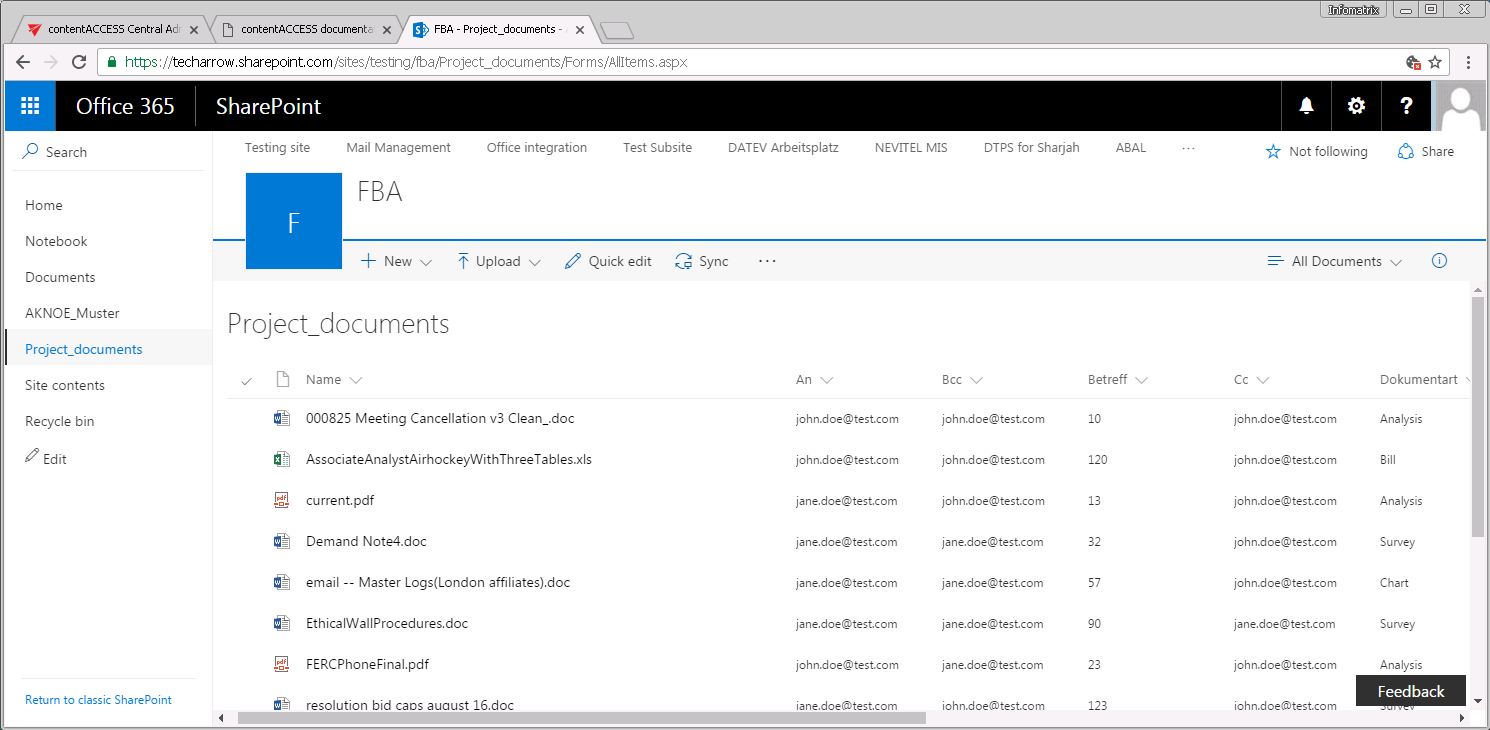
Screenshot A: Project_documents library with real documents - It can create a custom list with “placeholder” items that have an extra metadata field with an URL pointing to the document residing in the 3rd party document system (column “External Document URL”). The custom list using the link option is like a shortcut, there’s no real binary data stored in SharePoint. Only the metadata of the original documents and the links to access them are available.
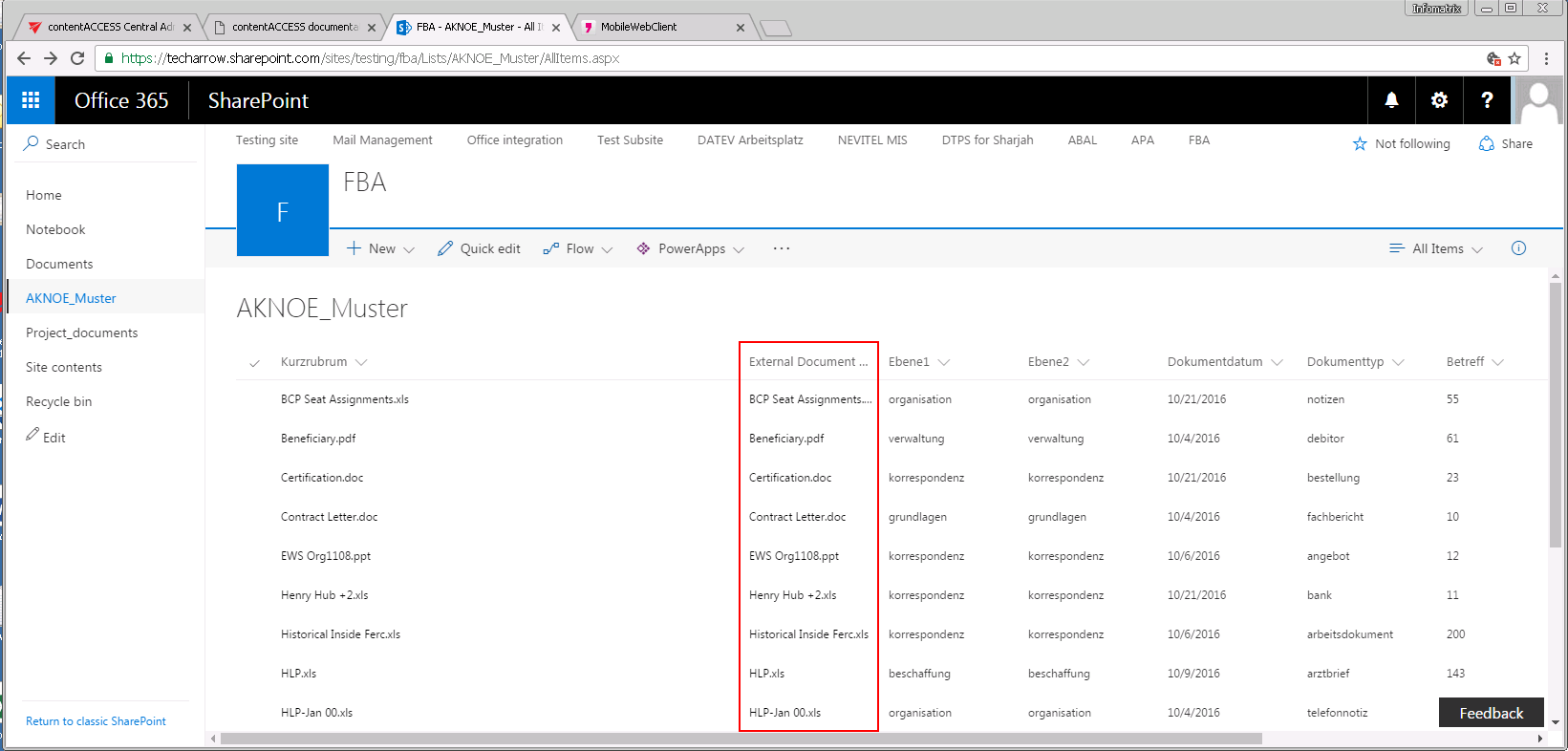
Screenshot B: AKNOE_Muster custom list with links
The document library/custom list names (“Project_documents” and “AKNOE_Muster” on the pictures above) are inherited from the source folder.
To create a new SharePoint Publishing job, click + new on the Jobs page (SharePoint Archive tab => Archive group => Jobs) and select this job type in the Add new job instance dialog:
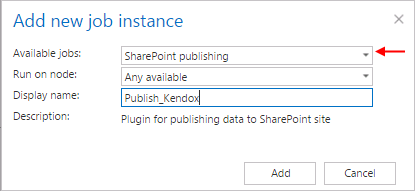
When a new job is created, the user is asked to configure the job immediately. On the SharePoint Publishing job’s configuration page the following must be set:
- Scheduling settings: Set the time when the job should run.
- Document source: Select the configured 3rd party storage from where you want to publish the documents into SharePoint. The storage must be first configured on the “Storages” page. (Read more in SharePoint Archive settings.)
- SharePoint configuration: Set there the URL of the site collection or sub web where you want to create the document library/custom list based on the folder from the 3rd party storage. The URL must be a site collection or a subweb, it cannot be an existing document library/list or a subfolder of a document library/list.
- Publishing method: The documents from the source storage can be either published as a
a) document – option “Create documents” or
b) as a link – option “Create link”. - Resource settings: set here the number of workers threads running in parallel during the publishing process.
If the “Create documents” option is selected, then the publishing job will create a document library based on the source folder with a content type created by the source folder’s content type. The documents will be uploaded to this document library.
If the “Create links” option is selected, then a custom list will be created with a content type based on the source folder’s content type and a new list item will be created for each document in the source folder. The new list item will have the original metadata and an additional column will be added to it with name “External Document URL”. This column will contain the link pointing to the actual document in the 3rd party system (refer to Screenshot B above).