16.7.2.Teams compliance archive job
Teams compliance archive job is a backup solution seamlessly integrated with contentACCESS. It serves as a comprehensive content preservation tool, designed specifically for archiving deleted messages (and deleted channels) and their content within Microsoft Teams. Teams compliance archive job can retrieve messages deleted by users from the Teams client up to 21 days from the time of deletion. This retrieval action is made possible through the integration of Teams Export APIs.
Please learn how to export content with the Microsoft Teams Export APIs by referring to the documentation provided here. For more information about how to enable metered APIs and services in Microsoft Graph, read this article.
To configure a new Teams compliance archive job, navigate to Teams Archive -> Archive -> Jobs. Here, click on +new.
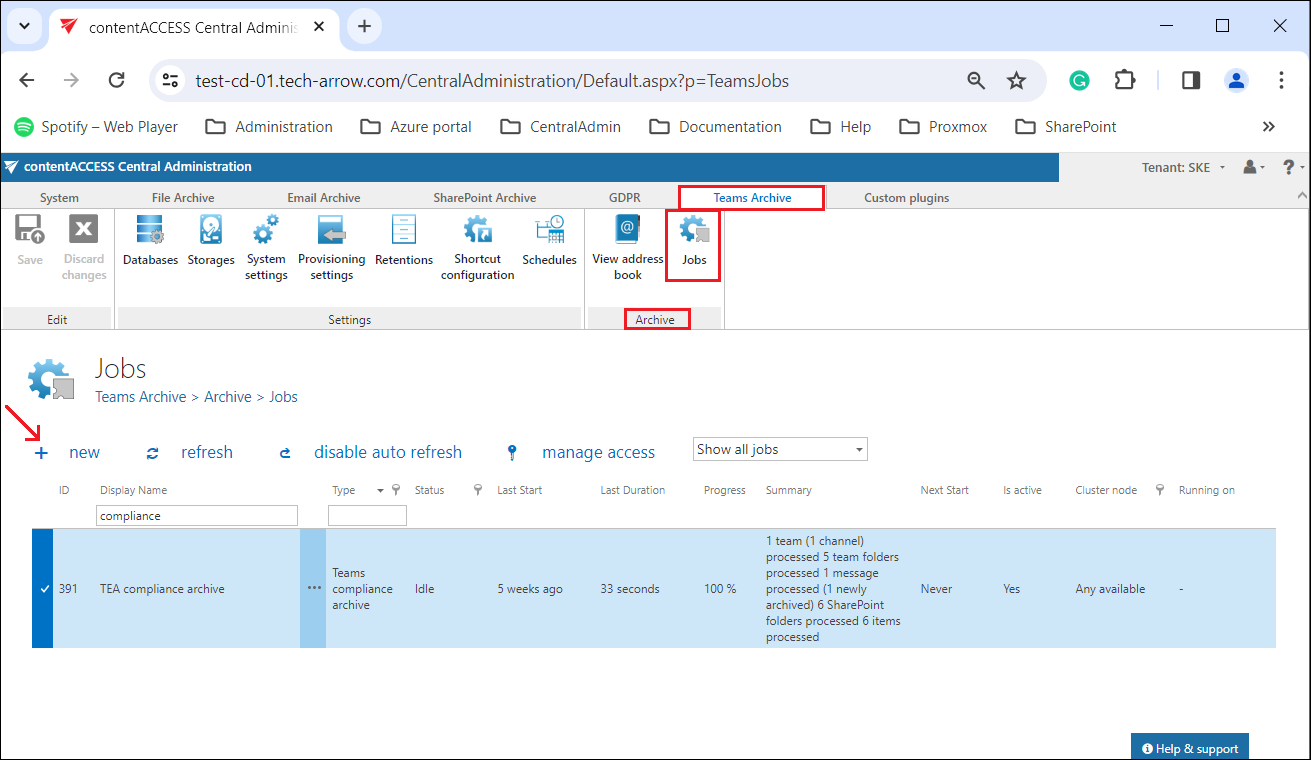
In the Add new job instance dialog select Teams compliance archive from the Available jobs dropdown list, the node where the job will run (option Run on node) and fill a Display name into the Add new job instance pop-up window. Then click on Add.
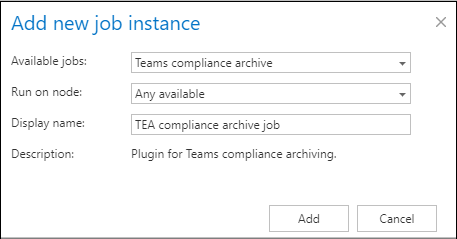
If you want to configure the job immediately, then click OK in the pop-up window and the job configuration page opens immediately. If not, the configuration page is accessible any time using the Configure option in the given job’s context menu.
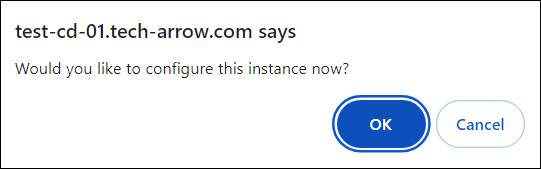
The Teams compliance archive job doesn’t use report mode and filtering settings; instead, it runs immediately in real-time mode upon initiation. On the job’s configuration page go through the following sections:
✓ Scheduling settings
In this step, the running time(s) of the Teams compliance archive job must be selected. It is possible either to select a scheduler from the list or to create a new scheduler via create new … option from the dropdown list. For more information about how to set schedulers refer to the section Schedules above.

✓ Database settings
Select an already configured connection from the dropdown list. Here the metadata will be stored. We have configured for our archived Teams the database named “SKE”, so we set it here. For further information on how to set database connections please refer to section Databases.

✓ Storage settings
Choose an already configured storage from the dropdown list. The processed binaries will be stored here. On the screenshot below we selected our already configured disk type store: “SKE_Storage”. For more information on how to set storages check section Storages above.

✓ Retention settings
Choose an already configured retention time from the dropdown list. The archived objects will be stored during this time in the storage, and it will be impossible to delete them from there. It is highly recommended to select a retention time that is required by the law of your country. For more information about how to set retentions check section Retentions above.

✓ Address book objects to process
Here you can select the Teams and groups, which will be processed by the compliance archive job. It is possible to choose all teams or only the selected teams from the dropdown menu.
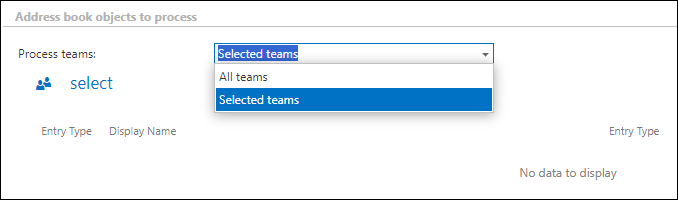
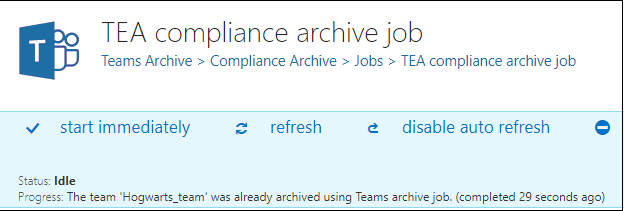
In case you choose the “selected teams” option, click on the  select option and check the desired Teams or groups in the Team selection window, then click on OK.
select option and check the desired Teams or groups in the Team selection window, then click on OK.
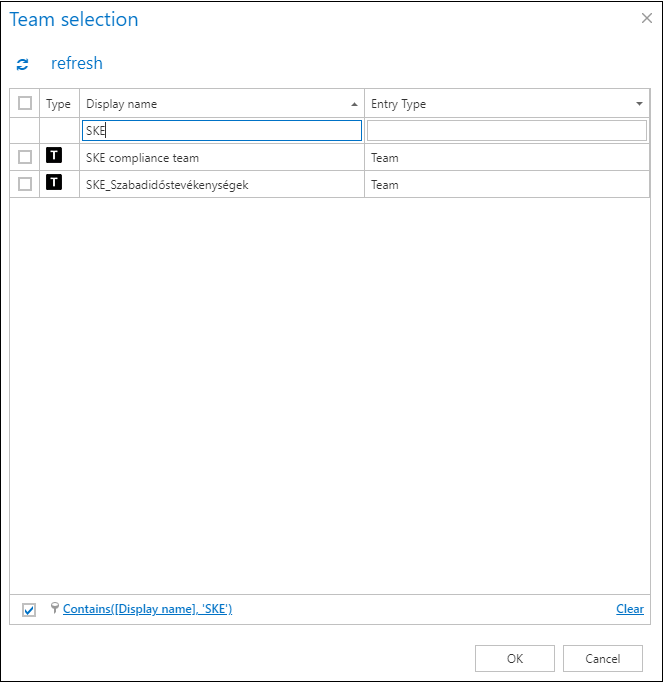
✓ Notification settings
Select here, when you will need to get notification emails from the Teams compliance archive job. It is possible to set here if you need such a notification email always/never, or you need it only in case that an error/warning occurred during the archiving process − for example, if the archiving of one or more items failed, then you may get a notification email about this error. Into the Recipient list textbox insert the email address(es) of the person(s), who will get such notifications. Notifications should be used if the administrator does not use the System logs feature.

✓ Resource settings
Set the value, which will determine how many items will be processed simultaneously by the Teams compliance archive job. The recommended value is “2”.

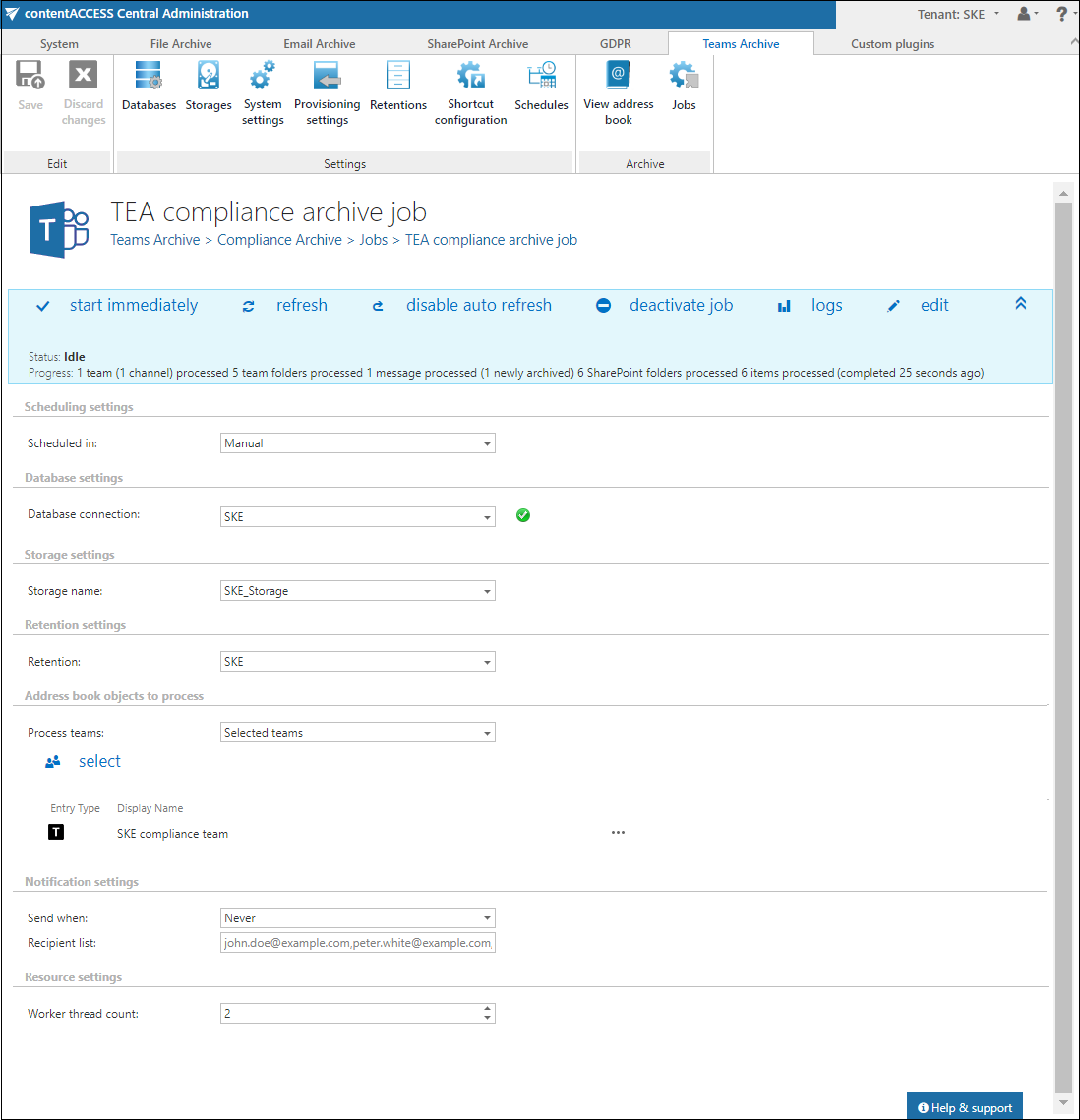
Save your changes and start the job manually or wait until the scheduler starts the job automatically.
Currently known limitations
- Hosted contents – such as images or code snippets in a chat message – in the deleted messages will be not archived
- Messages from private and shared channels will be not archived
- Messages with new reactions (added after the message was archived) will be not archived – the reaction will be not present on the archived message
- The name of deleted channels could not be resolved. If a channel was deleted before archiving it, its messages will be in the archive assigned to a virtual channel called “Deleted channel“.
- Hosted content from conversations with external users cannot be archived.
