2.1.2.2.6.Database connection
The next step is to specify the system database server to be used by contentACCESS. contentACCESS is storing data in either MS SQL server or PostgreSQL. To continue with the installation process, you will first need to install MS SQL server (2012 or newer version) or PostgreSQL, or use an existing SQL server/PostgreSQL installation.
In case of PostgreSQL, if you use an existing database, you will need to provide the username and password. If you create a new database, the installation process will create the database user and generate the password automatically.
Configuring MSSQL database
The Connect to existing SQL server radio button will be pre-selected. Enter the name of the database server into the Database server textbox, or use the three dot button to locate it. Type the Database name into the Database name textbox. A system database will be created with the name entered here. Type in a schema (with an optional name) to the Schema textbox.
Continue with setting the user credentials to connect contentACCESS with SQL server. Enter the SQL user name and password into the textboxes. You have multiple options here: a) You can use either an SQL user, or b) you can use WIA (Integrated Windows Authentication) with checking the “Use Windows integrated authentication” checkbox. In this second case contentACCESS will connect to SQL with the service credentials specified in step 6 above, in the service settings.
If you would like to make sure that all entered data are right, run a test connection with a simple click on the Test connection button.
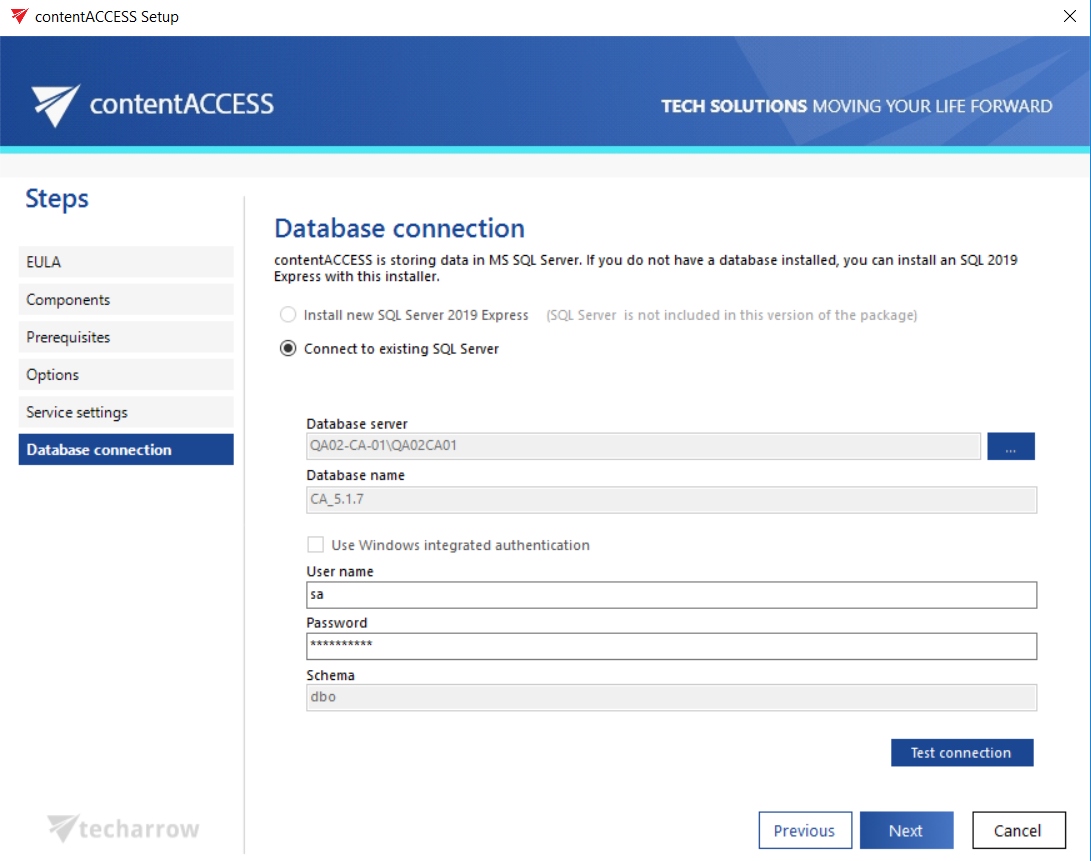
a) Using SQL user
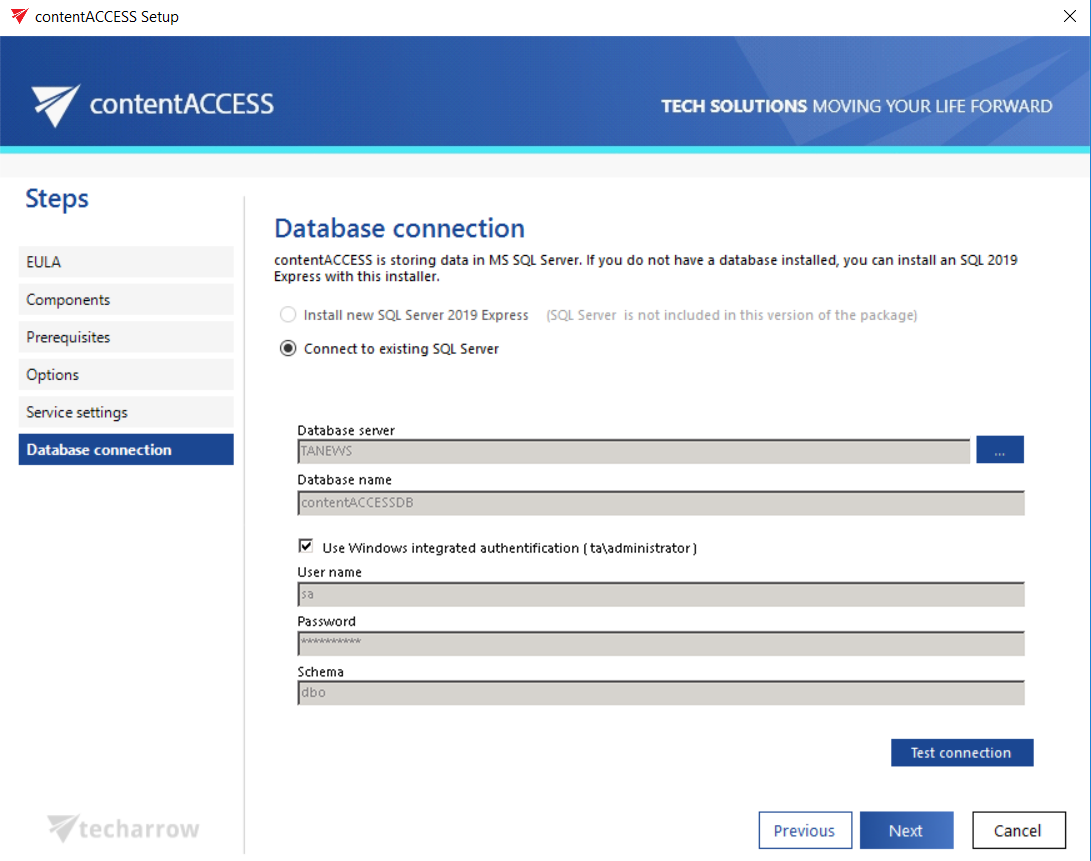
b) Using WIA
If the connection was successfully established, the following Setup window will confirm it:
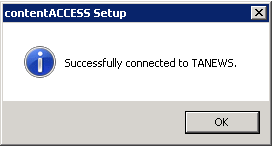
Configuring PostgreSQL database
If you select PostgreSQL as the database type, the following parameters must be provided:
Server name: The name or IP address of the database server.
Server port: You can use the default port or specify a custom port number.
Database name: The name of the database.
Schema: The database schema. You can use the default port from the PostgreSQL Tools or specify a custom schema.
Authentication: Password authentication is required. By default, the Password Authentication is pre-selected. Either enter the credentials of an existing user into the User name and Password sections, or create new user by using the Create a new user checkbox. In this section, there are three options: Show password, Copy password, and Generate password. If configuring an existing user, only the Show password option is available. The Copy and Generate password functions are only accessible when creating a new user.
Specify database administrator: Optionally, a database administrator can be specified with a separate username and password.
After configuring the settings, you can use the Test connection button to verify the connection, before proceeding to the next installation page.
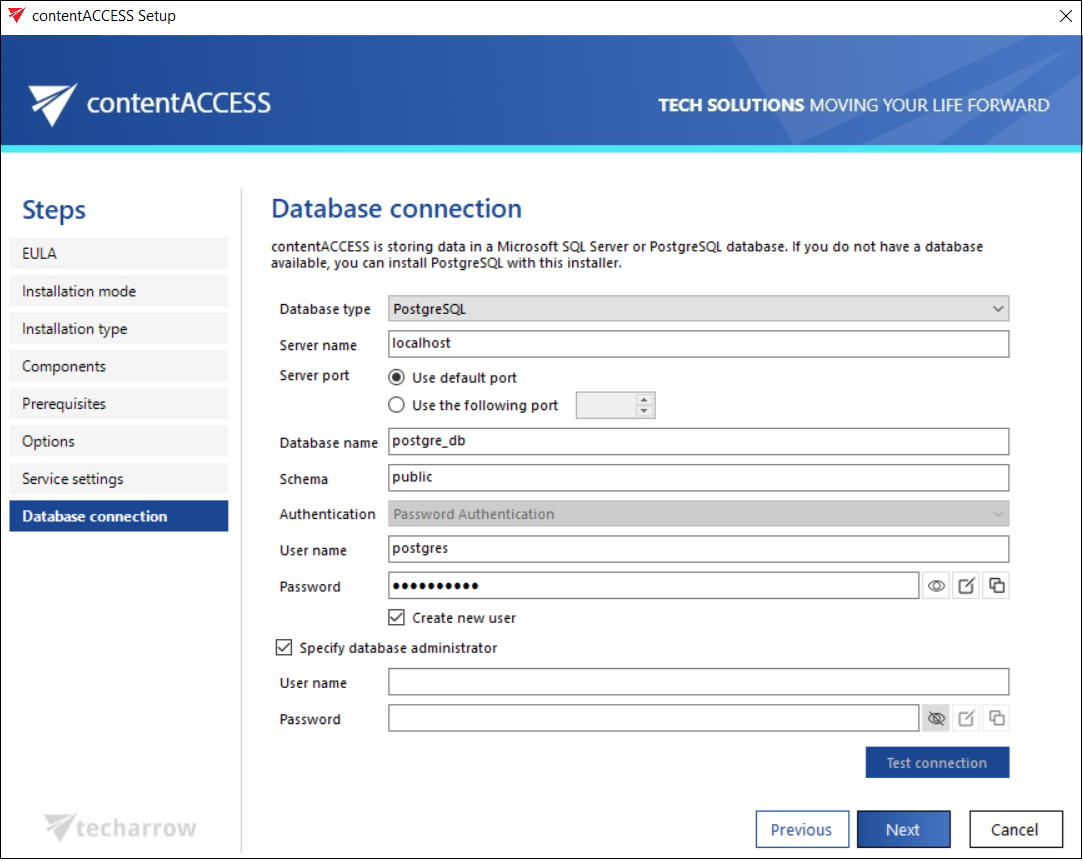
Click NEXT.
In the next steps the contentACCESS components’ settings will be specified.
