10.Filtering in jobs
This configuration enables the user to filter among items by several conditions:
File archive jobs conditions:
- All text – file name and content of the file
- Archivation date – the archivation date of the file
- Creation date – the creation date of the file
- Extension – important to specify also with the dot, like: .jpg, .png, .pdf
- File name
- Is active (Yes/No) – the status of the item in the Portal
- Modification date – the modification date of the file
- Path – folder path of the parent folder, where the item is located
- Retention category – retention of the archived items
- Size – the size of the item
Email archive jobs conditions (also Shortcut repair and PST import):
- All text = Body, Recipients, Sender, Subject, Attachment filenames and Attachment content
- Bcc
- Body
- Category
- Cc
- End date – the end date of the calendar items or tasks
- Folder path – folder path of the parent folder, where the item is located
- Has attachment
- Importance
- Is active (Yes/No) – the status of the item in the Portal
- Is from In-Place Archive (this option is present only if there is at least one In-Place Archive in the Address book)
- Is recurring
- Message class
- Modification date
- Received date
- Recipients
- Sender
- Sensitivity
- Sent date
- Size – the size of the item
- Start date – the start date of the meetings, tasks, and other calendar items
- Subject
- Task completed – whether the task is completed or not (Yes/No)
- Task completed date
- Task due date
- To
- Transport headers – filters out the technical details of an email that shows the sender and recipient details, the path of the email, return address, authentication status, and much more. For more information about the email headers, please read this article.
From: “noreply@tech-arrow.com”
To: Cloud Notifications
Subject: There are hanging jobs on edgewavearchive.com
Thread-Topic: There are hanging jobs on edgewavearchive.com
Thread-Index: AQHYdyQw9lGzL0Gry0KmJoBrOMQTOA==
Date: Fri, 3 Jun 2022 08:30:32 +0000
Message-ID:
Accept-Language: en-US
Content-Language: en-US
X-MS-Has-Attach:
MIME-Version: 1.0
The filter returns each header as one entry. For example, Thread-Topic: There are hanging jobs on edgewavearchive.com – you can use this value to filter = the header starts with “Thread-Topic:” AND contains “hanging”. You need to use the operator “Any” for the filtering.
OneDrive archive jobs conditions:
- All text = file content and also metadata
- Creation date – the creation date of the file
- Extension – important to specify also with the dot, like: .jpg, .png, .pdf
- File name
- Is active (Yes/No) – the status of the item in the Portal
- Modification date – the modification date of the file
- Path – folder/list path, where the item is located
- Size – the size of the item
- Url
SharePoint archive jobs conditions:
- All text = file content and also metadata
- Creation date – the creation date of the file
- Extension – important to specify also with the dot, like: .jpg, .png, .pdf
- File name
- Is active (Yes/No) – the status of the item in the Portal
- Modification date – the modification date of the file
- Path – folder/list path, where the item is located
- Size – the size of the item
- Url
GDPR File system job conditions:
- All text
- Creation date – the creation date of the file
- Extension – important to specify also with the dot, like: .jpg, .png, .pdf
- File name
- Modification date – the modification date of the file
- Path – folder path of the parent folder, where the item is located
- Size – the size of the item
GDPR Exchange job conditions:
- All text = Body, Recipients, Sender, Subject, Attachment filenames and Attachment content
- Bcc
- Body
- Category
- Cc
- Folder path – folder path of the parent folder, where the item is located
- Has attachment
- Importance
- Message class
- Received date
- Recipients
- Sender
- Sensitivity
- Sent date
- Size – the size of the item
- Subject
- To
Teams archive jobs conditions:
- All text – file name, content of the file, subject of the post and content of the post
- Archive date – the archivation date of the files and posts (in the TEA Recovery, Retention changer, and Delete jobs)
- Author
- Channel name – filter out the Teams channels by the title
- Creation date – the creation date of the files and posts
- Extension – important to specify also with the dot, like: .jpg, .png, .pdf
- File name
- Has attachment (Yes/No)
- Importance (Standard/Important/Urgent)
- Is active (Yes/No) – the status of the item in the Portal
- Is message (Yes/No)
- Is private (Yes/No – filter out the Private channels)
- Is replied (Yes/No – in the TEA Recovery, Retention changer, and Delete jobs)
- Modification date – the modification date of the files and posts
- Retention category – in the TEA Recovery, Retention changer, and Delete jobs
- Sender
- Size – the size of the item
- Storage – in the TEA Recovery, Retention changer, and Delete jobs
- URL
Teams chat archive job conditions:
- All text – file name, the content of the file, the content of the message
- Creation date – the creation date of the messages, chats, and files
- Has attachment (Yes/No)
- Importance (Standard/Important/Urgent)
- Is active (Yes/No) – the status of the item in the Portal
- Members – the name of the members, chat partners
- Modification date – the modification date of the messages, chats, and files
- Sender
- Topic – name (title) of the group chats (e.g.: HR team)
- Type (Private/Group/Meeting)
To specify a filter:
- click on the Change filter button, or
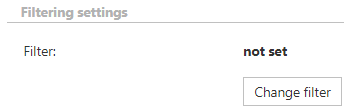
- click on the Change button

The Filter settings window will open. You can set filtering options in a user-friendly way (visual tab) or in a more technical way (text tab). It doesn’t matter which tab you work with – if you change something on one, it will be changed on the other, too. In this section, we will explain how to set filtering by working with the visual tab.
To add a new filtering condition, click on +add condition. Pick a type from the first dropdown list (one of the conditions mentioned above), then an operator from the second and specify the value to the third box.
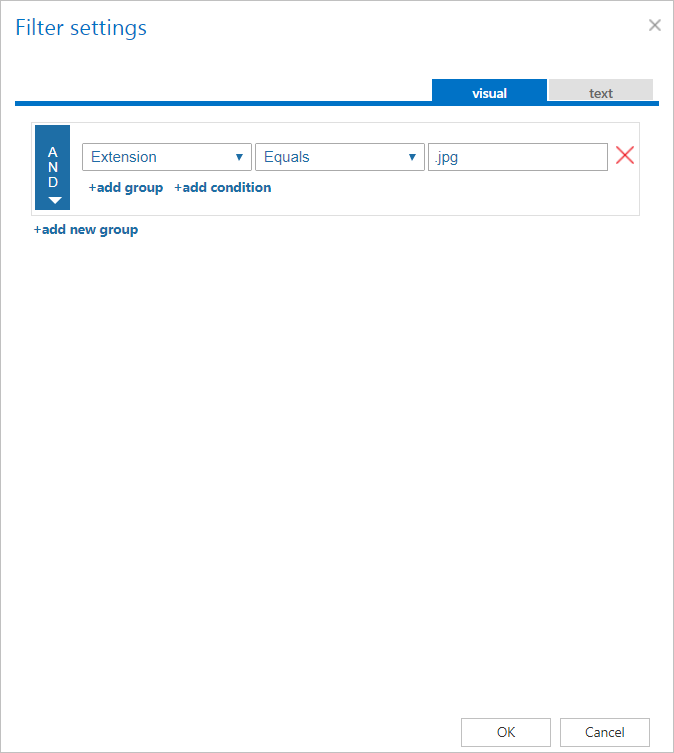
Filtering conditions can be merged to groups. To add a new group, click on +add group. There are 3 different operators that can be set for a group by clicking on the arrow in the blue part of the window:
- AND – by using this operator, items meeting all the set conditions will be processed
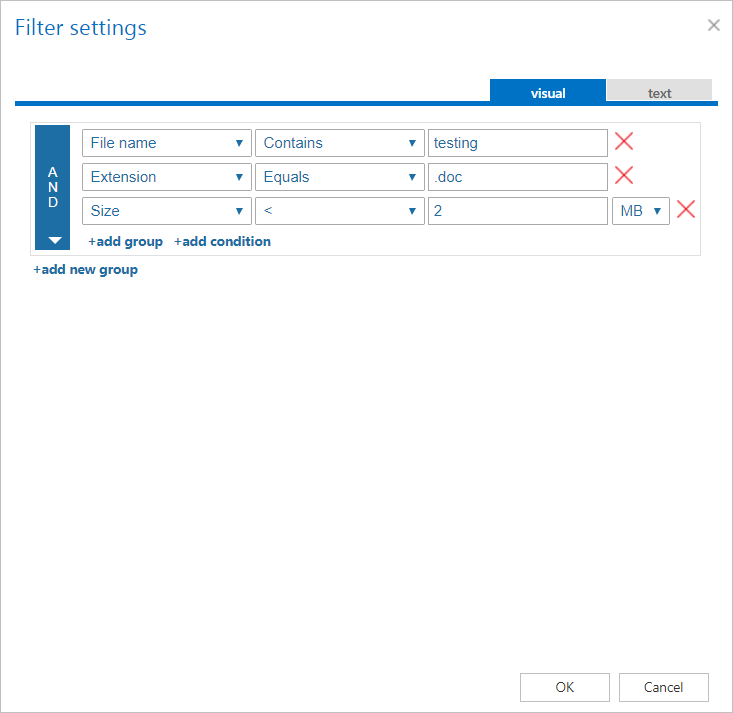
- OR – by using this operator, items that meet one OR another condition (or one OR another group of conditions) will be processed
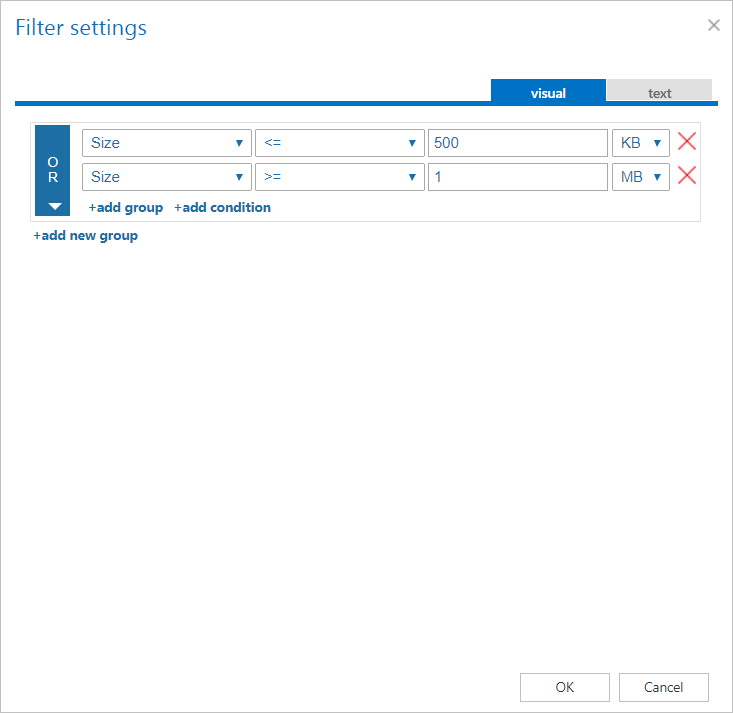
- NOT – by using this operator, items meeting the conditions will be excluded from processing. If you want to add more than one NOT condition, they have to be added as shown on screenshot below.
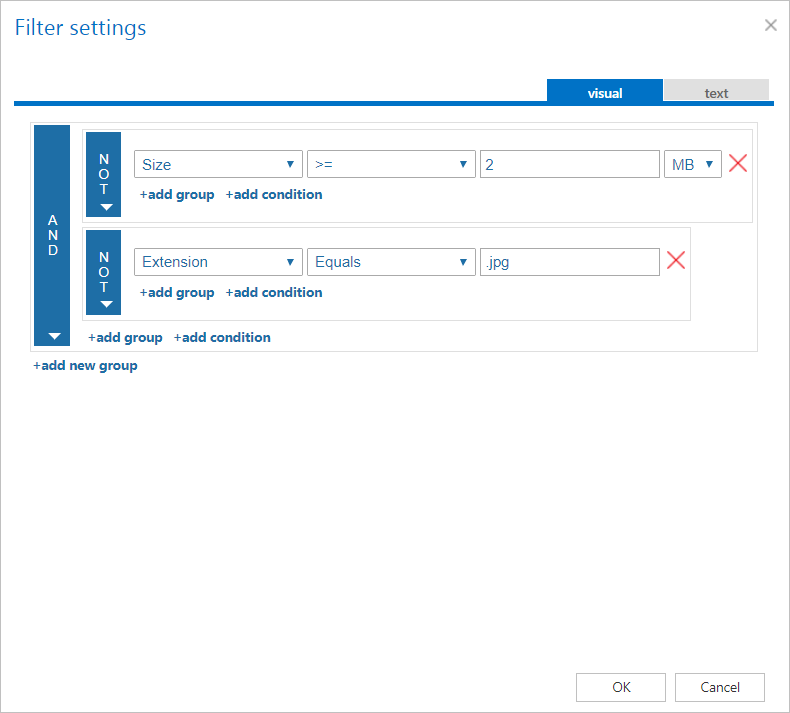
Filtering conditions and groups can be removed by clicking on the X.
It is also possible to add another filtering condition that isn’t preconfigured for some job types. Click on the +add custom property button in the upper left corner of the Filter settings window.
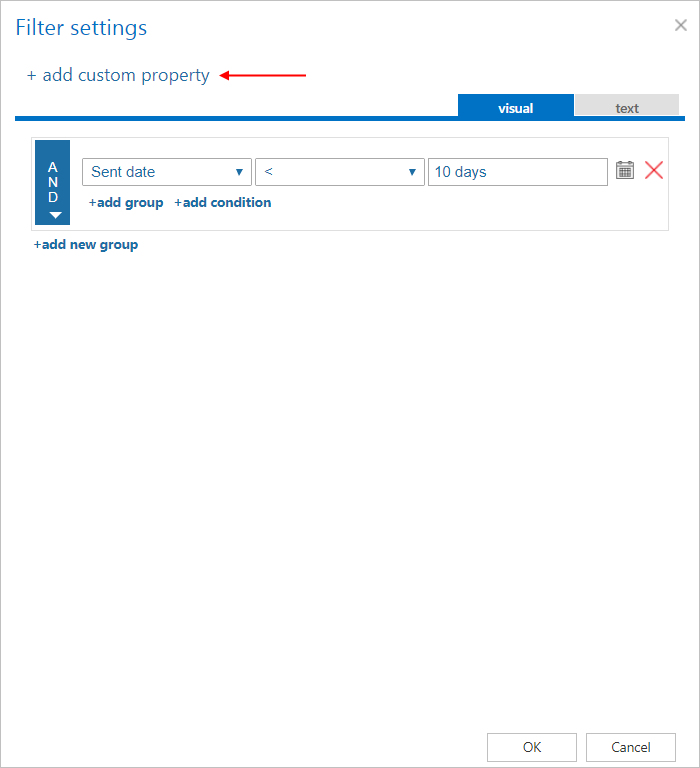
The Add custom property window will open. Here you have to specify Display name, Name and Type (String, Numeric, Date, Boolean, Lookup, Customizable lookup) for your new criteria. Click OK.
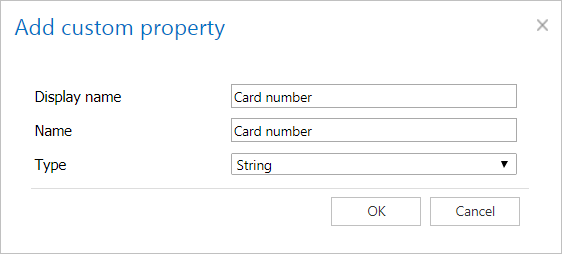
When you are done, click on OK. The filter(s) will be added to the Filtering settings or Shortcutting settings section of the job configuration.
