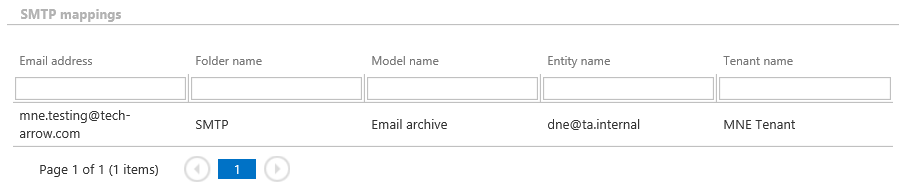6.18.SMTP Servers
The SMTP (Simple Mail Transfer Protocol) server is a server used to process emails. The SMTP servers are tenant independent, all the SMTP servers are getting the same settings, therefore any of them can process incoming emails and archive them into contentACCESS.
The SMTP Servers page can be found under System -> Services section in Central Administration. The page consists of 4 sections:
- SMTP servers
- SMTP domains
- Blacklisted domains/IPs
- SMTP mappings
SMTP servers
In this section a list of all the SMTP servers that have been registered in contentACCESS can be found. There are some basic info displayed about the servers. 2 different statuses are available – Online and Offline. In case an SMTP server didn’t ping contentACCESS in the last 15 minutes, it is automatically treated as Offline. If the server is disabled, then it will not process any newly acquired emails, however, it will remain Online, because it is polling the contentACCESS to see whether the server has been re-enabled.
There are 5 different options available in the context menu:
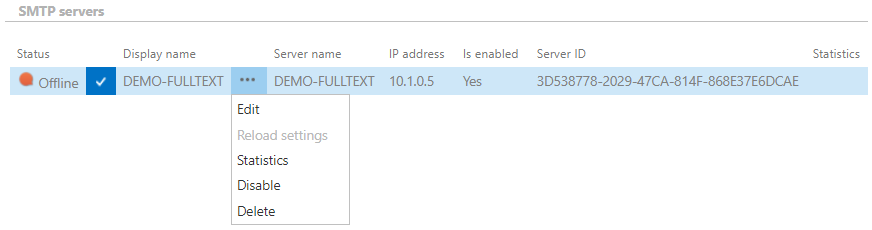
After clicking on edit, page with details about the SMTP server opens. On this page it is possible to edit the parameters and settings that were read-only/disabled in the SMTP server configuration tool.
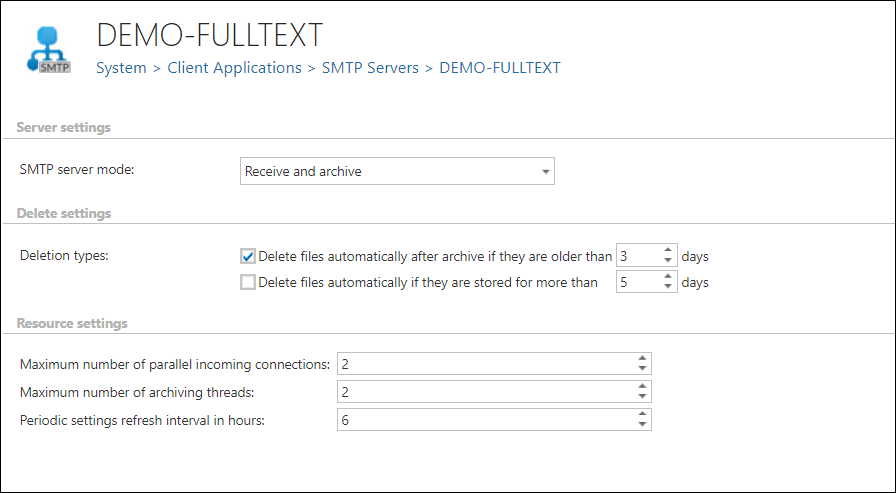
Server settings
Receive and archive: The SMTP configuration typically uses the “Receive and Archive” mode as the SMTP server setting. In this mode, emails are received by the SMTP server and archived asynchronously. Note: Emails awaiting archiving are stored temporarily in the SMTP storage.
Receive only (read-only mode): In this mode, the SMTP server still receives emails but does not archive them. This mode is useful when updates or maintenance operations are being performed on the archive server. When the SMTP server is switched back to “Receive and Archive” mode, the previously received emails will be archived asynchronously.
Delete settings
Delete files automatically after archive if they are older than X days: Enabling this option will allow the SMTP server to delete the locally saved emails after archiving, when the number of the given days has expired
Delete files automatically if they are stored for more than X days: Enabling this option will allow the SMTP server to delete the locally saved emails when they’re not archived after the given number of days. This option is disabled by default.
Resource settings
Maximum number of parallel incoming connections: The SMTP server will listen for the incoming emails on that many threads as the number specified in this option.
Maximum number of archiving threads: This option is setting the number of the threads that are used to archive the incoming emails into contentACCESS.
Periodic settings refresh interval in hours: Define here how often should be the server settings refreshed.
When the page is saved the options are immediately sent to the SMTP server.
SMTP domains
In this section the user can see and define a list of domains, which can be used later to create SMTP mappings. The listening email addresses for the incoming emails can only be configured in SMTP mappings if they have been previously set here in this section. The SMTP domains can be edited and deleted as well from their context menu.
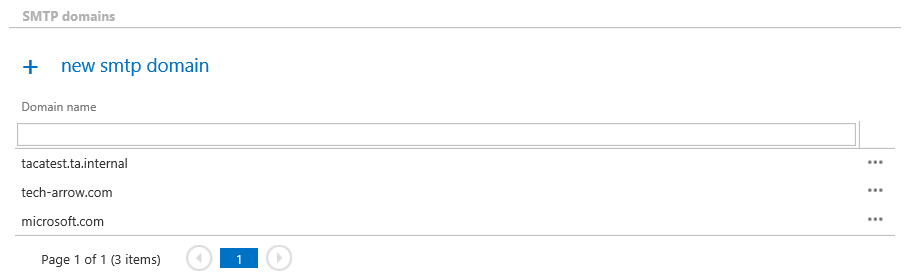
To add another SMTP domain, simply click on the + new smtp domain, enter the name and click Save.
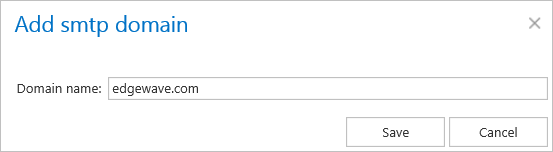
Blacklisted domains/IPs
In this section the user can define a list of domains and IPs, which will act as a forbid list – any of the incoming emails that has any of these domains and/or IPs in any of the recipient addresses will be rejected from the archiving process. The blacklisted items can be edited and deleted as well from their context menu.
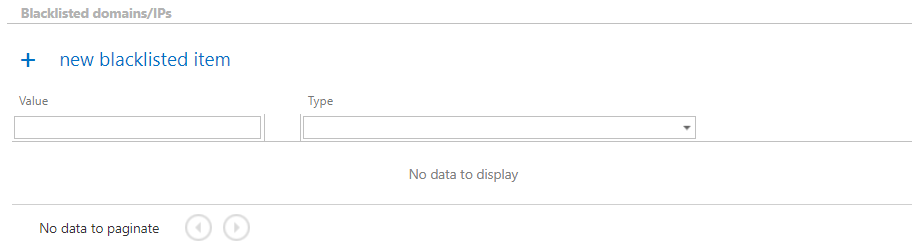
To add another blacklisted item, click on the + new blacklisted item, choose the Type from the dropdown list, specify the Value and click Save. There are some examples how to specify the values in the window.
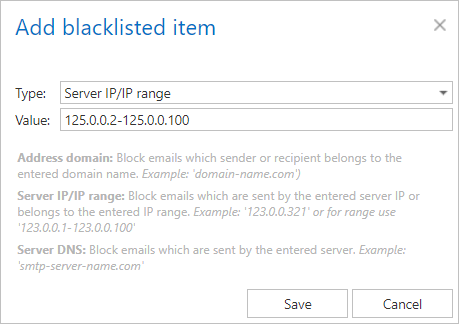
SMTP mappings
In this section the user can see a read-only list of the created SMTP mappings for overview purposes.