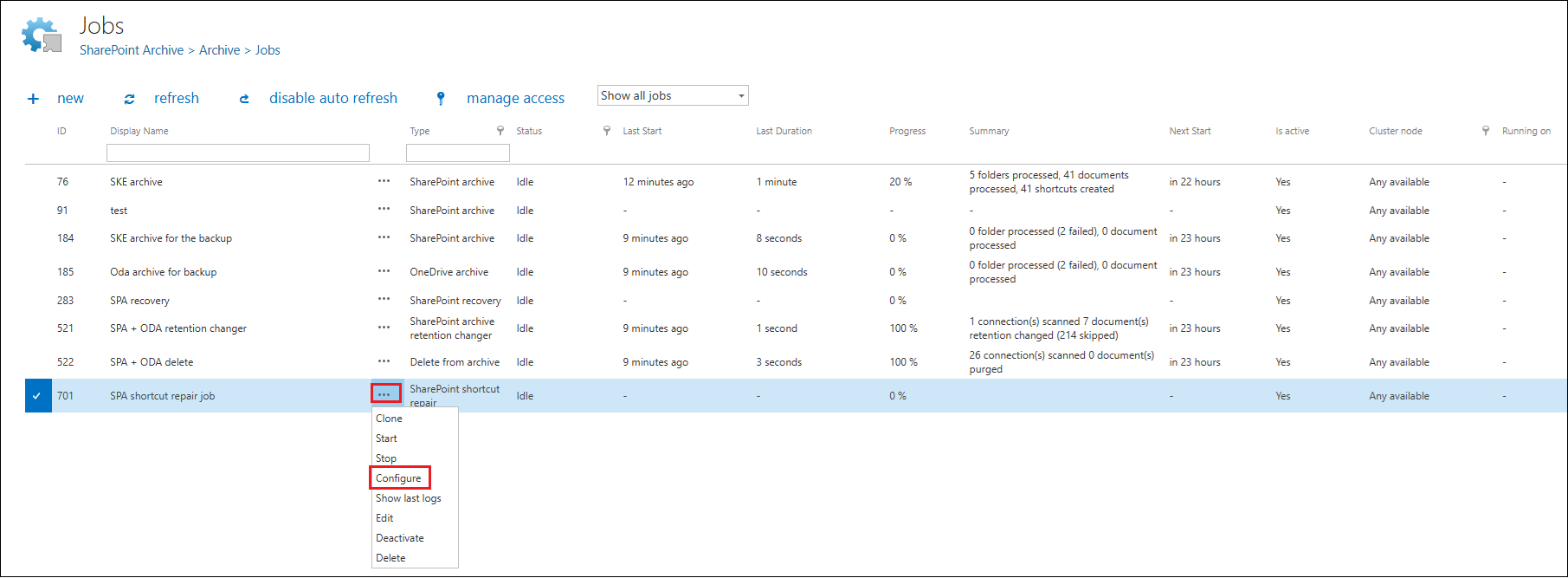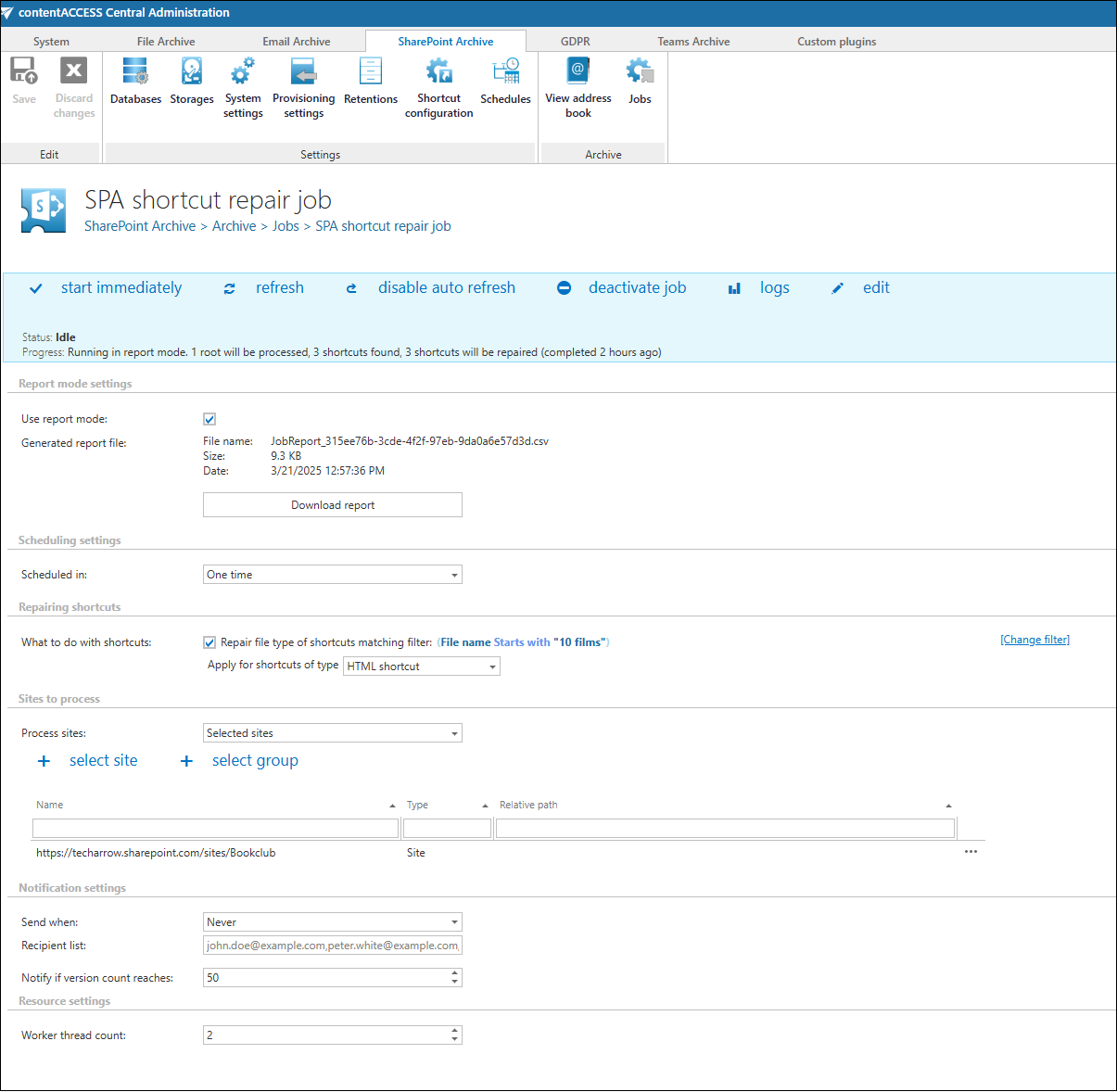- Introduction to contentACCESS
- contentACCESS setup package
- contentACCESS components
- contentACCESS Tools
- Tenants in contentACCESS
- General system configurations
- Connection
- User interface
- Users in contentACCESS
- Invitations
- Roles
- Login providers
- System
- Licensing
- Notifications
- System logs — how to find out possible misconfigurations / reasons of potential system/job failures
- Configuration auditing
- Archive auditing
- Distributed environment in contentACCESS — Clusters
- Statistics
- Legal hold
- Task runner
- Indexing
- SMTP Servers
- SMTP Mappings
- SMTP Rules - selective journaling
- Sharing job
- Sharing settings
- How to create/configure databases — All databases
- Common features
- Creating new jobs in contentACCESS
- Jobs’ page, jobs’ context menu
- Filtering in jobs
- File Archive
- Introduction to File system archive
- File archive settings
- File archive Databases
- File archive System settings
- File archive Retentions
- File archive Storages
- Root folders
- Aliases
- File archive Schedules
- Provisioning settings and managing access to contentACCESS Portal
- Remote agents (file archive)
- Global rules (remote file archive)
- Configuring aliases
- Configuration of jobs available in contentACCESS File Archive
- Configuration of File archive retention changer job
- Configuration of File system archive job
- Configuration of a File system restore job
- Configuration of File system recovery job
- Configuration of Delete job in File archive
- Configuration of File system shortcut synchronization job
- Configuration of Remote shortcutting job
- Active/inactive documents in File system archive
- Email Archive
- Important settings before creating an Email Archive job
- Database settings
- Email archive System settings
- Email archive Provisioning settings
- Retention settings
- Shortcuts in email archiving
- Storing of archived emails
- Creating email archive schedulers
- User experience
- Address book objects
- Granting access rights for mailbox users and explicit users to view the mailbox archive
- Database and store assignment in email archiving
- contentACCESS MailApp access
- Remote agents (email archive)
- PST import
- Creating Email archive jobs: archive, restore, recovery, delete, mailbox move, shortcut synchronizaion, shortcut repair
- Email archive job
- Email archive retention changer job
- Email restore job
- Email recovery job
- Configuration of Delete job in Email archive
- Journal post processing job
- Mailbox move job
- Shortcut synchronization job
- Shortcut repair job
- Public folder archiving
- Access to private emails and archiving them
- SMTP archiving
- SharePoint archive plugin
- SharePoint Archive settings
- SharePoint archive System settings
- Site connections in the SharePoint archive
- SharePoint archive Provisioning settings
- Shortcut configuration in SharePoint
- SharePoint archive Address book
- SharePoint Archive job configuration
- SharePoint archive retention changer job configuration
- SharePoint recovery job configuration
- SharePoint shortcut repair job configuration
- Configuration of Delete job in SharePoint archive
- SharePoint Publishing job
- SharePoint in the contentACCESS Portal archive
- OneDrive archive
- GDPR plugin
- Teams archive
- Teams archive databases
- Teams archive System settings
- Teams archive Provisioning settings
- Shortcut configuration in Teams archive
- Teams archive Address book
- Teams archive Licensing
- Teams archive Jobs
- Teams archive job
- Teams compliance archive job
- Teams chat archive job
- Teams chat compliance archive job
- Teams archive recovery
- Configuration of Teams archive retention changer job
- Configuration of Teams chat archive retention changer job
- Configuration of Delete job in Teams archive
- Configuration of Delete job in Teams chat archive
- Custom plugins
- ThreatTest
- officeGATE
- contentACCESS Mobile
- Virtual drive configurations
- Teams application
- Application settings
- Terms of use
- FAQ
- Download sample for the file to be imported does not work
- Archiving is not working if MAPI is set to communicate with the Exchange server
- Virtual drive is still appearing after the uninstall
- Outlook forms problems
- Unable to open shortcuts of archived files on the server side
- Samples are not shown using 'Show sample" option in the Import dialog
- Do I need to create separate tenants for file archiving and email archiving
- What is the recommended database size for email, file and Sharepoint archiving
- The TEMP folder is running out of space when archiving big files
- The attachment could not be opened
- After updating Exchange 2013, the EWS connection might not work in contentACCESS
- If Windows authentication is not working in contentACCESS and an alias was created for contentACCESS
- contentACCESS Outlook add-in certificate issue
- Prerequisites for Microsoft 365 archiving
- How to configure contentACCESS for Microsoft 365 with limited permissions
- PowerShell scripts for setting up Email archive
- How to reconfigure your email archive to use modern authentication for PowerShell
- Solution for Outlook security patches
- Solution for Outlook security patches through GPO
- Solution for indexing PDF files
- Microsoft 365 SuperUser mailbox configuration
- Microsoft 365 journaling
- Organizational forms
- Multifactor authentication
- Region setting
- contentACCESS MailApp installation issue
- Azure app registration for Microsoft 365 archiving
- Troubleshooting
13.10.SharePoint shortcut repair job configuration ↑ Back to Top
The SharePoint shortcut repair job is a specialized maintenance tool designed to help locate and repair shortcut files based on specific parameters. Its primary function is to ensure that shortcuts have the correct FileType, filtered according to the selected UFO filter and shortcut type. To run the job, selecting both the UFO filter and the shortcut type is mandatory. The repair process only applies to HTML shortcuts. The tool operates strictly within the selected shortcut repository ID, meaning it will ignore shortcuts outside this scope.
Please note that when a shortcut matching the criteria is found, it is always reported as “repaired”, even if no actual modification was made. The “repaired” status only indicates that the shortcut was identified and processed, not necessarily that any change was applied.
The SharePoint shortcut repair job can be created and configured on the Jobs page. Click the “+ new” button, fill the required settings (Job type, Run on node, Display name) in the pop up window and click on “Add“.
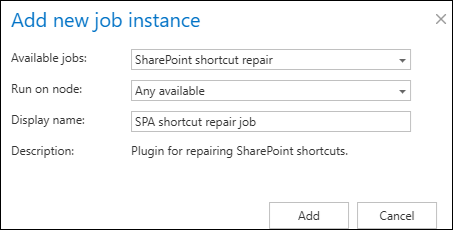
To configure the job immediately, click “Yes” in the next pop up window, or configure it later on (using the “Configure” option in the job’s context menu).
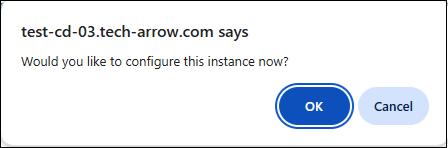
On the job’s configuration page go through the following sections. Most of them are mandatory, but filtering settings is optional.
✓ Report mode settings
If the ‘Use report mode‘ checkbox is checked, the job will run in report mode and the user will be able to download a .csv report here in this section after the job finishes the run. This file will contain a list of items that belong to the site(s)/related path(s) that is (are) selected in section ‘Sites to process‘ of the job and some information about them, including whether they will be processed or not.
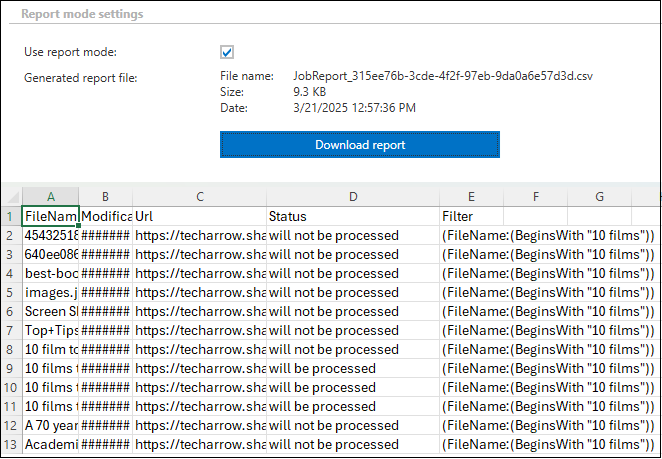
✓ Scheduling settings
In this step, the running times of the shortcut repair job must be selected. It is possible either to select a scheduler from the list or to create a new scheduler via creating a new option. For shortcut repairing jobs, it is recommended to set up a One time scheduler for or to start the job manually from the status bar. For more information about how to set schedules please refer to the section Schedules above.

✓ Repairing shortcuts
This section allows you to define what the job should do with the shortcuts. By checking the ‘Repair file type of shortcuts matching filter‘ option, you can set the filtering settings to fix the FileType of shortcuts matching the given filter. The repair will only apply to the HTML shortcuts, which is set from the dropdown menu. You can set which files/items will be repaired with the filtering settings by clicking on the “not set” or “Change filter” buttons. More details about the filtering settings can be found in this section.

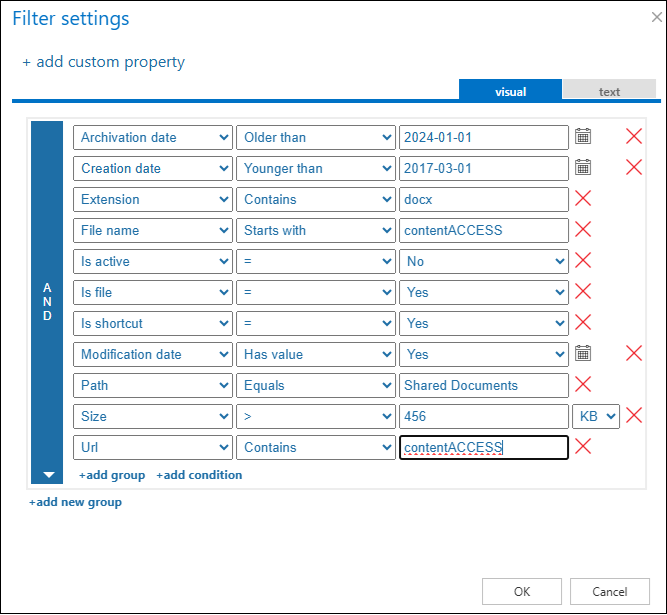
✓ Sites to process
In this section, you can decide which site(s) or group(s) will be processed. The options are changing based on the settings.
In On-premise mode, only the select site option is accessible for the users. Click on “+ select site” button, and specify the root connection and the relative URL in the pop-up window. A root can be a site collection, a subsite, a library or a folder already defined in the Site section.

When Microsoft 365 type is selected on the System settings page, you can either process all sites (all provisioned sites will be processed), or selected sites and/or groups in this section.

When the selected sites option is selected from the drop-down list, click on “+ select site” or “+ select group” and specify the root connection and the relative URL (if you do not wish to process the whole site) in the pop-up window. A root can be a site collection, a subsite, or a library. It is also possible to test the connection by using the Test button.

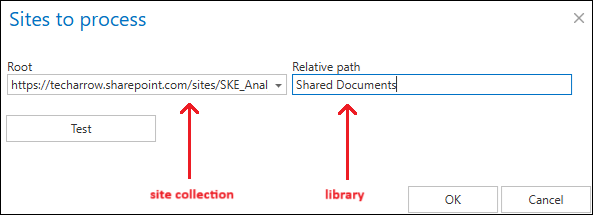
✓ Notification settings
Select here, when you will need to get notification emails from the SharePoint shortcut repair job. Into the Recipient list textbox insert the email address(es) of the person(s), who get the notifications. It is also possible to set that the emails will be sent only when the version count reaches a certain number.
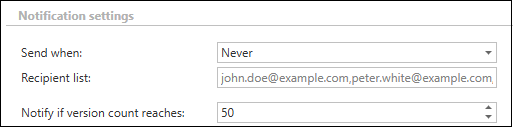
✓ Resource settings
The number of worker threads responsible for the repairing processes can be set here; by default this value is set to 2.