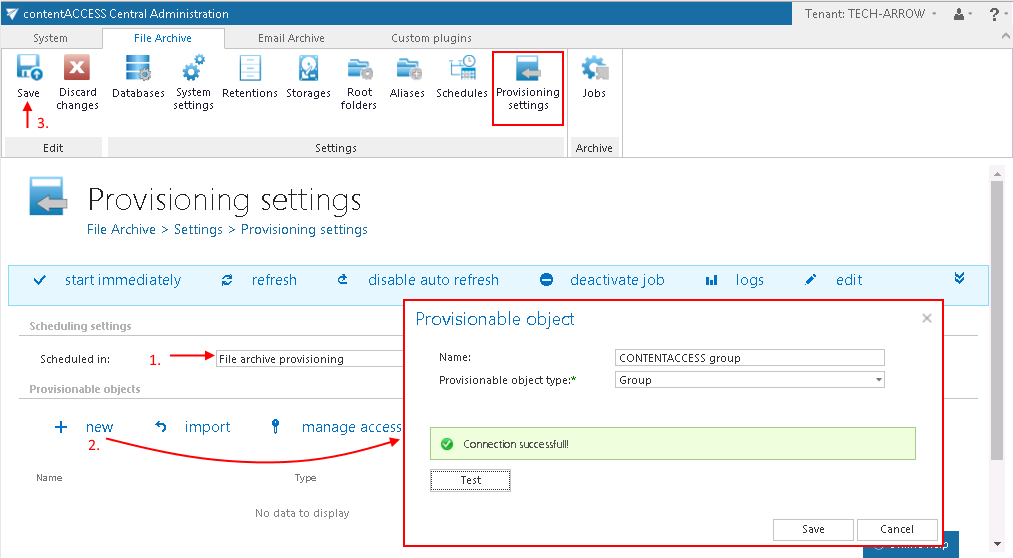14.Configuring and running the File archive provisioning job
Open the Provisioning settings page (File Archive tab => Settings group => Provisioning settings button) and set the “File archive provisioning” scheduler created in step 11 above, and configure the Active Directory objects (in this use case CONTENTACCESS group) to be provisioned. Save your settings.
If you do not want to wait until the scheduler starts the provisioning, start it manually by clicking on “Start immediately” in the blue status bar.
Note: The provisioning job synchronizes the Active Directory with contentACCESS. The provisioned object (this may be a group or LDAP path in the Active Directory) will automatically get log on rights to the contentWEB File Archive and can view its associated archive folders. Provisionable objects can be also imported from files using the “import” option on the same page. contentWEB access right for a single user can be granted using the “manage access” option. For more information, refer to the online guide here.
Now, you can create a File archive job.
Help Guide Powered by Documentor